How to Locate a Lost Apple Device
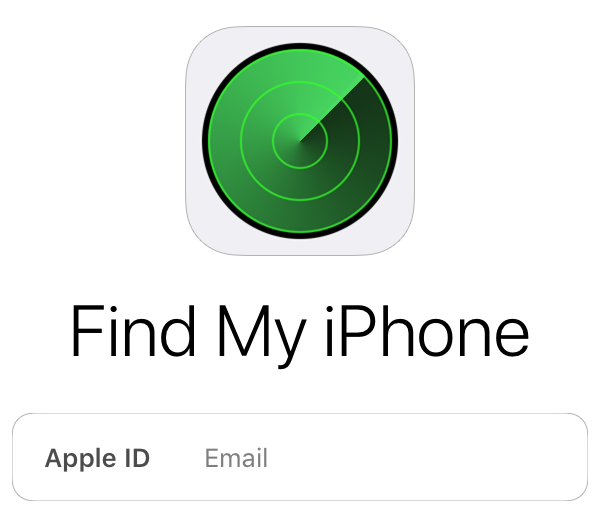
If you've ever misplaced your iPhone, here's an easy solution for how to locate your lost device, including your Apple computer. This instructable will detail how to use the "Find My iPhone" app so that you never again have to wonder where it went or worry about someone stealing your information upon finding it.
Open the Appstore on Your IPhone
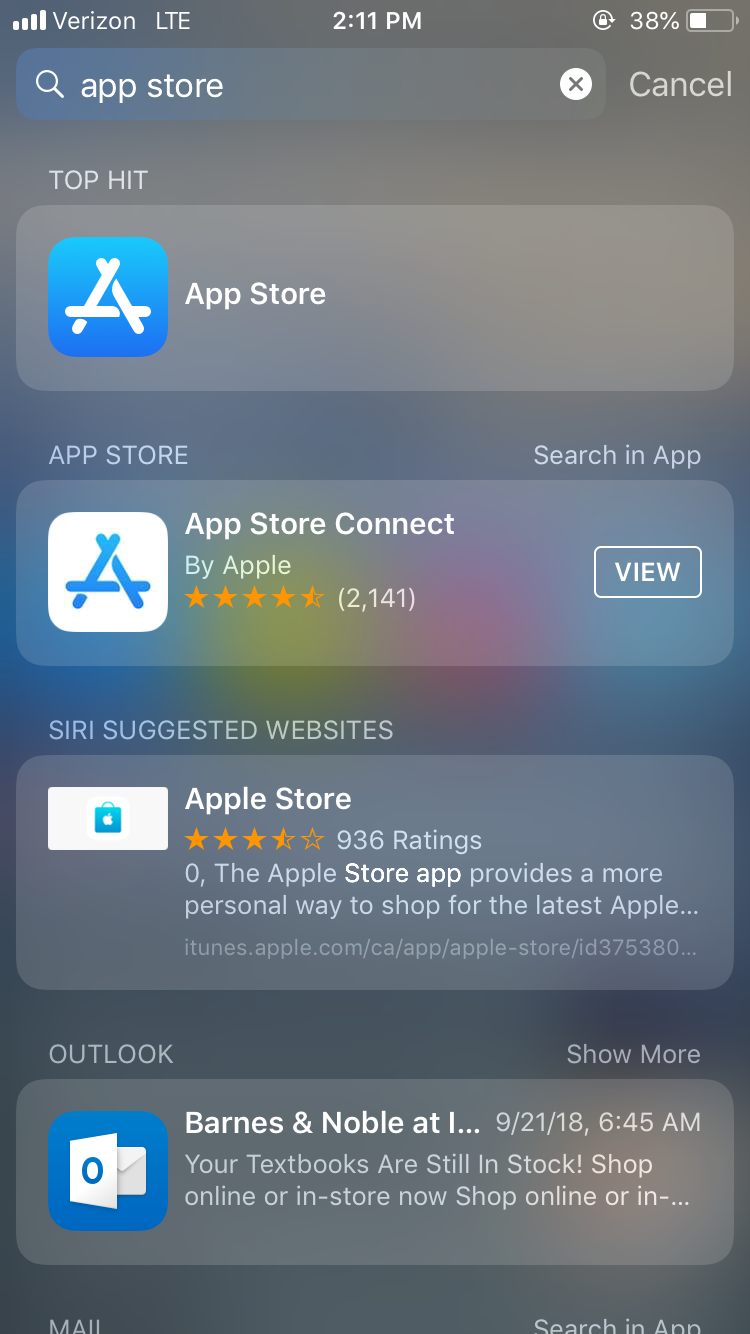
- To do this, open your phone and swipe down
- This will bring you to your search option
- You can now type in "Appstore"
Search for "Find My IPhone" on the Appstore
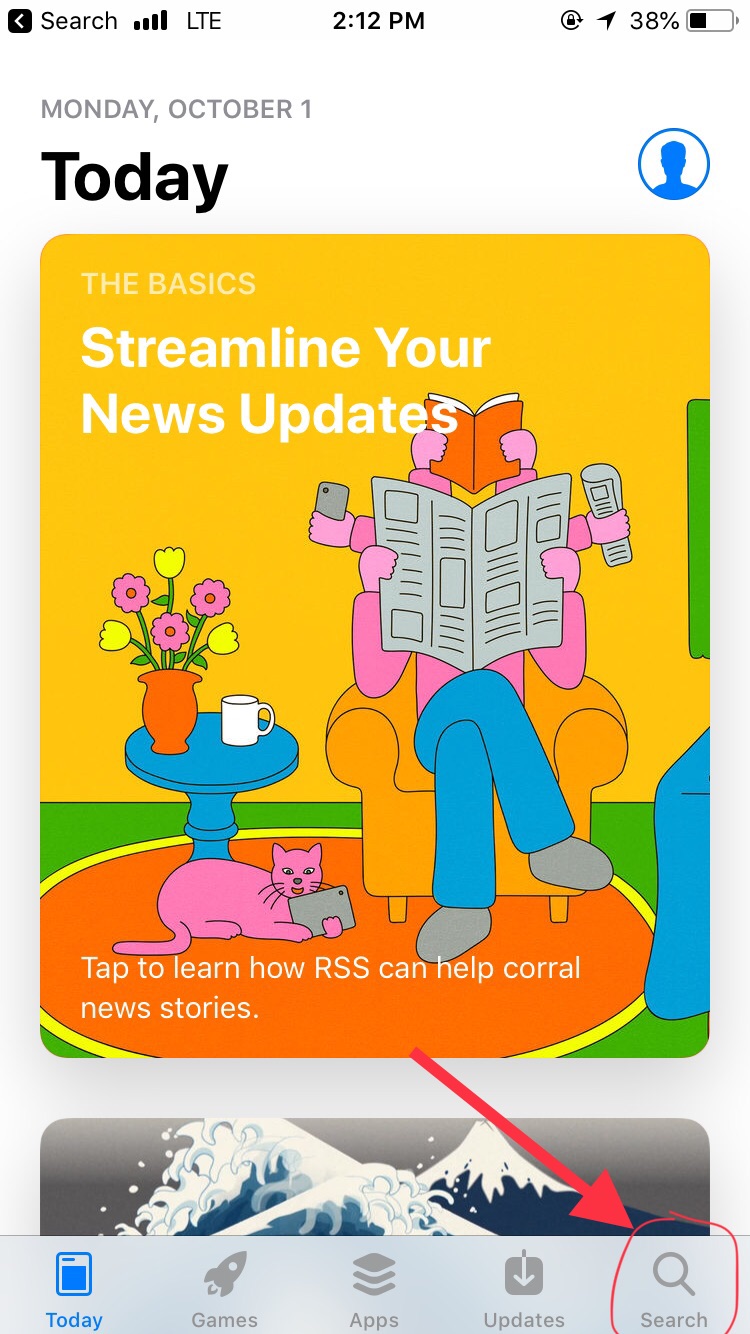
Download the App
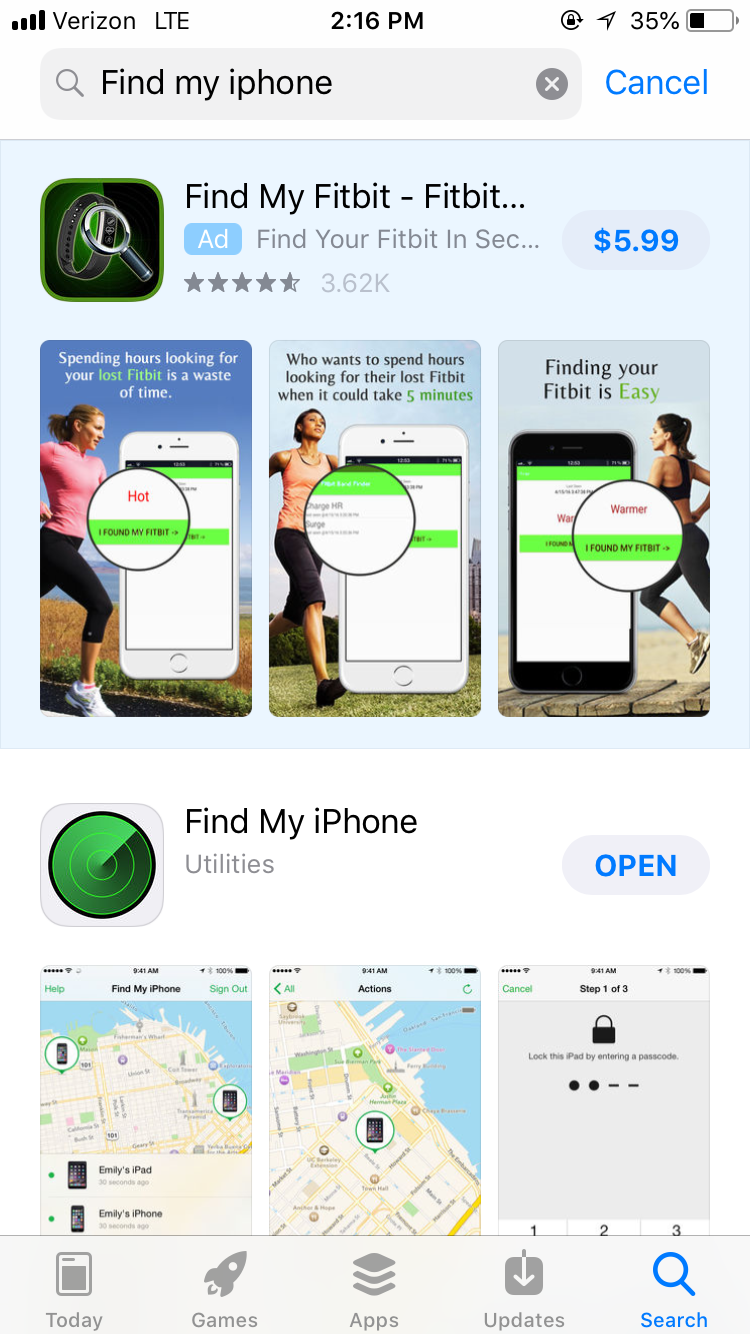
Open the "Find My IPhone" App Once Downloaded
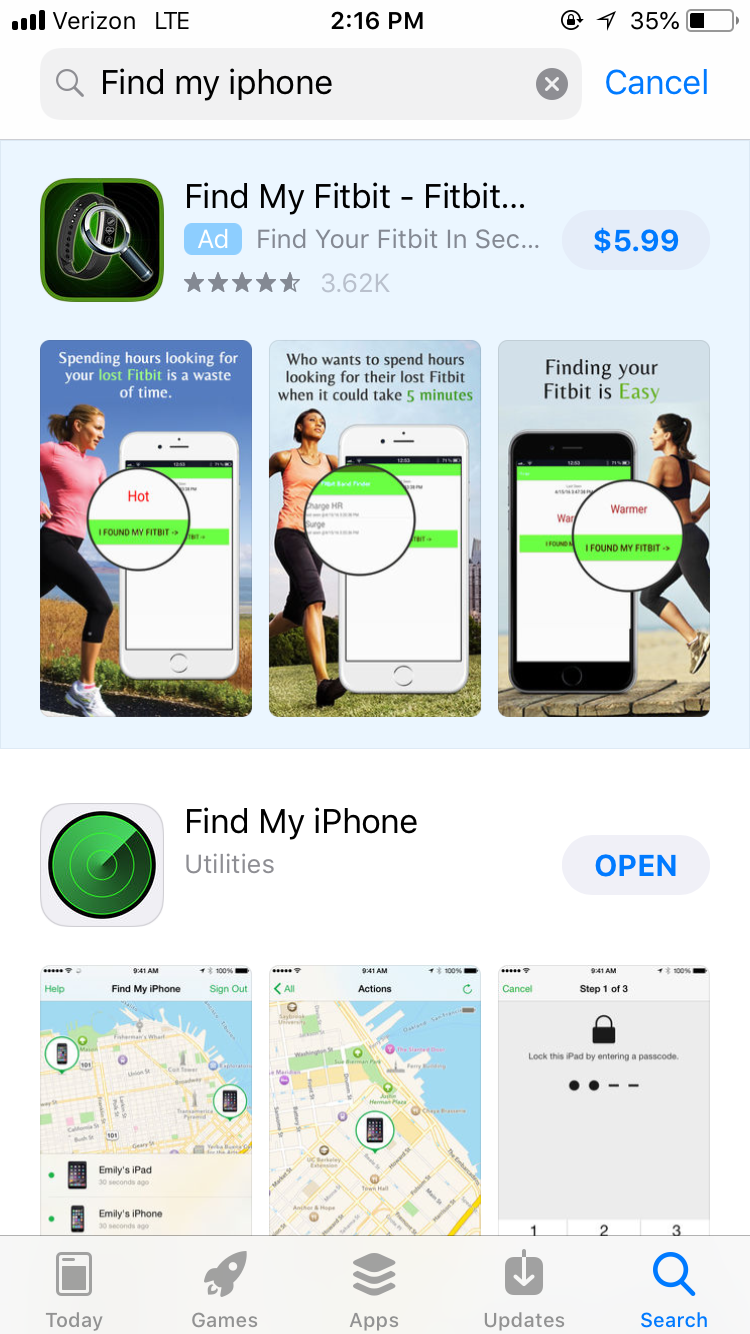
Sign in Using Your Apple ID (email) and Corresponding Password
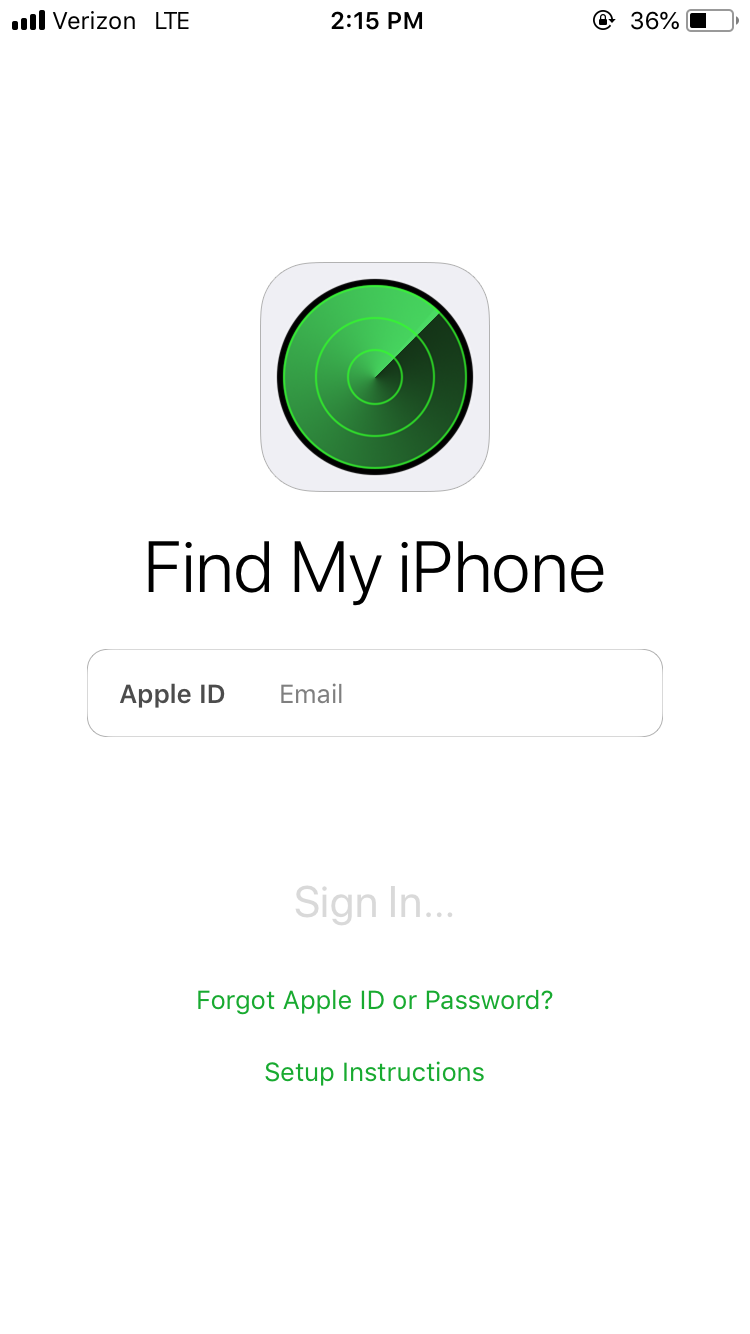
- If you do not either your Apple ID or password, click "Forgot Apple ID or Password?"
- You may also click "Setup Instructions" for additional support
Click on the Device You Want to Find From the List of Apple Devices Associated With Your Apple ID
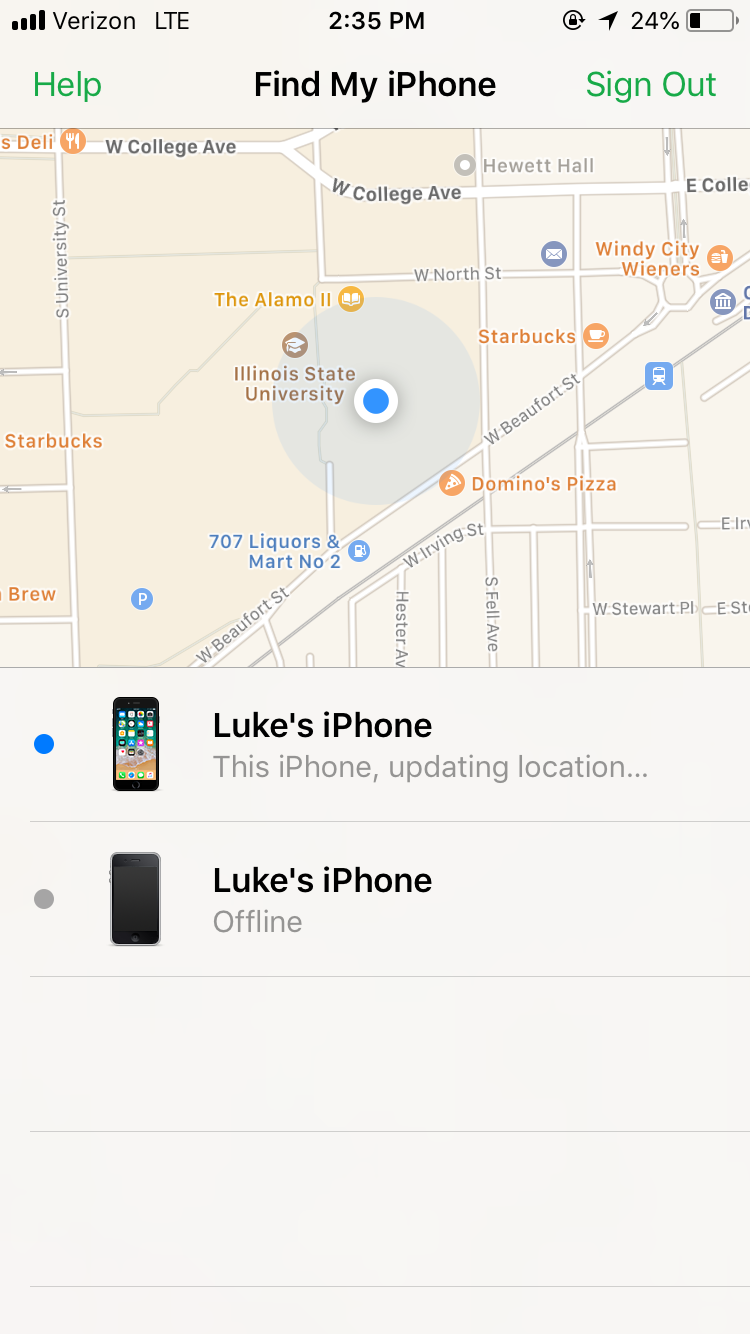
On the Bottom of the Screen, Click "Actions"
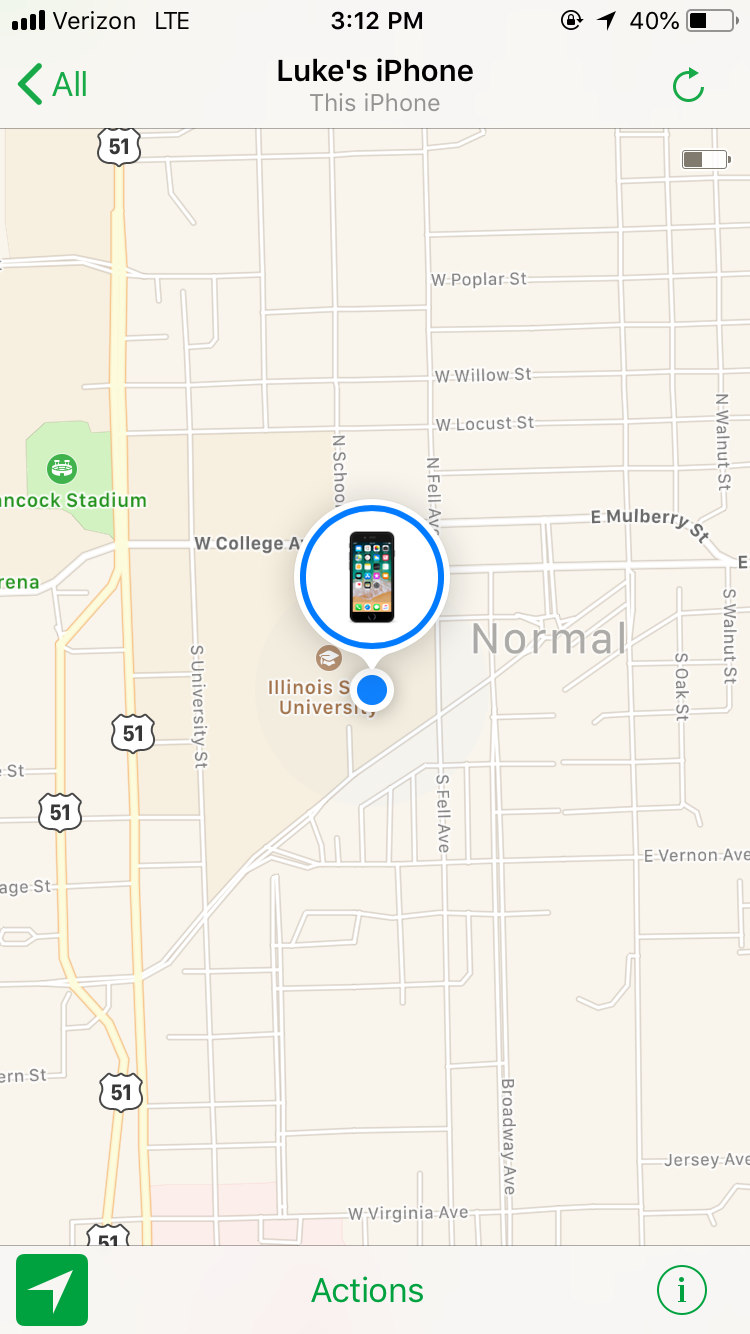.png)
The Location of Your Device Will Now Be Displayed, Giving You Four Options:
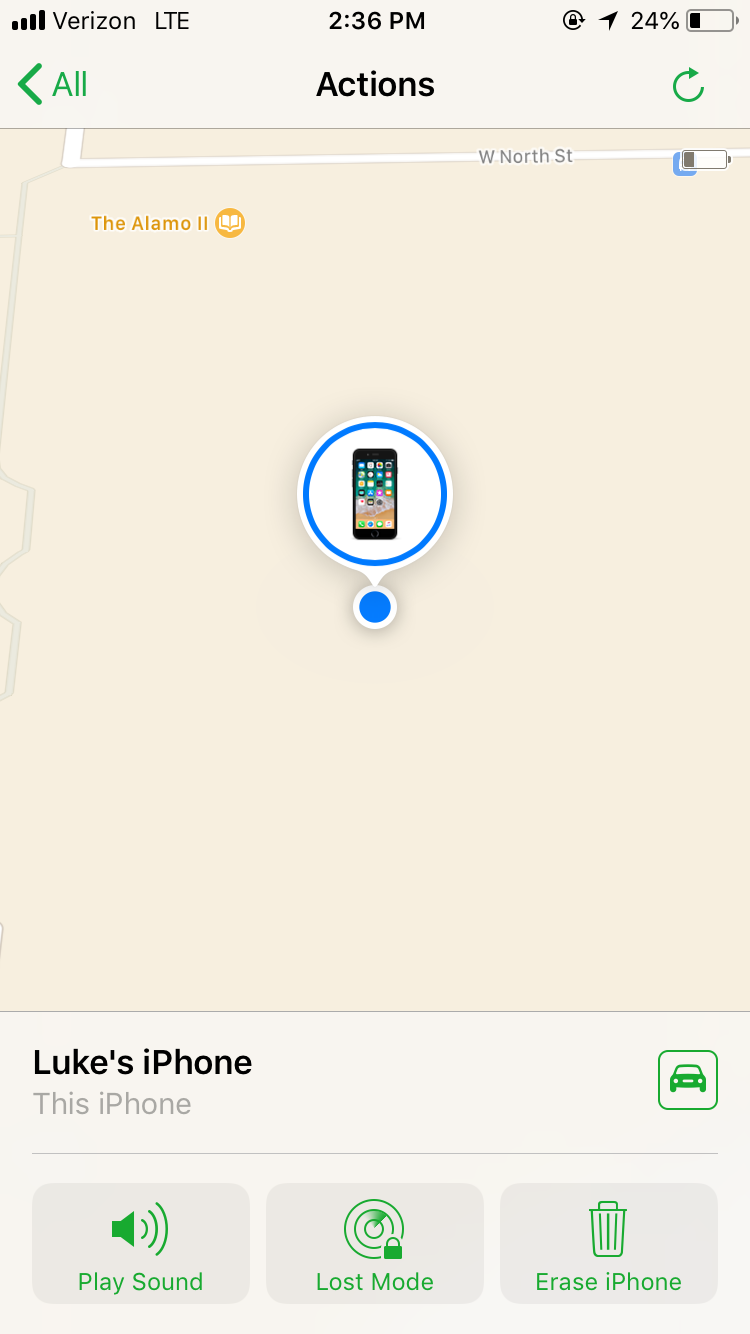
- The "Play Sound" function can help you locate your device with the aid of a noise alert
- The "Lost Mode" function allows you to lock your device, track it, and display contact information in case someone else finds it
- The "Erase iPhone" function will perform a factory reset, erasing all data on the phone
- The car icon will provide directions to your lost device