How to Light-paint With an IPhone
by Nightwriter in Circuits > Cameras
34377 Views, 25 Favorites, 0 Comments
How to Light-paint With an IPhone




Here's a how-to post for anyone that's not sure about buying an expensive DSLR camera, but still wants to experiment with light-painting and night-photography.
Don't believe you can shoot a decent light-painting image with a cellphone? Check out this gallery of images I've collected over the past few months - I'm pretty happy with them! Shot using an iPhone 6 and 6s Plus along with my Night-Writer light-pen & various Color-tips as the light-source.
Download the Right App
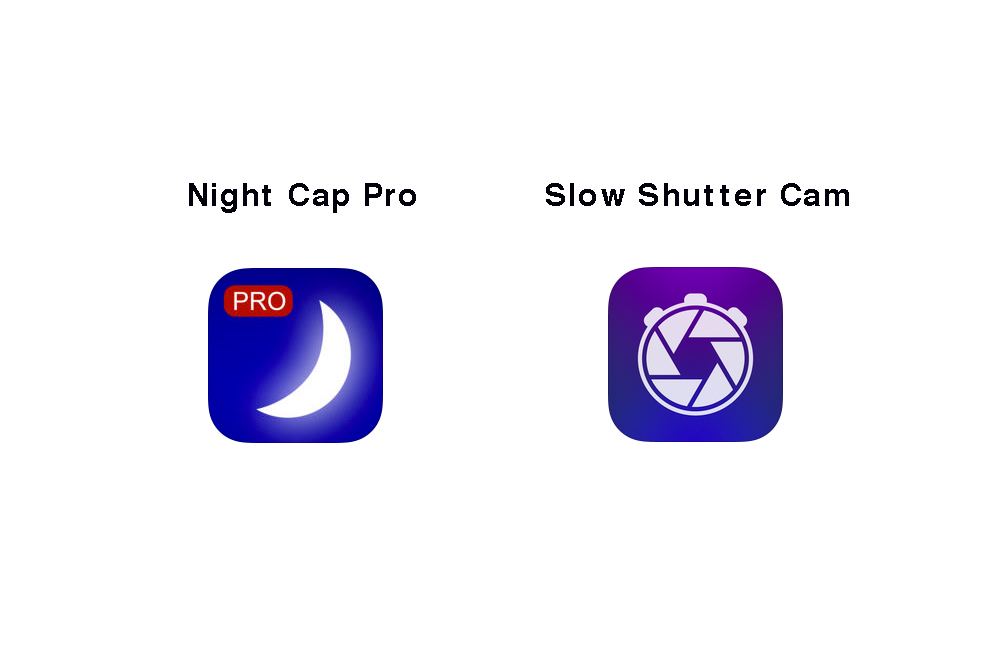
I used Night Cap Pro to shoot these images, but there are other good options like Slow-Shutter app.
Dial It In
The right app settings are crucial to pulling this off!
Here is a cheat-sheet for Light-painting with NightCap Pro:
1. Start off with selecting 'light trails' - tap the star icon on the right to toggle this option.
2. Just above the star is a lock button for once you get your settings down - don't do it yet, but just know it's there and that the green light should be on for at least 'FOC (focus)' and 'EXP (exposure)' options before you start your shot. 'WB (white balance)' is not something I used very often - I think it's set to 'auto' if you do nothing, which looks fine.
3. Adjust the exposure setting by sliding your thumb up on the right side of the viewer - I go with 1/2 - do this unless you want your light-lines to be dotted (no thanks!).
4. Set your ISO - I went with 50, but I've tried higher - 400 is ok, but it starts to get pretty noisy after 800.
5. Set your focus using the bottom slide-toggle - '0' is for super-macro stuff while I'd assume '100' would be for far away star-trails. I usually go with something from 69-75 - this is good for that 35mm look that most of us are familiar shooting with.
Steady As She Goes

Please know that the camera has to be totally still while the long-exposure is happening!
So use a tripod. If you don't have one handy - a coffee mug on a table will suffice (the dude abides).
Now that you've got your settings locked (Exp + Foc have green dots using Night Cap Pro) you are ready to start your light-painting!
Tap the large button to start (it turns red when on) and tap it again once you are finished with your light-art.
IPhone Presets
Turn your Auto-Lock off. You don't want your camera shutting down during the middle of your light-painting, right?
Here's how you do it: Go to 'Settings', select 'General', select 'Auto-Lock' - switch to 'Never'.
Dim That Light-source for Best Results!

My first results light-painting with the iphone were pretty dismal - I found out quickly that the bare Night-Writer light was too bright for the lens. I tried diffusing the LED with a crumpled-up receipt which resulted in more balanced exposures. Color-Tips worked great for diffusing the light also.
The reason you need a fairly dim light-source is because your phone has a tiny lens, with a tiny sensor, and mostly automatic features - like what aperture to use when shooting in dark environments. You're best option to get a well-balanced exposure is to control the brightness of your light-source.
Bright light is great for casting toward environments, but not for using toward the lens (light-writing).
A good rule of thumb: If you can glance at the light without hurting your eyes, so can the camera.
Check out the video tutorial for a full process of this technique in action! Happy light-painting!
For more tips and tricks, visit dariustwin.com/edu.