How to Laser Cut

Today you will be laser cutting an item of your choice.
Thingaverse.com
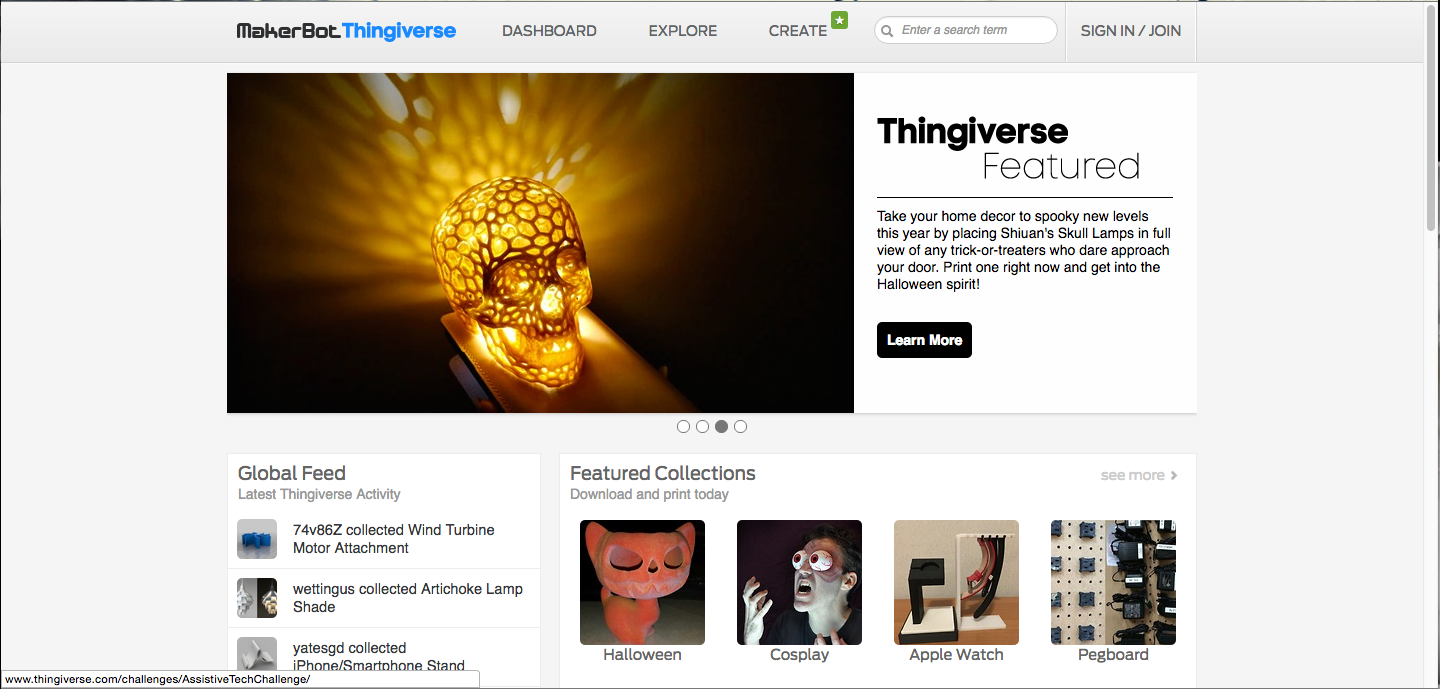
Go to http://www.thingaverse.com and click in the search bar. Now search __________ and select whichever _________ that you like best.
For example:
Example:
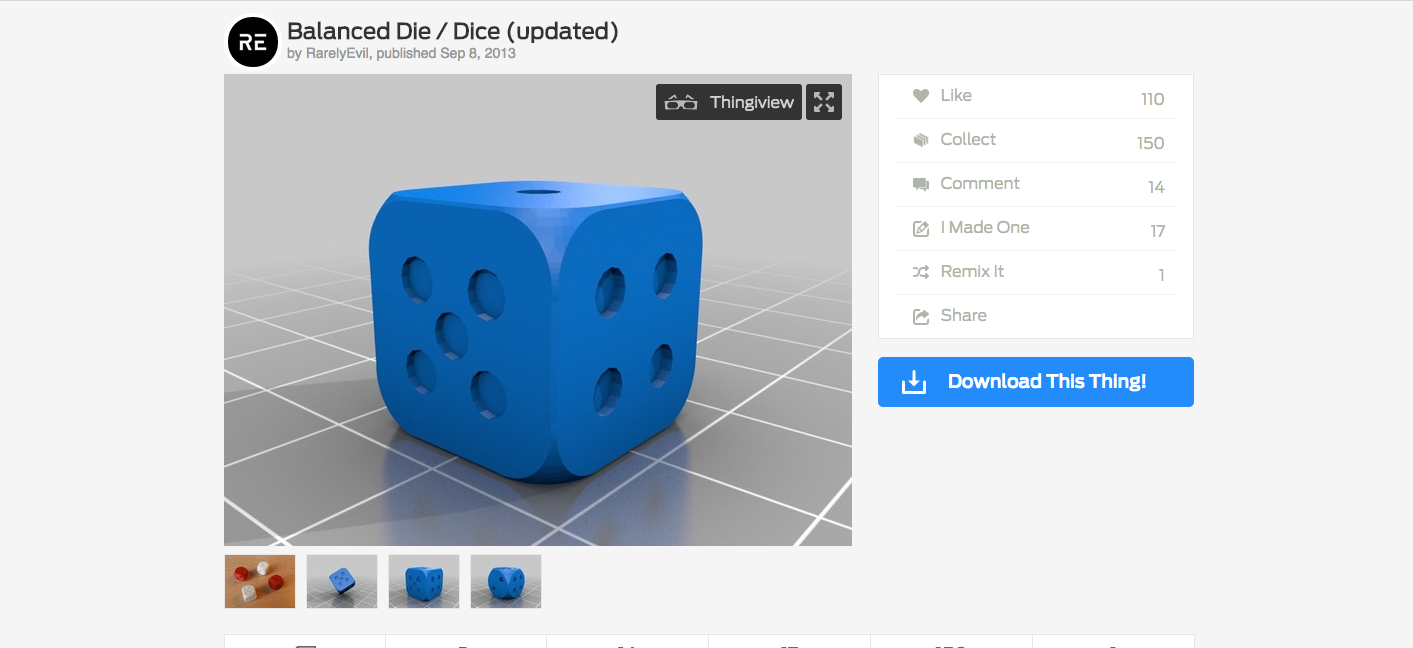

I decided that I wanted to cut out a die.
STEP 1: Go to thingaverse.com and search "dice"
STEP 2: Once you find the die you like best click on it.
STEP 3: Once you are on the page for the die you like insure that the file is a .stl file.
STEP 3A: If the file is a .stl file, click "Download This Thing"
STEP 3B: If the file is not a .stl file continue searching for another one, and once you find one download it.
123D Make
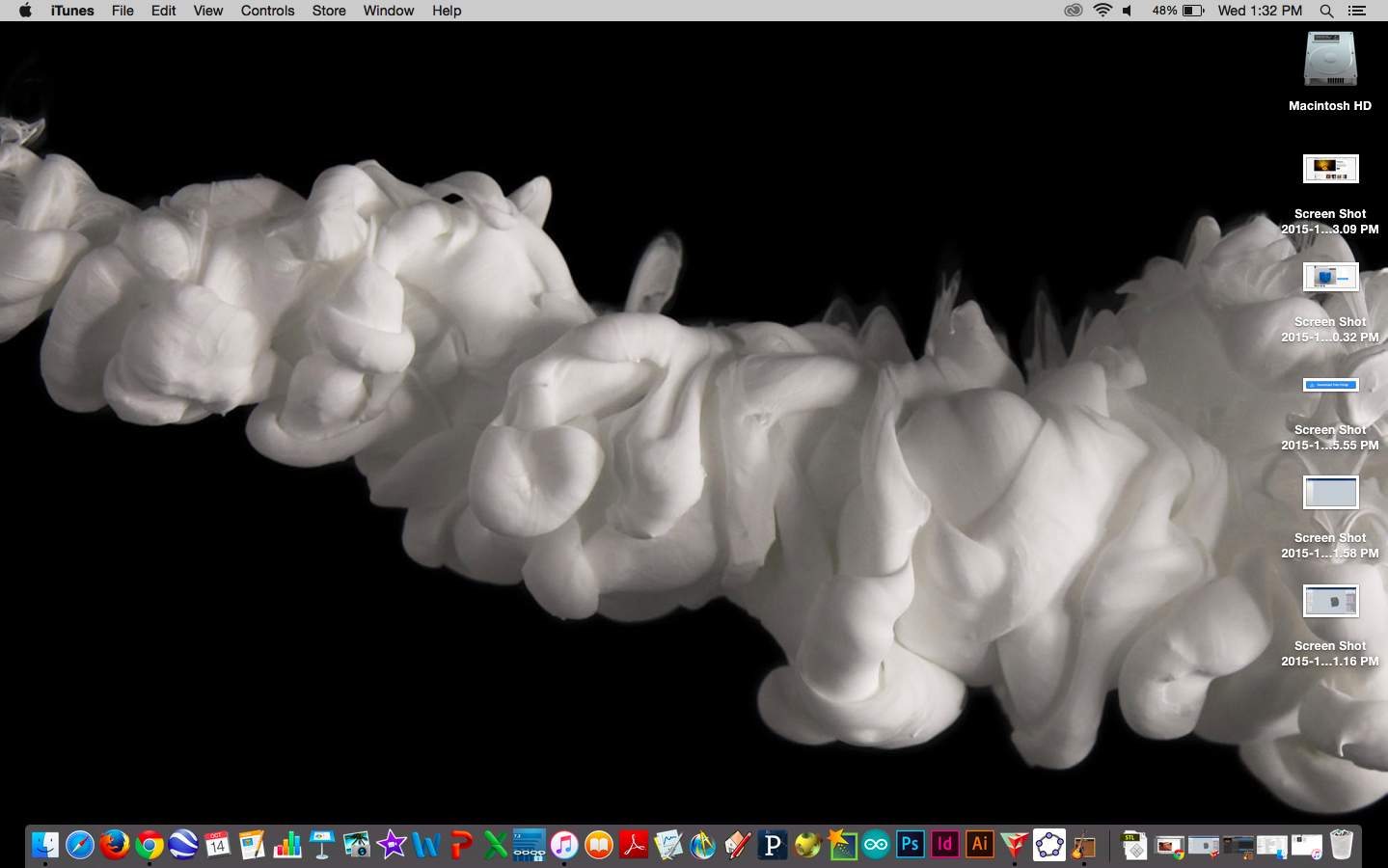
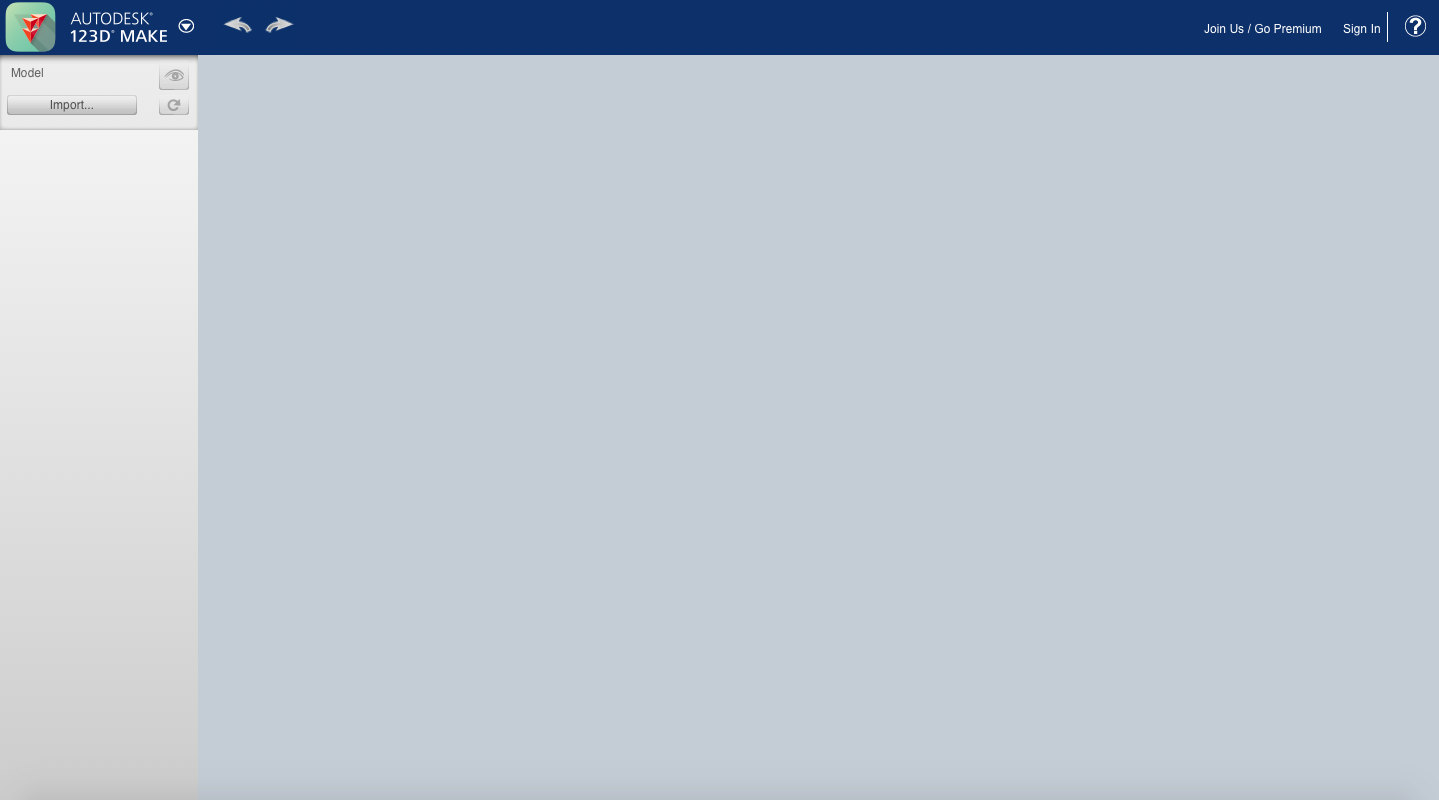
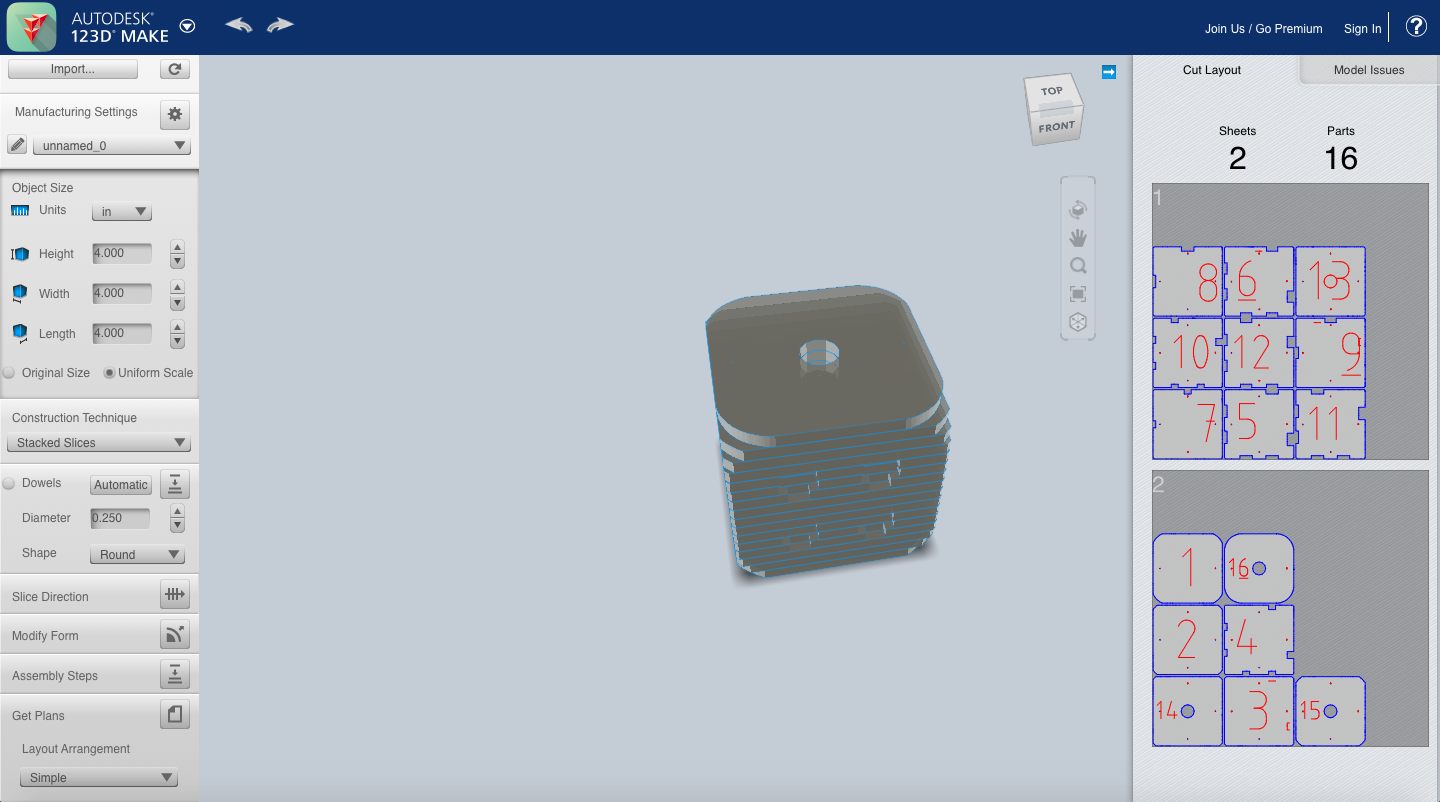
Click on the magnifying glass icon in the top right of the home screen on your computer. Once you download the .stl file of your choice you will open 123D Make. You will then click import and find your downloaded file in Finder. Select it. Your file will import into 123D Make. Once your file in in 123D Make select "stacked slices" under Construction Technique. After you have selected "stacked slices" look under Manufacturing Settings and select "unnamed_0"
Conversion
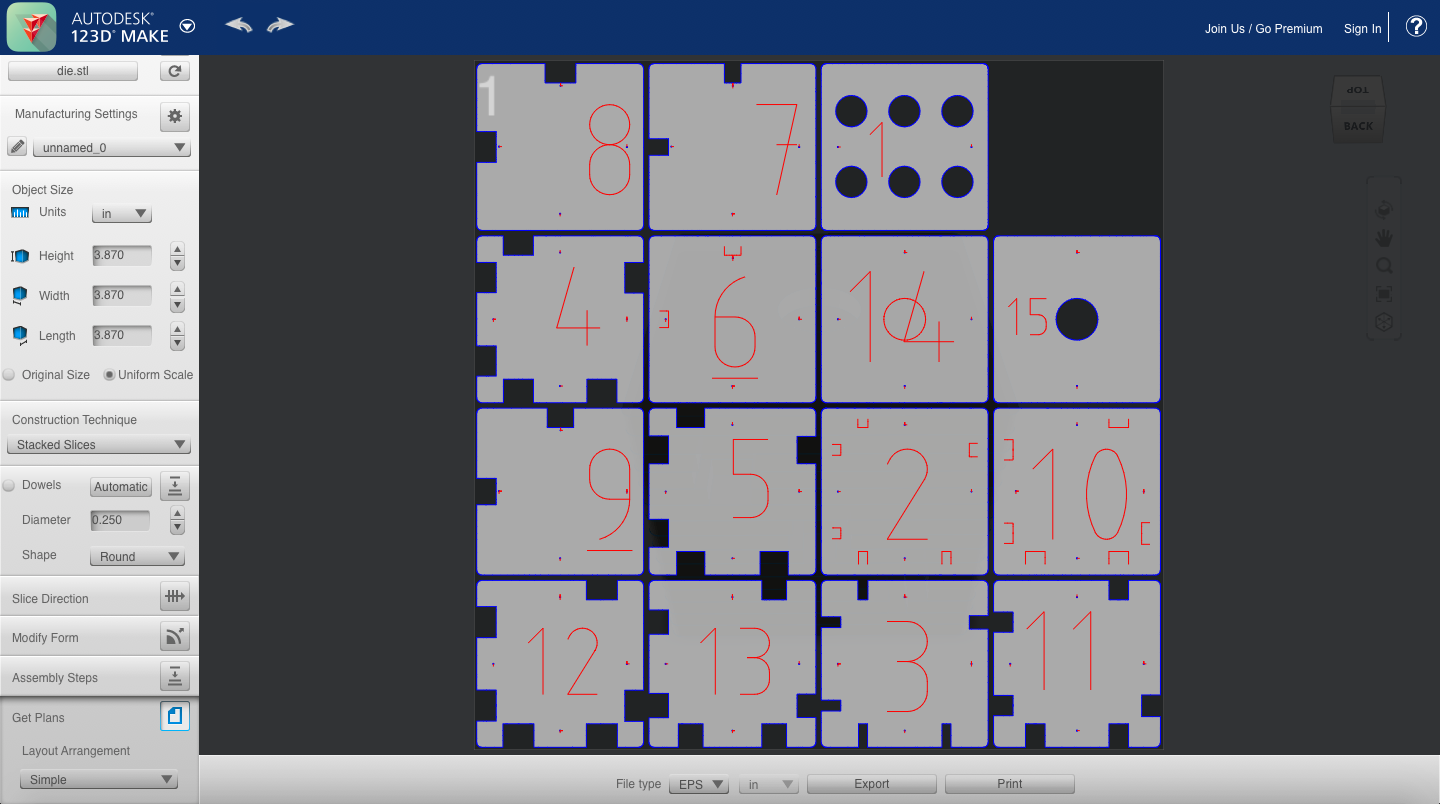
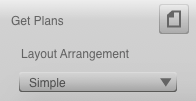

Now that your .stl file is chopped up in 123D Make select "Get Plans" in the bottom left of the 123D Make page with your file in it. Doing that should open up a page with all of the different pieces showing. At the bottom of that page there will be a little bar that says "File Type." Select DXF and then click Export. Your File is now ready to be laser cut.
Cutting It Out

Once your file has been converted to a .dxf file you are ready to cut.
STEP 1: Open up finder and insert a thumb drive into the USB slot on your computer.
STEP 2: Eject the thumb drive and walk to the nearest available laser cutter.
STEP 3: Insert the thumb drive into the laser cutter's linked computer and import the .dxf file into the cutting software.
STEP 4: Place a piece of 1/4 inch wood into the laser cutter and press "test" on the laser cutter.
STEP 5: Once you have tested the file and everything looks good to go close the laser cutter door and press "start."
Assembly

Finally Assemble the laser cut pieces together with glue and you have your finished product.