How to Install Volumio on Raspberry Pi
by TechWizYouTube in Circuits > Raspberry Pi
62372 Views, 21 Favorites, 0 Comments
How to Install Volumio on Raspberry Pi
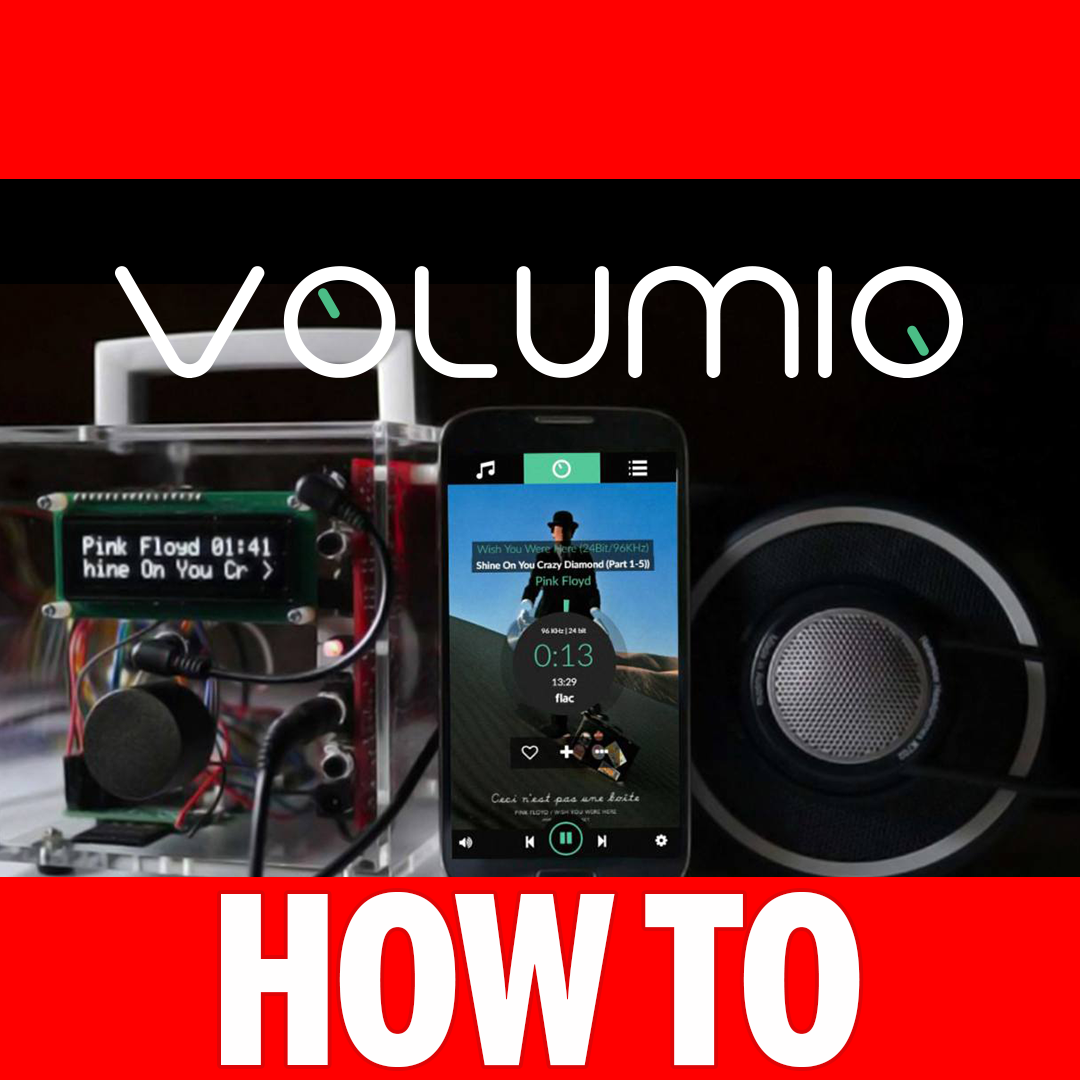
In this article, you are going to learn how install Volumio on your Raspberry Pi and how to use it remotely.
If you really enjoy this article, consider checking out my Volumio on Raspberry Pi Guide
And for an awesome source of Raspberry Pi Accessories, check out my Raspberry Pi Amazon List.
Let’s get started!
What You’ll Need

Getting the Latest Volumio Image
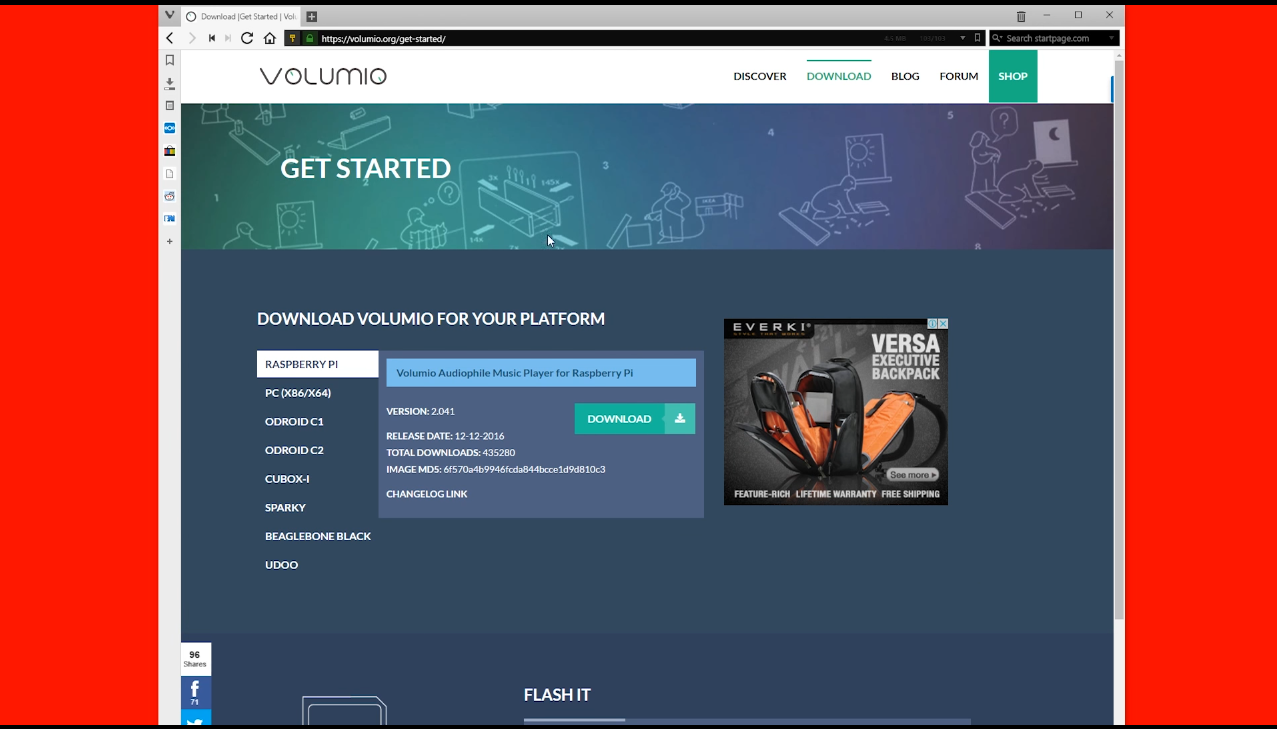
Go to http://www.volumio.org.
Click on the “Download” Button.
Select “Raspberry Pi” and then click on “Download”
Flash the Image
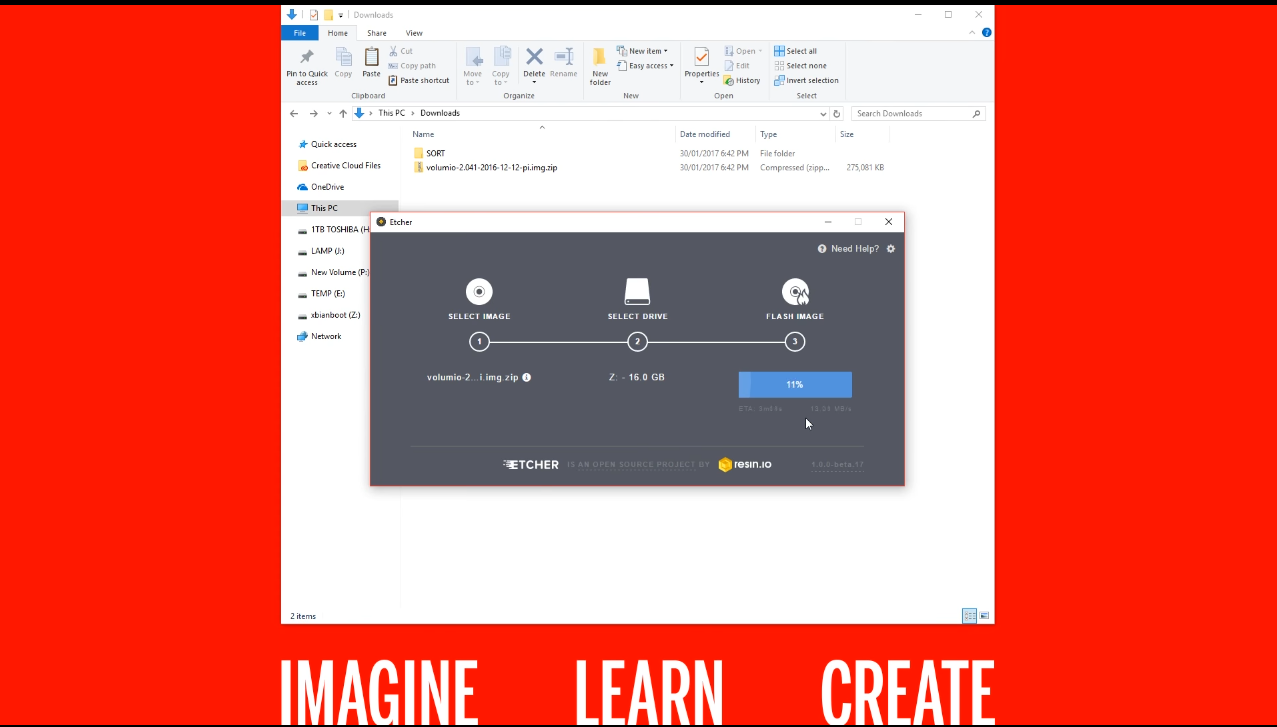
Once the Image downloaded, open Etcher and click on “Select Image”.
After you’ve selected the image, click on “Select Drive”.
NOTE: Be sure you select the correct drive.
Click on “Flash”. Once it finishes it’ll automatically unmount the MicroSD Card.
Start Up Volumio
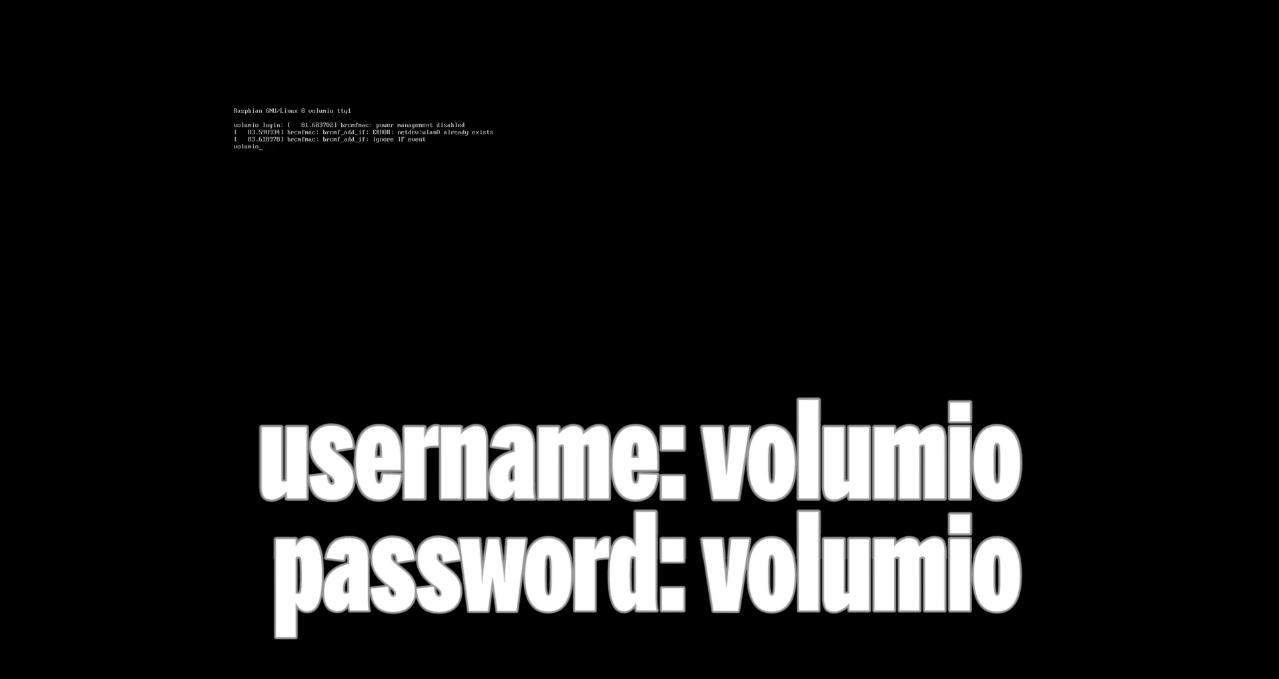
Wait for the Raspberry Pi to read all the Volumio files.
You’ll be taken to a login screen, log in with the username “volumio” and the password “volumio”
Use Volumio From a Web Browser
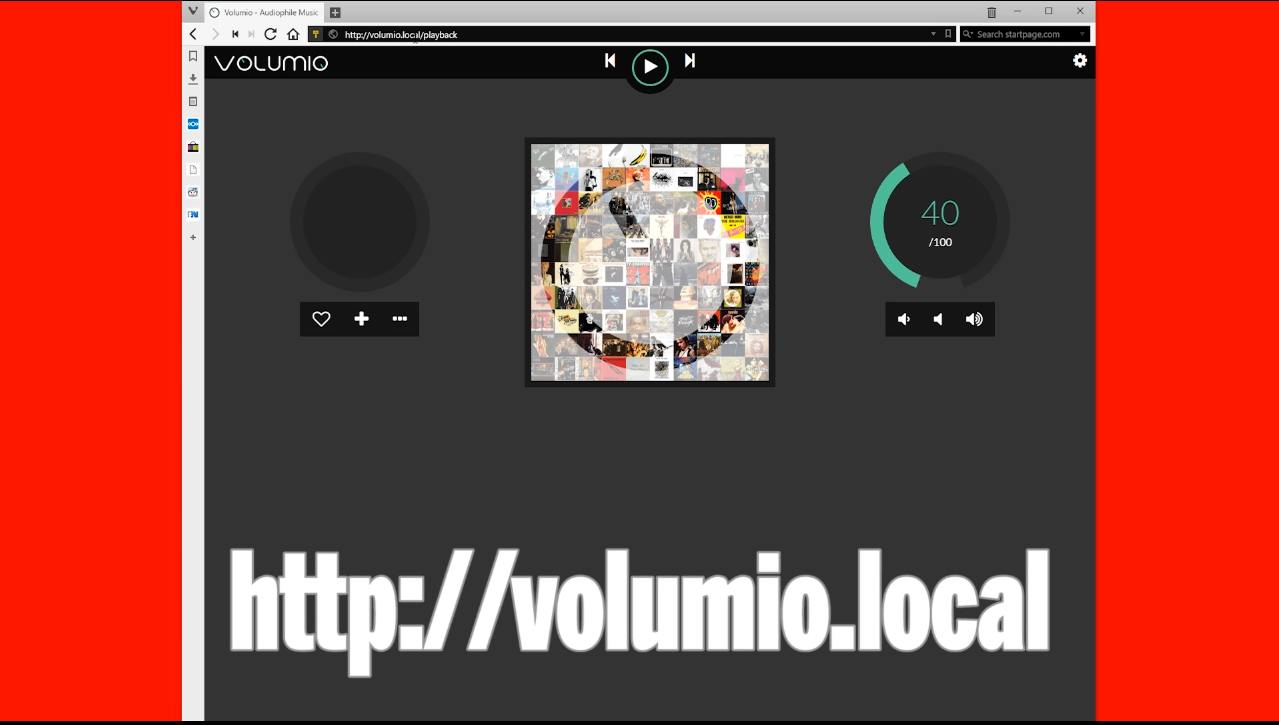
Once you’ve set up Volumio on the Raspberry Pi, go to http://volumio.local on your Web Browser to access the remote interface.
Congratulations, you’ve just installed Volumio on your Raspberry Pi and that’s it for this tutorial.
If you enjoy this Instructable, consider checking out my TechWizTime YouTube Channel.
And for a good source of Raspberry Pi products, check out my Raspberry Pi Amazon List.