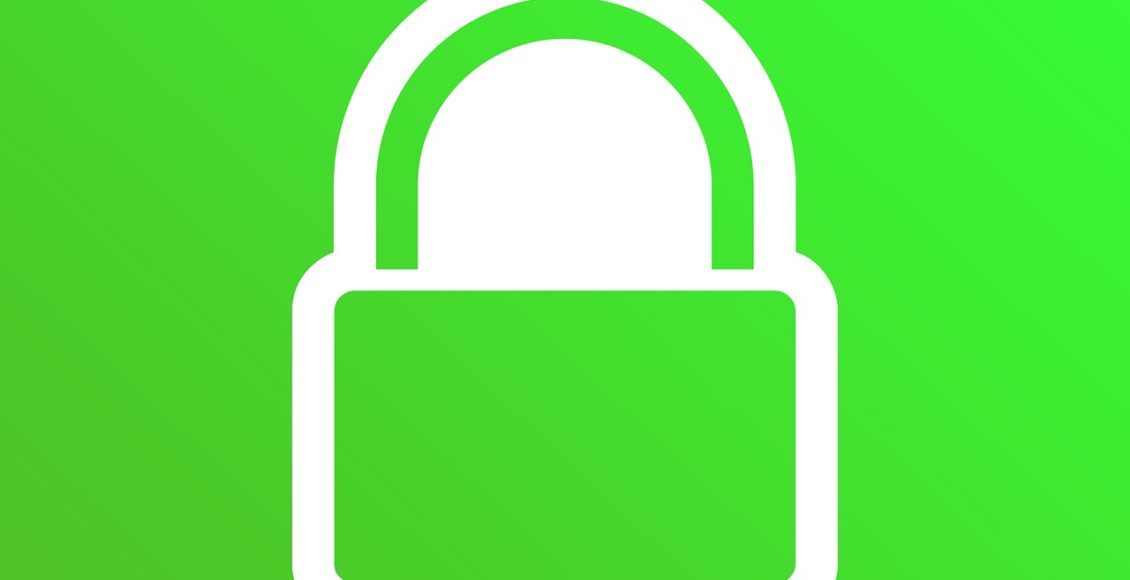How to Install SSL Certificate on WordPress Website
by riyasander in Circuits > Websites
325 Views, 2 Favorites, 0 Comments
How to Install SSL Certificate on WordPress Website
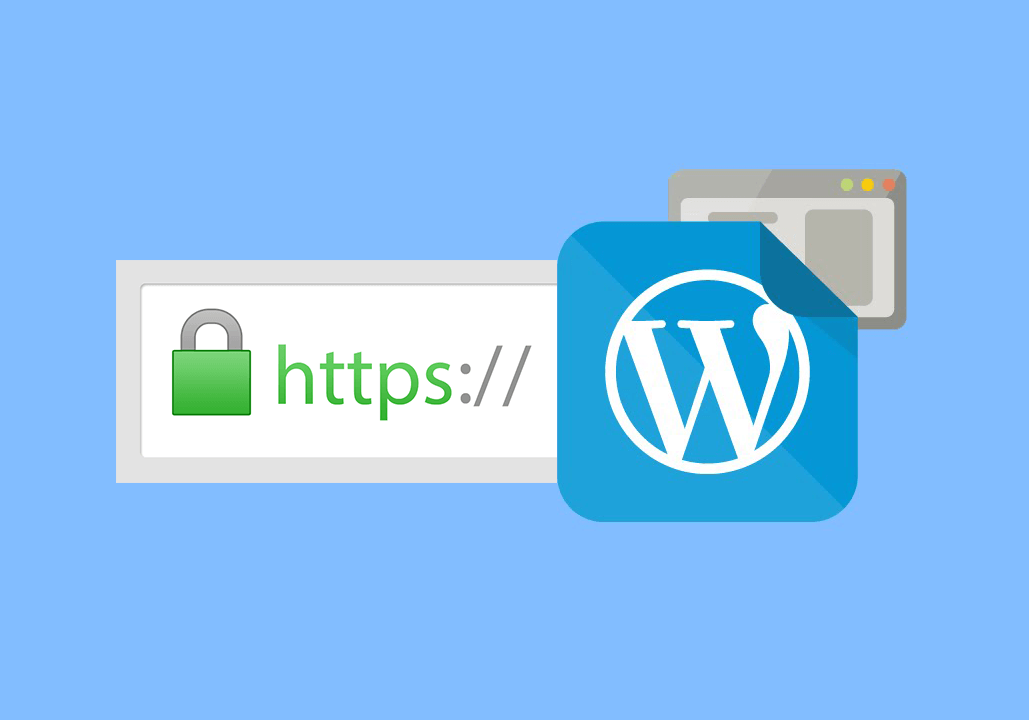
We are going to share guide to install SSL certificate on WordPress Website. But before install certificate your need find cheap ssl certificate provider like Comodo SSL Certificate.
Step 1: Log Into Your Web Host Manager Account or Your Domain Dashboard.
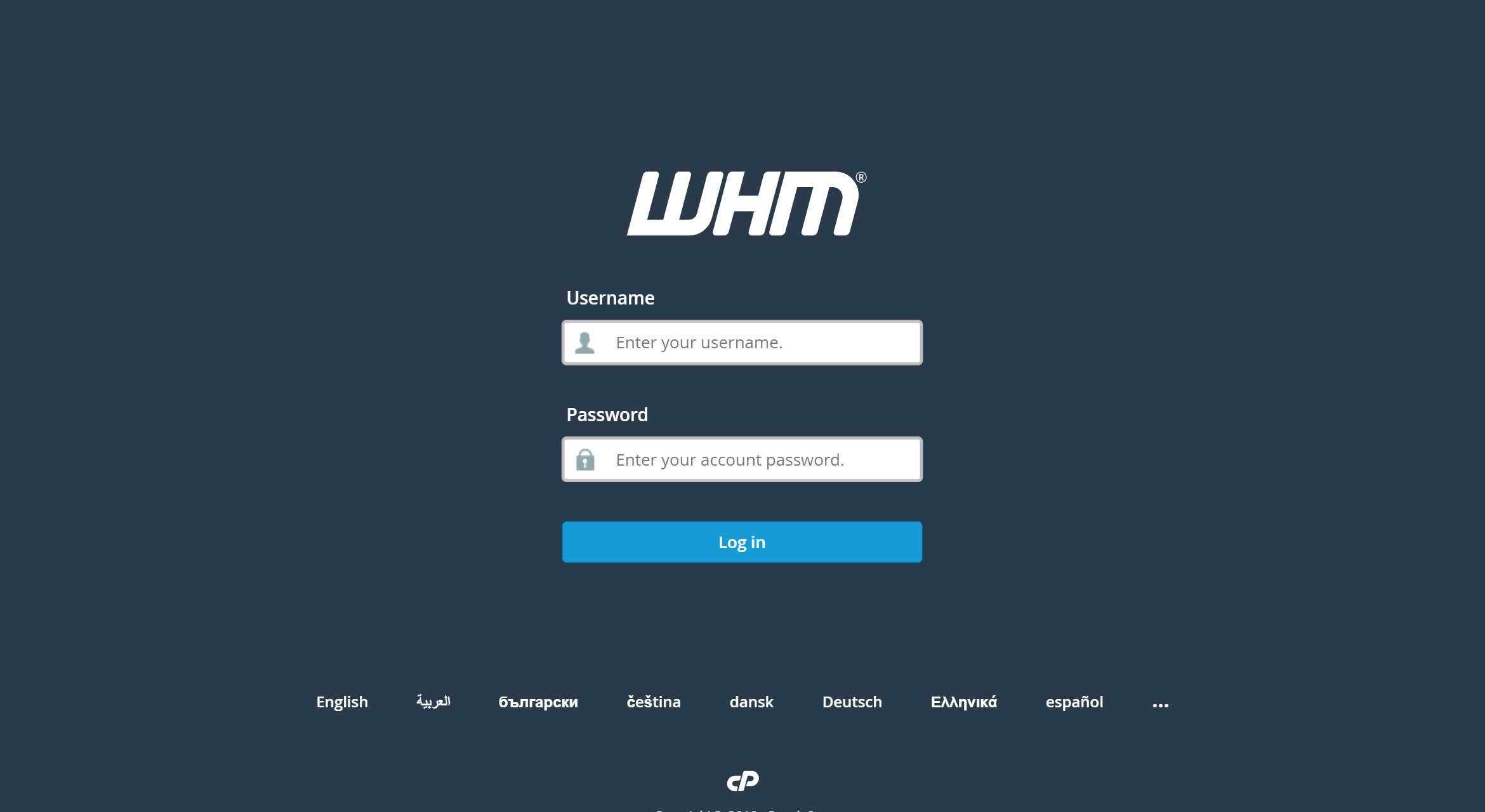
Step 2: Navigate to the Web Hosting Manager Homepage Then Click the Button Labeled SSL/TLS.

Step 3: From Your SSL/TLS Manager, Select the Button Labeled 'Install an SSL Certificate on a Domain" Then Type in Your Domain Name in the Domain Field.
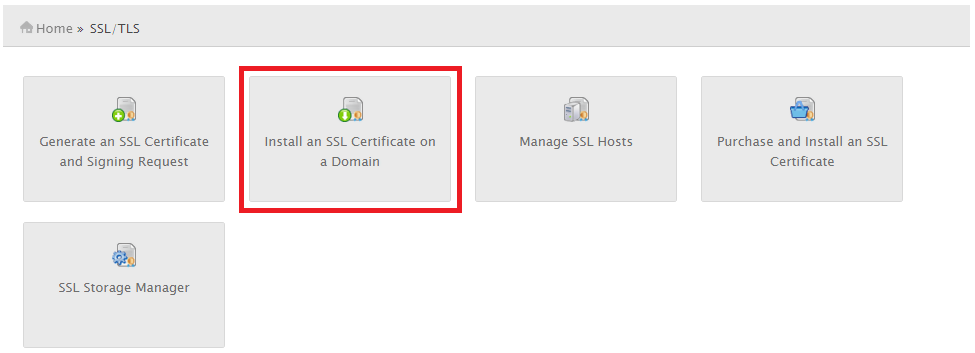
Step 4: Enter Your Certificate Files in Corresponding Boxes — Feed Correct Data in Each Table.
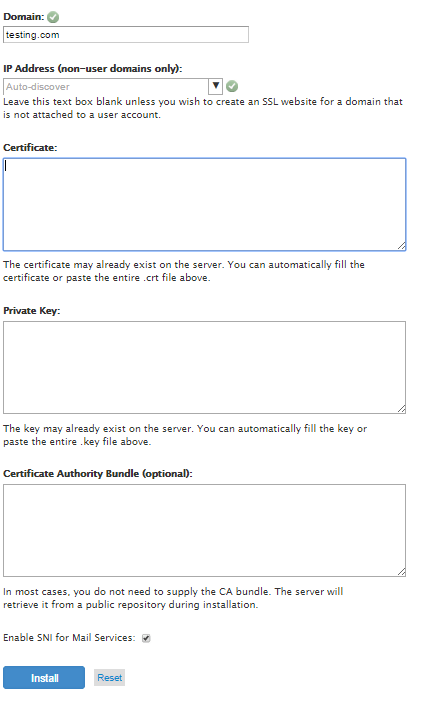
Step 5: SSL Install Successfully