How to Install Google Chromecast
by ltrachta in Circuits > Gadgets
1723 Views, 6 Favorites, 0 Comments
How to Install Google Chromecast

If you are attempting to complete this guide participants will need: A television with a HDMI and USB port, a smartphone, a WIFI network, a micro-USB cord (long enough to reach the USB and HDMI port), and a Chromecast device.
Grab Remote

Turn on Television

Grab the Chromecast Device

Plug Chromecast Into a HDMI Port on the Television

Locate the HDMI port that is closest to the USB port and plug the Chromecast into it.
Take the Micro-USB Cord and Plug It Into the USB Port

Pick-up the micro-USB cord and plug the USB end (bigger end) into the USB port on the television
Plug the Micro-USB End Into the Back of the Chromecast Device

Take the other end of the micro-USB cord, the one you previously plugged in in step 5, and plug it into the back of the Chromecast. (The Chromecast should be in an HDMI port at this point)
Locate Your Smart Phone Click the Settings Tab
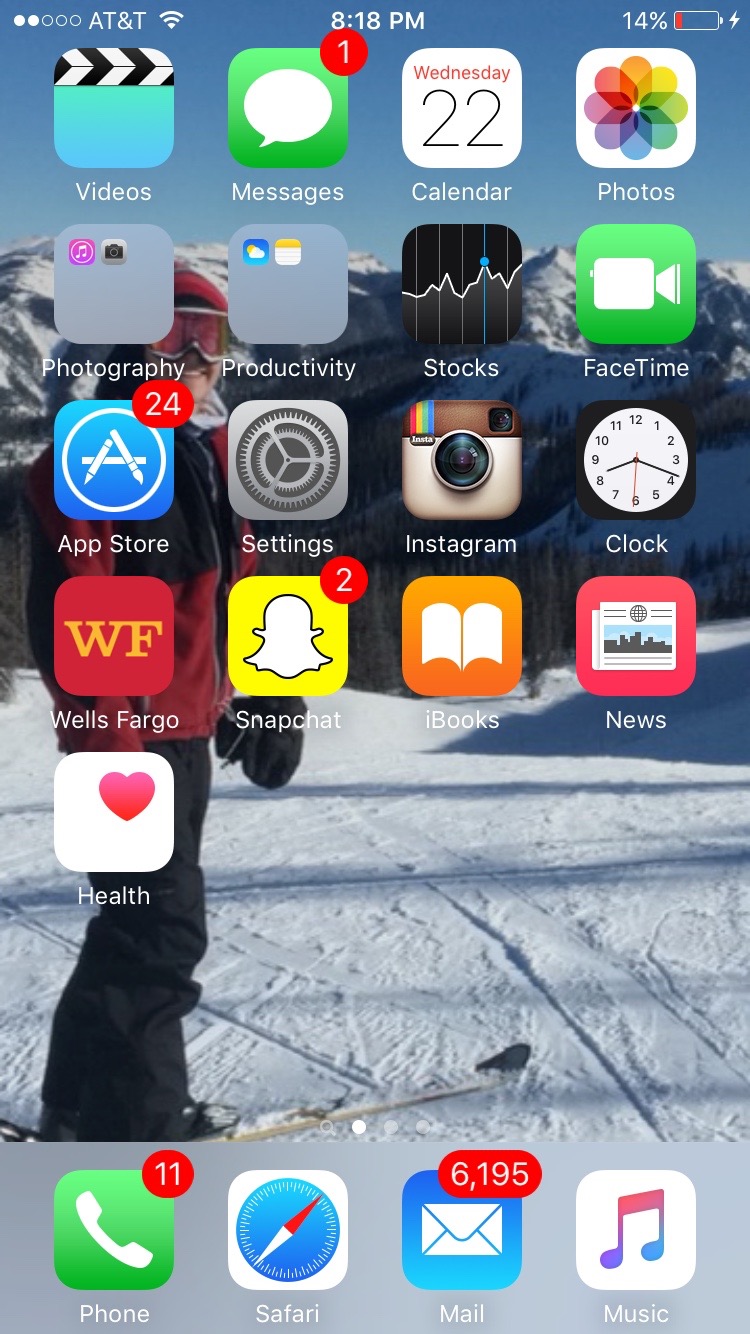
Unlock your smart phone and find settings
Click on the Category Labeled Wifi
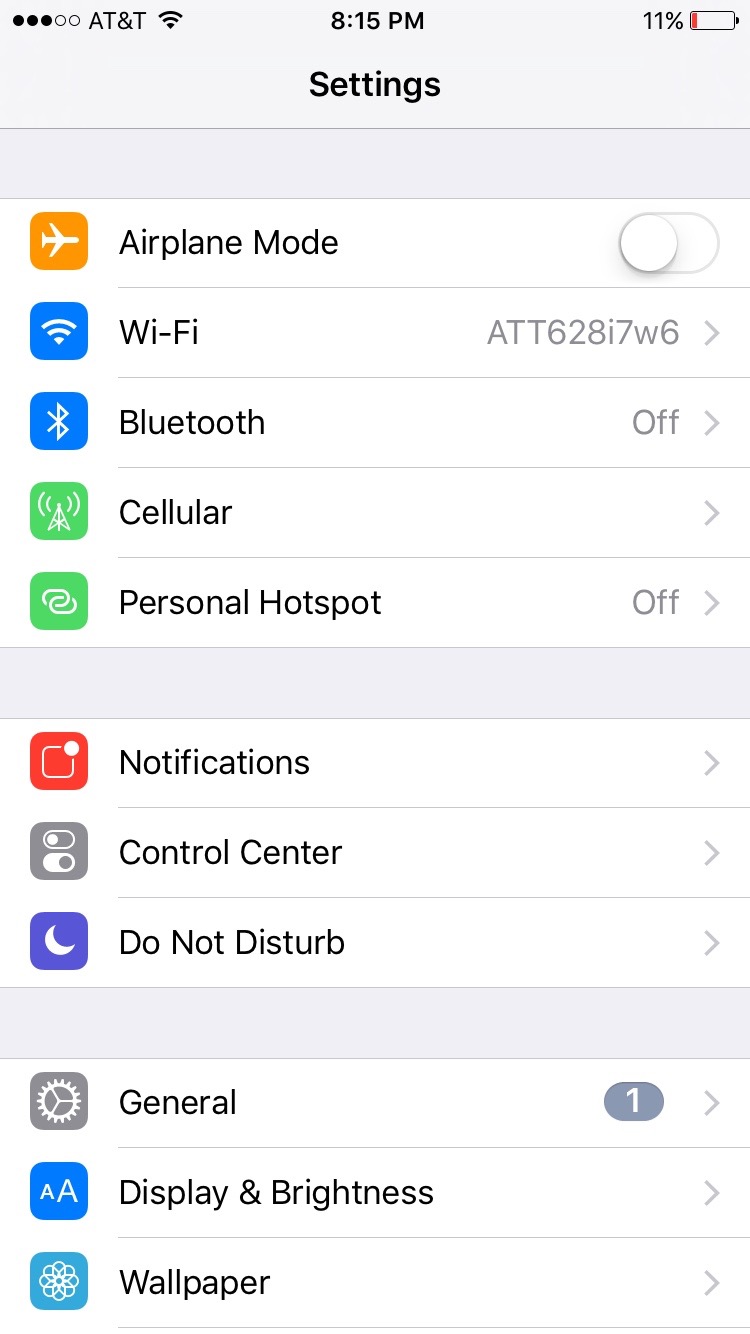
Find Wifi in the settings tab and click wifi
Turn Wifi on and Connect to a Network That Has Internet Capability
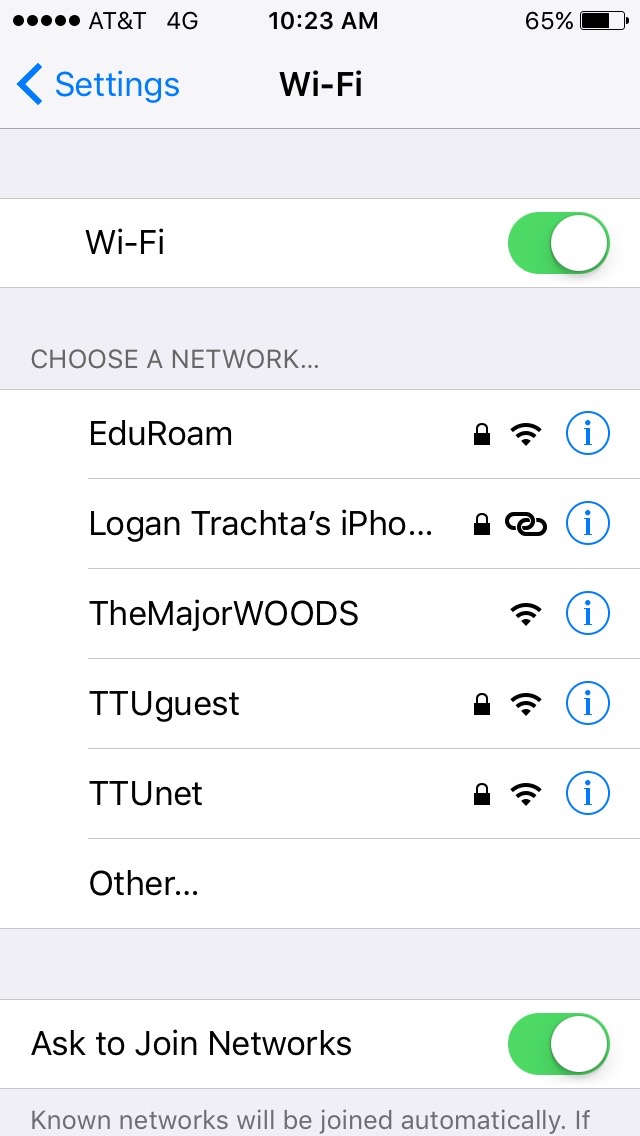
Select the network you wish to stream on and enter the password if applicable
Back Out of Wifi and Re-select the Chromecast App

Return to the Chromecast app and the name of the network you connected to should be displayed on your smartphone
Verify the Code on Screen Is Displayed on Your Television Screen
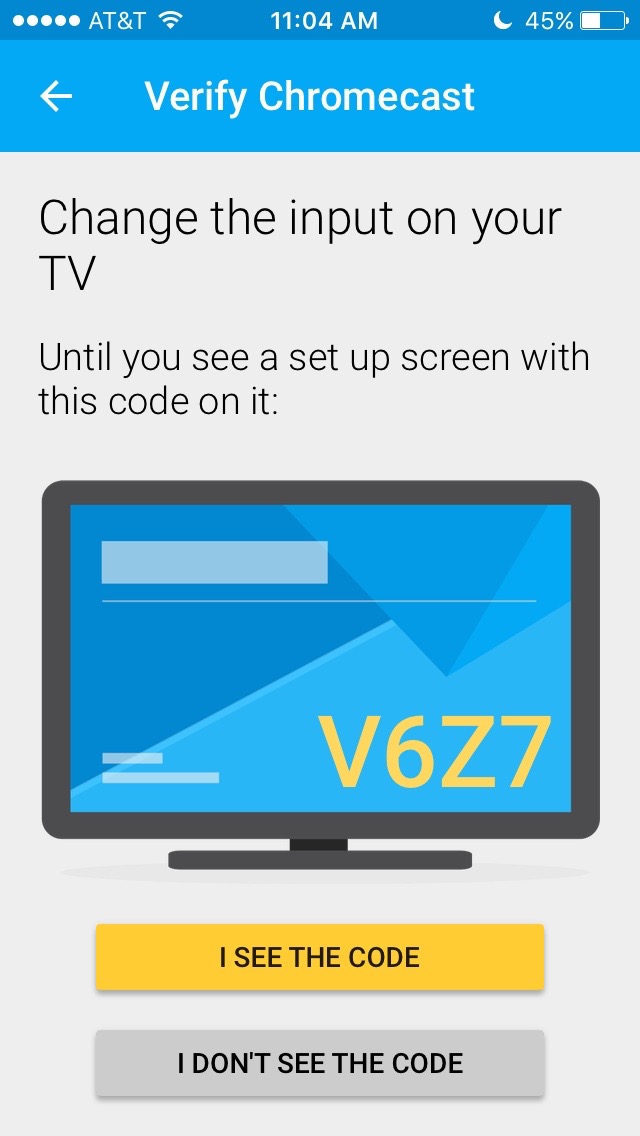
Cycle through your television input and select the HDMI input that you previously put the Chromecast
Select the Current Region You Are Attempting to Watch Chromecast In
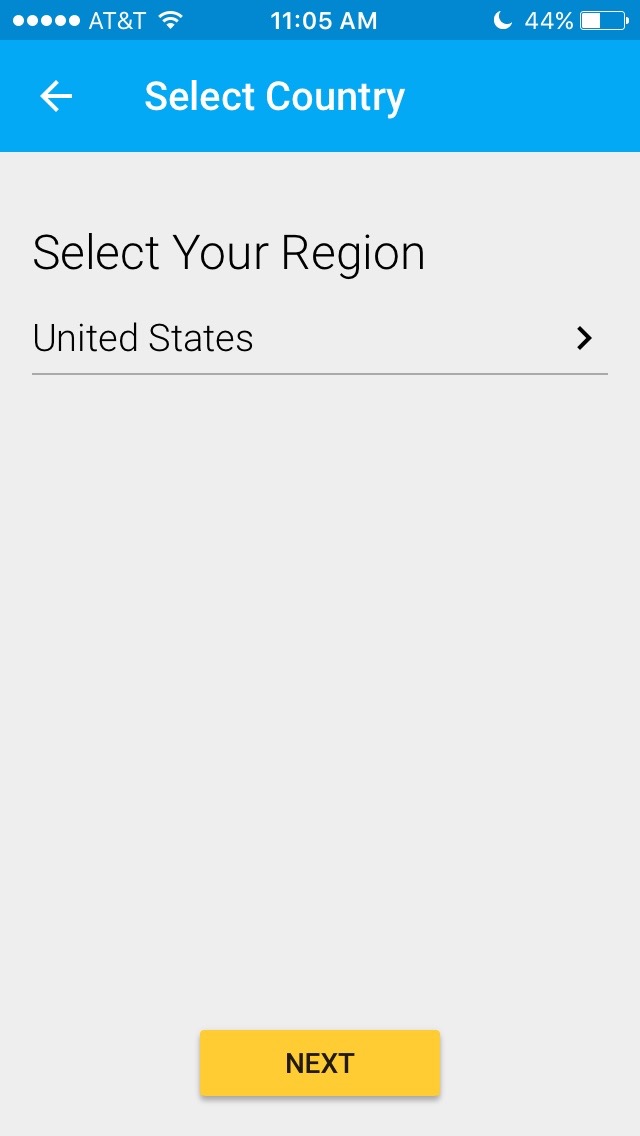
Click the tab and locate your current region
Select the Desired Name for Your Chromecast Network
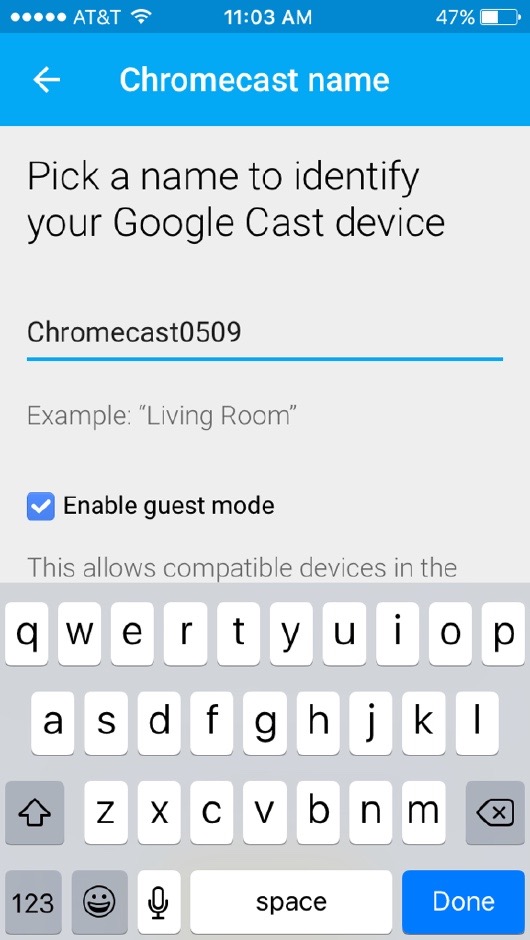
Click on the tab to type in the name you would prefer and hit the done button
Continue Through to the "Browse Your Cast Apps" to Install
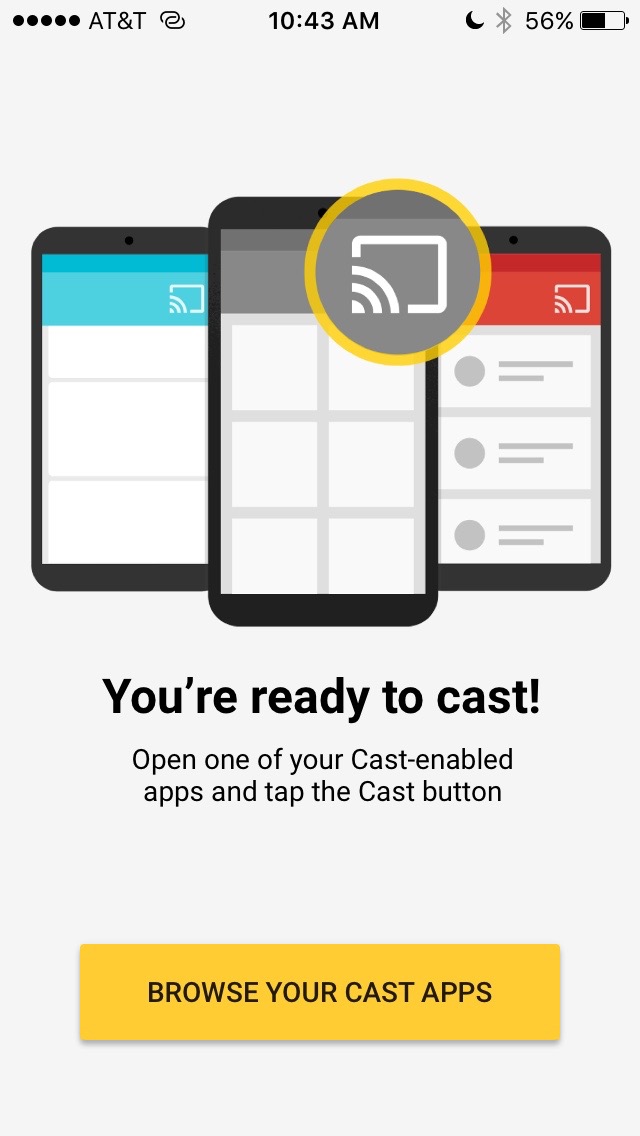
Setup is complete, now you need to continue to install a video app so you can stream on Chromecast
Download an Application (Ex Netflix, Hulu)
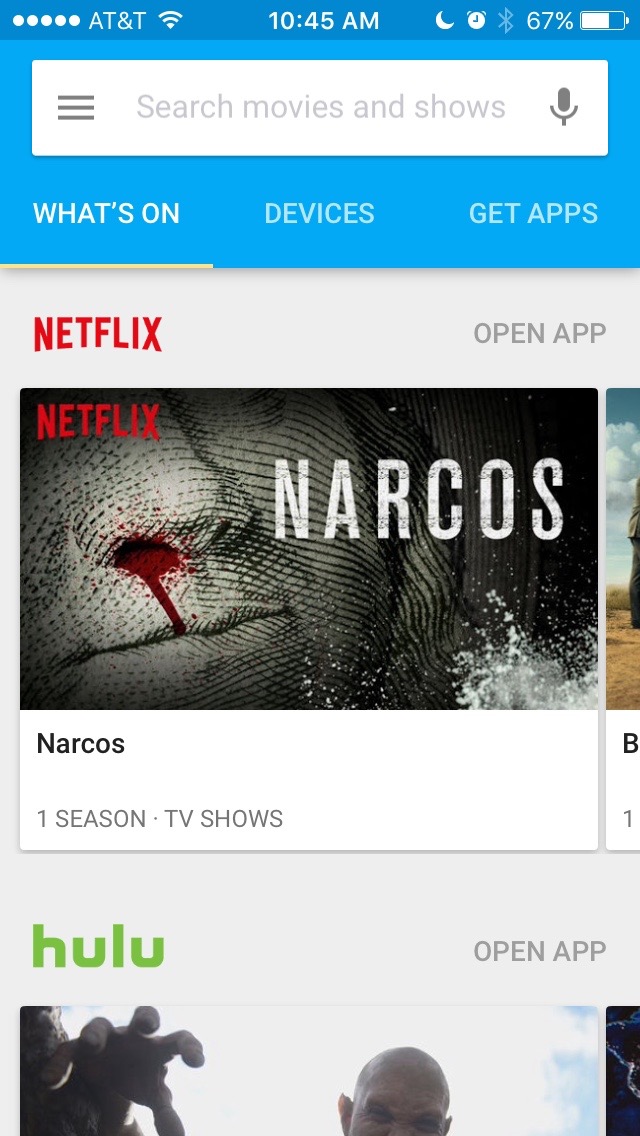
Select the "Open App" after downloading (in this example it is Netflix)
Select the Desired Show to Start Streaming
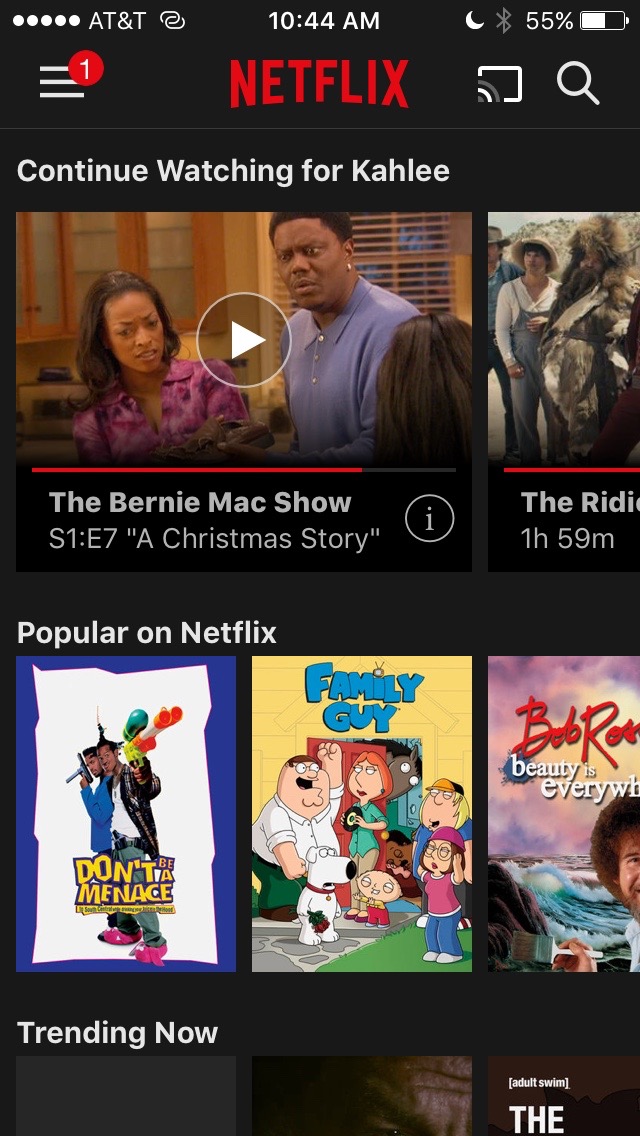
Click on the symbol that is a rectangle with a 4 bar WIFI in the bottom left of it (top right next to magnifying glass) and after clicking it, select a show to start watching on your television.