How to Install Games on Your TI-84 Plus CE?
by rachel_mills in Workshop > Science
3478 Views, 1 Favorites, 0 Comments
How to Install Games on Your TI-84 Plus CE?
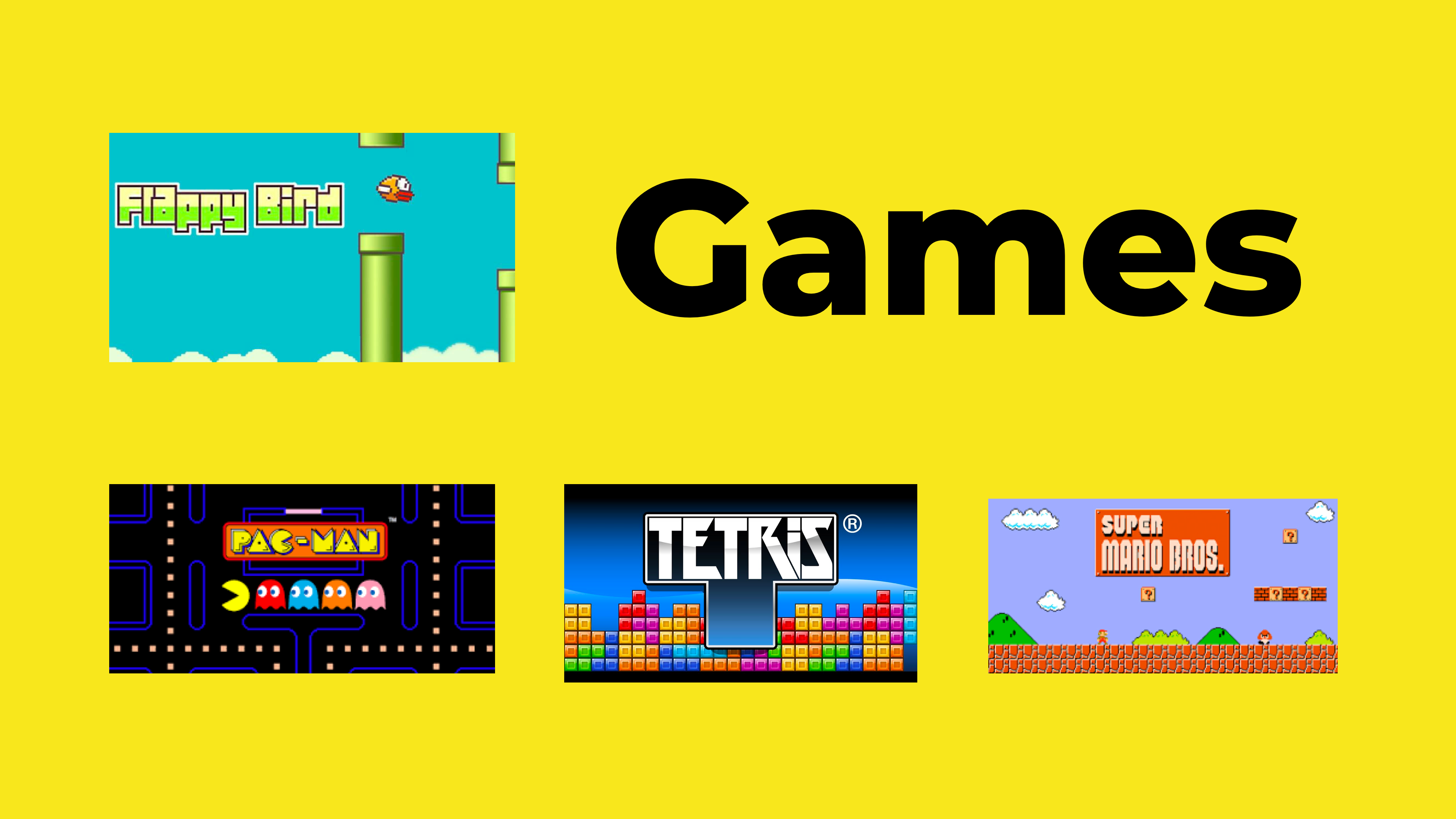
What You Need
- TI-84 CE Graphing Calculator
- USB Charging Cable
- TI Connect CE Software
Download the Free TI Connect CE Software Onto Your Computer (Mac or PC).
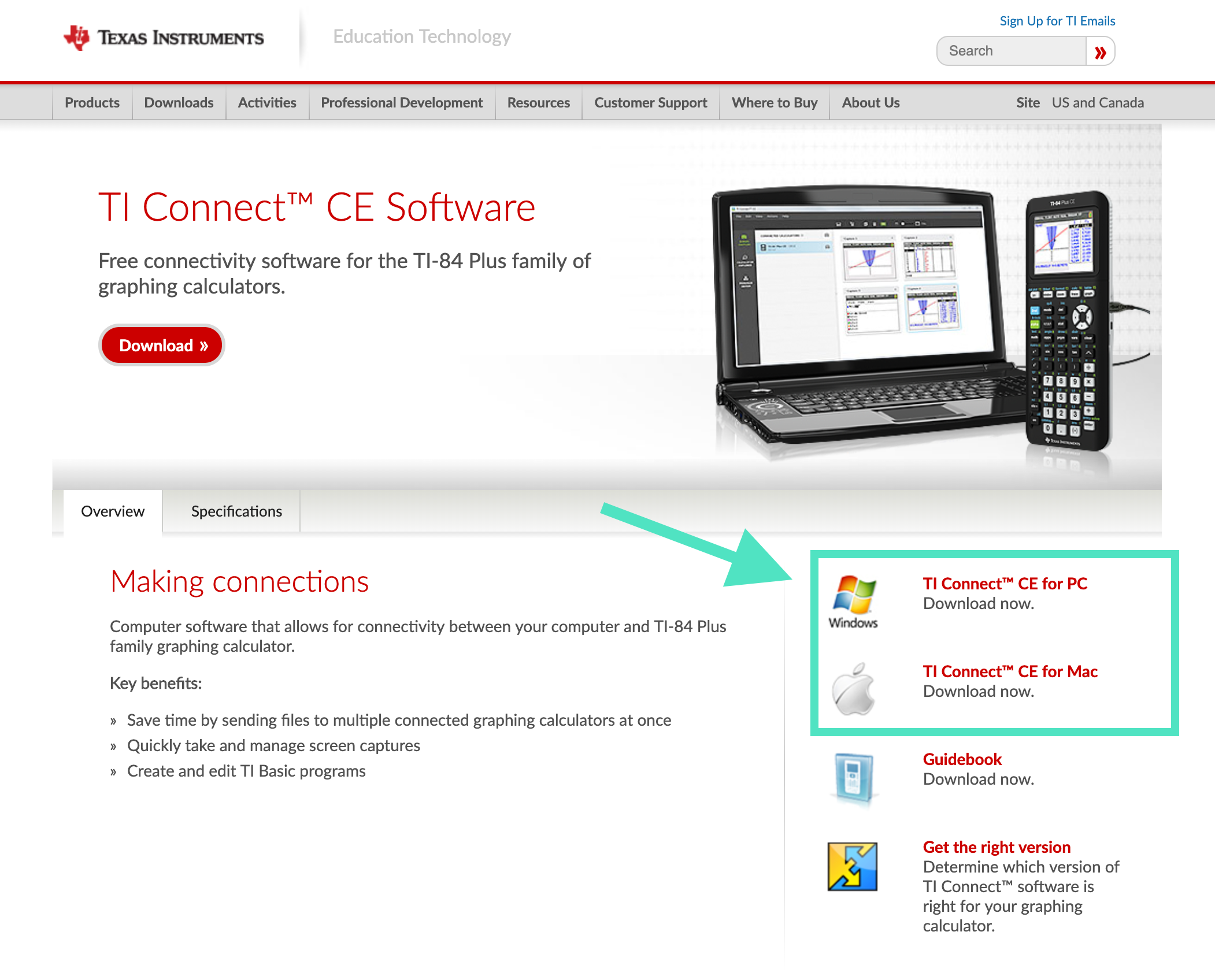
Link to TI Connect CE Software
Open the TI Connect CE App That You Just Downloaded
Take the USB Charging Cable and Plug the USB Side Into Your Computer and the Other Side Into Your TI-84 CE.

If you have a newer Mac, then you will need a USB-C to USB-A adapter.
Turn on Your Graphing Calculator

Press the Documents Icon Right Under the Camera Icon.
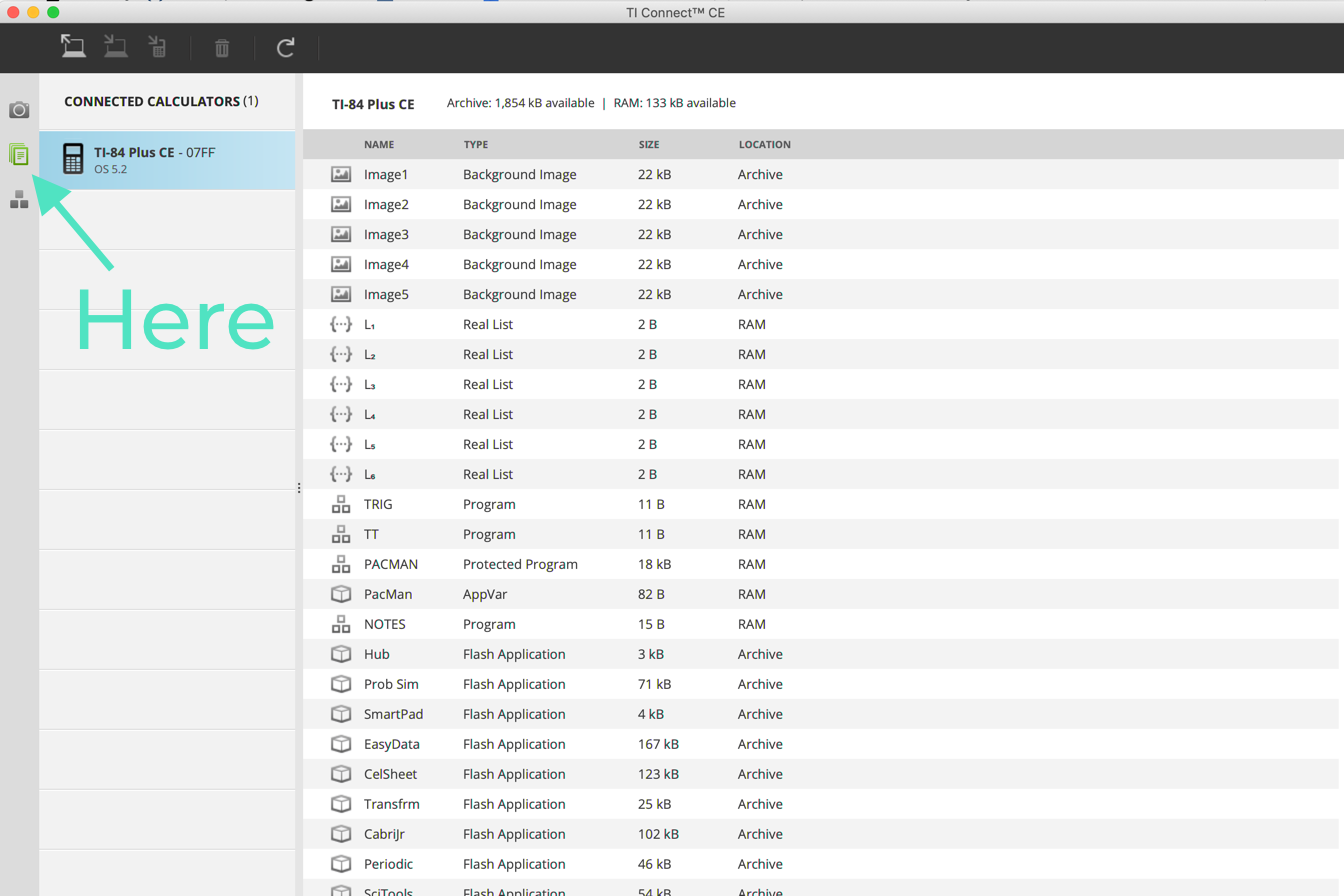
Download Your Favorite Graphing Calculator Game. Some Games Can Be Found at InfinityCalcs.com/Games

Once Unzipped, Drag the File Onto the TI-84 CE Connect Software
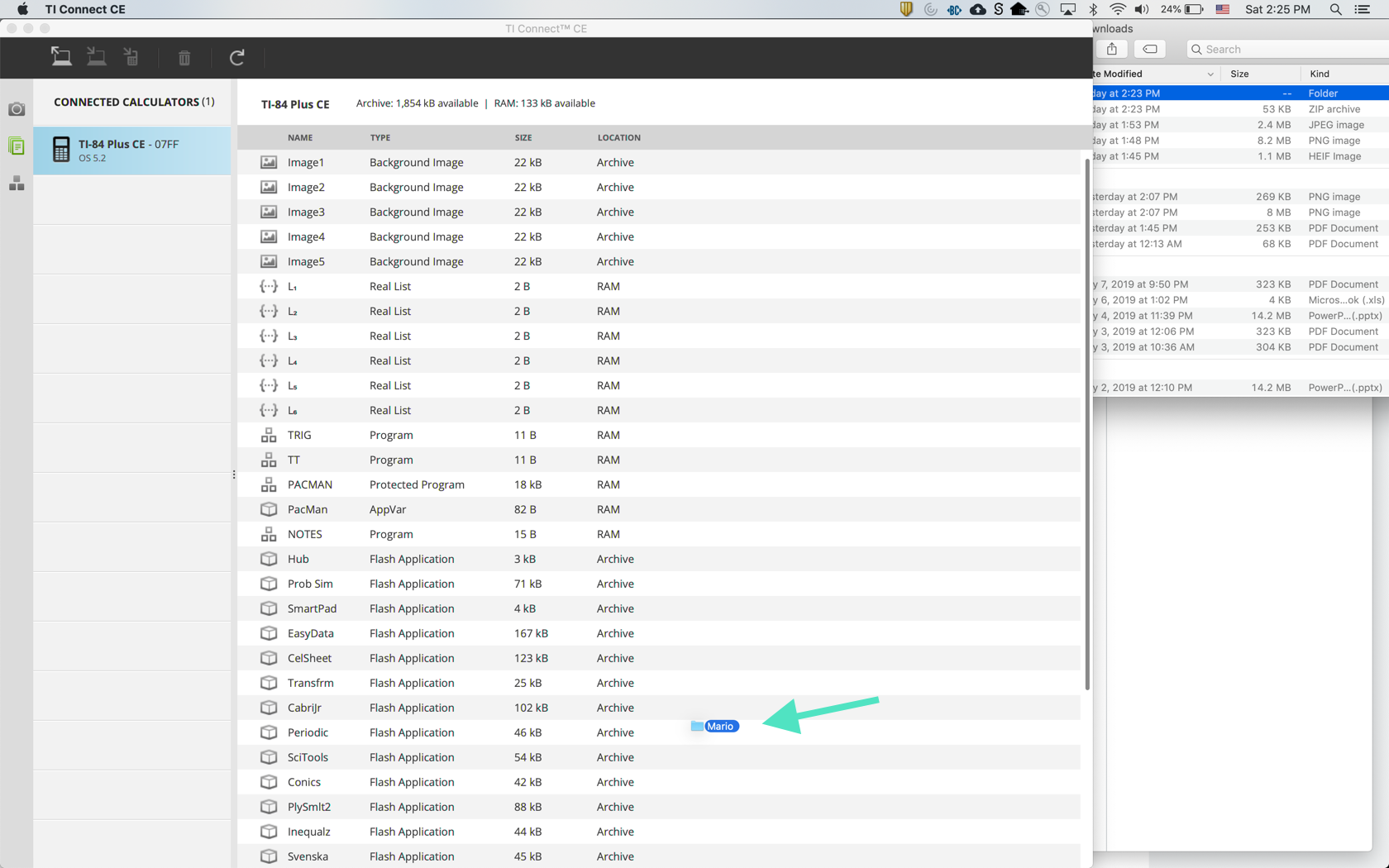
You Should Now See a 'Send to Calculators' Screen. Keep All the Settings the Same and It 'Send'.
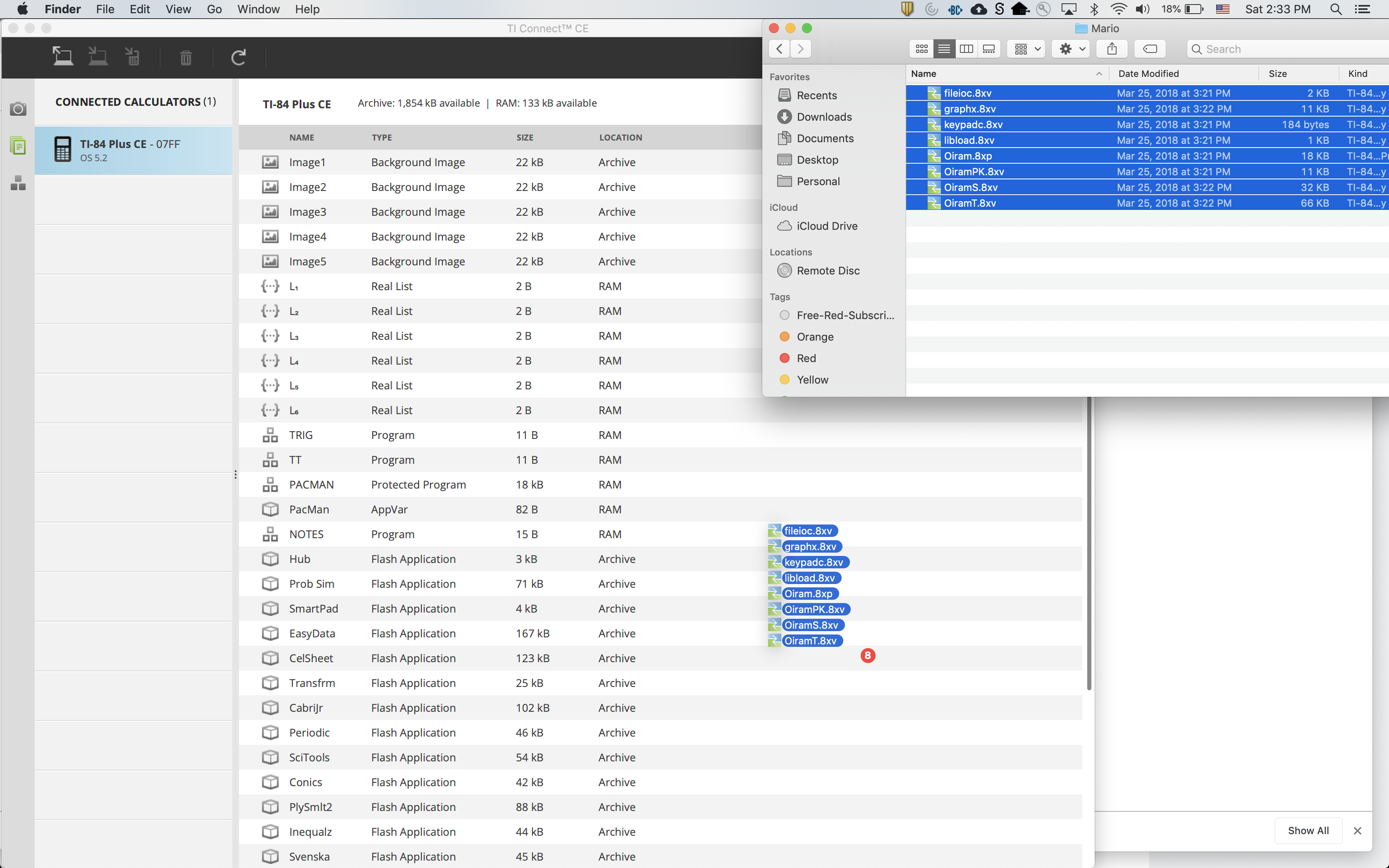
You Should Now See a 'Send to Calculators' Screen. Keep All the Settings the Same and Press 'Send'.
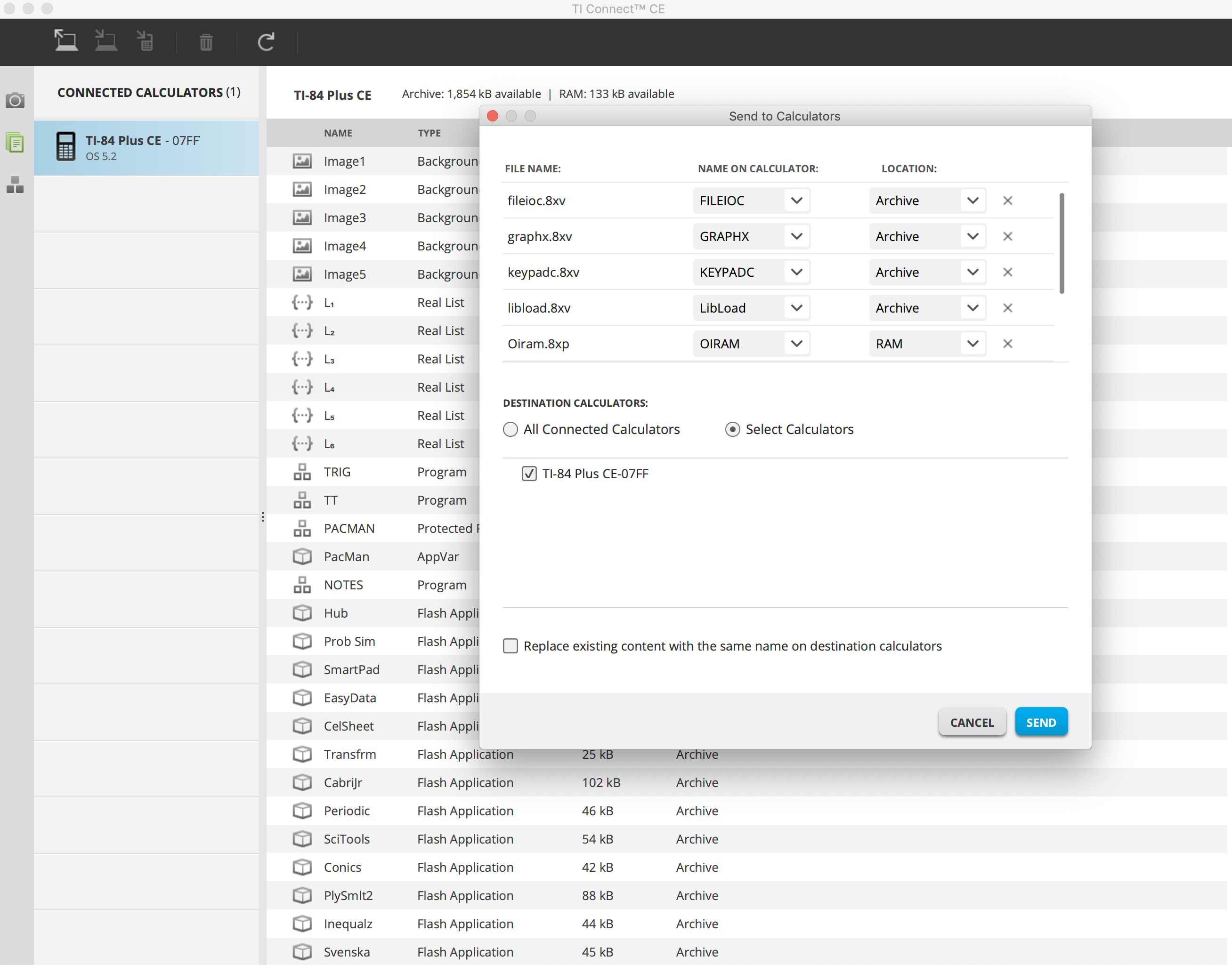
Now the Game Is on Your Graphing Calculator!
To Get to Your Game Once Installed
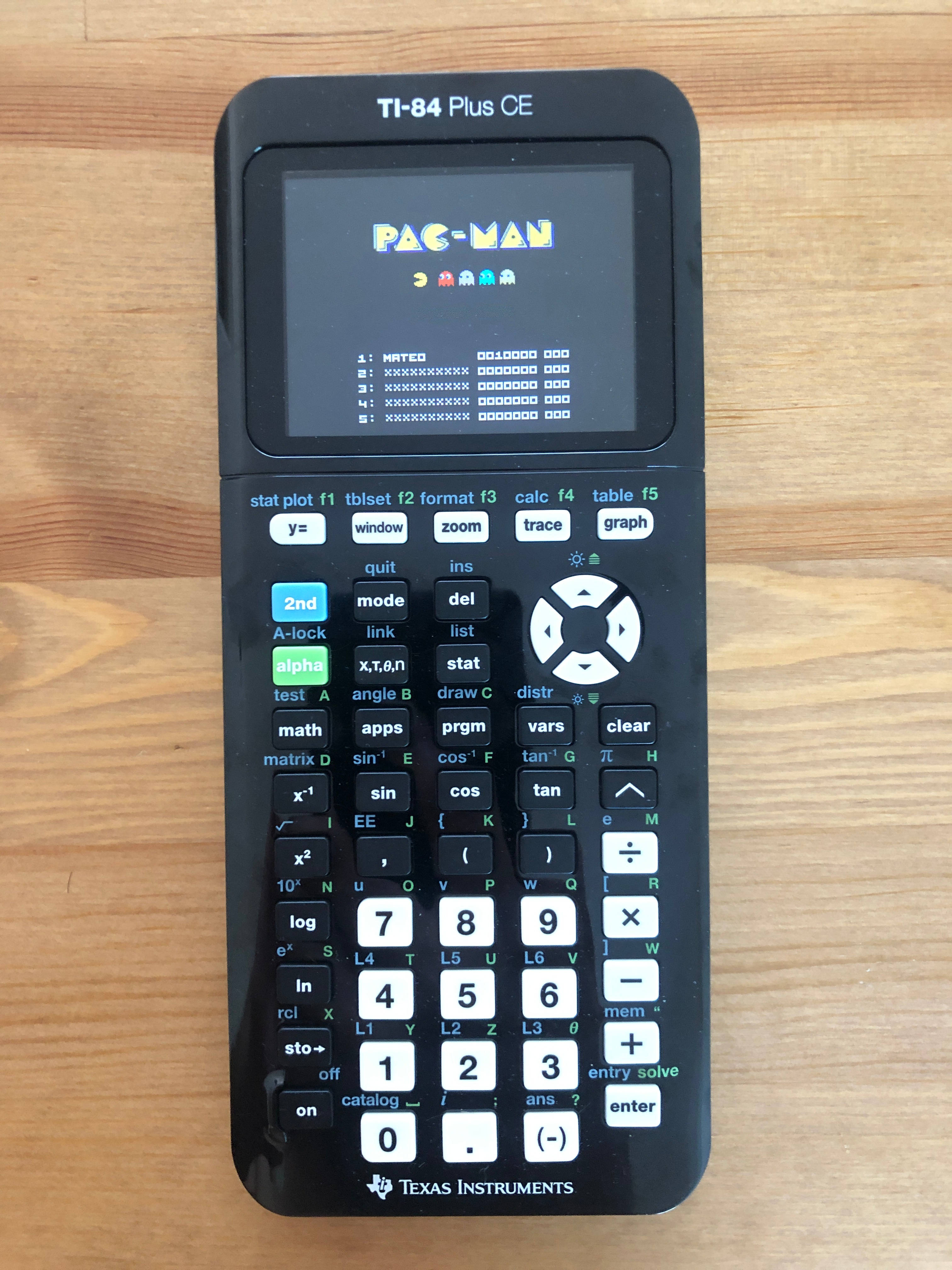
- Press 2nd catalog (Hint: It's at the bottom!)
- Scroll down until you see Asm( and press enter.
- Press prgm and select the game you installed.
- Press enter one more time and enjoy the game!