How to Install Android Things IOT on Raspberry Pi 3
by TechWizYouTube in Circuits > Raspberry Pi
15322 Views, 10 Favorites, 0 Comments
How to Install Android Things IOT on Raspberry Pi 3
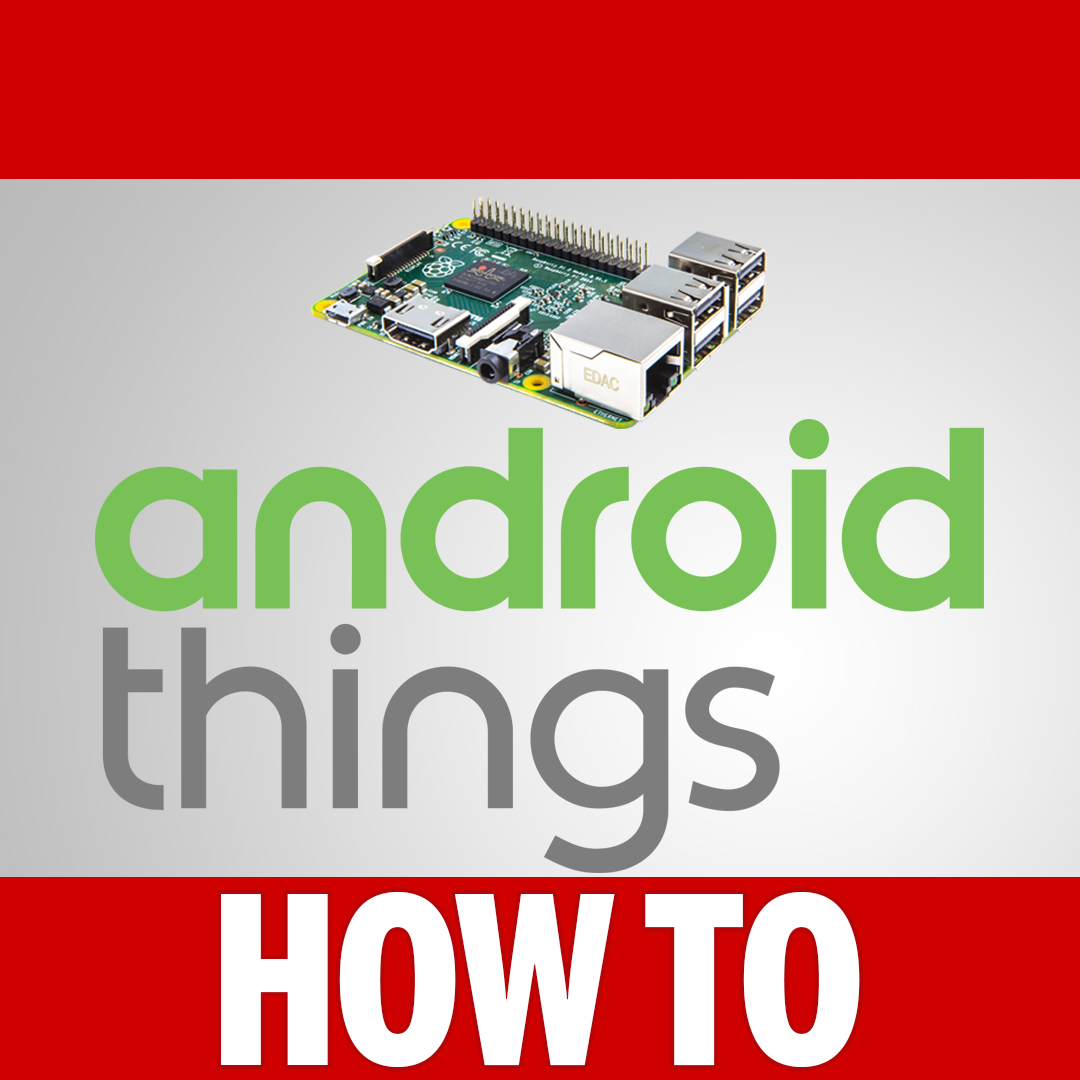
In this article, you are going to learn how to install Androis Things on your Raspberry Pi.
If you really enjoy this article, consider checking out my TechWizTime YouTube Channel.
And for an awesome source of Raspberry Pi Accessories, check out my Raspberry Pi Amazon List.
Let’s get started!
What You'll Need

Download the Image
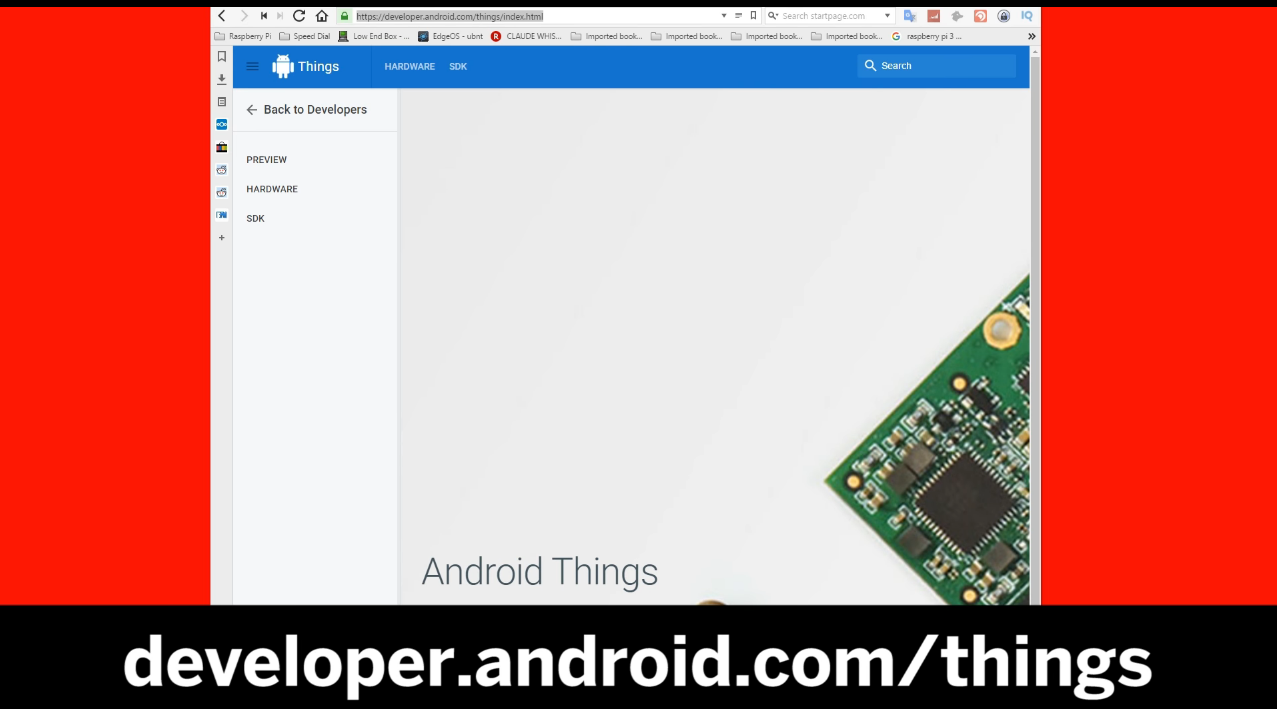
Go to https://developer.android.com/things/index.html
Click on "Get Developer Preview" button
Click on "Raspberry Pi 3"
Click on "Latest preview Image"
Click on the image's name to start the download (The download will start after you accept the Agreement).
Copy the Image
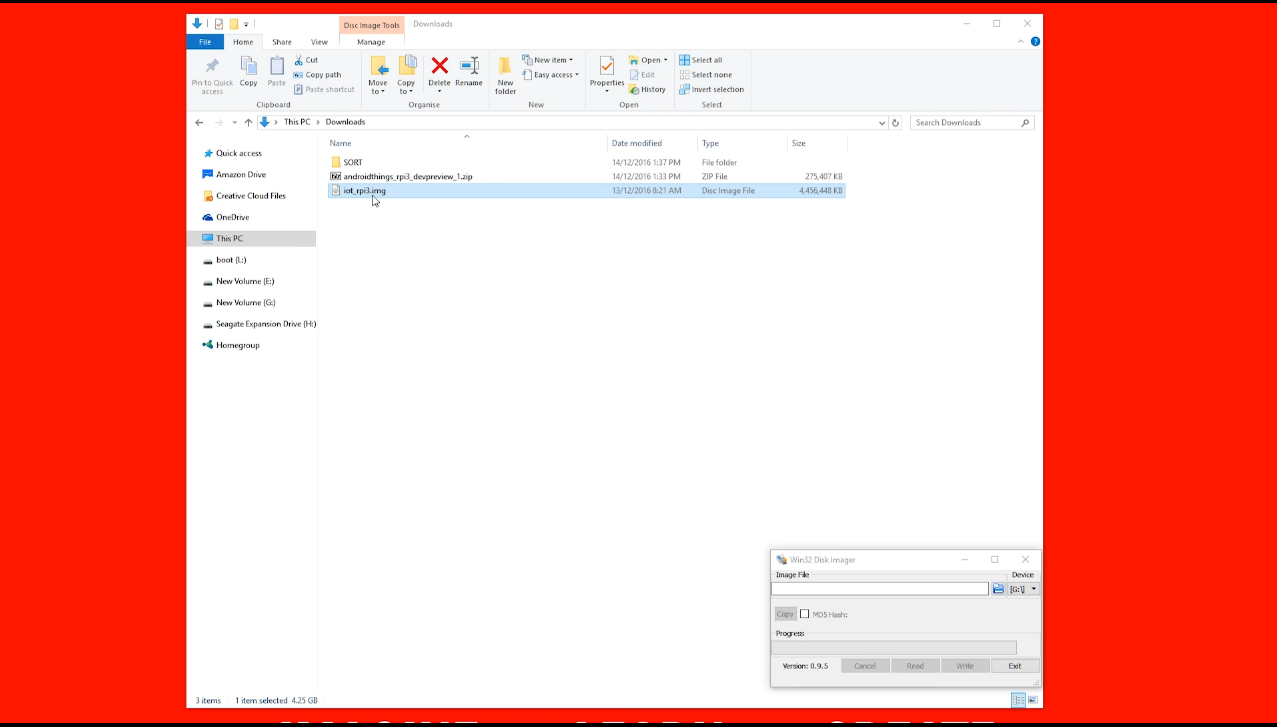
Extract the Image file from the file we just downloaded.
Open Win32DiskImager.
Select the image file.
Select your MicroSD Card.
Click on "Write"
Close the program and eject the MicroSD Card.
Install Android Things
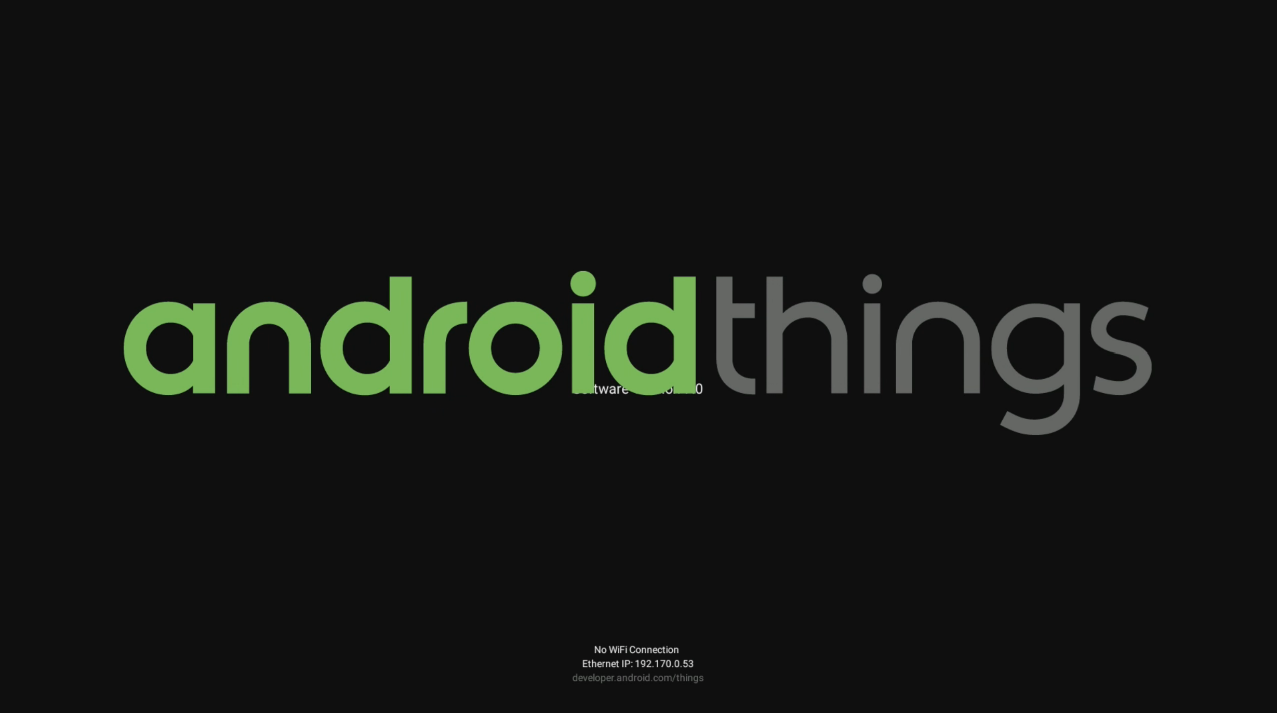
Insert the MicroSD Card on your Raspberry Pi 3.
Wait for the initial boot to finish.
You'll see the main screen.
Enjoy your installation of Android Things.
Our Android Things installation is completed and that’s it for this tutorial. If you’ve installed Android Things, have any suggestions or had problems during the installation, please leave a comment.
If you enjoy this Instructable, consider checking out my TechWizTime YouTube Channel.
And for a good source of Raspberry Pi products, check out my Raspberry Pi Amazon List.