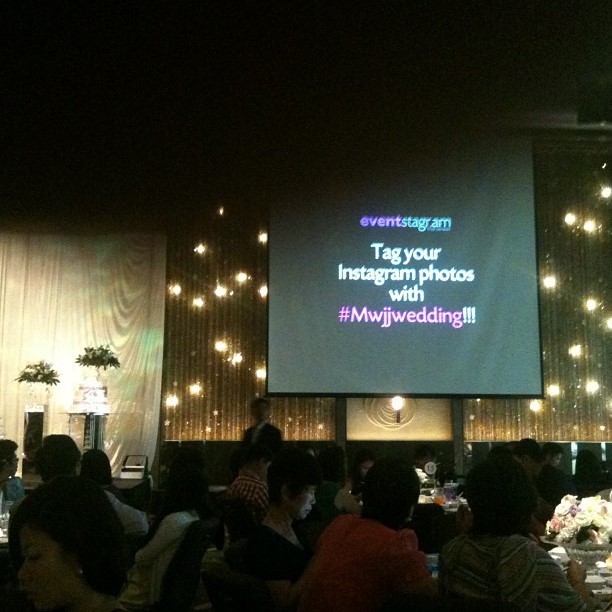How to Instagram Your Wedding

Ditch the old-fashioned disposable camera trick at your wedding, and join in the new way of having your guests be your photographers! Why have 1 photographer when you can have 100?
All you need is your guests (armed with their mobile phone cameras), a laptop, a projector, and a screen! Your guests can take as many pictures as they want, and upload them to Twitter or Instagram using a specific hashtag. We will group up all the pictures, and create a live slideshow so you and your guests can see your photographs (or videos!) on a big screen for hours on end.
You can tweak and play about with the designs, create as many hashtags as you want, and even start collecting pictures weeks before the wedding.
Once the wedding is over, you can of course have your special wedding photo album made, to remember your special day for years to come!
Take a look at how it all works on ii.do
Go to Ii.do and Create an Account
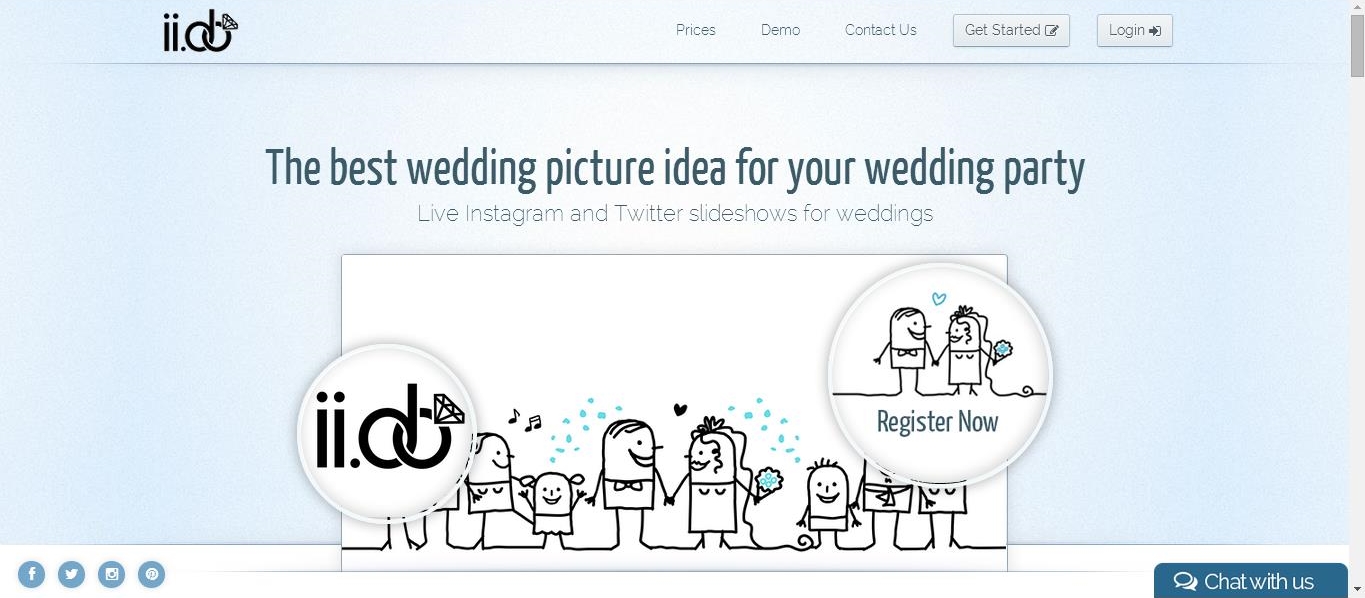
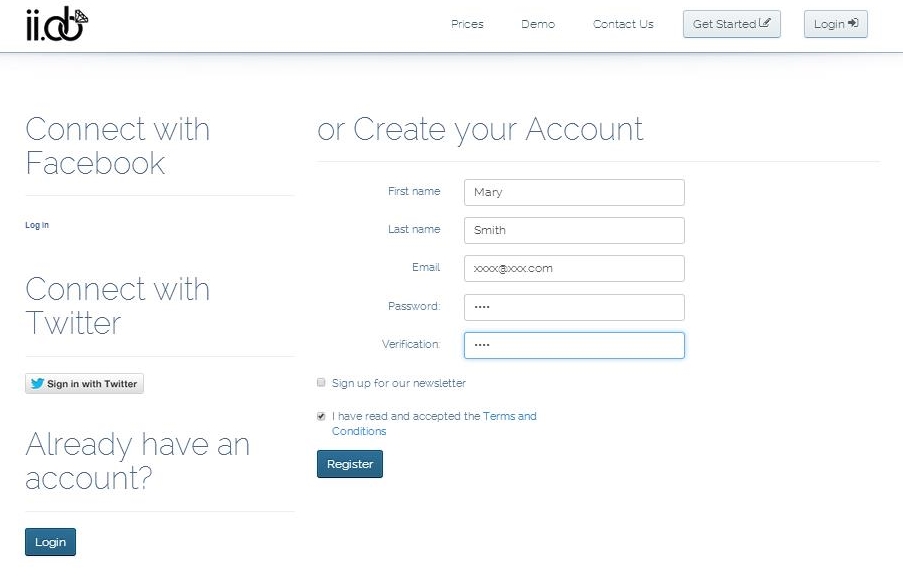
Once you are on the main page, don't let the cute little drawings distract you, and click on "Get Started" in the top right corner!
You can choose from 3 options:
-Create an account signing in with Facebook
-Create an account signing in with Twitter
-Create an account manually
If you choose the last option, just fill in your personal details, and click on "Register" to start designing your cool new slideshow for your wedding day.
Create an Event
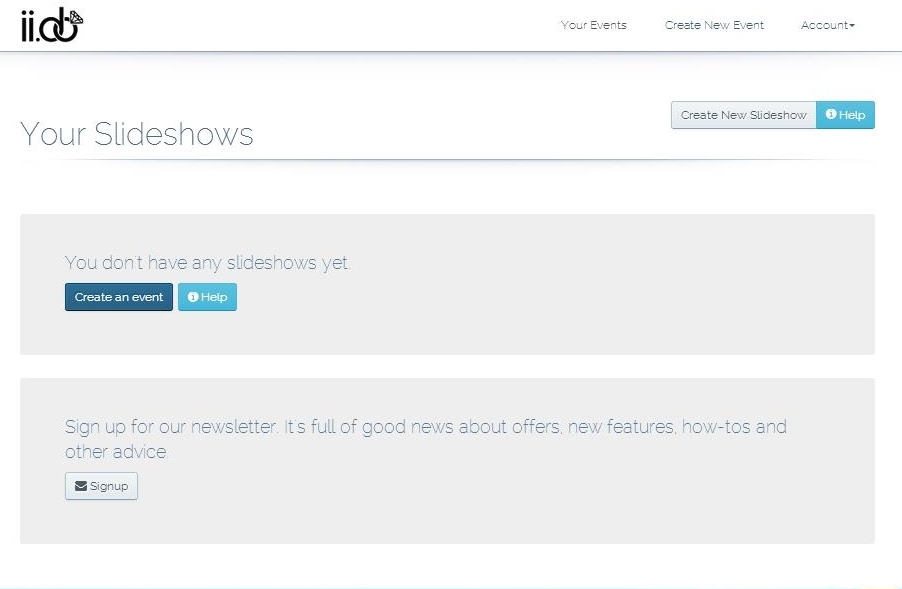
This is "Your Events" Dashboard. From here you will be able to see all of the events you created in a list format, with the different options you can do to them underneath.
So far, you will have no events.
Now we get to the exciting task of creating one!
For this, click on the "Create an event" button.
Choose What Suits You Best
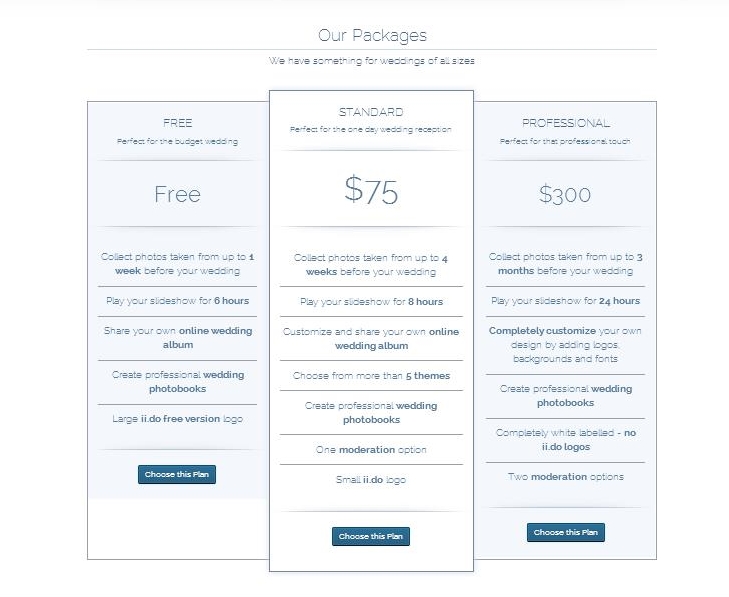
At ii.do, there is something for every wedding!
-Free: for the budget-wary couples that still want to add some extra spark to their wedding!
-Standard: the perfect package for your special day.
-Professional: for those who want a big do, featuring more designs and options than you could ever imagine.
Once you've decided which one suits you best, click on "Choose this plan".
Remember, if you have any extra ideas in mind that would add that finishing touch to make your day even more perfect, we will be most happy to listen to your idea, and try it out!
Fill Out Your Event Information
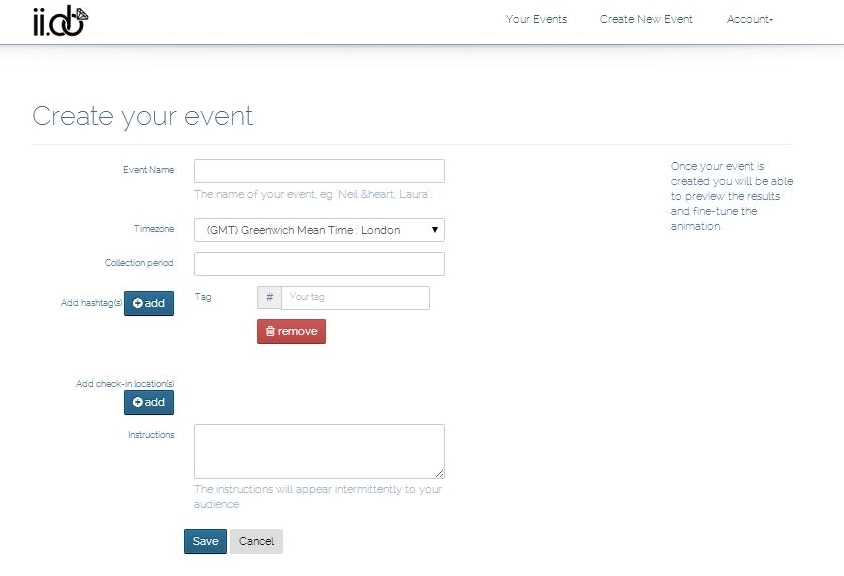
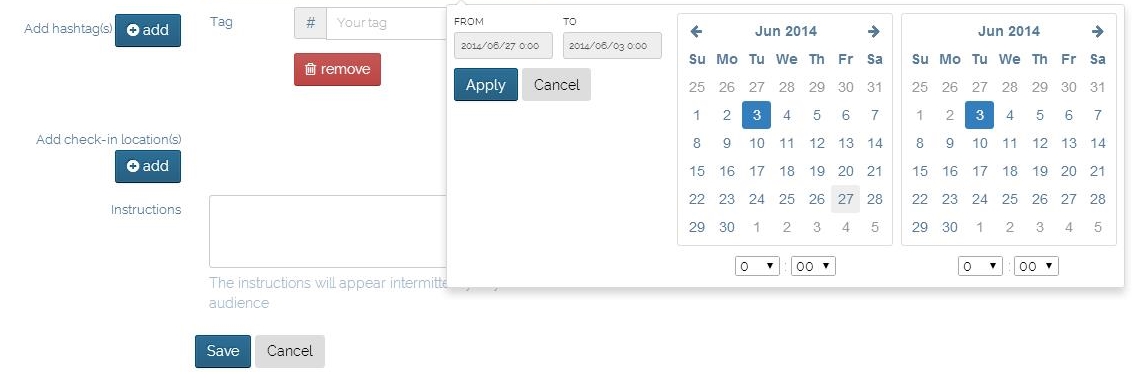
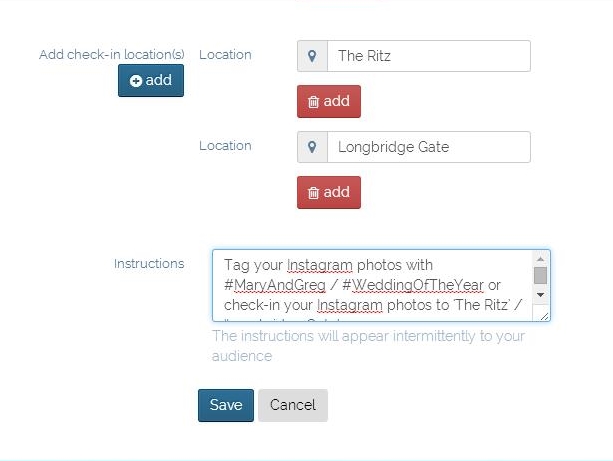
For us to create the slideshow for your wedding just as you wanted it, we need to ask you where and when you are getting married!
- Event name: What will it be called? "Emma's Wedding"? "Goodbye Frank, it was nice knowing you while you were single"?
- Timezone: Pretty important for you to fill out correctly, since timing is key for us, and we need to know when to start your slideshow!
- Collection period: For those who want to collect pictures from various weeks or days before the big event. You can select the date and time that the collection would start and end at. Remember, it always has to be BEFORE the wedding! Click "Apply".
- Hashtag creation: get as creative as you can! Think of a really personal hashtag for your wedding.
- Add check in locations: you can add the name of your location for your guests to be able to check-in their pictures too! Just type in the location, and search for it on our list of suggestions. You can use as many as you like, if there are various venues.
- Instructions: We will automatically fill this out with you with the hashtags you chose and a call to action, but you can modify the message your guests will see up on the screens.
Once you' re done, click on "Save"
Sign in to Your Instagram Account

You will get a button asking you to please sign into your Instagram account, in order for us to align the slideshow you created with your account.
Choose Your Design and Appearance
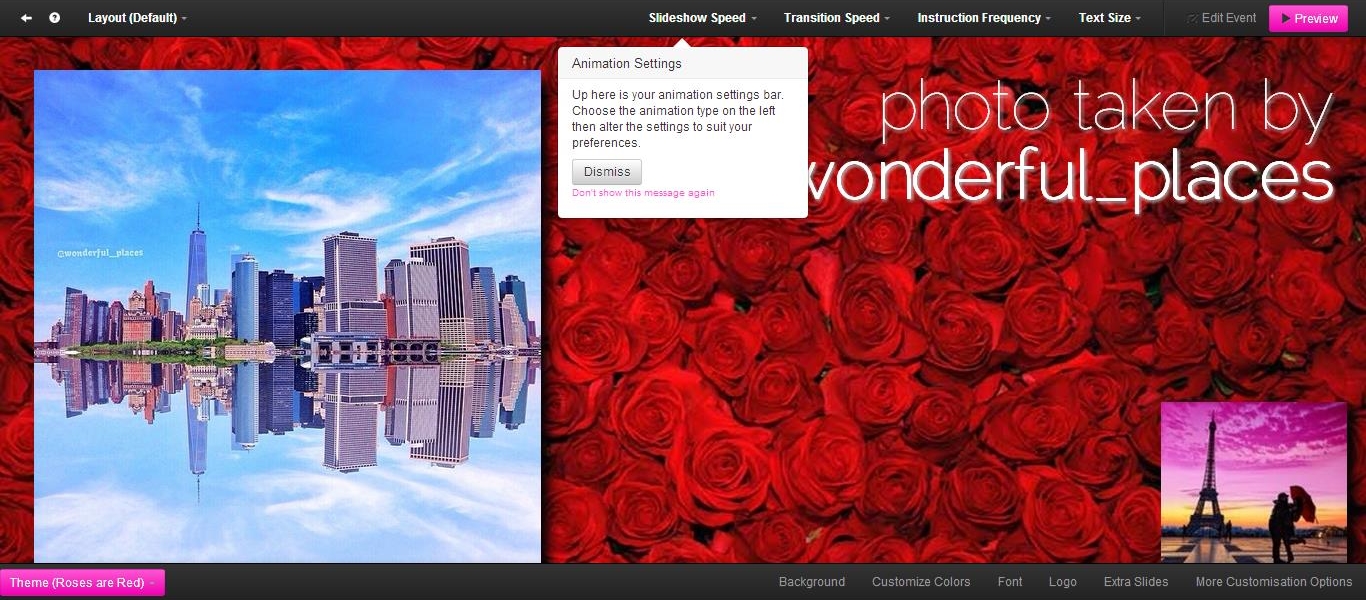
This is the part were you get to play around with designs, colours, timing, displays... Tweak all the different options you see around the screen, until you find the design that most appeals to you.
- Change size and speed: top right of the page
- Change colours and fonts: bottom right of the page
You can always press "Preview" on the top-right corner to see exactly what it would look like at your wedding!
Redeem Your Credits for the Slideshow You Created
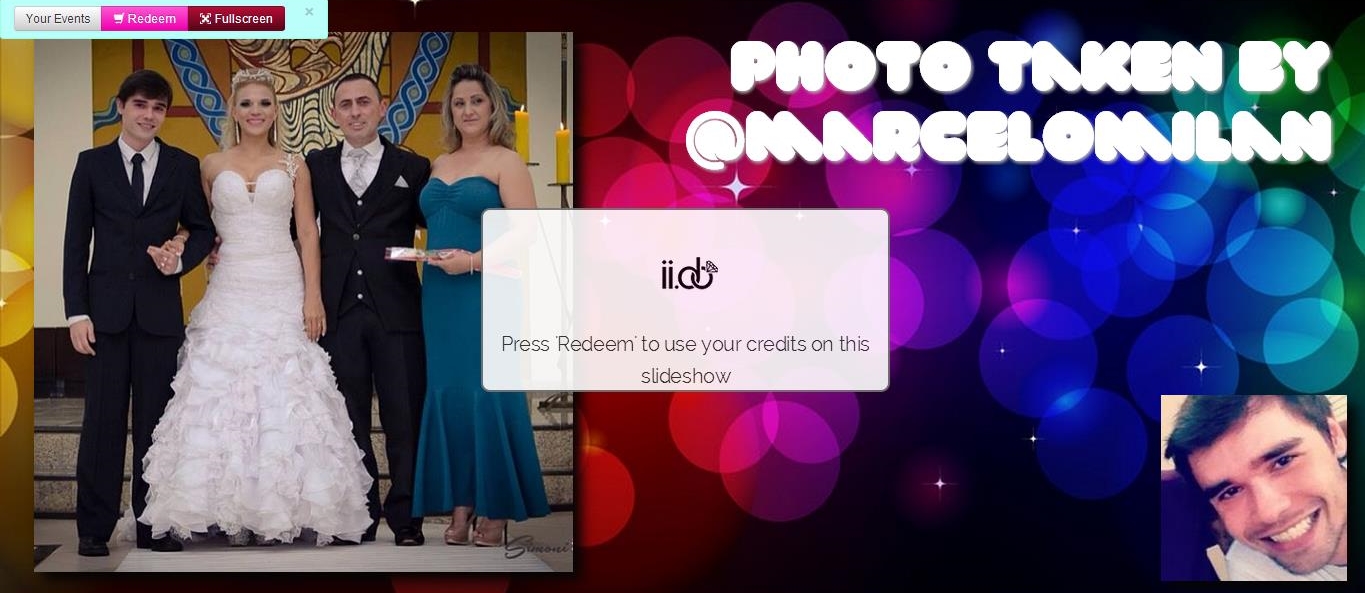
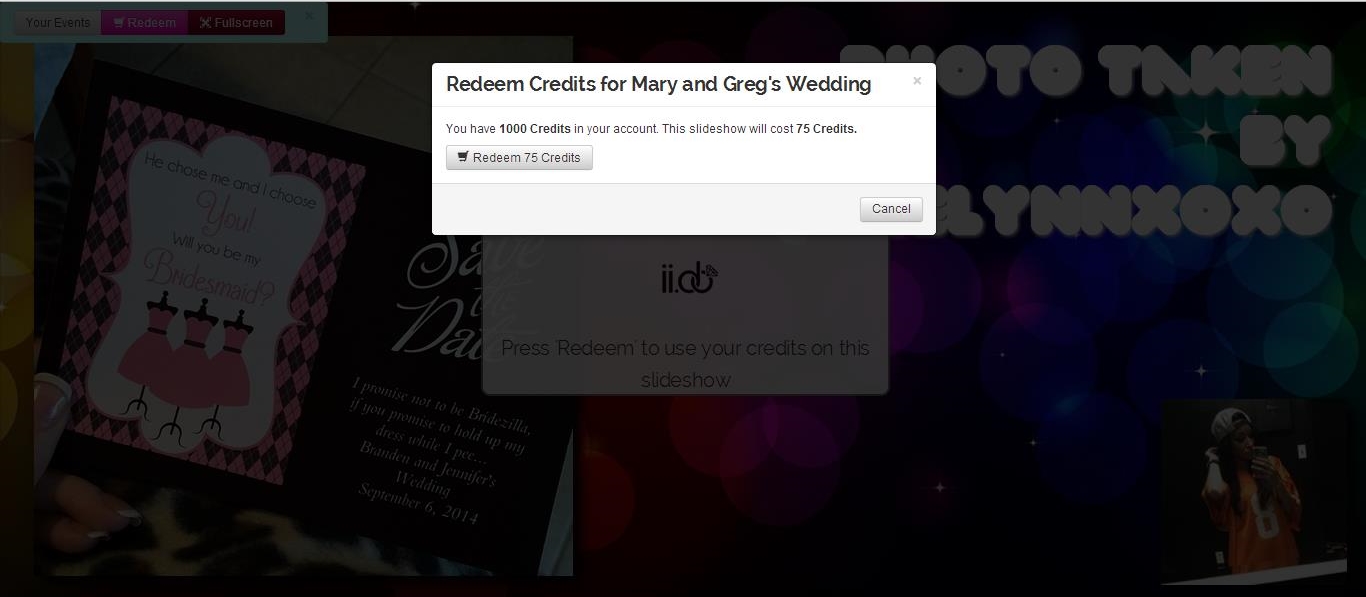
Once you're happy with your preview, you can redeem your credits (purchasable at any stage on ii.do) for your wedding slideshow!
If you never purchased any credits before, you can just press on the pink "Buy" button and purchase them easily from there, to then redeem afterwards.
Click on the pink shopping cart button to redeem your credits. The page will remind you of how many you will be redeeming with your purchase, and how many you have left.
Click on the "Redeem for 75 credits" to confirm your purchase. Don't worry, you'll still be able to edit and change the settings of your slideshow!
Have Your Slideshow Ready to Just Click
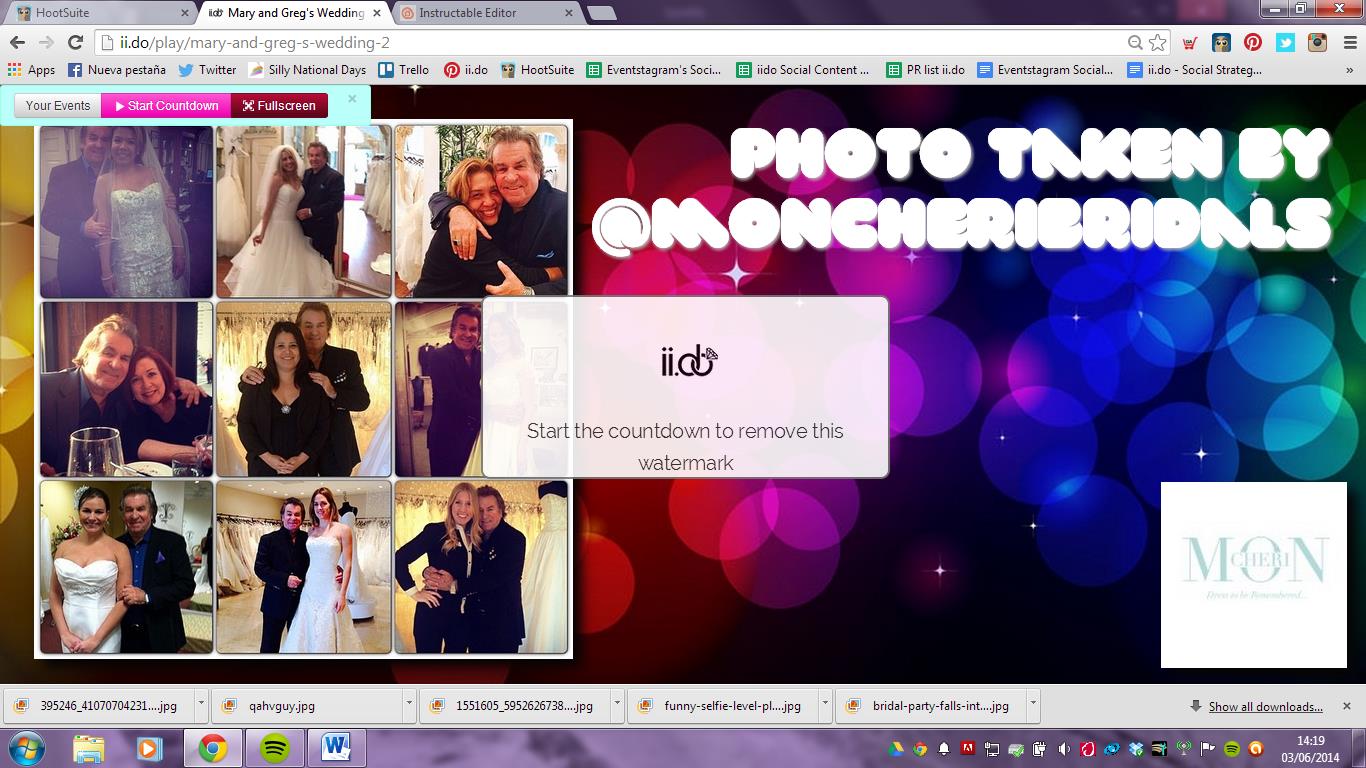
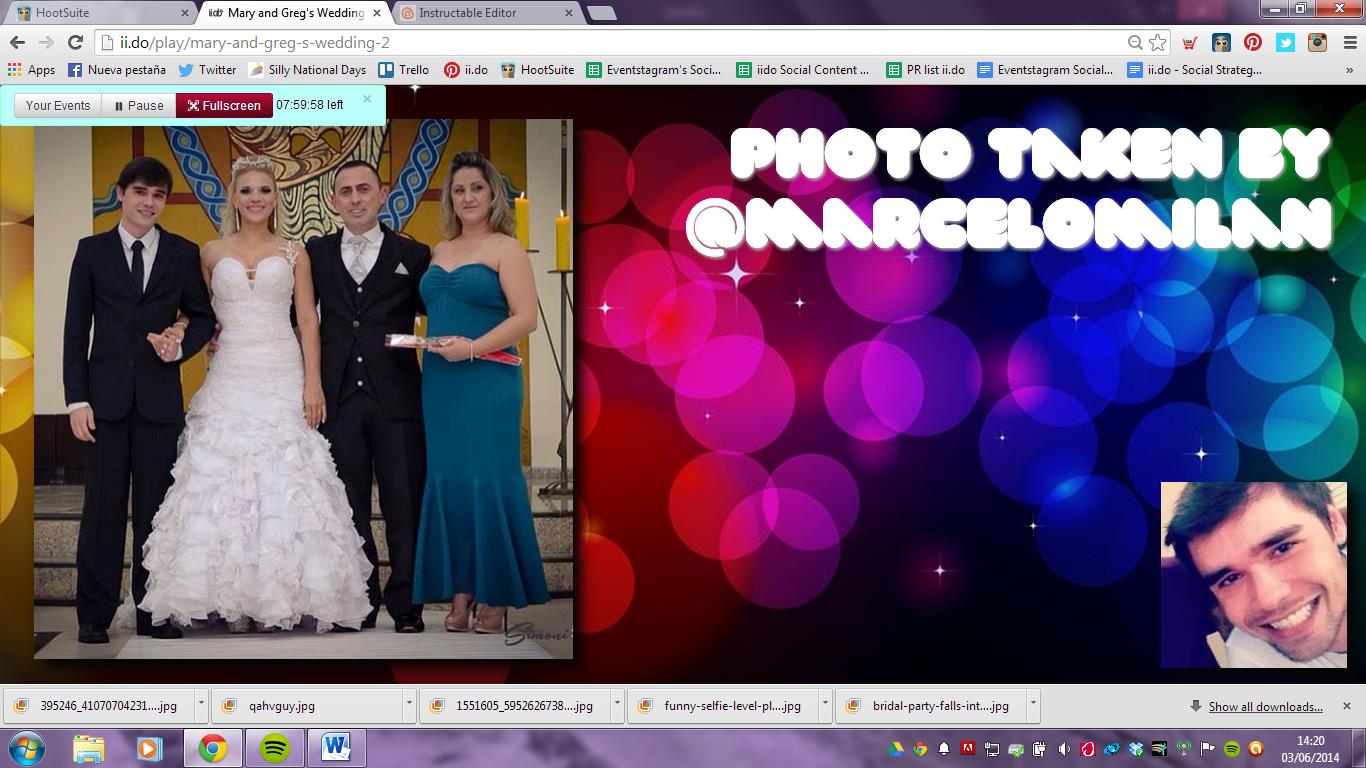
Once you've redeemed your credits, you will be able to see your actual slideshow running on the screen.
You will see a watermark on it. It says "Start the countdown to remove this watermark". You should start the countdown when you are ready to start displaying your slideshow tot he guests on the actual wedding day.
On the top-left corner, you'll be able to see how much slideshow time you have left. You can play and pause the slideshow as many times as you want, to break up the time.
Extra Edition, Add-ons, and Banning Pictures
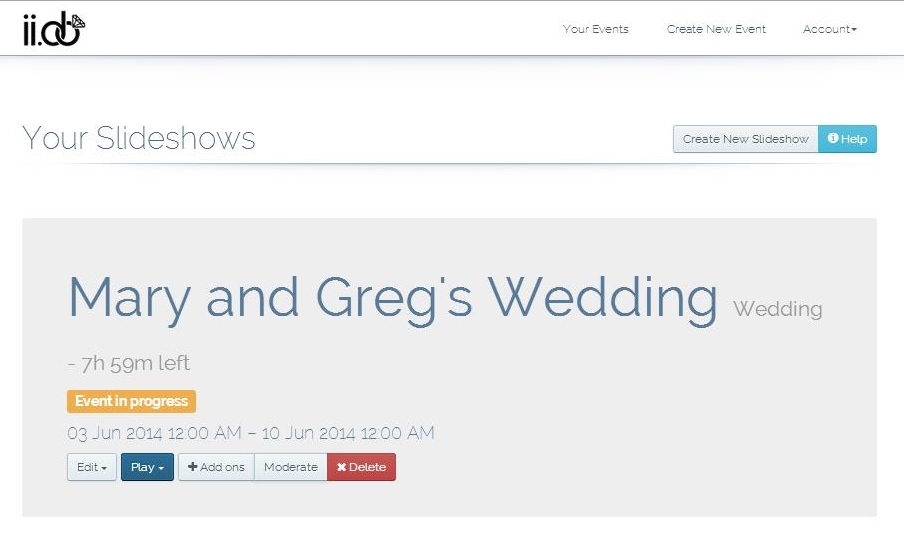
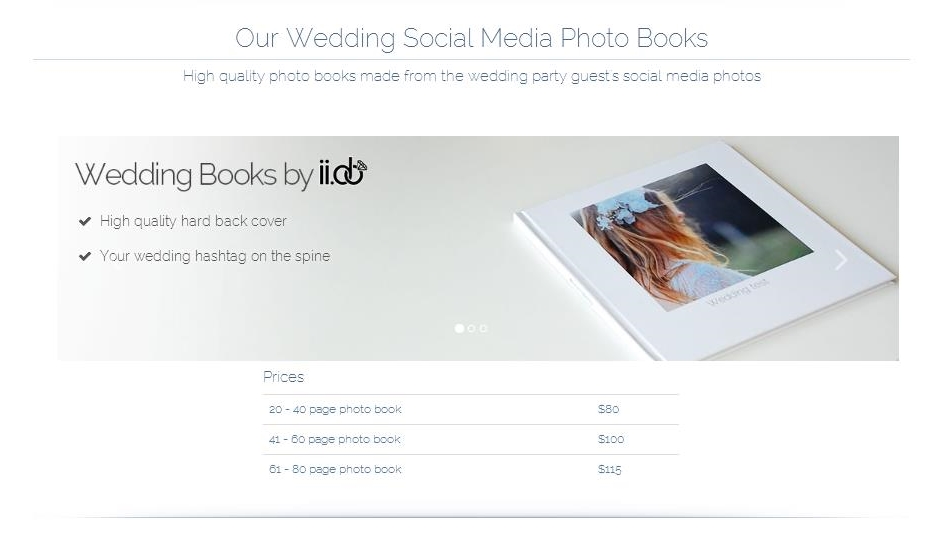
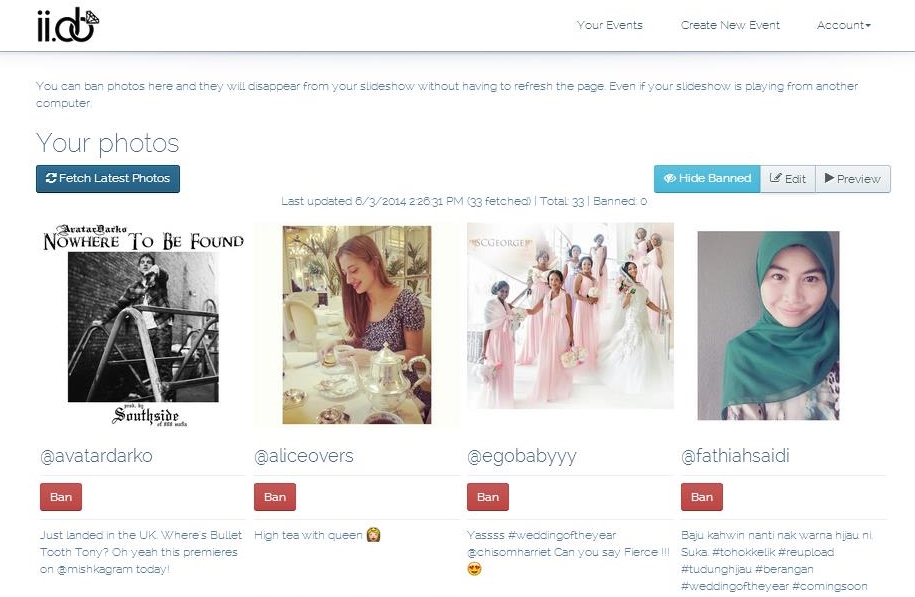
By clicking on the "Your events", you will be able to see a list of all the events you created, as well as their details, such as how much slideshow time you have for each one,and if it's in progress or not.
- Edit: You can change your design or the information you inserted earlier on.
- Play: Start the countdown from here, or just take a look as a preview.
- Add-ons: Depending on what plan you selected, you will be able to see different add-ons. A very popular add-on is our elegant ii.do photo book, where you can keep your favorite wedding photographs from the slideshow to have a look at whenever you want.
- Moderate: Did someone take a picture where your double chin seems to have a life of its own? Ban the pictures you don't want to appear on the slideshow from here. You will be redirected to a page called "Your photos" from where you will be able to preview and ban any inappropriate images.
- Delete: If you want to start from scratch.
Get the Set Ready

This is all you will need on the day:
- A laptop or tablet to access the account on our website when you are playing the slideshow.
- A projector with a blank wall or screen to project it on, or a TV
- A cable that will go from your device to the projector
- WIFI
And of course, your incredible guests with their mobile phones, that will supply the slideshow with lovely pictures of your happy day.
Strike Your Best Pose, Smile...

Your guests will be able to take pictures and upload them to Instagram or Twitter weeks before the actual ceremony, to be displayed on your actual wedding day, thanks to your customized hashtag.
...and Enjoy Your Slideshow With Friends and Family!