How to Improve Vocal Quality in Audacity
325159 Views, 80 Favorites, 0 Comments
How to Improve Vocal Quality in Audacity

What is Audacity?
Well, Audacity is a FREE audio editing & recording software. If you don't have it already, grab it HERE.
How will Audacity help my vocal quality?
By following this simple Instructable, you will soon find out how to vastly improve your audio in a few minutes
Recording Your Audio
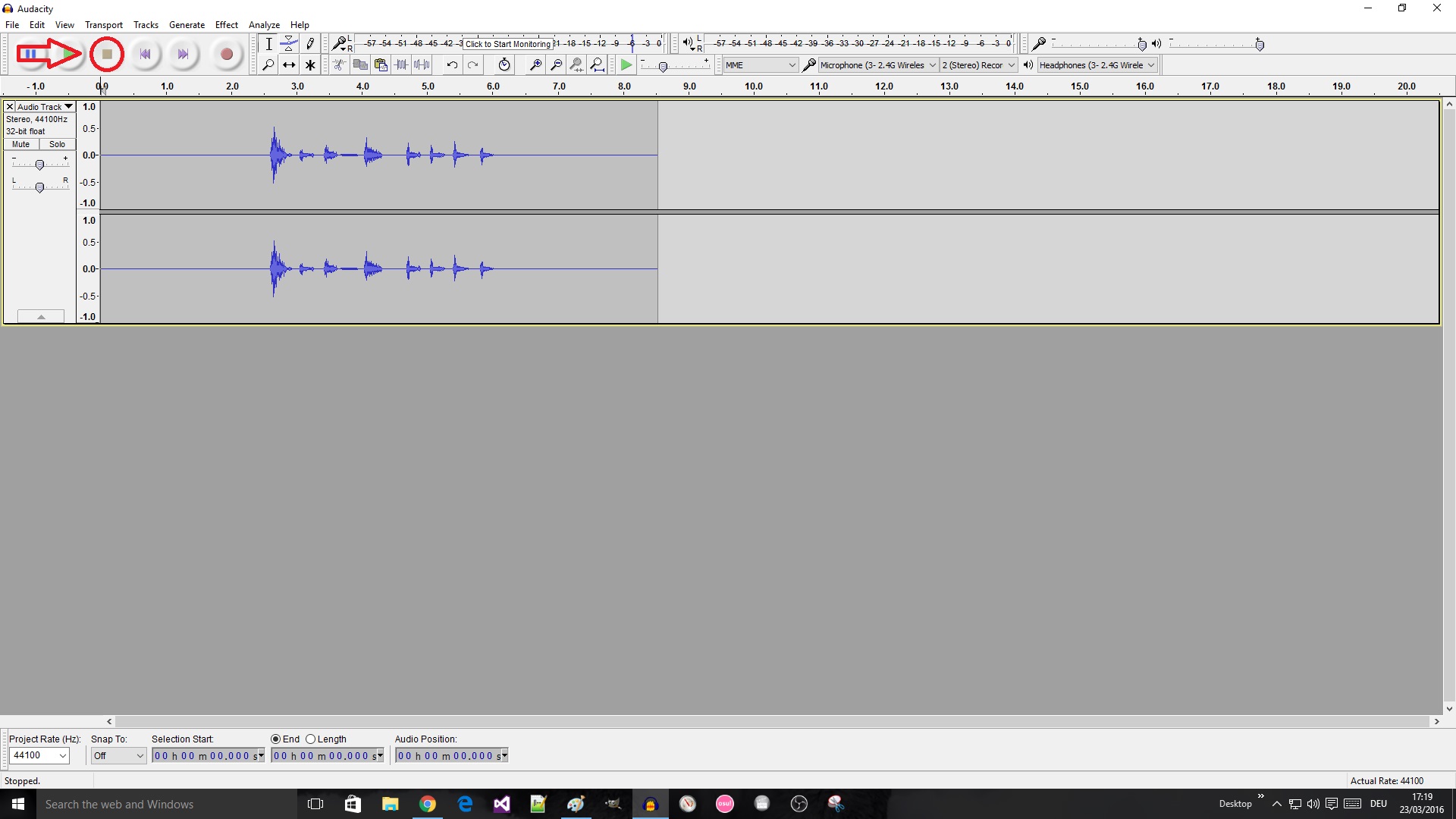
How do I record?
Simply click on the record button and it will begin to record your voice, make sure you have your microphone plugged in.
What should I say?
Wait a few seconds before and after your recording. It doesn't matter what you say, I normally say "Test 1...Test 2...Test 3" just remember that after you have recorded the audio you press the stop button (orange square.)
Removing Background Noise
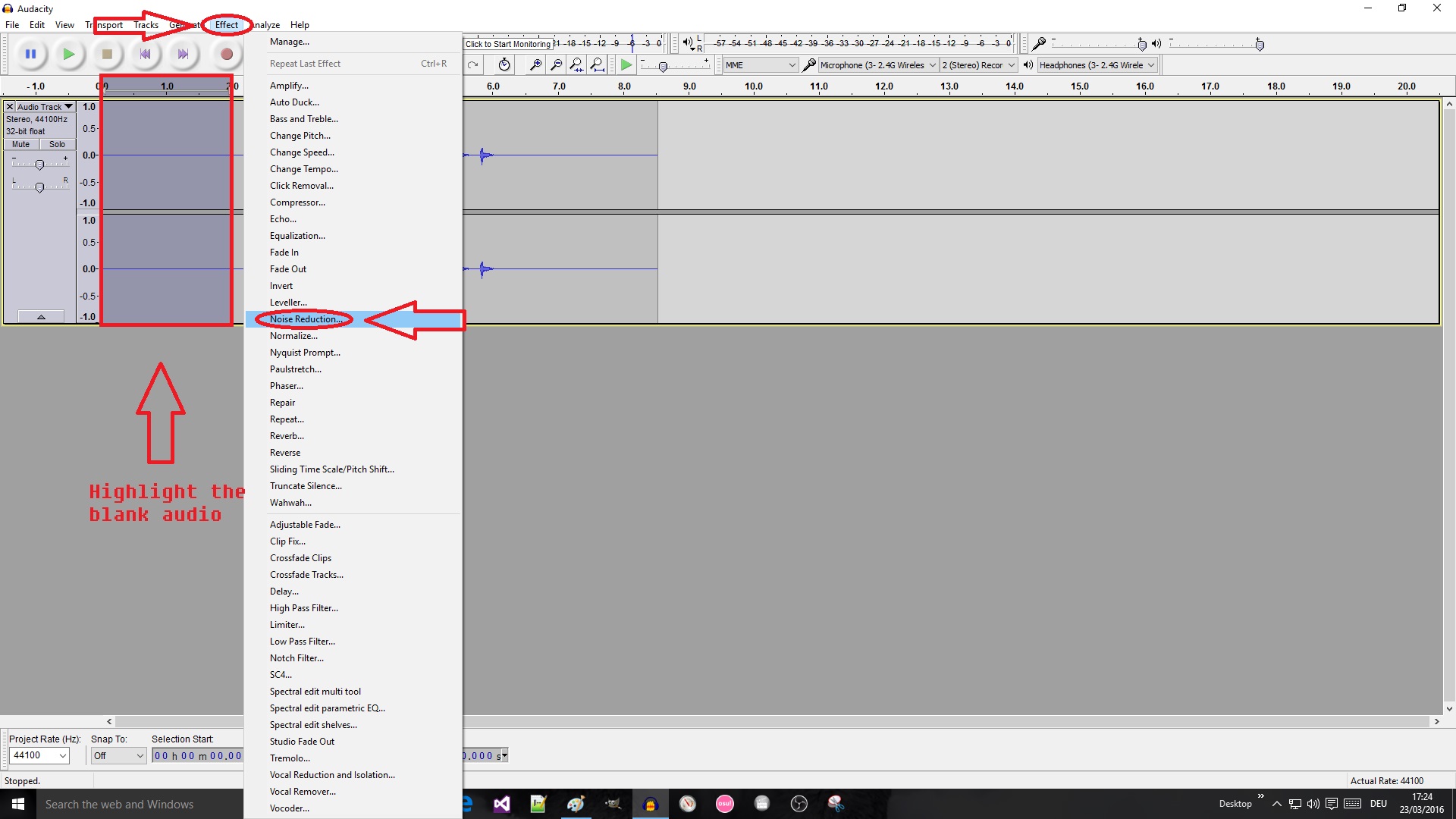
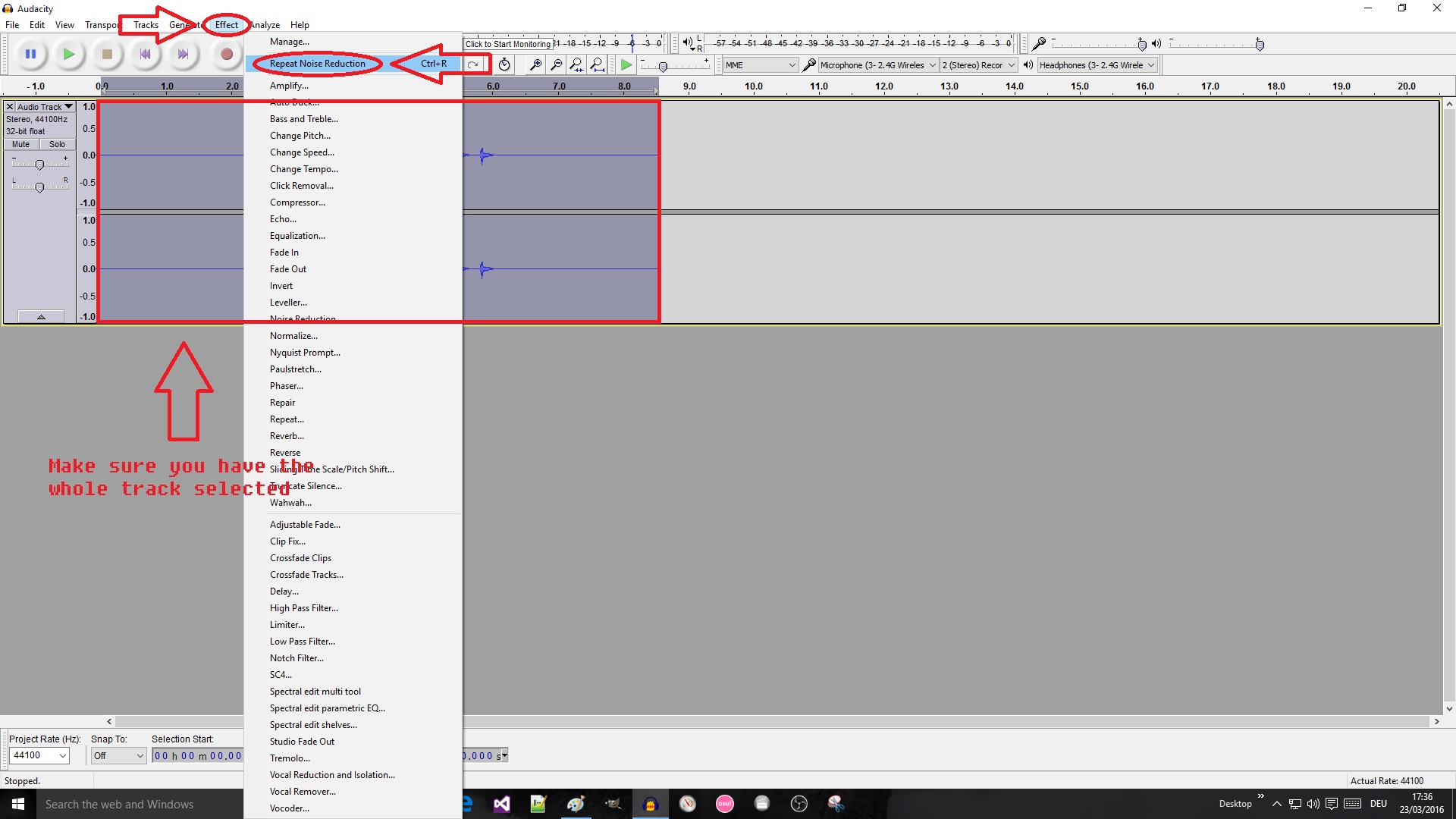
How do I do this?
Highlight the blank audio at the beginning of the recording, you should've noticed that there is some static/buzzing sound. Then click Effect: Noise Reduction: Get Noise Profile. Once you have done that, highlight the rest of the audio and press Effect: Repeat Noise Reduction. Make sure you have the whole track selected befor you repeate noise reduction.
What is a 'noise profile'?
A noise profile is just a few seconds of audio that Audacity will filter out, it is important not to highlight anything other than the beginning noise otherwise Audacity will filter out that as well.
Compression
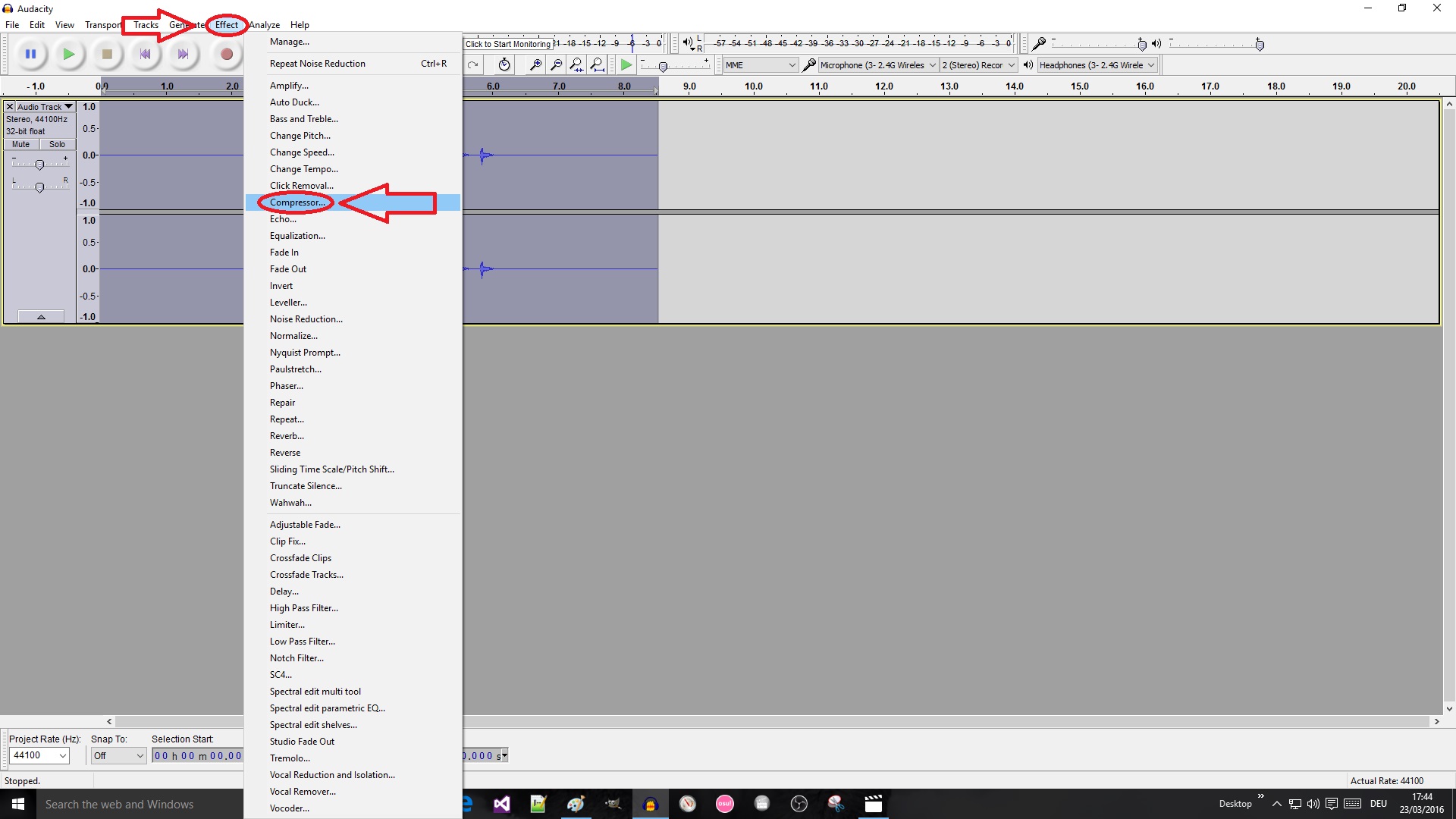
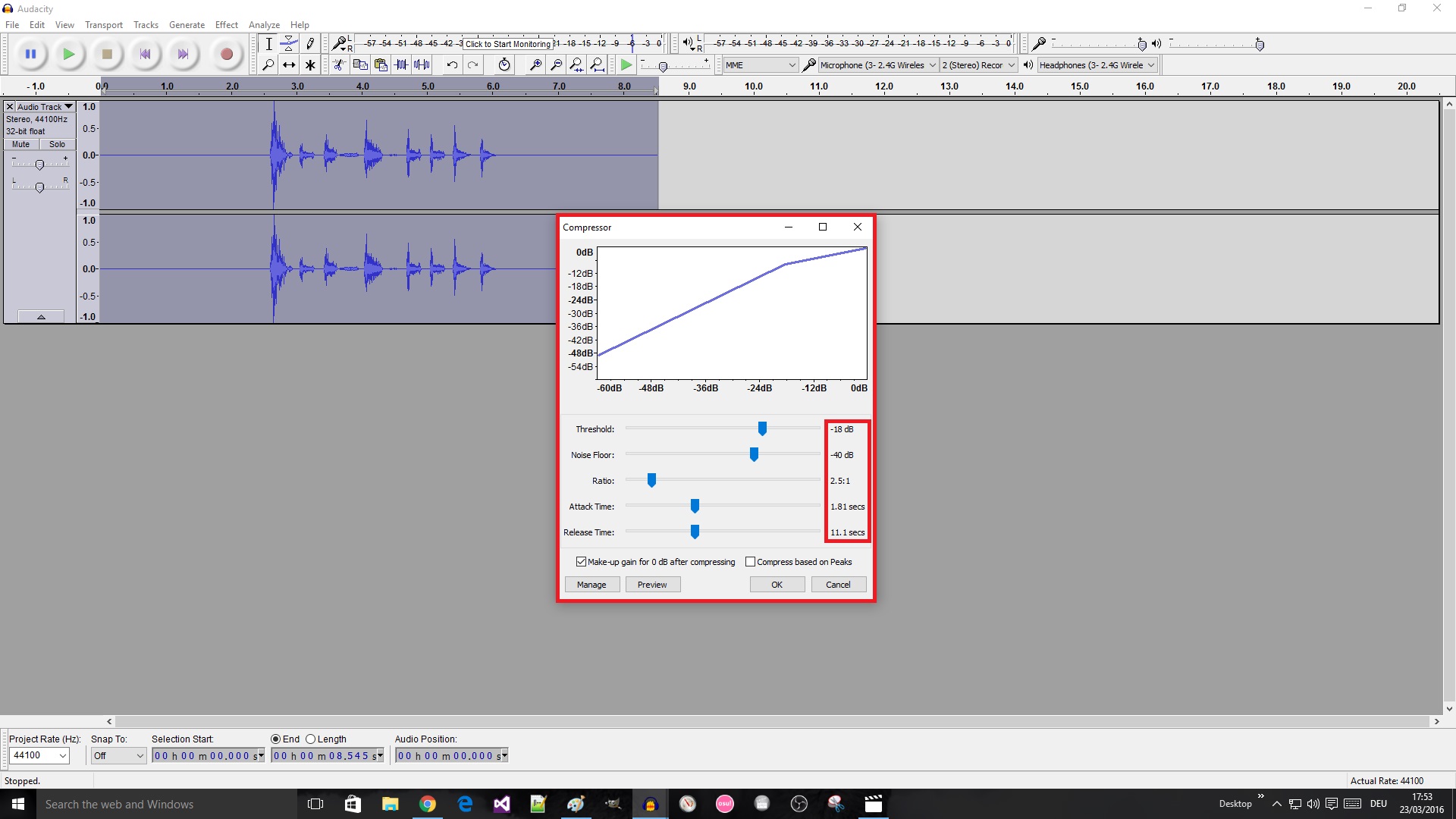
How do I do this?
Click on Effects: Compressor, and keep the settings on about:
Threshold = -18db
Noise Floor = -40db
Ratio = 2.5:1
Attack Time = 1.81 secs
Release Time = 11.1 secs
What does compressing the audio do?
It will bring up your vocals so that if you are talking too quite it will make you louder, this is very useful for people withe low quality microphones.
NOTE:
You may need to mess around with the compressor's settings, just keep in mind that the further left you move the threshold, the more background noise you will hear. Try to keep the threshold around -15 to -18.
Bass & Treble Boost
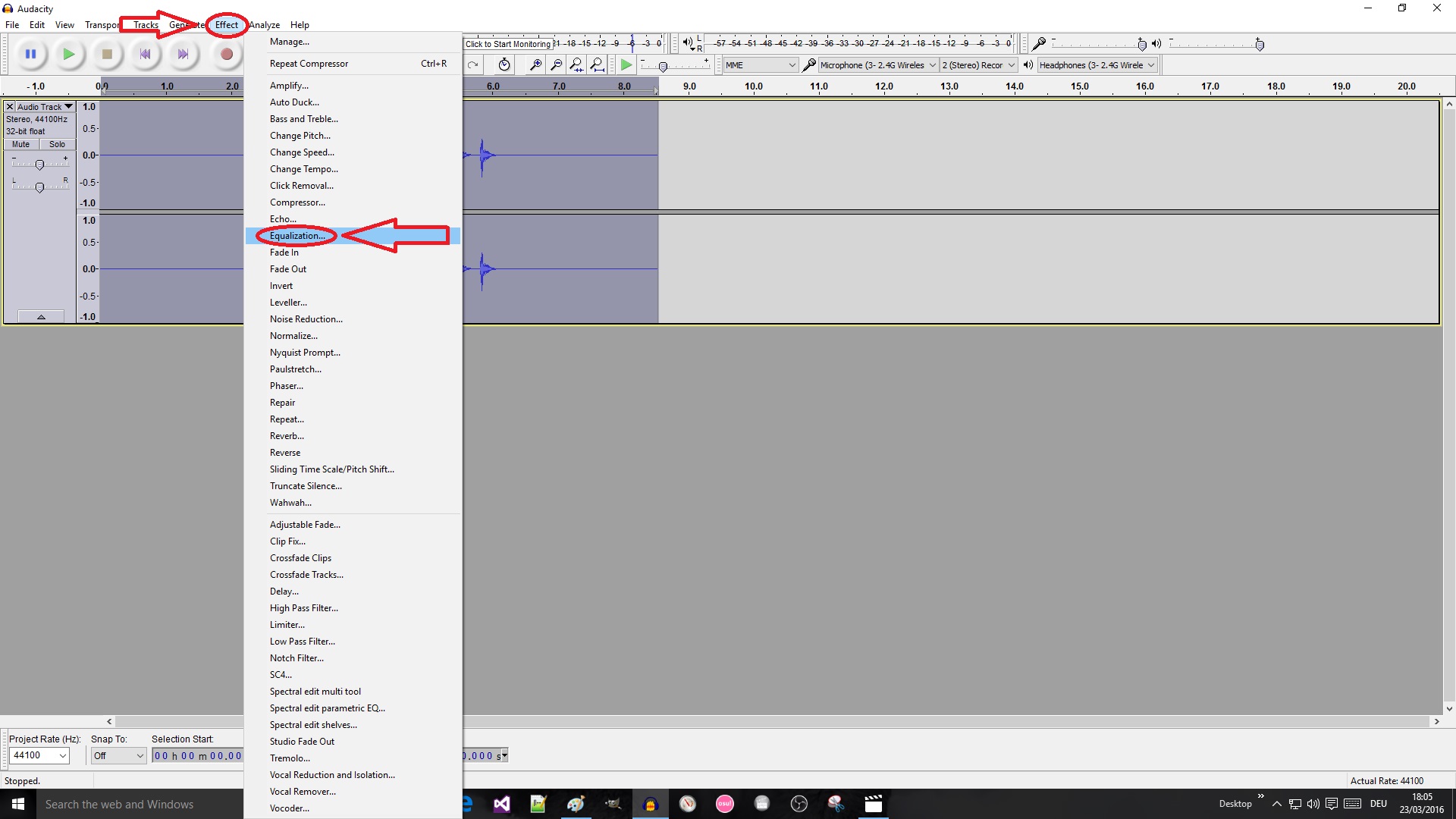
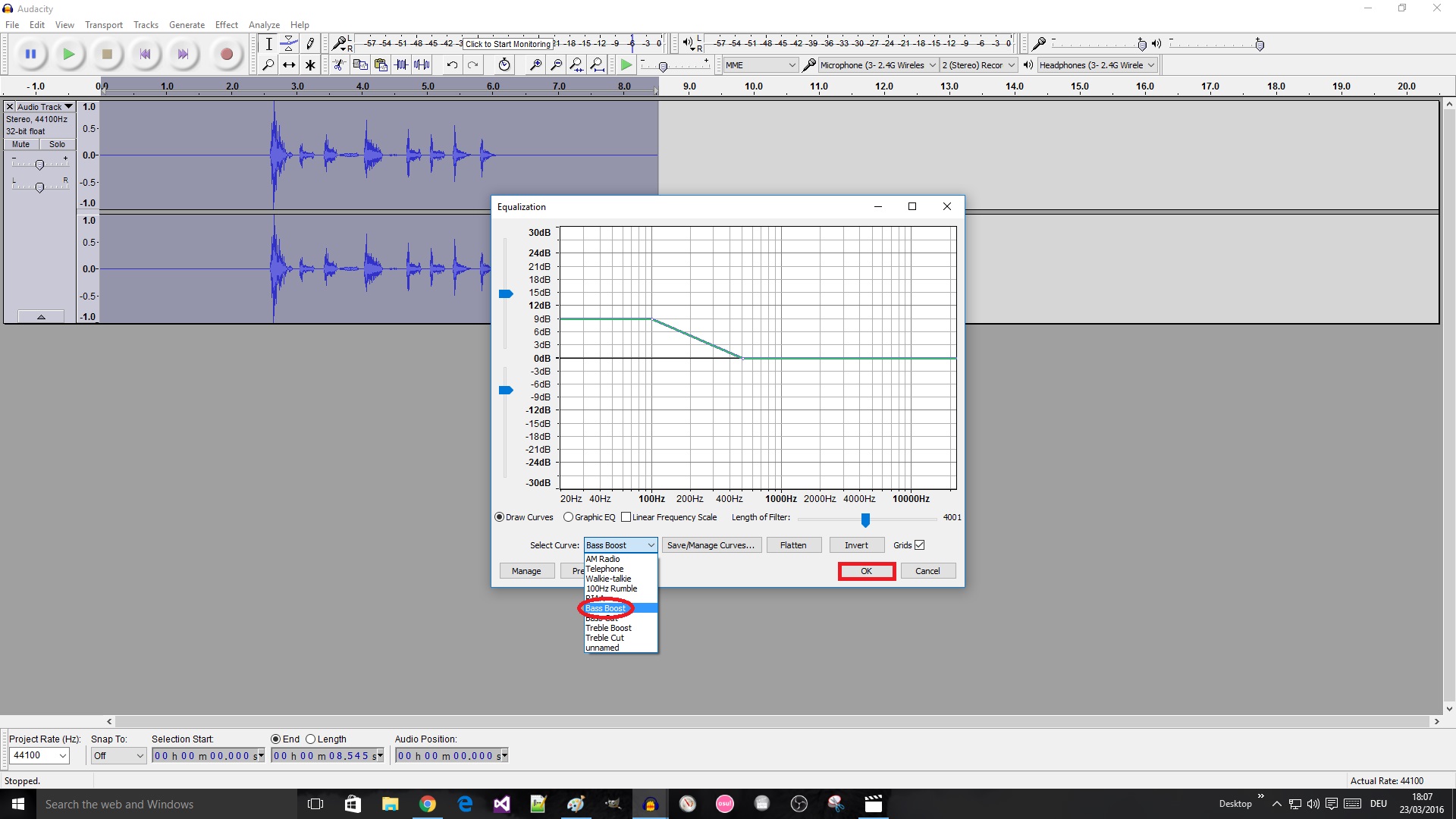
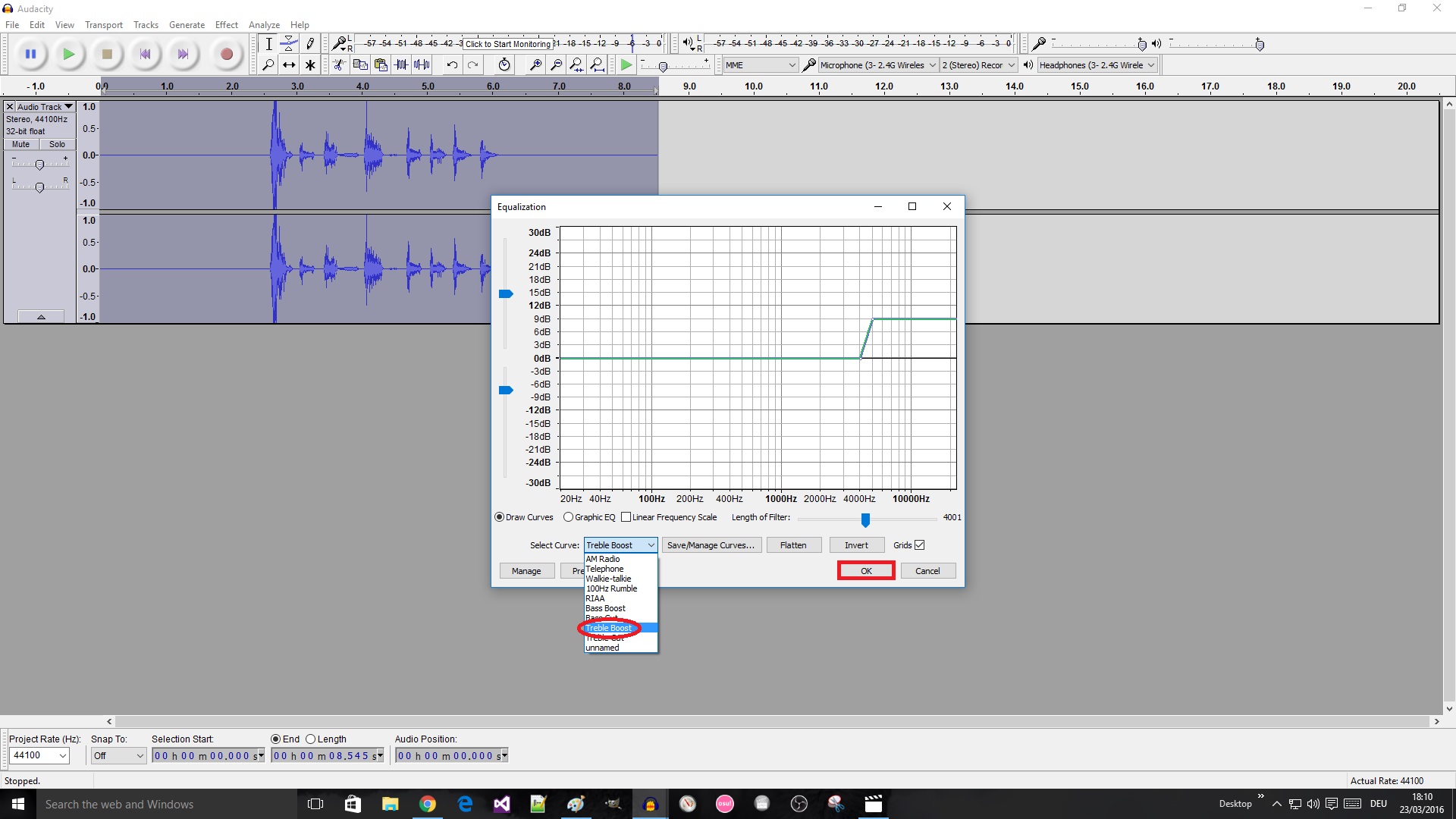
Why is this step important?
By bass boosting your voice, you are making it sound more deep/manly, so if you are a girl, I suggest you skip this step. But this step is important as it will help with the quality of the audio, this step can also be used for bass boosting music. By treble boosting your voice, you are making it stand out more, this step can still be done by girls if you want, I just suggest that unless you want a more deep/manly sounding voice, you don't bother bass boosting.
How do I do it?
Go to Effects: Equalisation, select 'Bass Boost' from the dropdown menu and press OK. Leave the setting as 9db. Repeat this step again, but this time select 'Treble Boost' from the dropdown menu.
Limiter
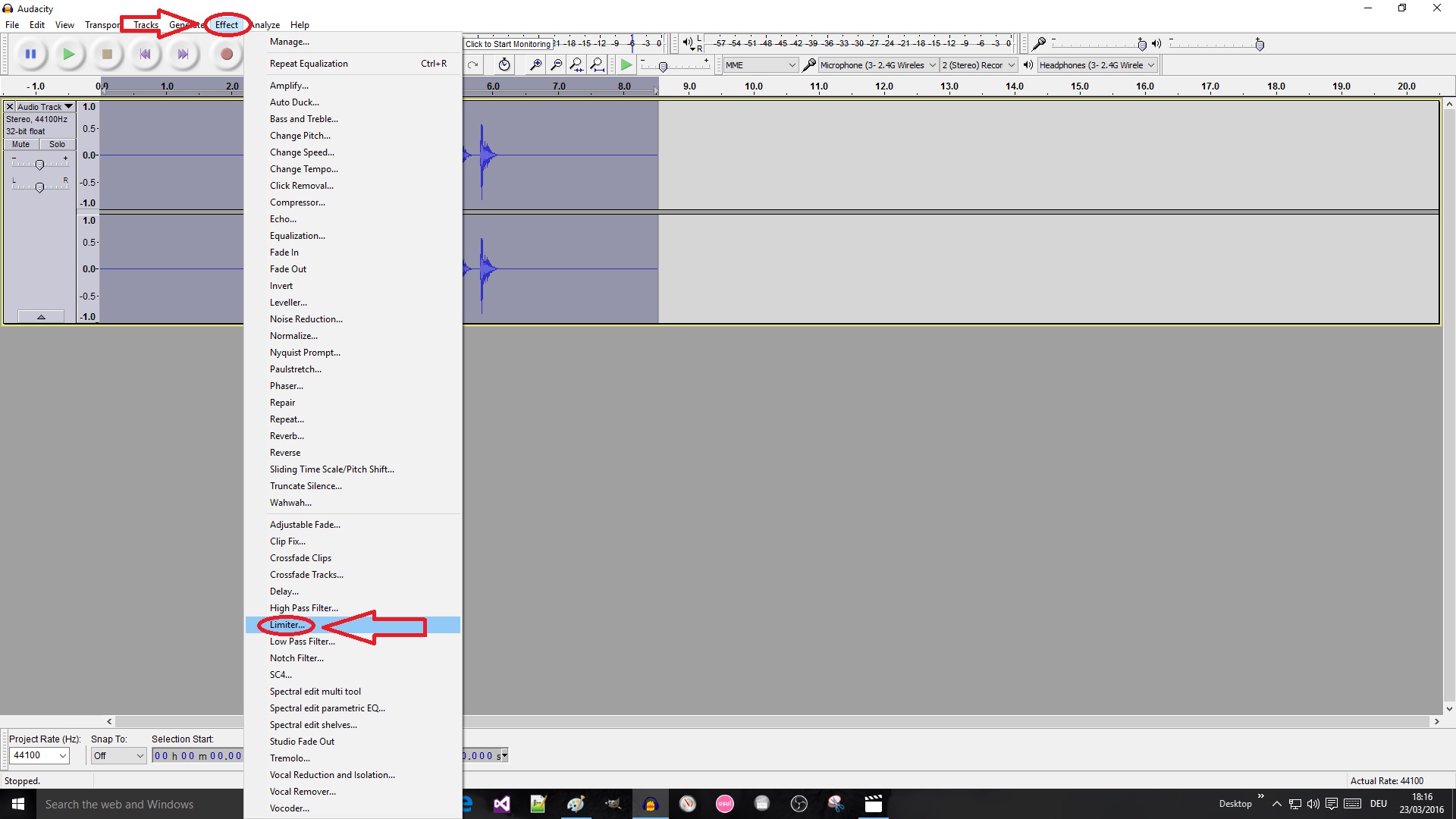
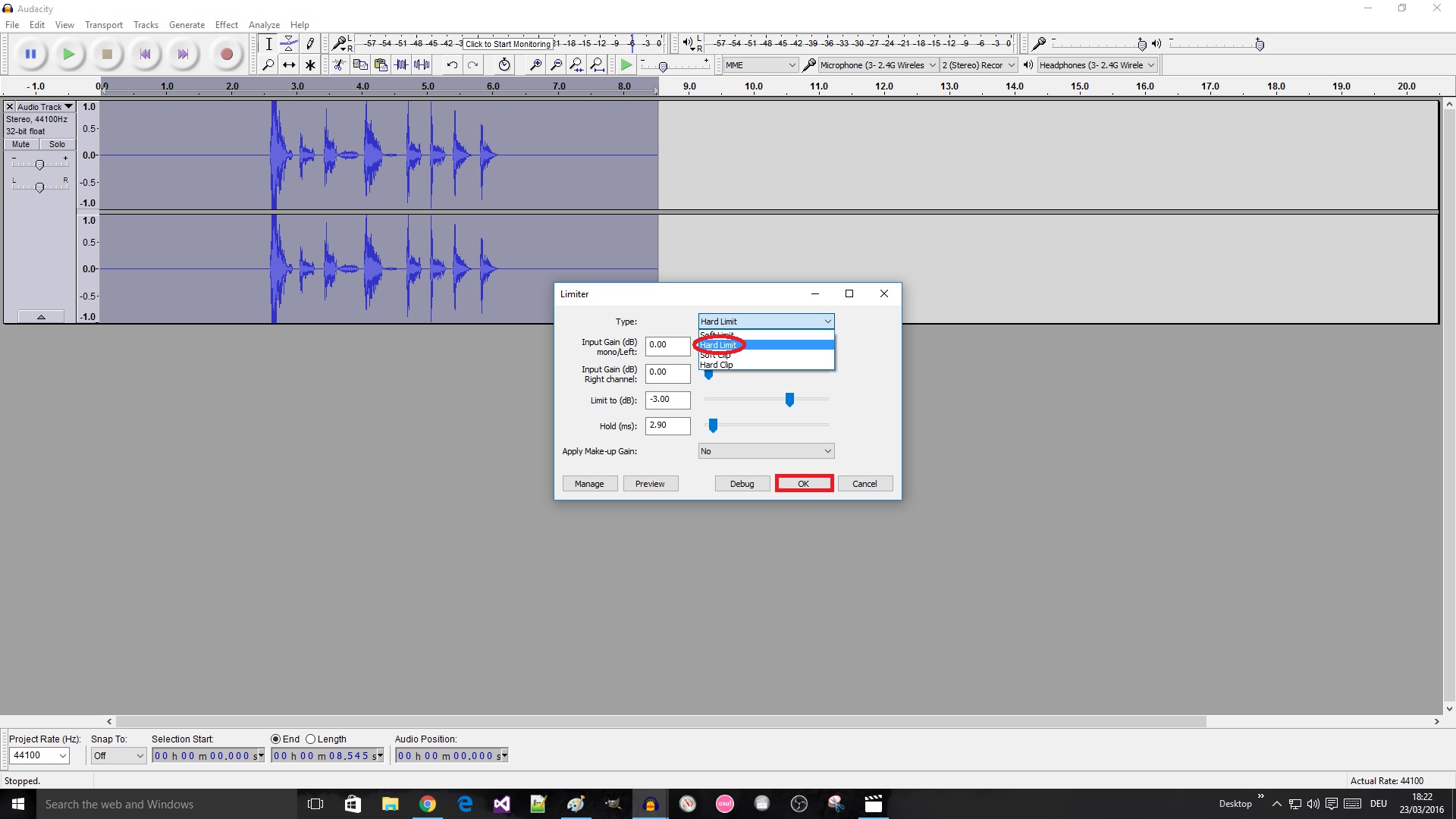
What is this?
A limiter is just something that limits the maximum db rating, so if you speak too loudly and then too quietly you can prevent clipping.
How do I do this?
Go to Effects: Limiter: select Hard Limiter from the dropdown menu. I prefer to leave the maximum db rating as 3.00db, you can change this rating.
Normalise
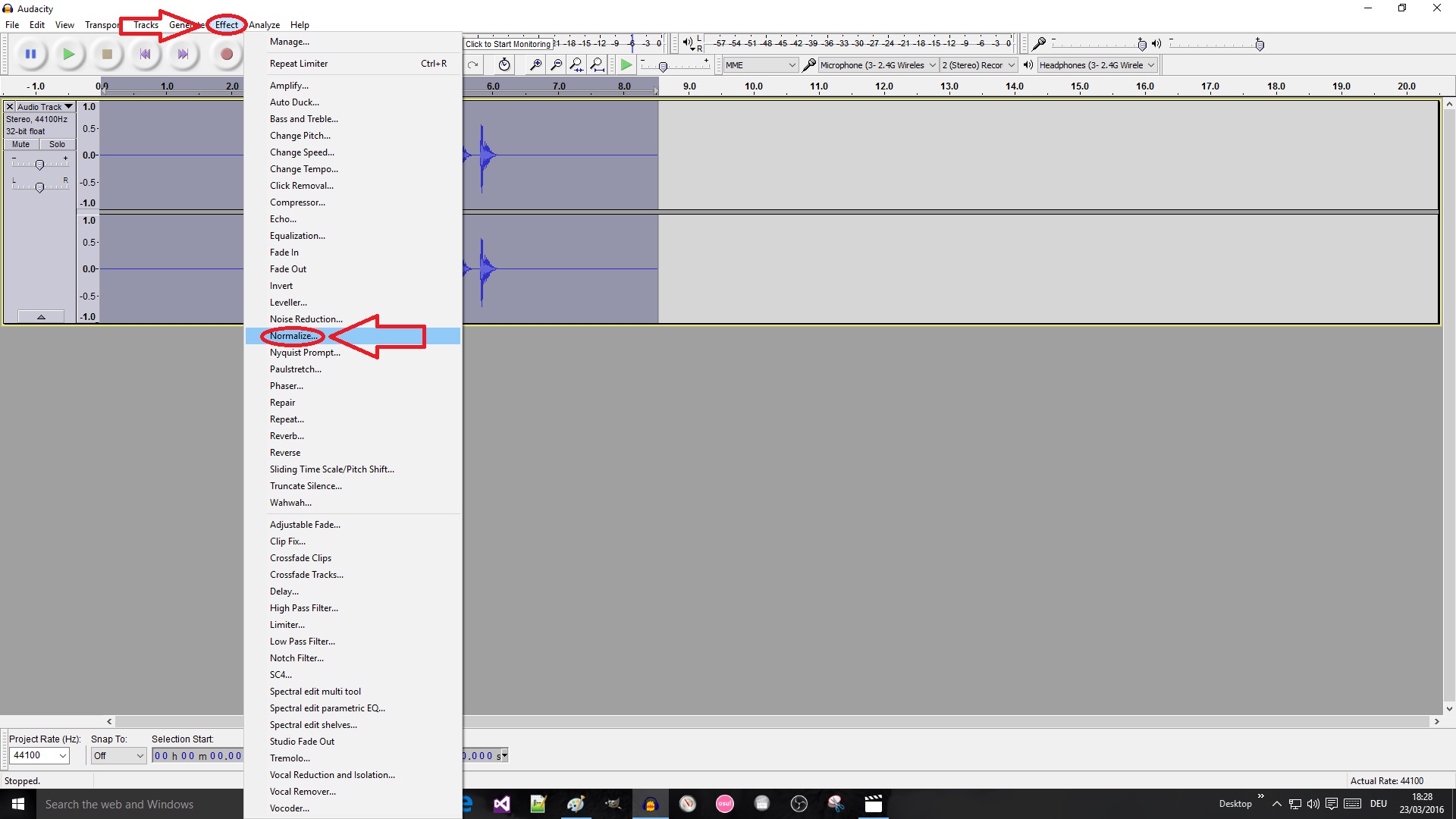
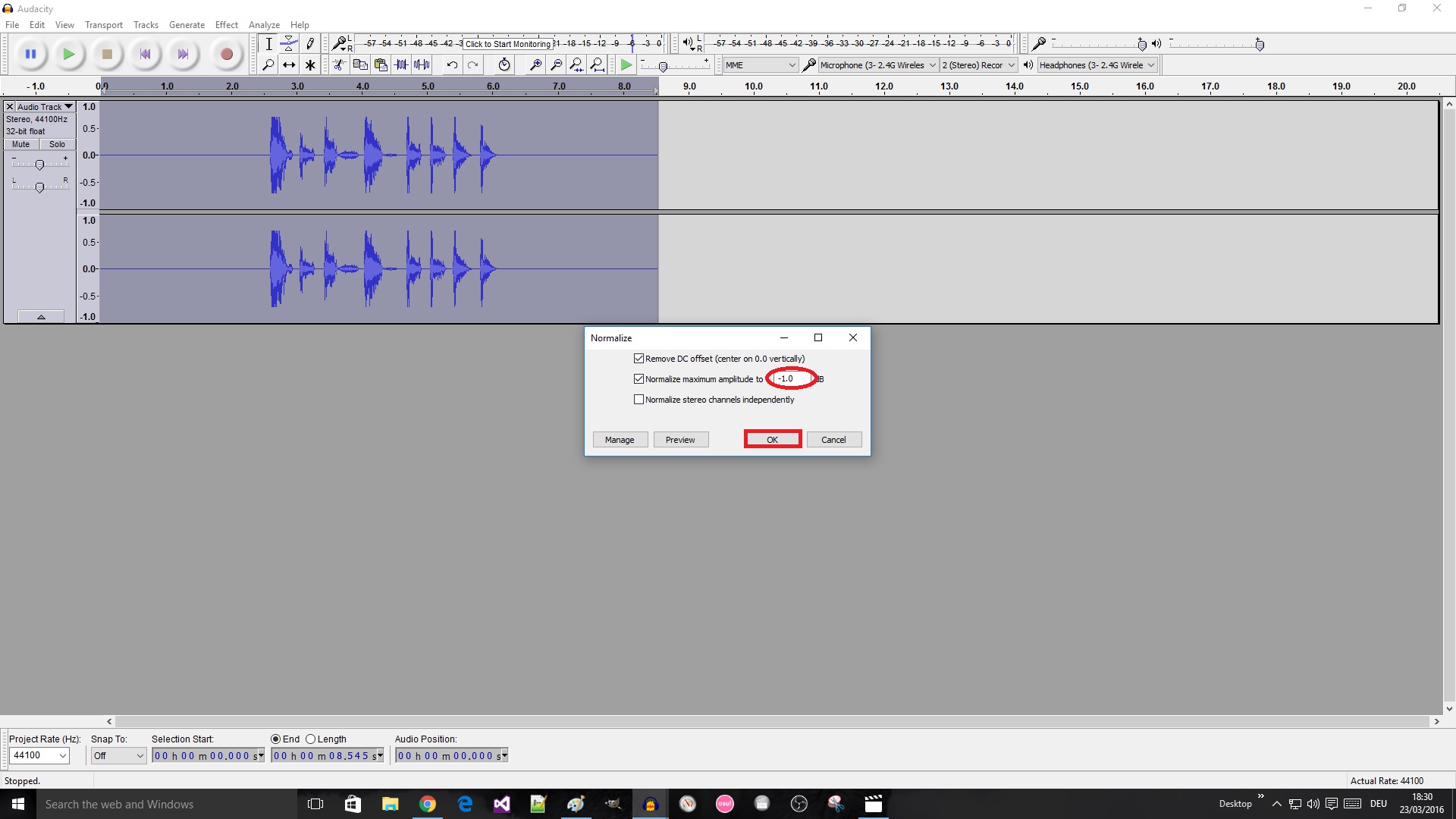
What does this do?
It just makes your voice louder.
How do I do this?
Go to Effects: Normalise: leave it as default.
Remove Blank Audio
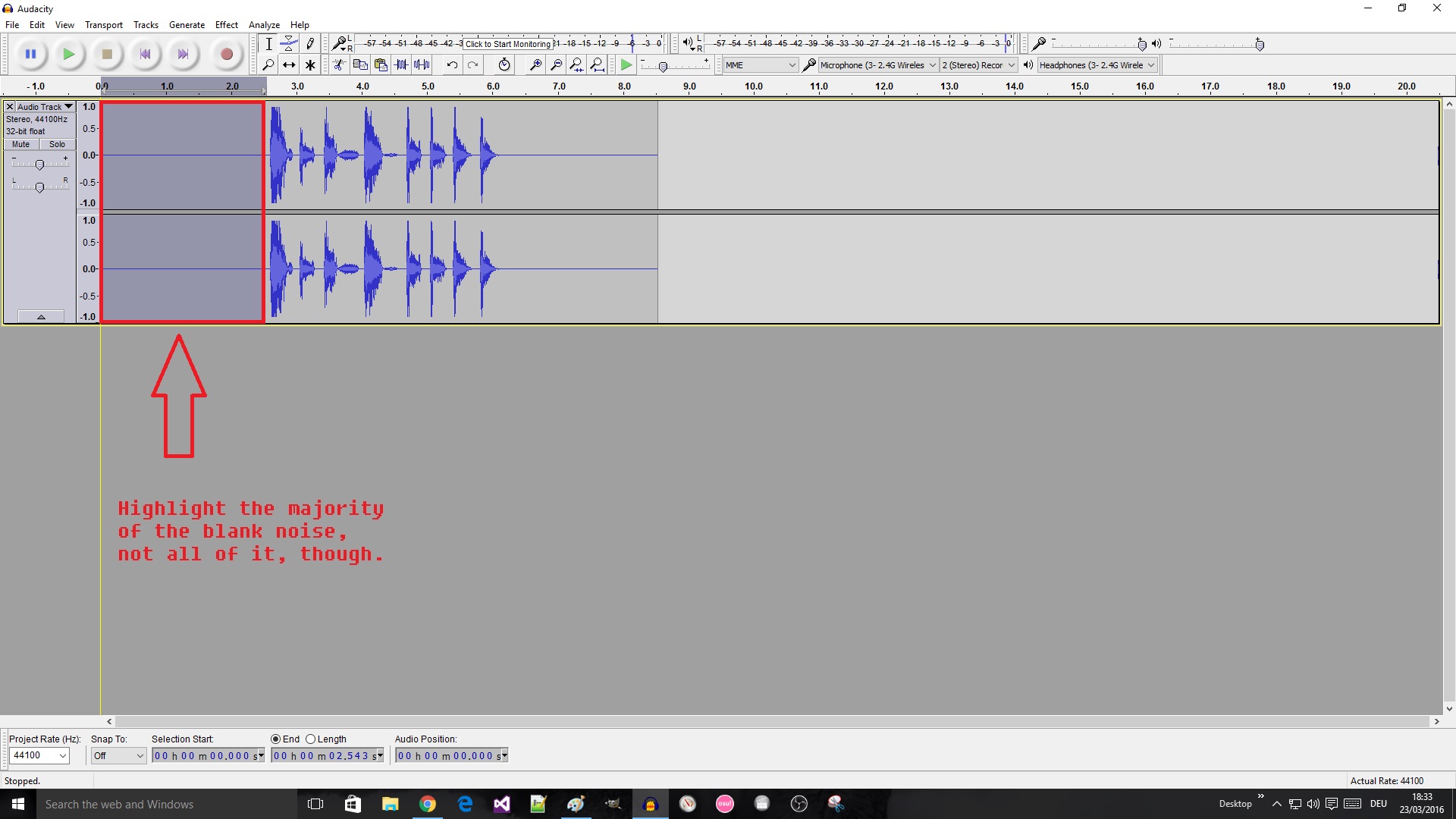
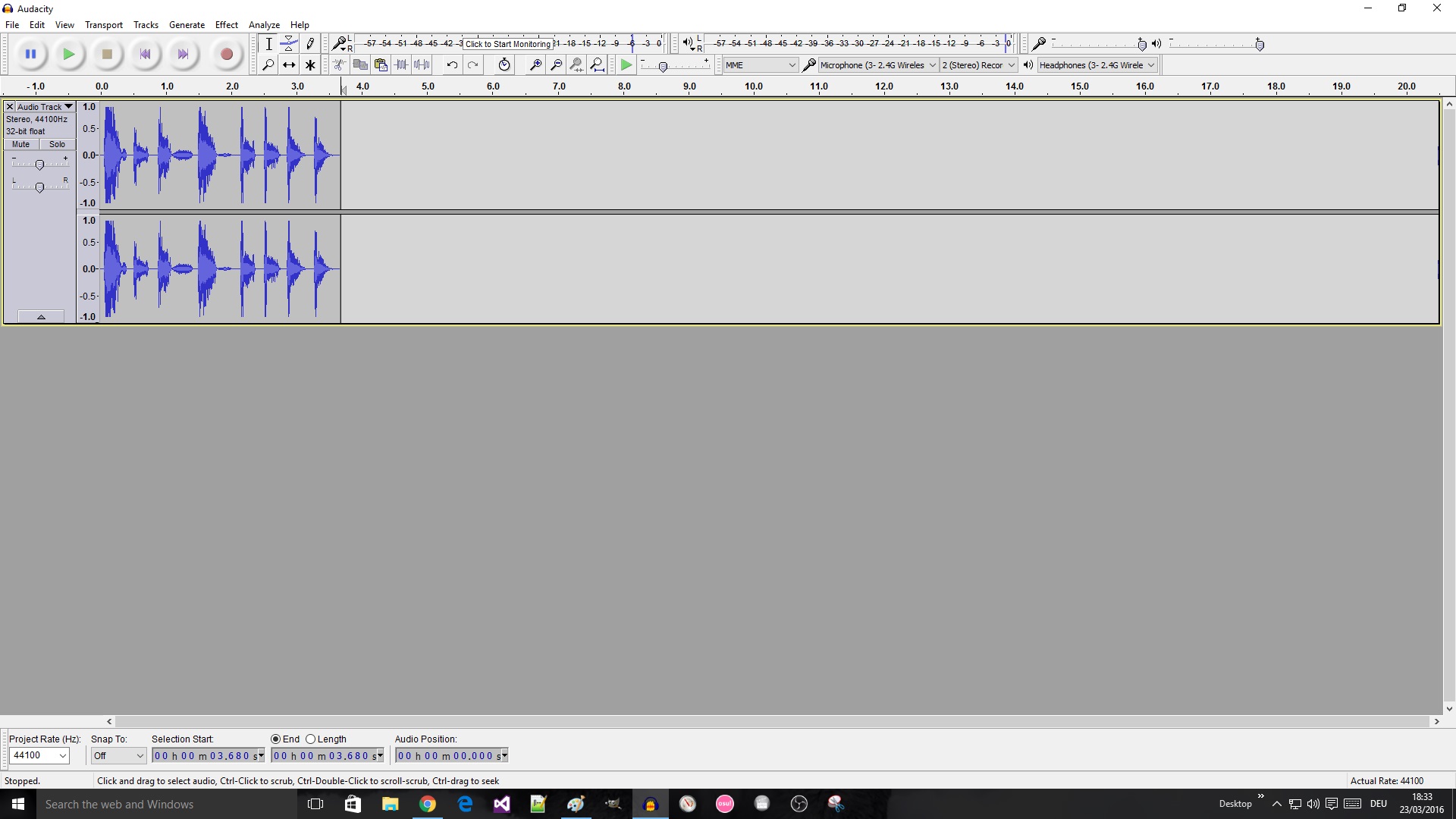
Is this necessary?
No, not at all. It just shortens the length of the file and makes it easier to add to background footage for a gaming video, commentary etc. If you do remove the blank audio, I would recommend not to delete all of it. This is just so you don't risk deleting any audio by accident.
Enjoy!
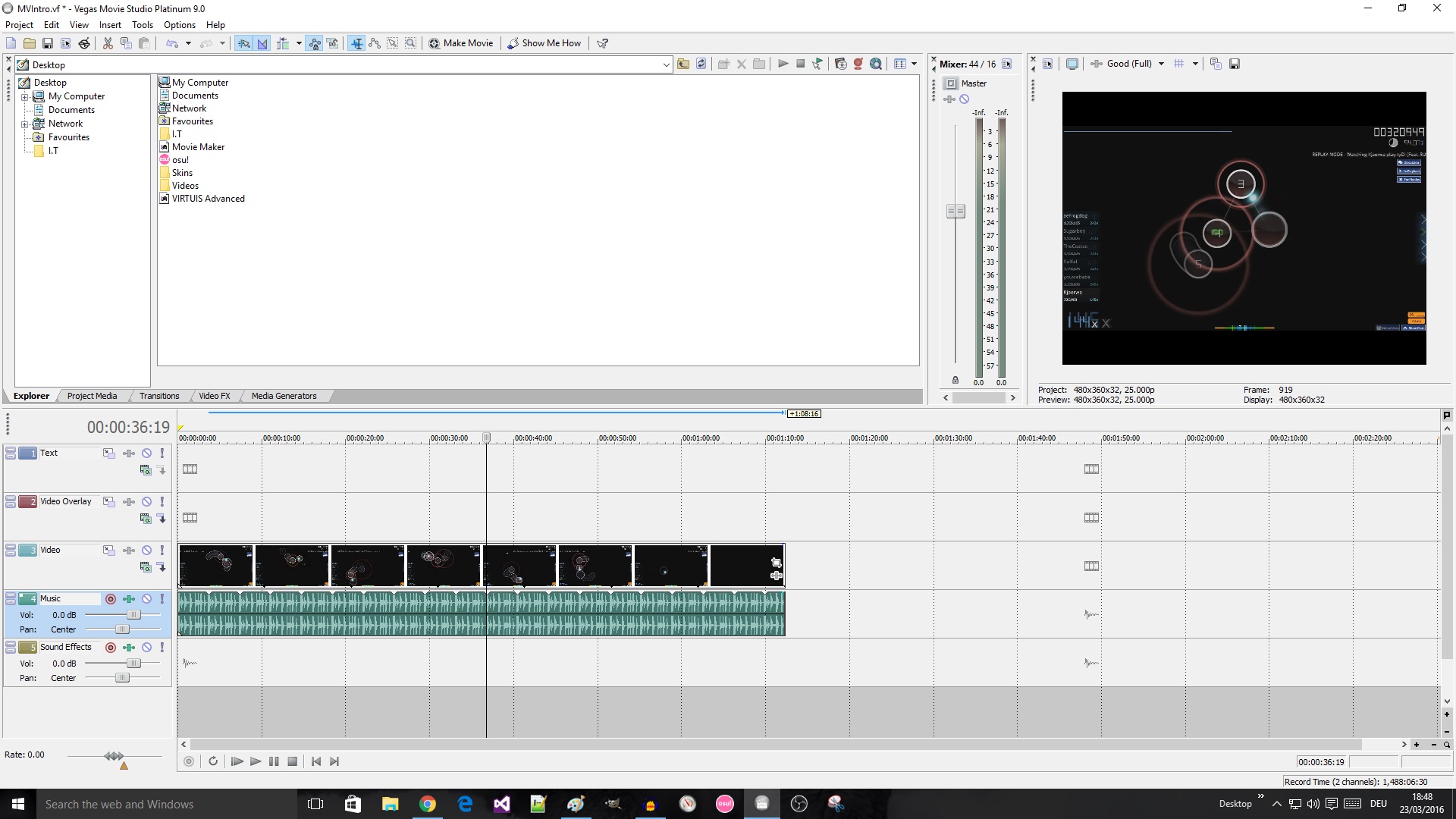
You now have nice, clean sounding audio for your videos. Make sure to share this Instructable with anyone you know that is interested in learning how to make their audio sound better for gameplays and videos!