How to Give an Internet Access to Raspberry Pi With Using Samsung Wireless LAN Adapter
by Bay Yolal in Circuits > Raspberry Pi
2154 Views, 22 Favorites, 0 Comments
How to Give an Internet Access to Raspberry Pi With Using Samsung Wireless LAN Adapter

Today, I am going to show you how to give an internet access to Raspberry Pi 2 Model B v1.1 using Samsung Wireless LAN Adapter.
As you know, Samsung Smart TVs are only accept Samsung Wireless LAN Adapters to connect internet wirelessly. also there is a LAN ethernet port behind the smart television that you can give an internet access directly to the television.
I, as a Samsung Television user, have got 2009 Wireless LAN Adapter which manufactured on April 2011 from China.
I did use this adapter to connect my wireless modem on Raspberry Pi 2. Now, let me show you how you can do the same.
The Connection

Just plug in the wireless adaptor to Raspberry Pi 2's one of available four USB ports directly.
On Desktop
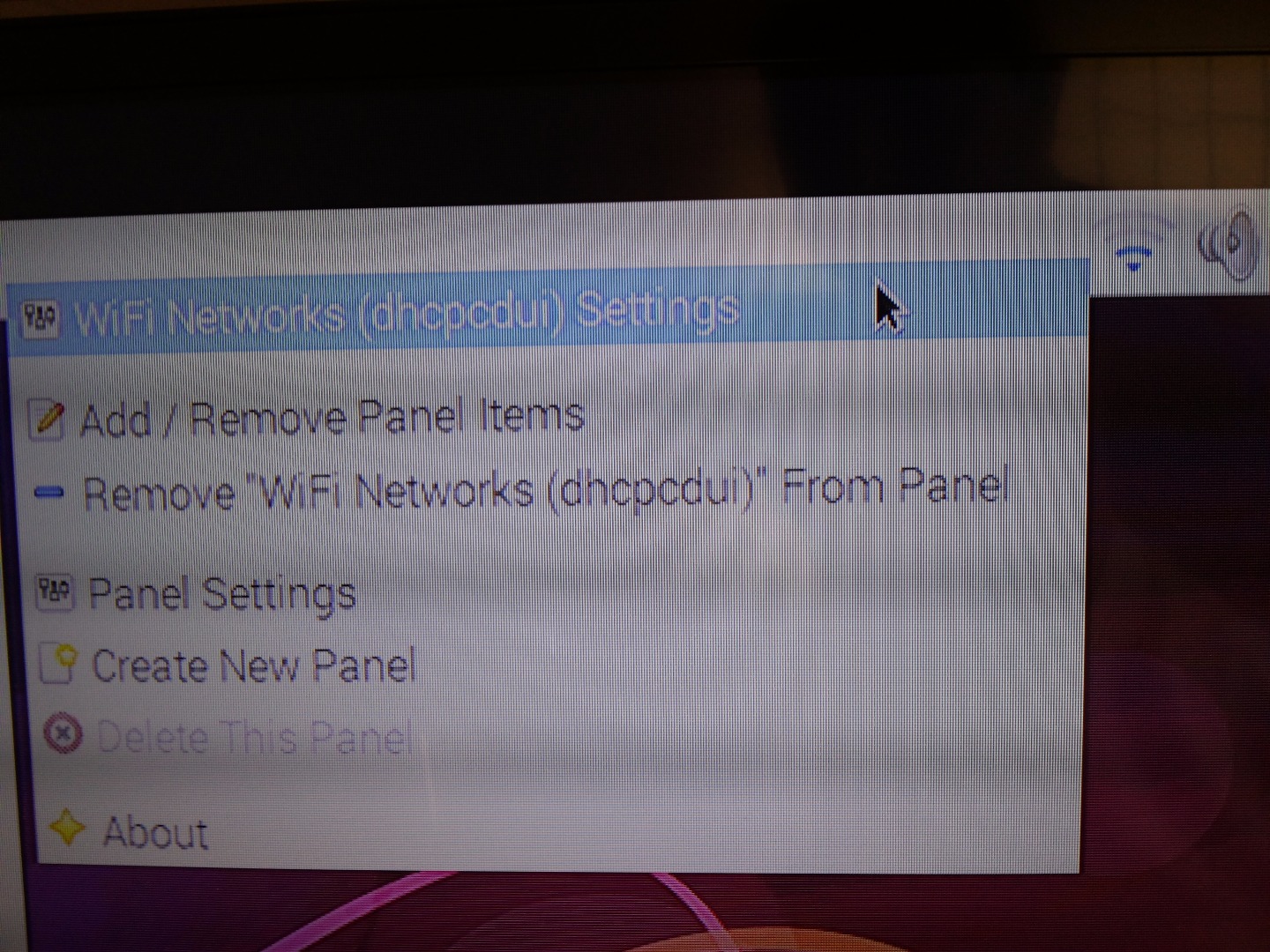
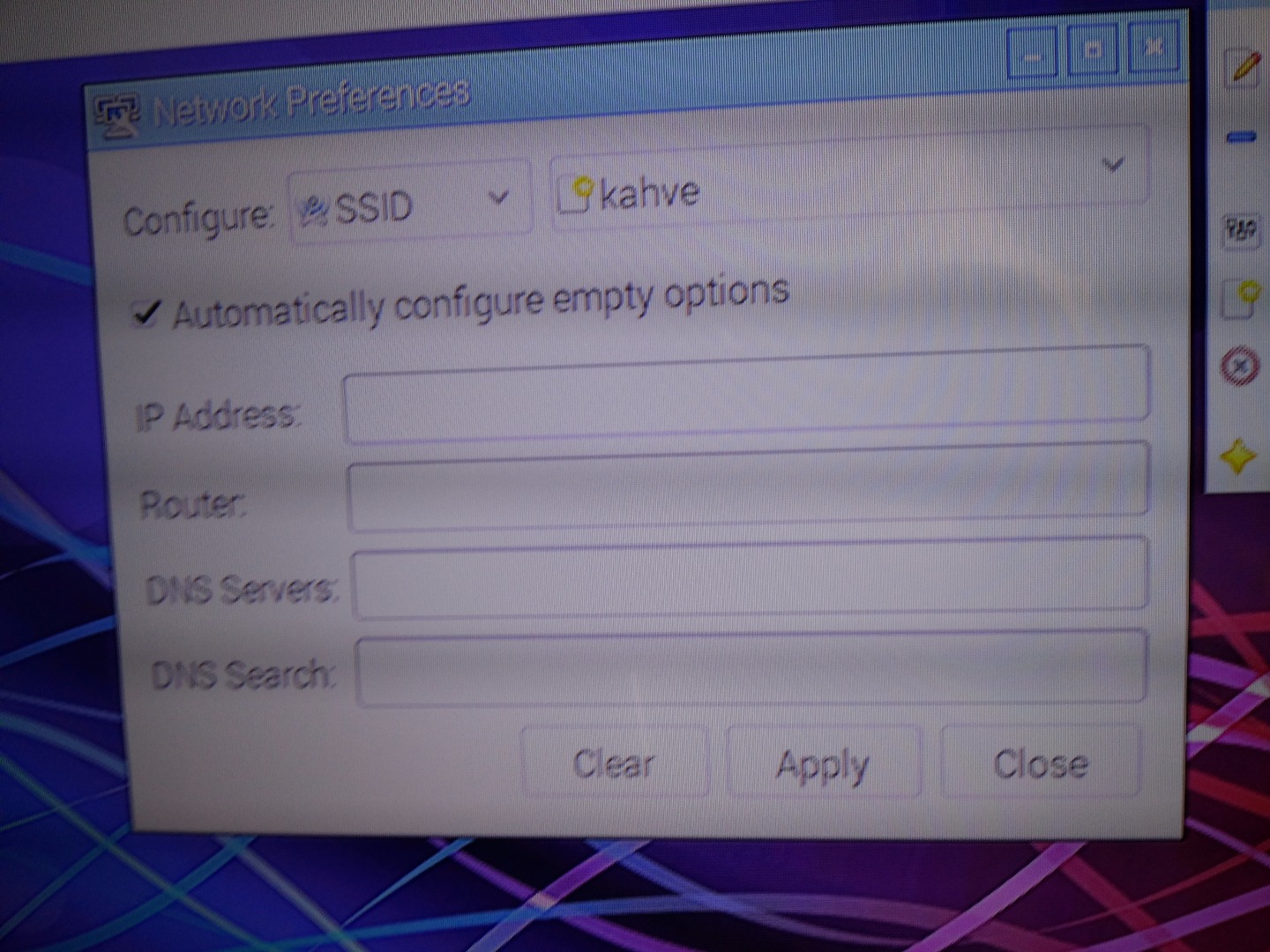
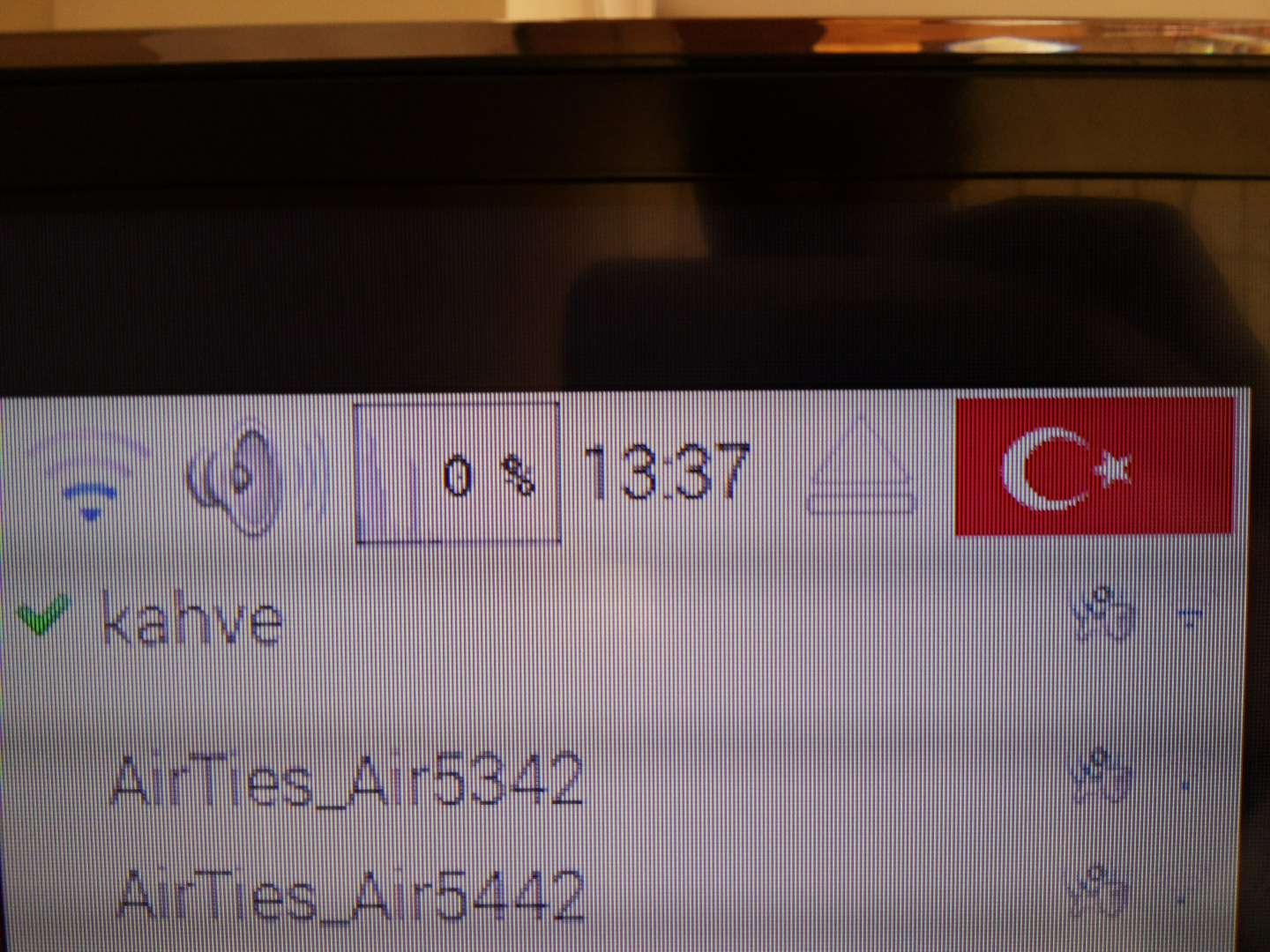
On your running operation system's desktop (You are using maybe NOOBS loaded Raspbian Jessie which is popular) you can see right-top side's internet connection logo. Right click on it and open WiFi Networks (dhcpcpui) Settings. Choose WiFi instead of interface, you don't need to fill the blanks just click on apply. Now, click on the icon on desktop top bar, then choose available modem name to connect yourself to internet.
Note: If you were using Samsung LAN Adapter not for a first time, it will be so quick for you.
Note: If you are using Samsung LAN Adapter for the first time, you may use ethernet cable to give internet access to your Raspberry Pi board then update & upgrade everything. After that, you can easily use Samsung LAN Adapter to connect to internet.
That's all !
BONUS: Reading This Instructable

NOTE: This instructable's step is aimed for visually impaired people to hear the sentences to learn what's going on here. Watch the video, it explains all steps.