How to Find Your Laptop's Model Number Without the Sticker!!
by HowTo101 in Circuits > Computers
81989 Views, 6 Favorites, 0 Comments
How to Find Your Laptop's Model Number Without the Sticker!!

This Instructable will show you how to find your computers model number if the sticker is missing or unreadable
Please subscribe to my channel
Thanks :)
Open a Command Prompt Window

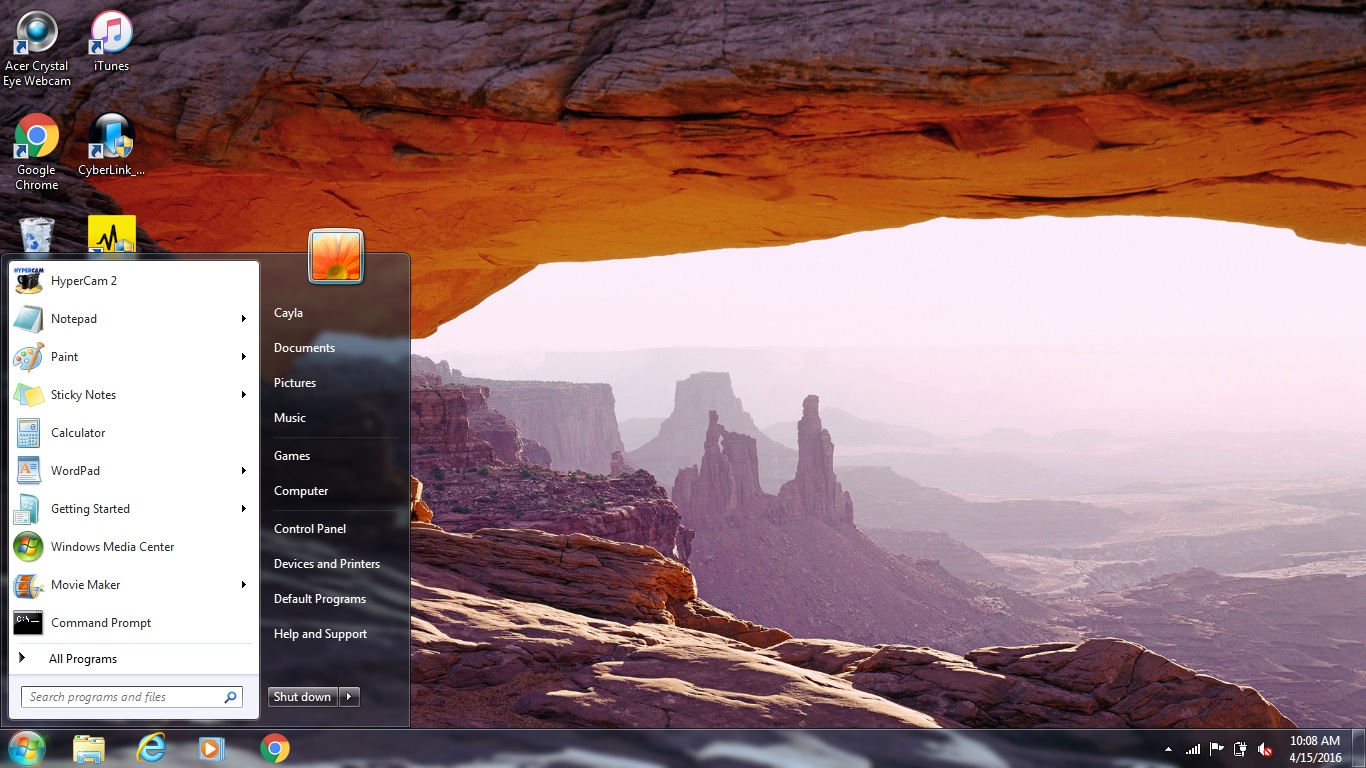
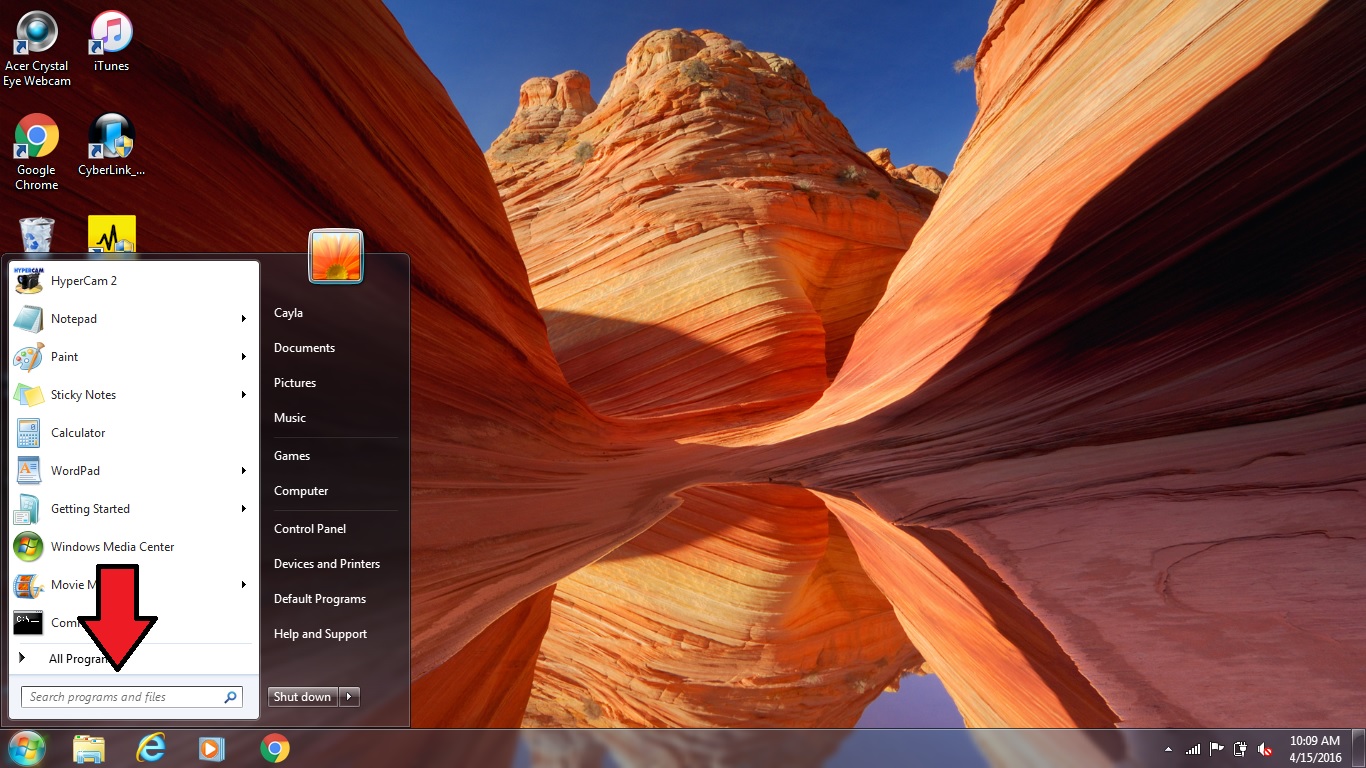
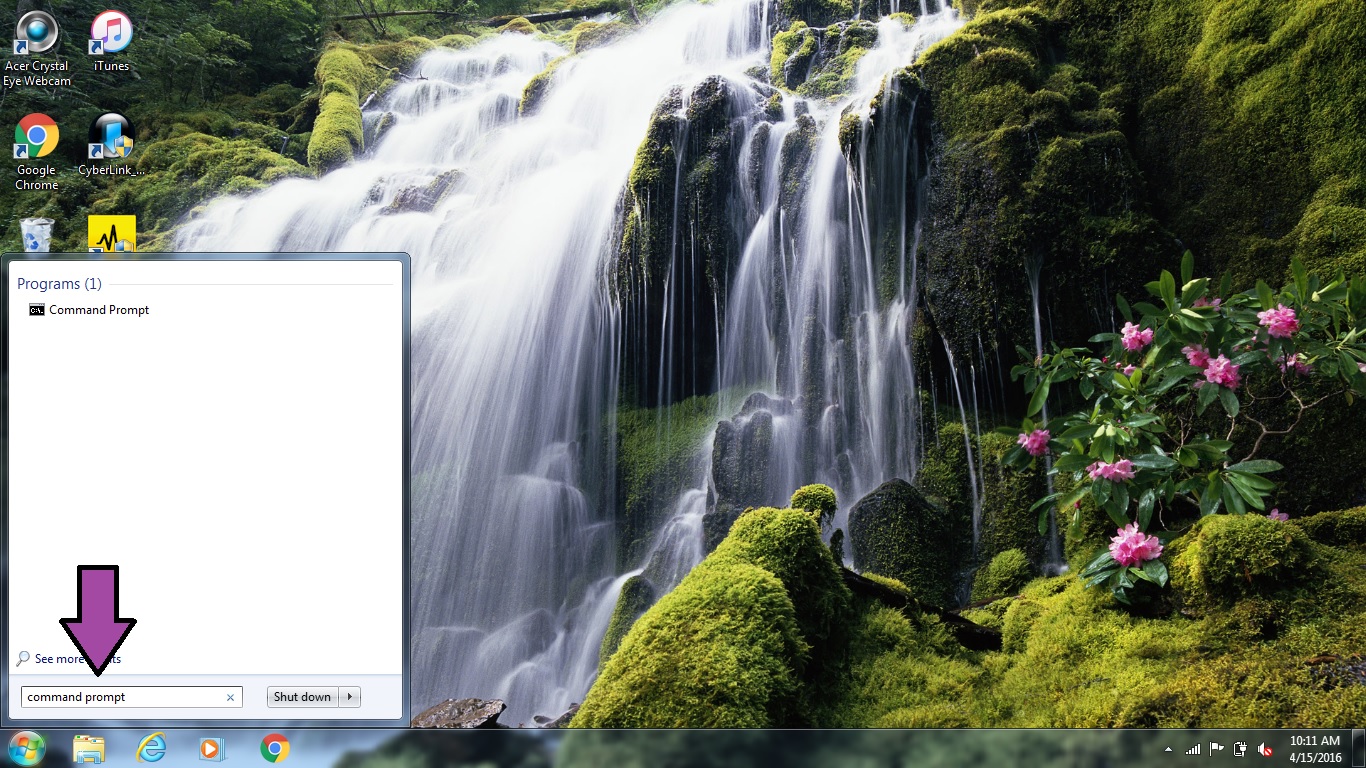
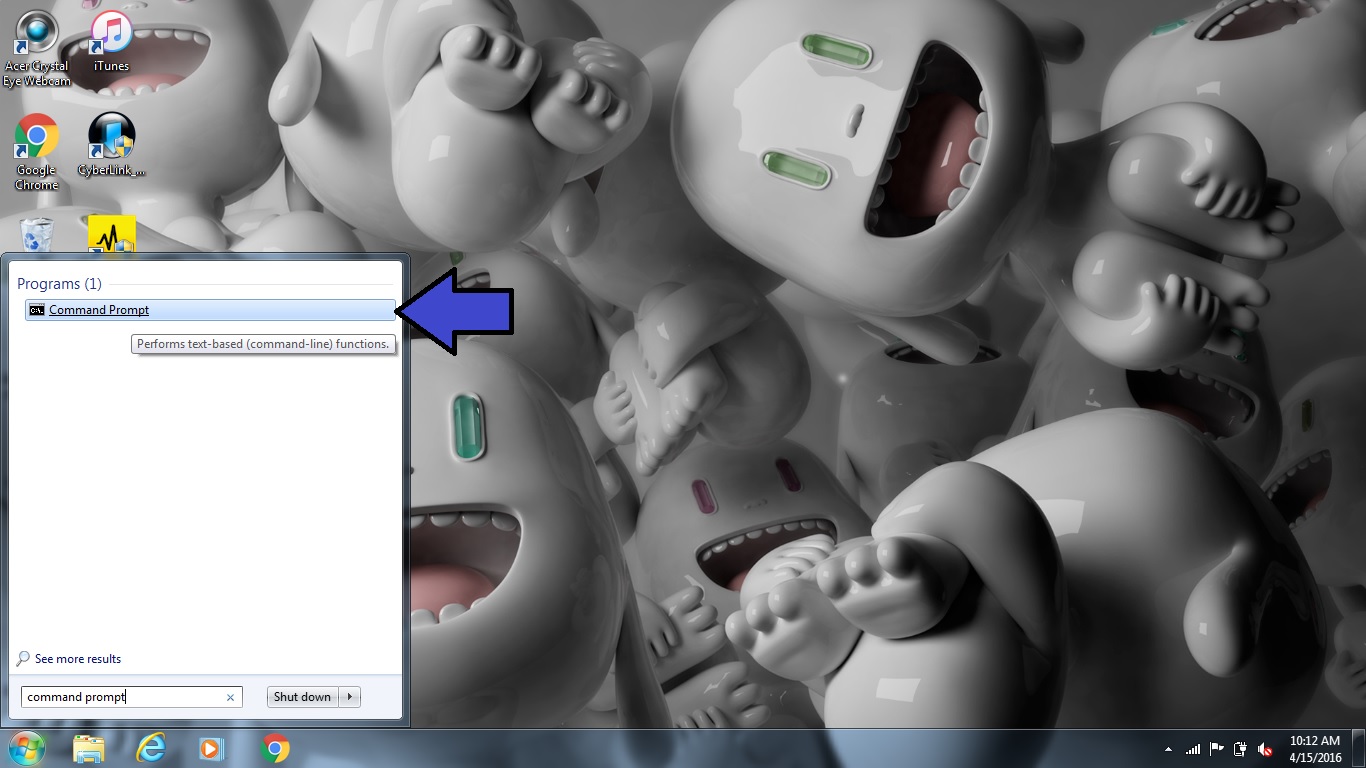
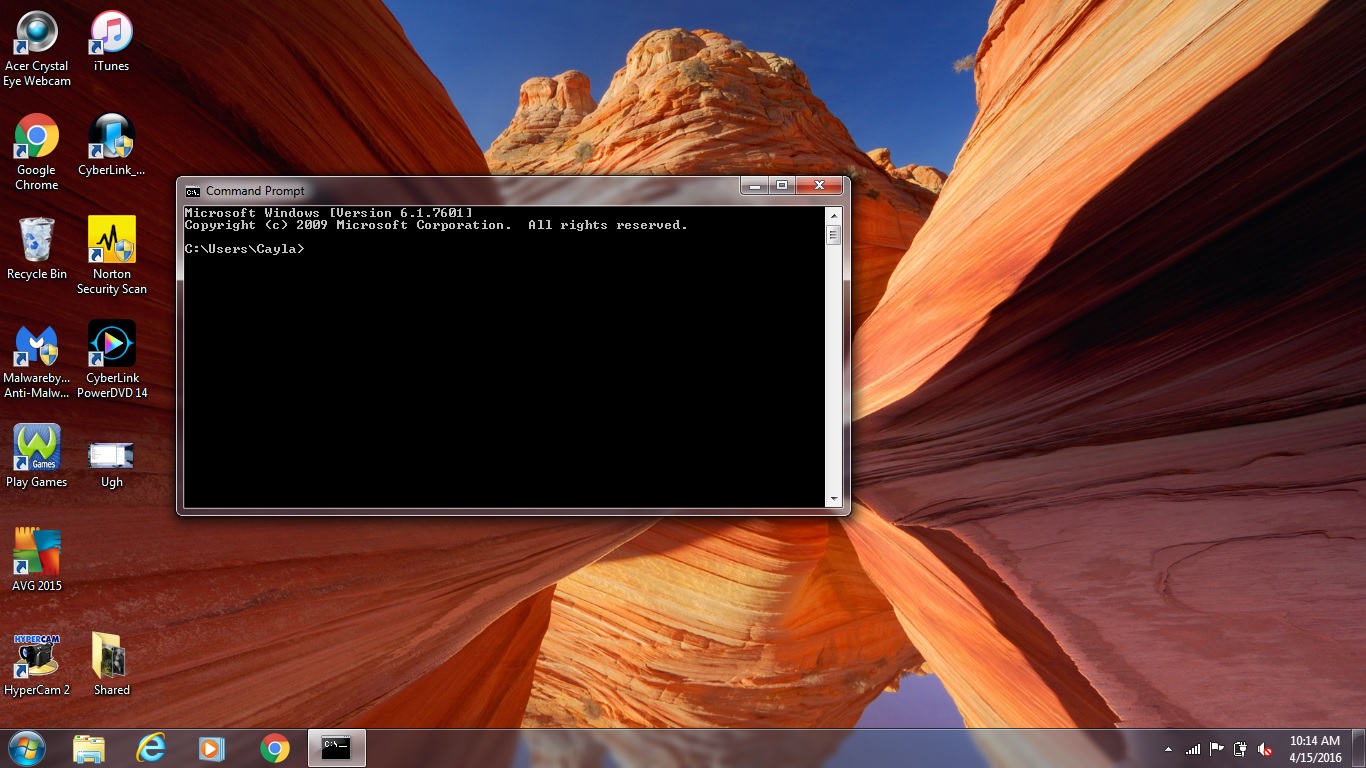

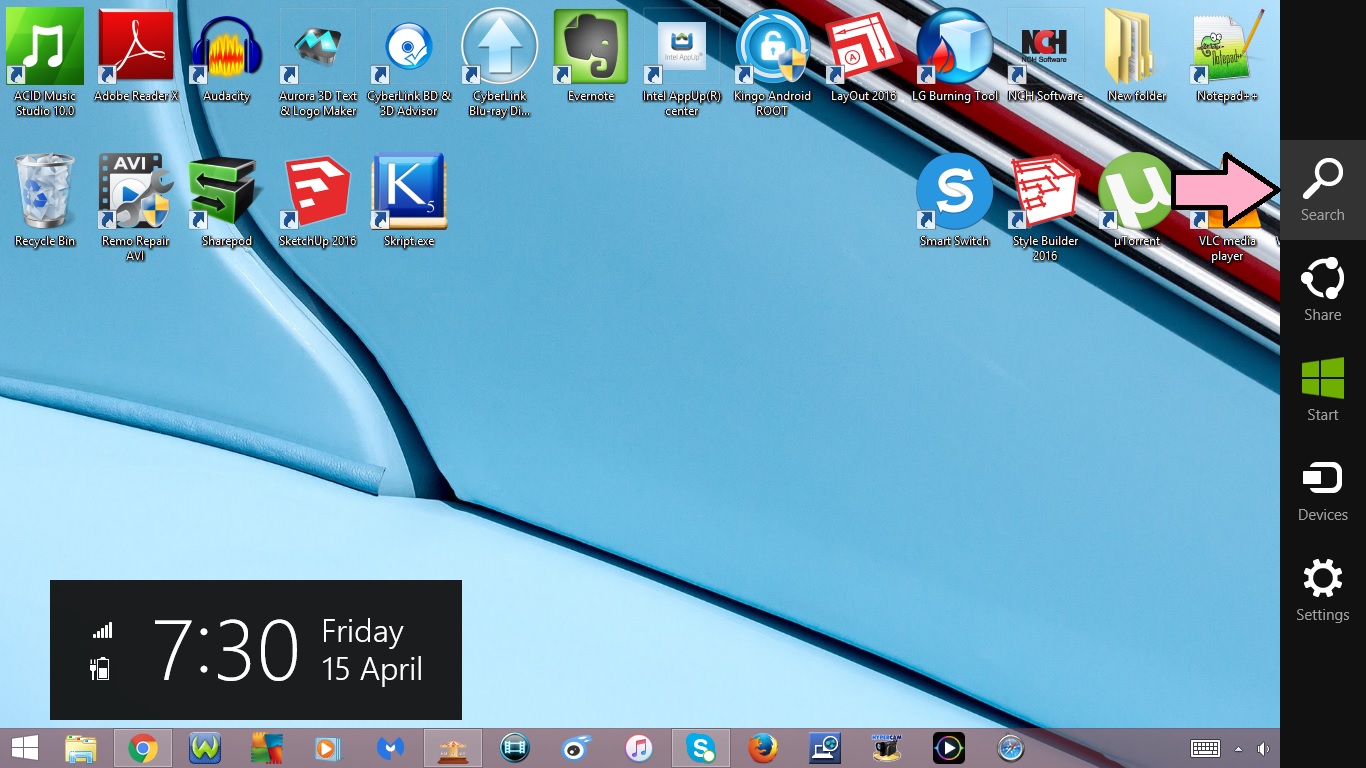
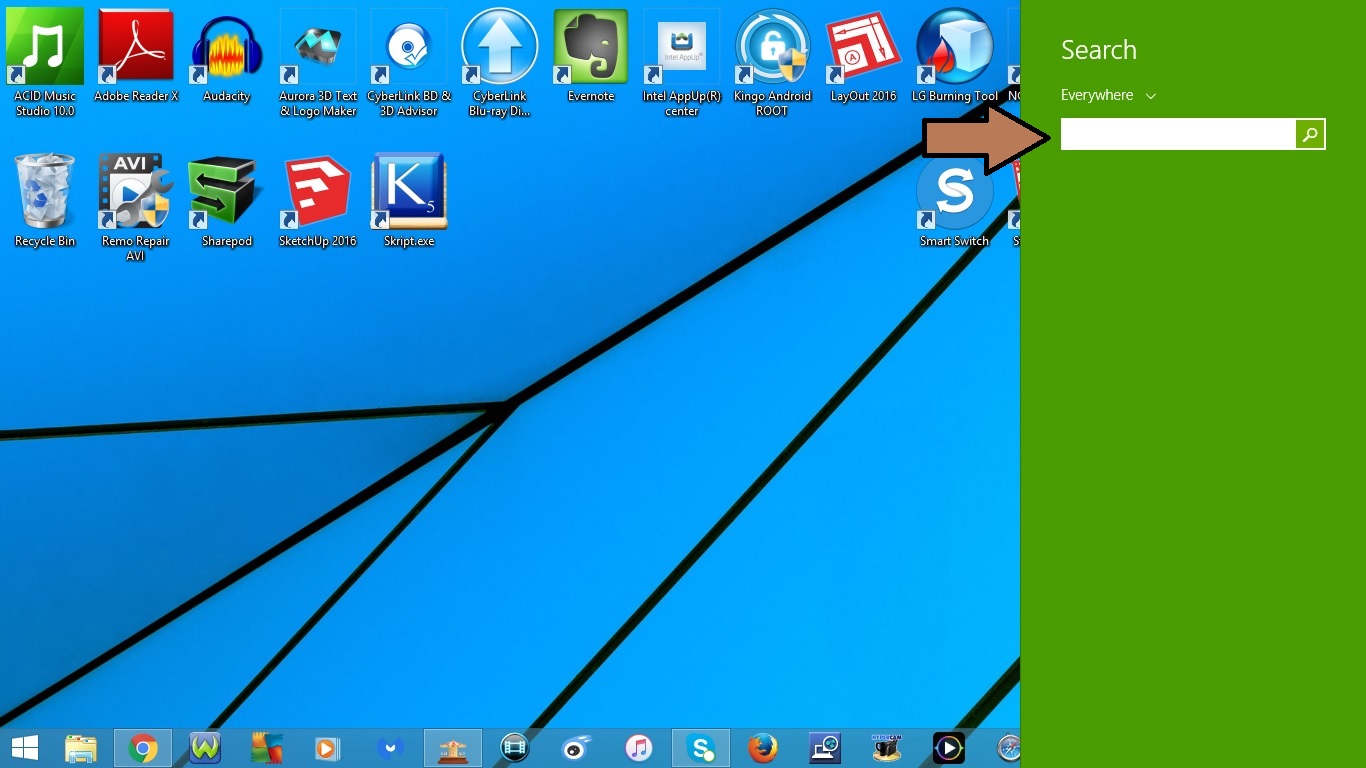
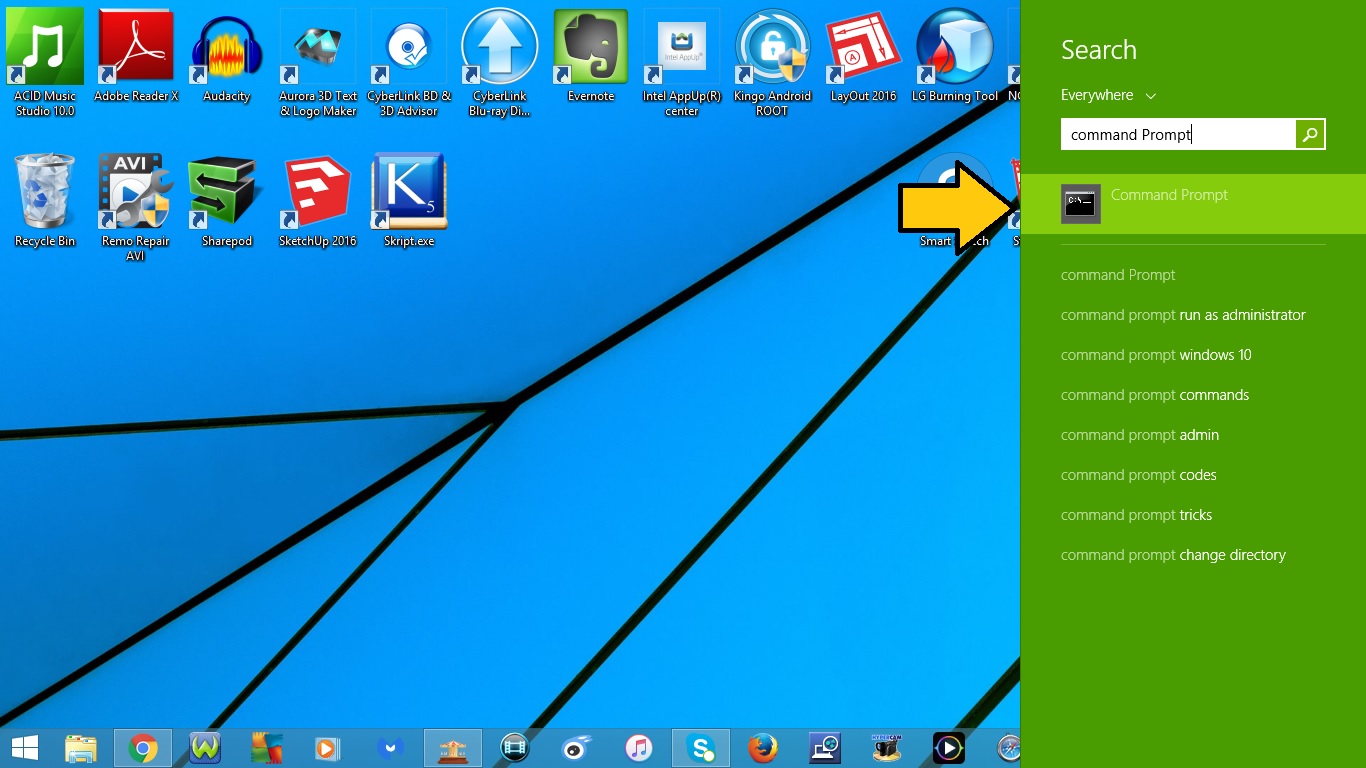
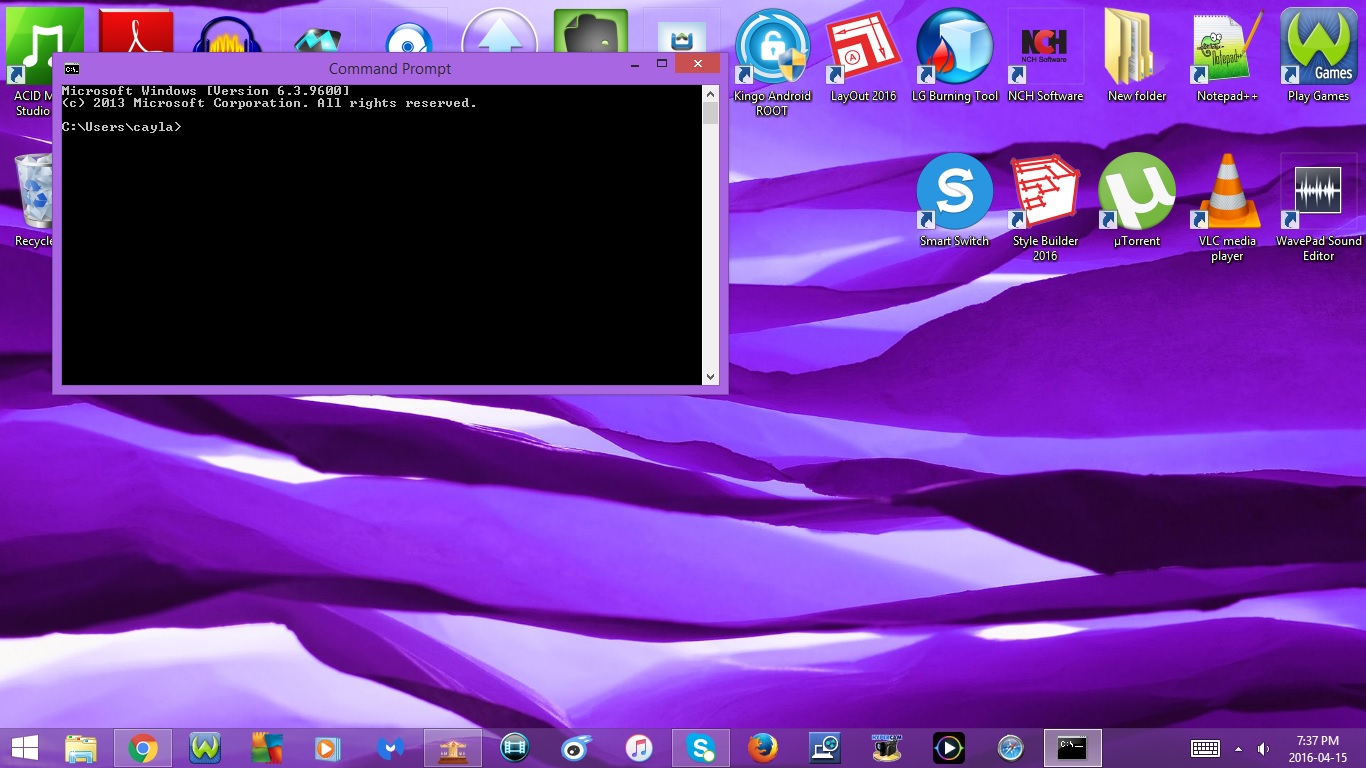
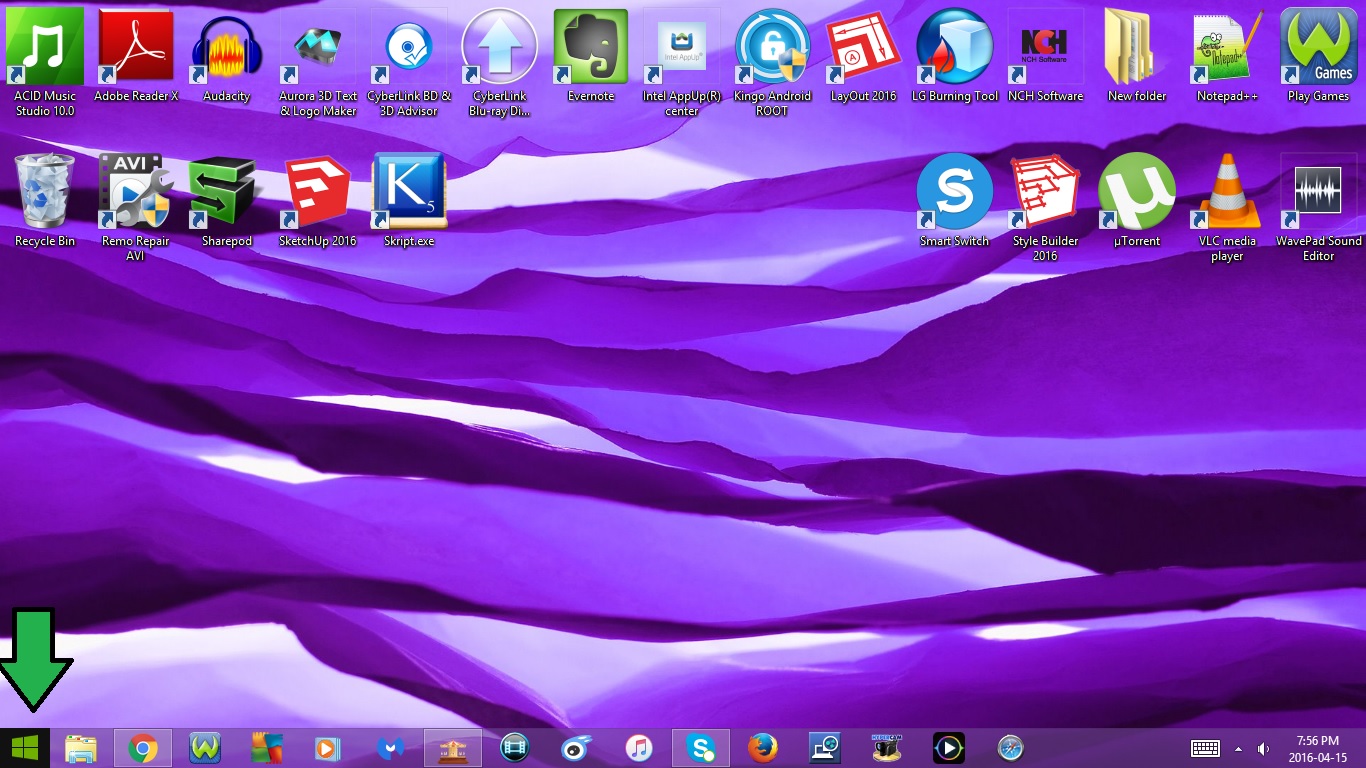
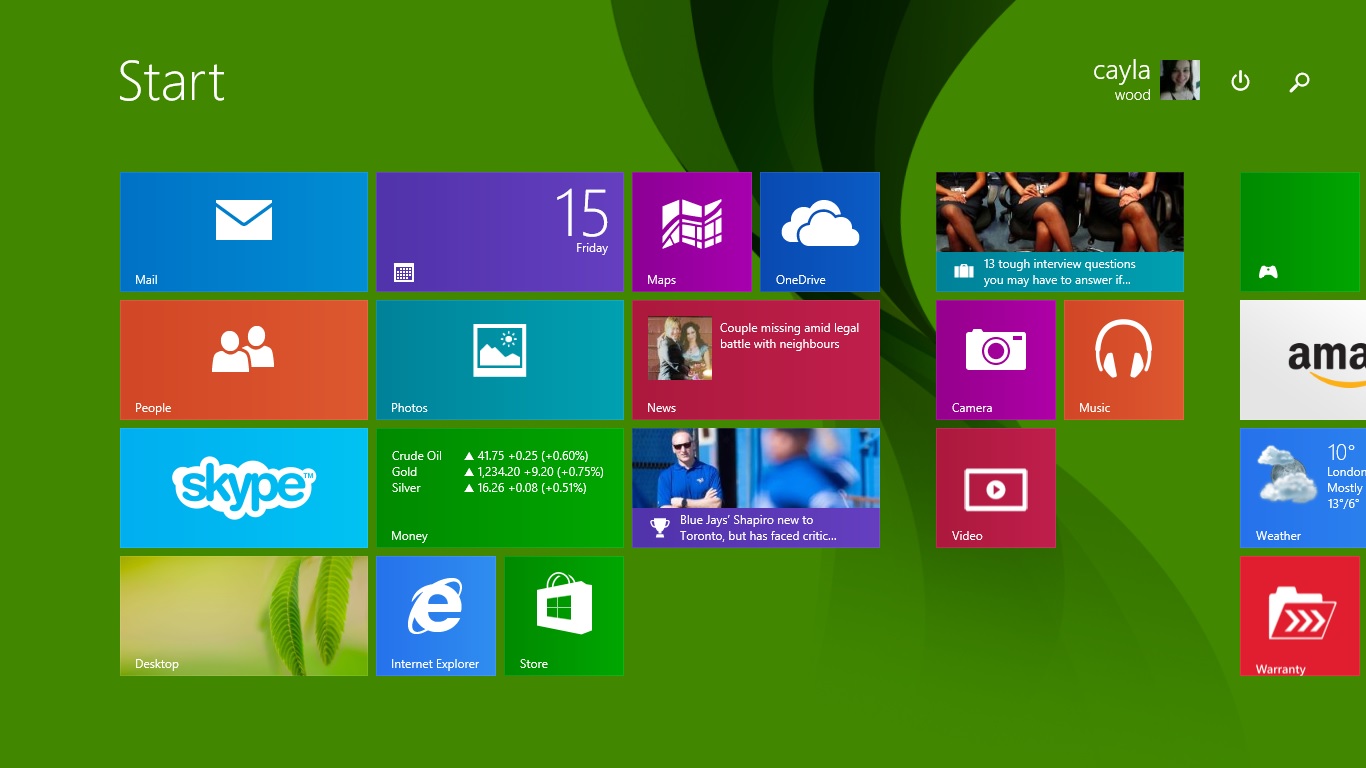
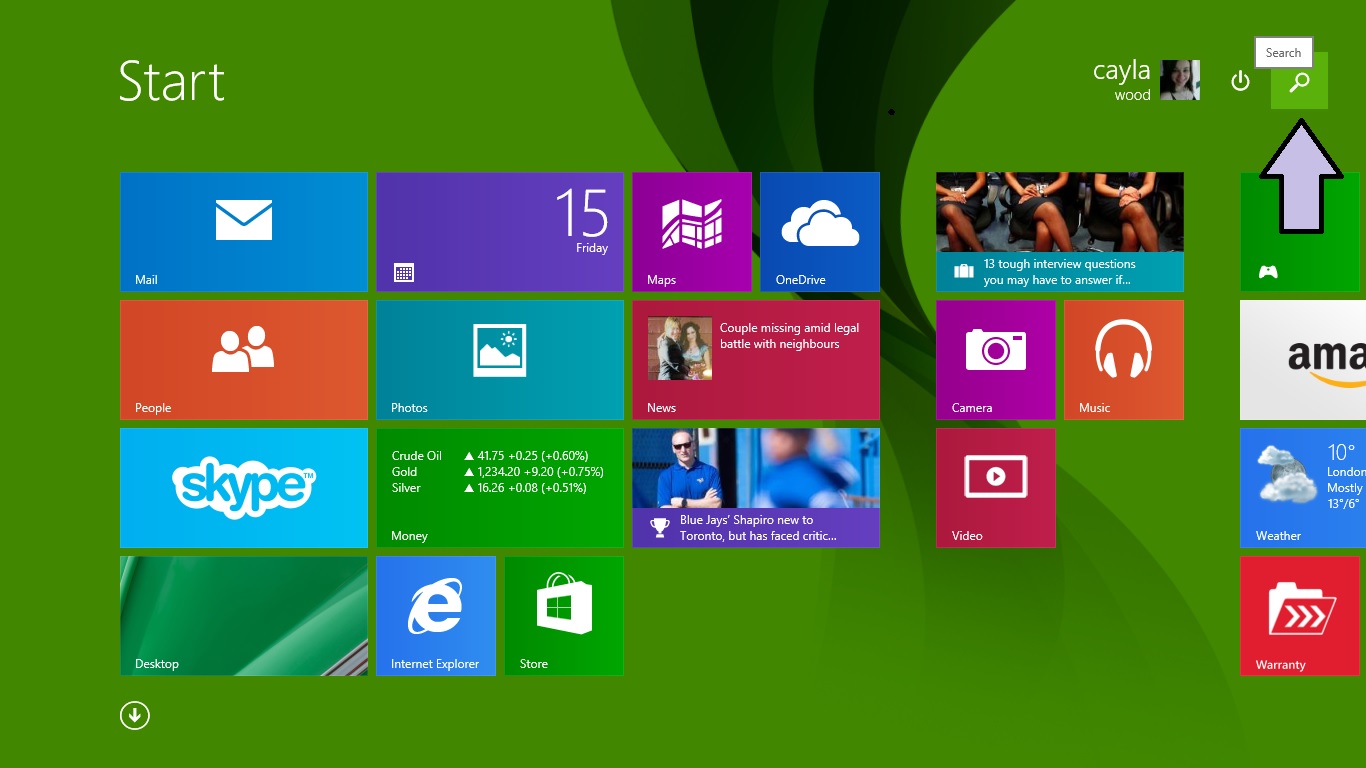
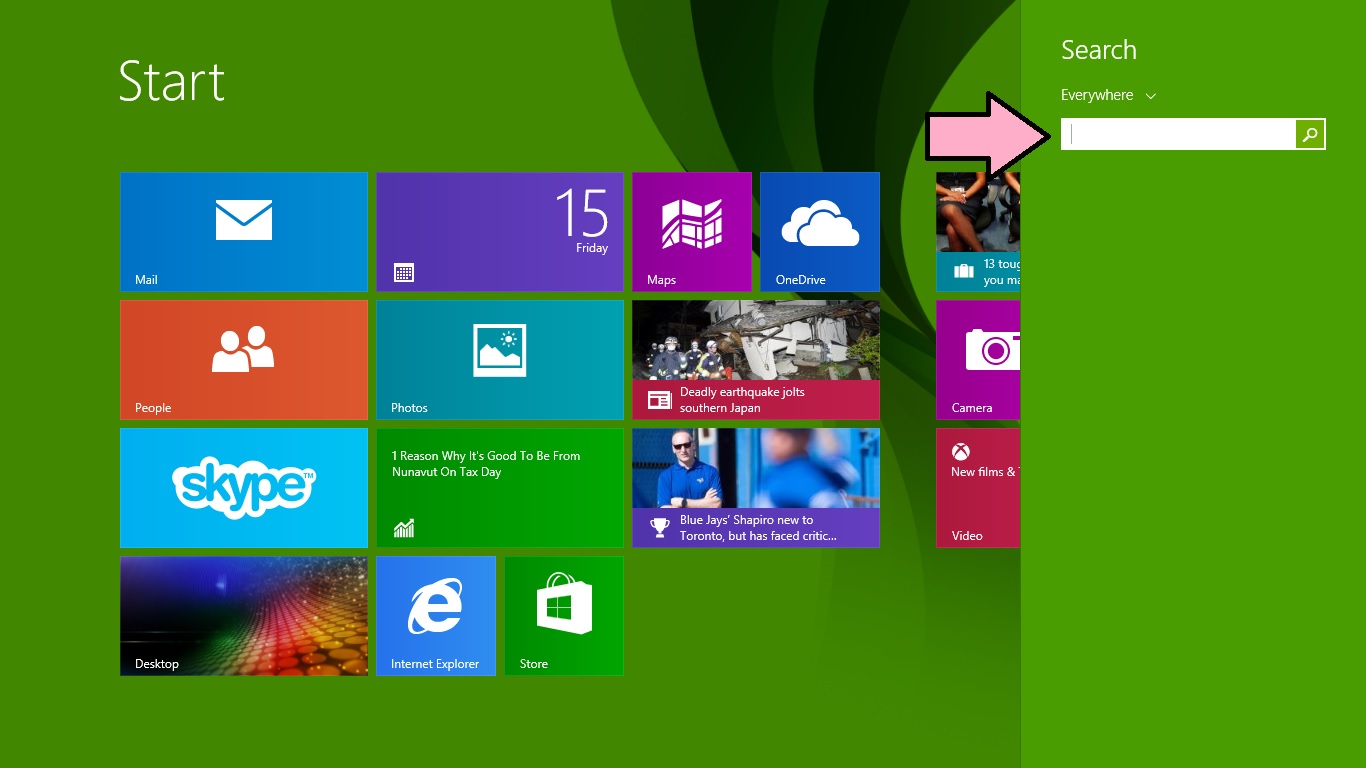
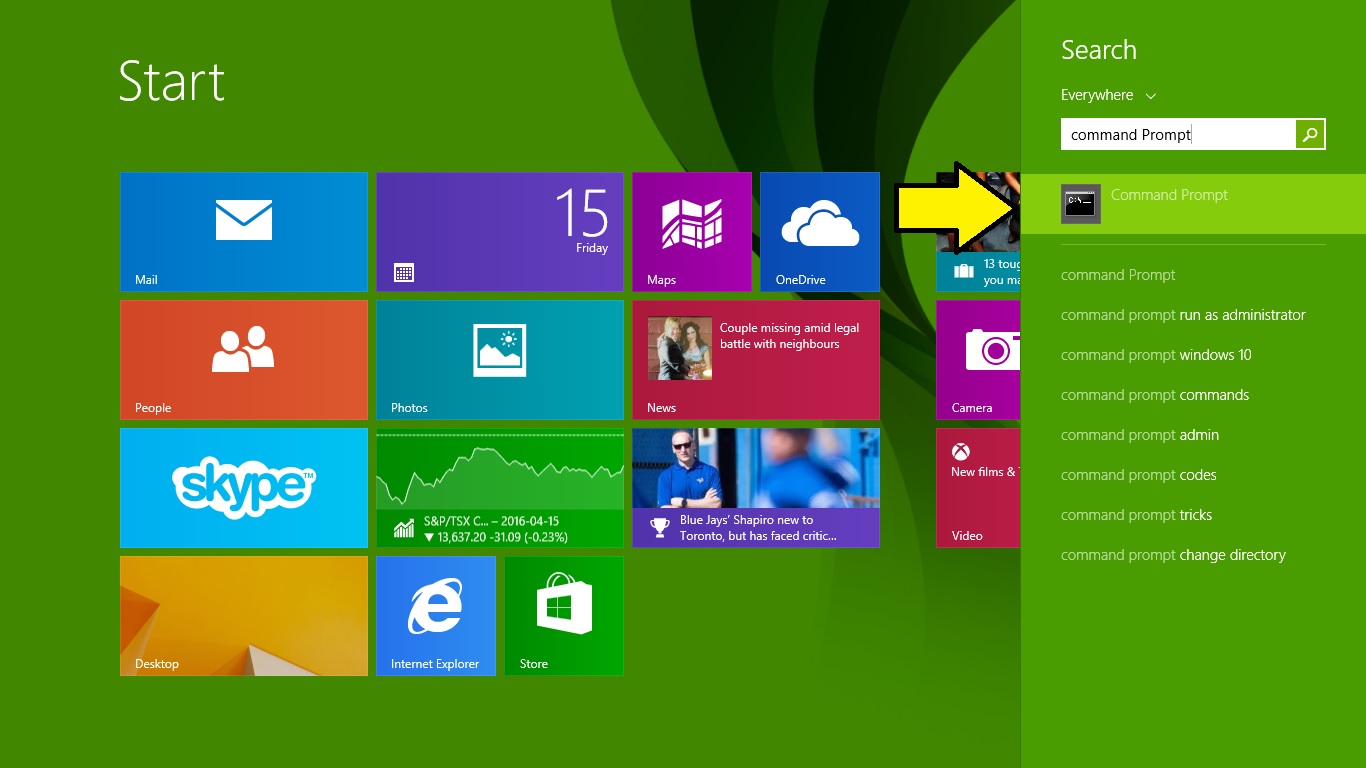
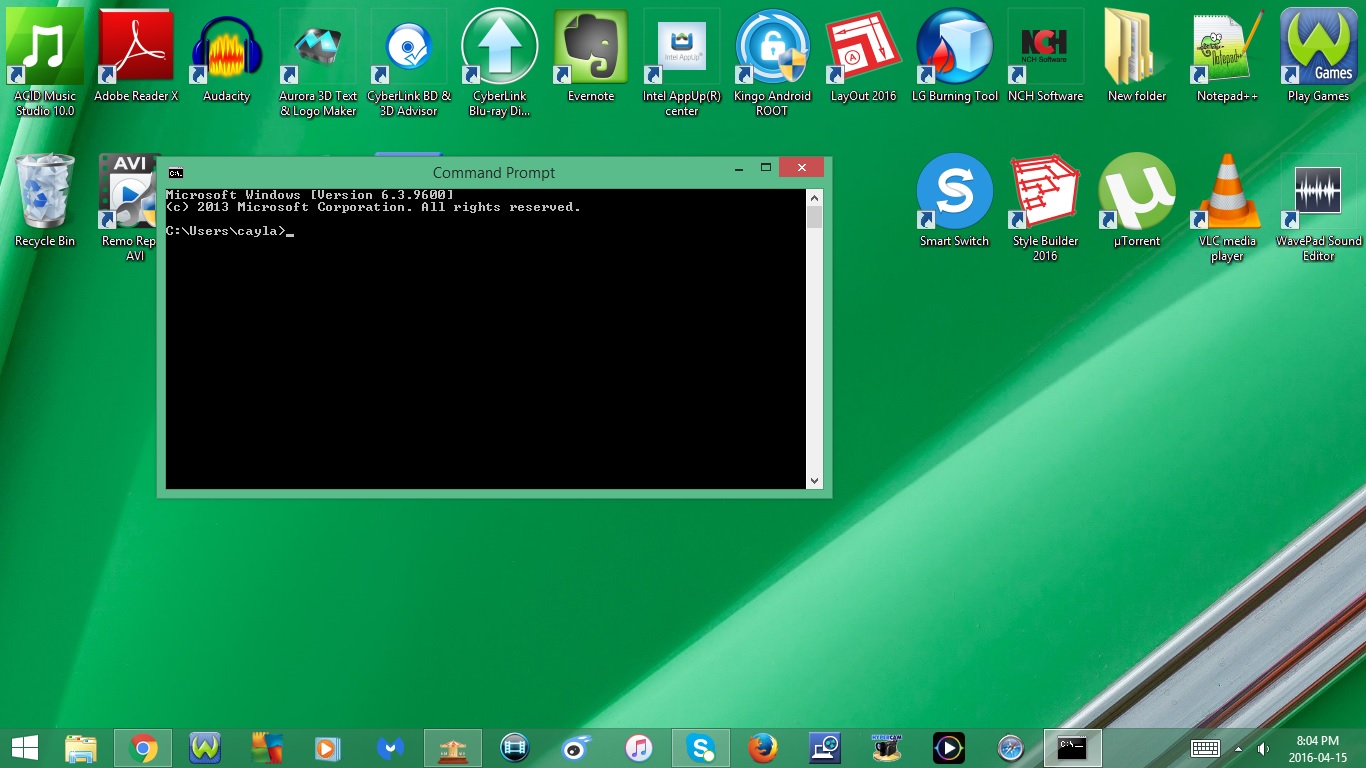
- Windows 7
1. Click on the Start Menu Icon
-- This will open the Start Menu
-- You can also access the Start Menu by pressing the Windows Key on your keyboard
2. Type Command Prompt in Search
3. Click on the program to open it
Windows 8
1. Method #1 : Side Bar
- Drag your mouse over to the right hand side of your computer screen
-- This will open the Sidebar
- Select Search
- Type Command Prompt
- Click on the program to open it
2. Method #2 : Start Menu
- Click on the Start Menu Icon
-- This will open the Start Menu
-- You can also access the Start Menu by pressing the Window Key on your keyboard or by clicking on the Start Menu icon in the Sidebar
- Select Search
- Type Command Prompt
-- You can also just type Command Prompt without selecting Search
- Click on the program to open it
Type Command
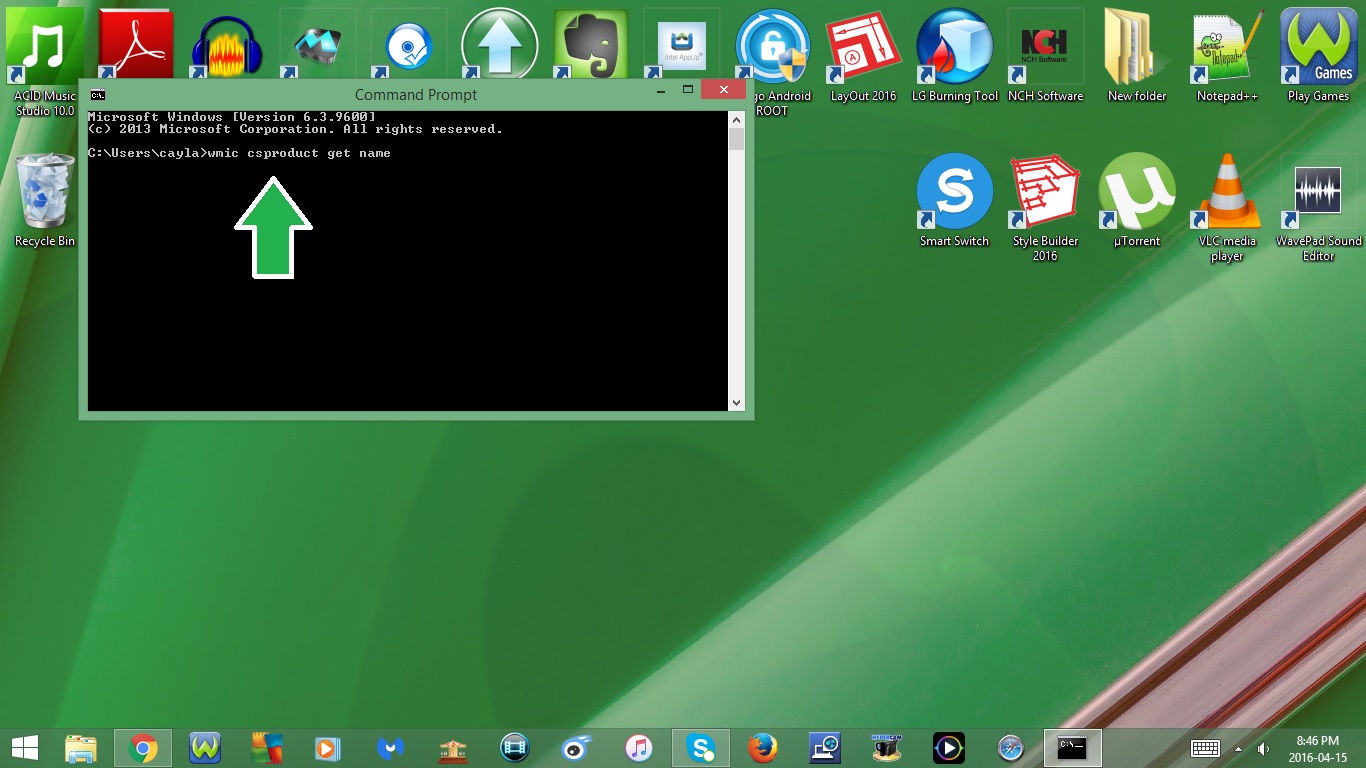
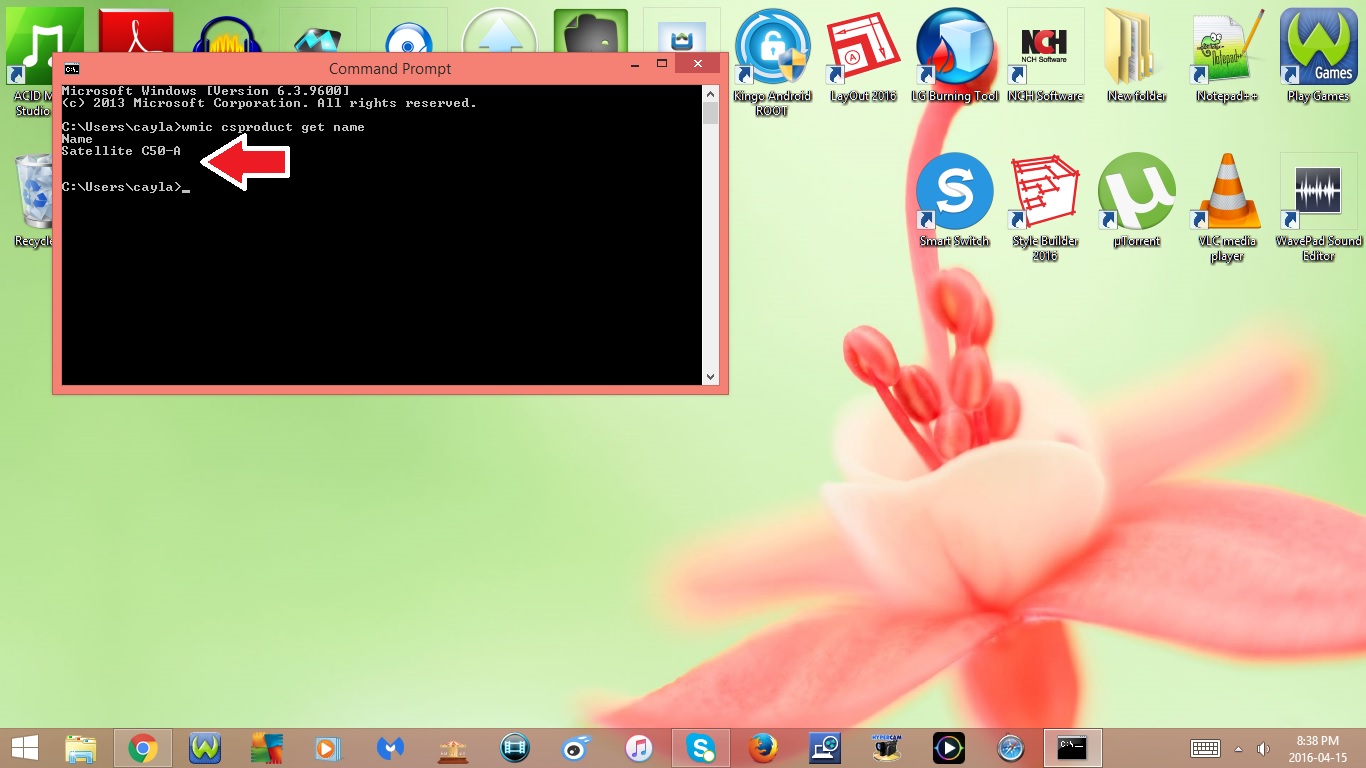
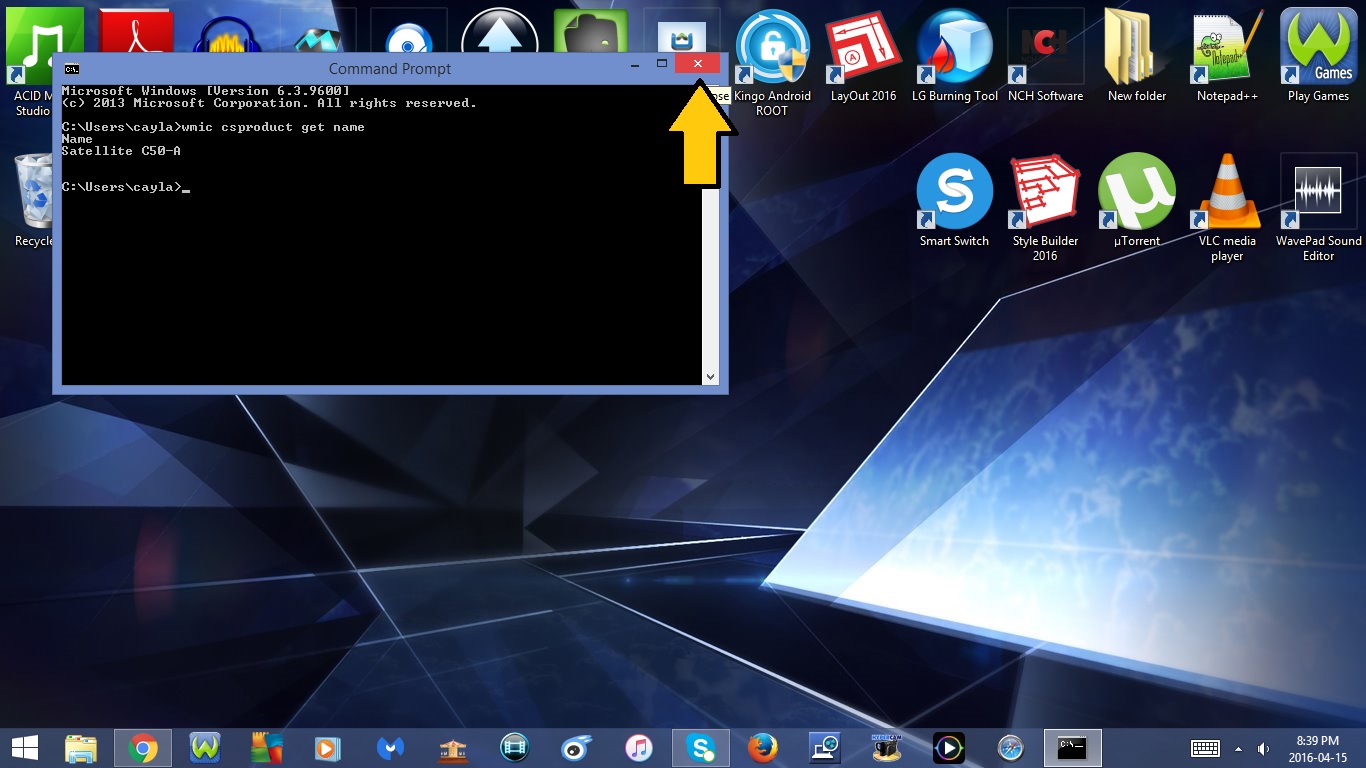
- Type wmic space csproduct space get space name in the Command Prompt window
- Press Enter
-- This will show you your laptops Model Number
- Click the X in the right hand corner of the Command Prompt window
-- This will Close the Command Prompt window