How to Extract Audio From Video on Windows & Mac
83 Views, 2 Favorites, 0 Comments
How to Extract Audio From Video on Windows & Mac
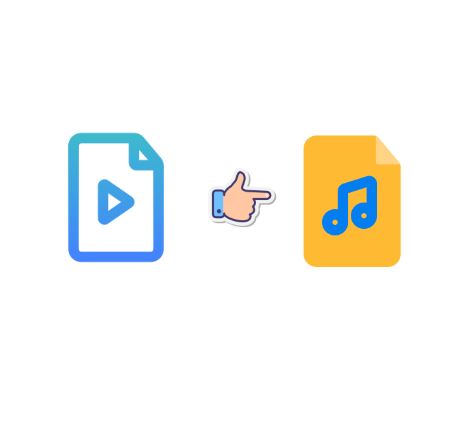
Have you ever wanted to extract audio from a video? There are probably many reasons for this, such as wanting to listen to just the music from your favorite YouTube video, extracting songs from live videos and putting them on your smartphone, or saving just the audio from a lecture video to listen to on your commute.
Here, we will introduce three free audio extraction method that can be used on PCs, iPhones, and Android smartphones.
Supplies
If you want to convert multiple videos, video conversion software is the best way to do it. Here, we recommend a free, highly functional software called "OneConv Video Converter".
OneConv Video Converter is a multi-functional software with functions such as converting, editing, and extracting video and audio files. It has a batch processing function, so you can convert multiple video files at once. If you extract audio from video in this way, you can get audio files with higher sound quality. It also has a batch processing function, so you can convert multiple video files at once.
Download and Install OneConv Video Converter.
Please go to https://oneconv.com/ and get the download link.
Launch the Software and Click "Add File" to Select the Video File.
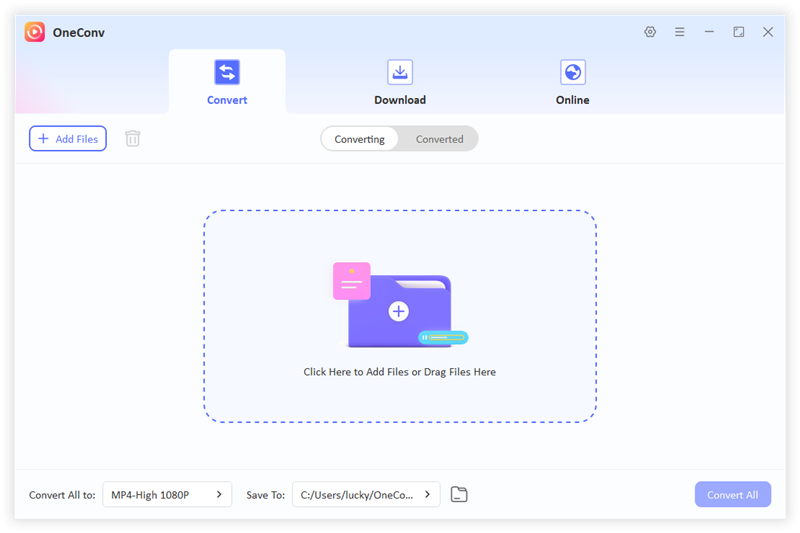
Select "Audio" As the Output Format and Choose the Audio Format You Want (e.g. MP3). Edit the Audio Quality and Trim the Audio If Necessary.
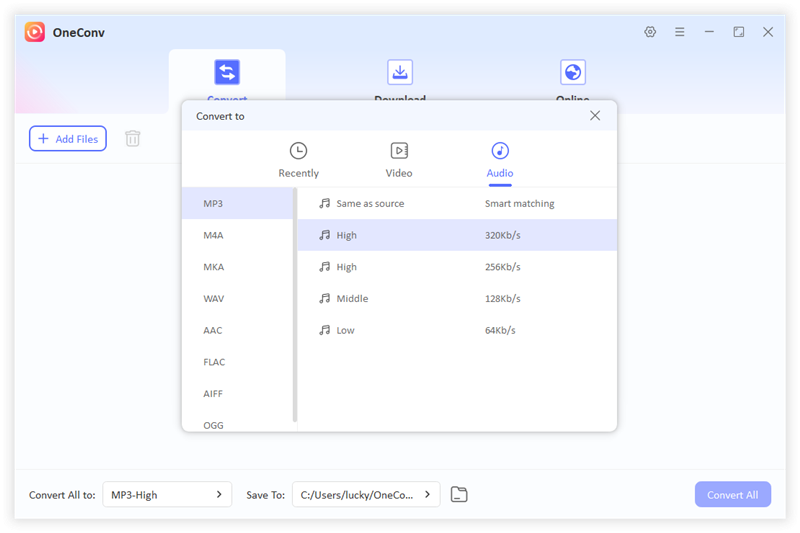
Click "Convert All" to Start Extracting Audio. After the Conversion Is Completed, Open the Output Folder to Check the Extracted Audio Files.
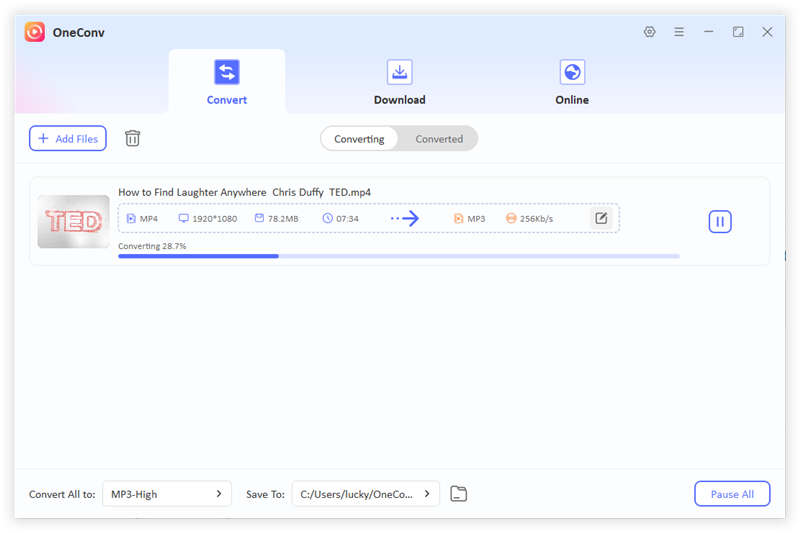
OneConv Video Converter is especially useful if you want to extract audio from a large number of videos, as it offers fast, high-quality conversion and can process multiple files at once. It also has video editing features, so you can use it for more than just audio extraction.