How to Exit Out and Close a Program That Is Not Responding on Windows 7, 8 or 10!
by SirL2 in Circuits > Microsoft
1762 Views, 2 Favorites, 0 Comments
How to Exit Out and Close a Program That Is Not Responding on Windows 7, 8 or 10!
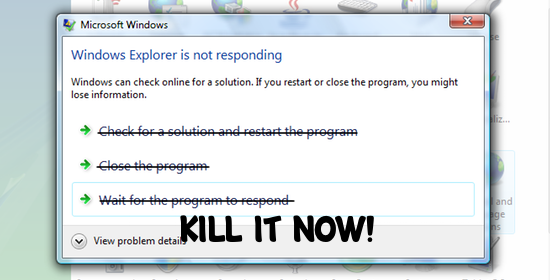
Like the title says- in this instructable i am going to tell you how to stop a application when it has frozen or is not responding... If you found this helpful, make sure to subscribe to my YouTube channel for more tech tips, tutorials, and entertainment: https://www.youtube.com/user/tompiper2002
Getting Out of the Application
First, you need to get out of the application that is either not responding or frozen. You can try and do this by tabbing out, press Alt and the Tab key at the same time- hopefully it should take you out of the application. If this does not work, then press Ctrl, Shift and Esc and it should take you out of the application... If neither of these methods worked- your only option is to restart you computer/laptop or turn it off and turning it on again.
Closing or Force Shutting Down the Application
Now that you have got out of the UN-responsive application with success, it is probably a good idea to close it. To do this, we will use something called task manager which is built into Windows 7, 8 and 10... Making sure you followed the last step and are out of the application and that you should be on your home screen or desktop- press Ctrl, Shift and Tab and a box will appear. You should see various different applications, find the one you want to close that is not responding and then hit 'End Task' and it will close. Easy, right?