How to Edit a Video Into an Animation
by Mr. Chunks in Circuits > Cameras
4930 Views, 7 Favorites, 0 Comments
How to Edit a Video Into an Animation
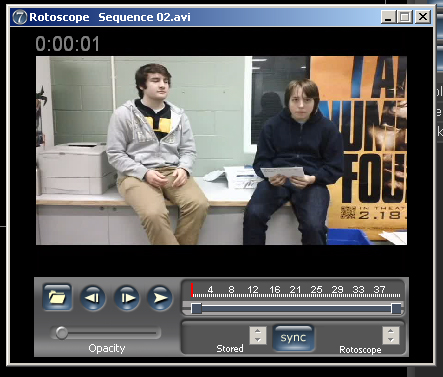
In this Instructable I will show you how to shoot an animation in Stop Motion Pro v7 using the Rotoscope feature, and how to edit a video into you animation using the Chromakey feature in Adobe Premiere
Rotoscope in Stop Motion Pro v7 will sync a video from the first frame with your animation from the first frame. Every time you shoot a new frame for your animation your video will move in a frame too. This makes animating a lot easier because it takes you won't have to guess how the model moves, and for how long the movements should be.
Chromakey in Adobe Premiere allows you to remove a green screen background into any video you make in Premiere. In this vase an animation. What makes this feature so special is that you can edit an animation so it looks like you're having a conversation with your animated model.
Rotoscope in Stop Motion Pro v7 will sync a video from the first frame with your animation from the first frame. Every time you shoot a new frame for your animation your video will move in a frame too. This makes animating a lot easier because it takes you won't have to guess how the model moves, and for how long the movements should be.
Chromakey in Adobe Premiere allows you to remove a green screen background into any video you make in Premiere. In this vase an animation. What makes this feature so special is that you can edit an animation so it looks like you're having a conversation with your animated model.
Materials










What you'll need is:
A green screen
Tripod
Plenty of lights to light your green screen
A camera that shoots the same amount of frames as your animation
Adobe Premiere
Adobe Audition (or another sound recording program)
Stop Motion Pro v7 (or another stop motion animation program)
A camera to shoot the animation with
A model or action figure to animate (the more articulated its joints are the better the animation will be)
A set to shoot your animation on
A green screen
Tripod
Plenty of lights to light your green screen
A camera that shoots the same amount of frames as your animation
Adobe Premiere
Adobe Audition (or another sound recording program)
Stop Motion Pro v7 (or another stop motion animation program)
A camera to shoot the animation with
A model or action figure to animate (the more articulated its joints are the better the animation will be)
A set to shoot your animation on
Shooting the Video
Like the description says, we'll be editing a video into an animation, so the best place to start would be the video!
This is where you'll need a green screen, lights, tripod and camera.
Set up your green screen set so that there as few wrinkles in the green screen as possible, and put the lights around to eliminate as many shadows as possible.
When you're making your video be sure to leave enough time for a response from you character if you plan on having a conversation with it. For instance, my video/animation was me interviewing Spiderman about my course in school. So, I would ask a question and leave enough time for an answer.
Remember that they longer the video, the longer you have to animate, and the more editing you have to do. Keep that in mind so you don't bite off more than you can chew.
Once you have a finished video save it to your computer and get your camera ready again.
This is where you'll need a green screen, lights, tripod and camera.
Set up your green screen set so that there as few wrinkles in the green screen as possible, and put the lights around to eliminate as many shadows as possible.
When you're making your video be sure to leave enough time for a response from you character if you plan on having a conversation with it. For instance, my video/animation was me interviewing Spiderman about my course in school. So, I would ask a question and leave enough time for an answer.
Remember that they longer the video, the longer you have to animate, and the more editing you have to do. Keep that in mind so you don't bite off more than you can chew.
Once you have a finished video save it to your computer and get your camera ready again.
Shooting a Video for Rotoscope
For Rotoscope you need a video to sync with your animation. This doesn't require a green screen background or any special lighting. Just angle the person in the video to match how you plan on angling the model in the animation and film whatever you plan on having the model doing. When I made my video for Rotoscope, I had a person beside me asking the questions, and I would give the answer. Doing this helps you get the right length for answers.
Using Stop Motion Animation V7
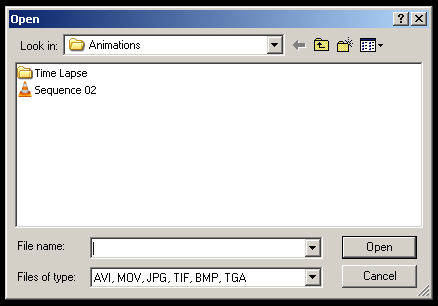
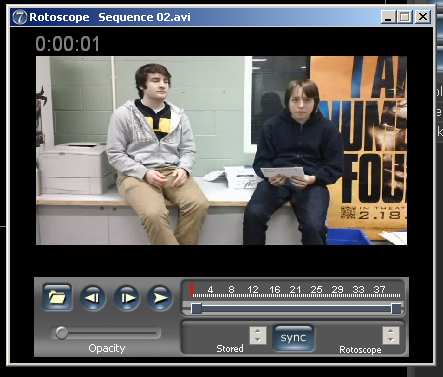
For the basics of Stop Motion Animation v7 use my other Instructable: https://www.instructables.com/id/How-to-Make-Snake-animation-on-Stop-Motion-Pro-v/
To open Rotoscope: Click Tools > Rotoscope
After you open it a window will open just select your video and it will open
To open Rotoscope: Click Tools > Rotoscope
After you open it a window will open just select your video and it will open
Editing With Premiere
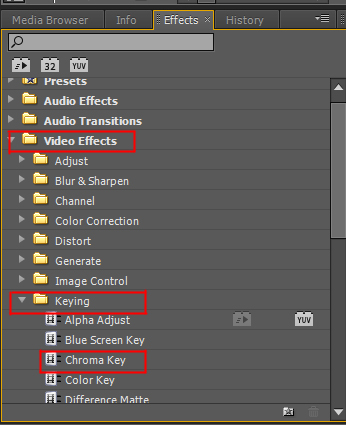
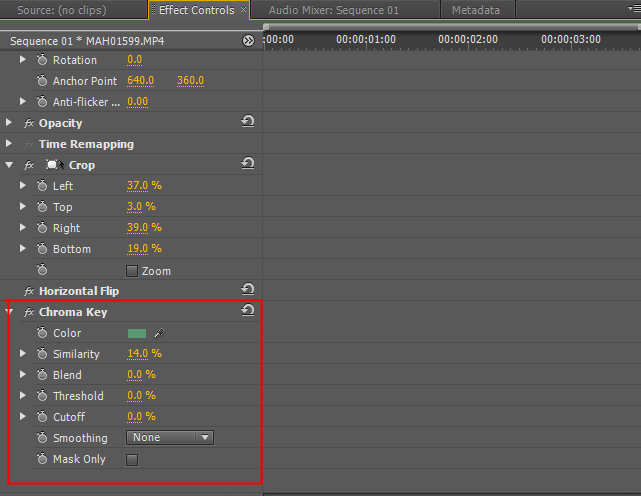
After shooting and exporting your animation open it in Adobe Premiere
The Basics for using Premiere can be found here: https://www.instructables.com/id/The-Basics-of-Adobe-Premier/
To use Chromakey:
Click Video Effects > Keying > Chromakey
Then drag Chromakey into the segment of video
Beside the video screen there's a control box. Click 'Effect Controls' and scroll down till you find Chromakey. Select the colour of your greenscreen or background of the video, and drag the blending around to change how much screen you see.
The Basics for using Premiere can be found here: https://www.instructables.com/id/The-Basics-of-Adobe-Premier/
To use Chromakey:
Click Video Effects > Keying > Chromakey
Then drag Chromakey into the segment of video
Beside the video screen there's a control box. Click 'Effect Controls' and scroll down till you find Chromakey. Select the colour of your greenscreen or background of the video, and drag the blending around to change how much screen you see.
Recording Voices
You'll need to record a voice for your animated figure. So get someone who can voice it, and you might want to re-record your voice to as the interviewer to make the sound quality match. Remember to time the responses from the animated figure appropriately.
The Final Product
Once everything is completed, you should have a fairly decent animation to show. This is what mine looks like for a reference.