How to Edit a Photo in Lightroom
by PaulK221 in Craft > Photography
861 Views, 1 Favorites, 0 Comments
How to Edit a Photo in Lightroom
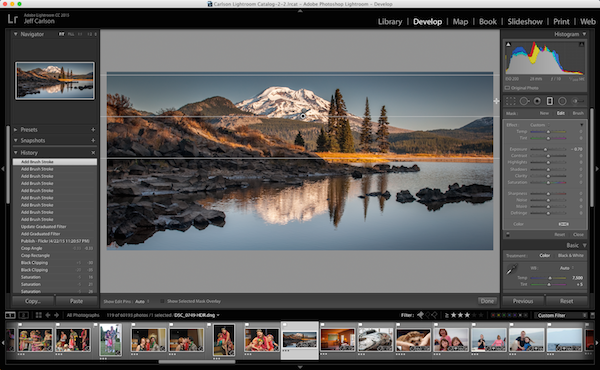
1. Find a raw image on your PC/Mac.
2. On the left hand corner click on “Import”
3. You select the source file you have the imaged saved.
4. Once you have selected the image to edit.
5. Import the image selected (right hand corner)
6. Now you can develop your image.
7. Click on the develop tab on the top right hand side of your screen.
8. Your image will appear as else as the adjustments.
9. On the right hand side there are adjustments.
10. Start with the “basic” adjustments.
11. Start with adjusting the exposure to your liking depending on the photos lighting.
12. Next is the contrast adjustment that accordingly.
13. Clarity to fix the sharpness of the photo.
14. Fix the saturation accordingly making sure the image isn’t over saturated.
15. Nearing the final steps, you are going to adjust the “Tone Curve”
16. You do want to play with the light and darks. Depending on the light in the image when it was taken.
17. The final step needed is to make sure there aren’t shadows affecting the image. Adjust the shadows accordingly.
18. Once this is done you have completed you edit.
19. Go ahead to the top menu “File> Export”
20. You have completed you first edit in Lightroom.