How to Draw a Simple Christmas Tree Step by Step (in Inkscape)
by spetboris in Craft > Digital Graphics
2713 Views, 0 Favorites, 0 Comments
How to Draw a Simple Christmas Tree Step by Step (in Inkscape)
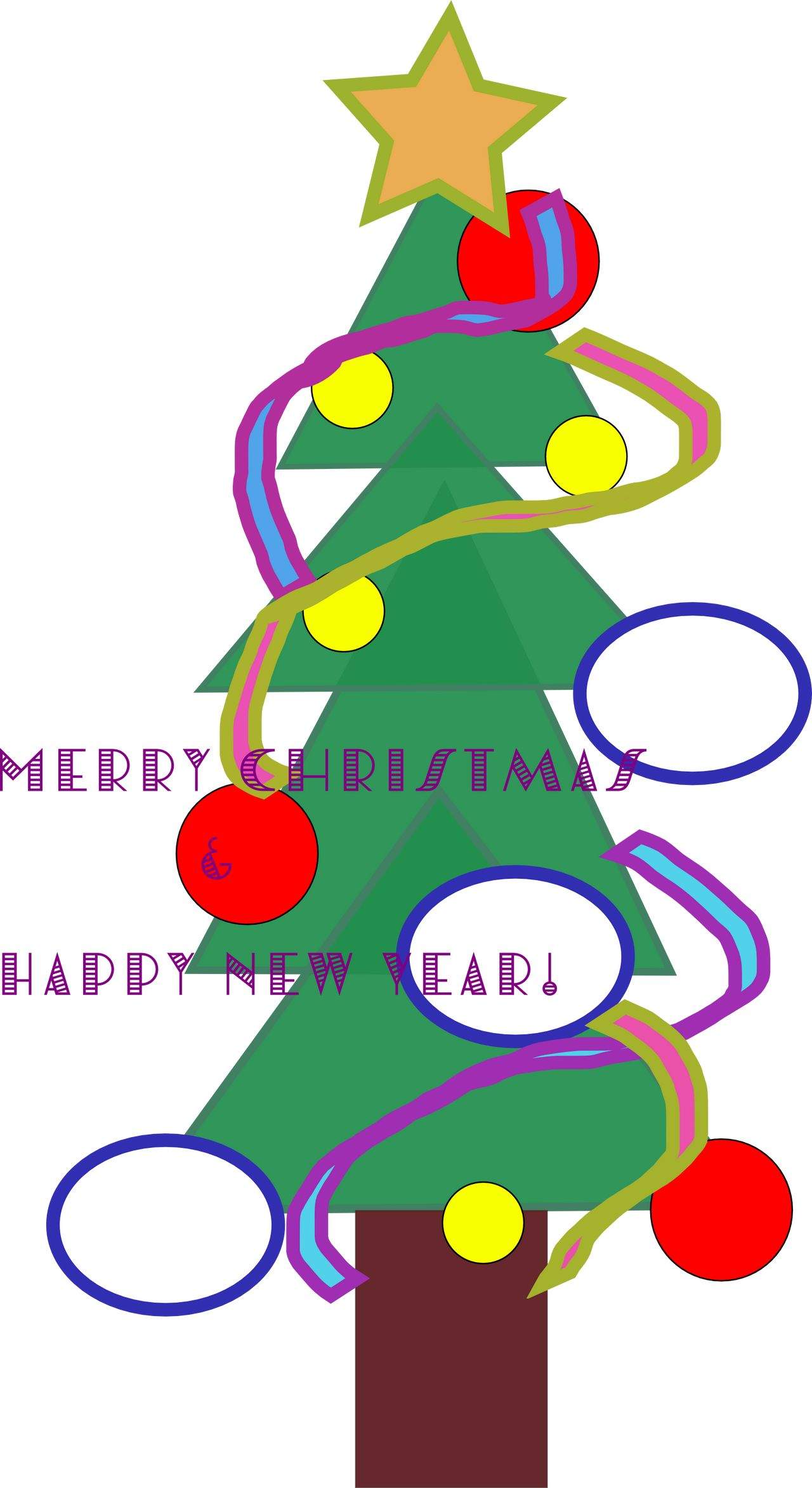
Drawing is a fun pastime and free digital tools like Inkscape can help us to be even more creative and productive. Let's draw a simple Christmas tree made from basic figures like rectangles, spheres and triangles! We will not forget garlands either.
From the very beginning, we'll follow the initial idea of this free vector graphics editor - a final result is always a construction of smaller, often very simple elements.
Drawing Triangles
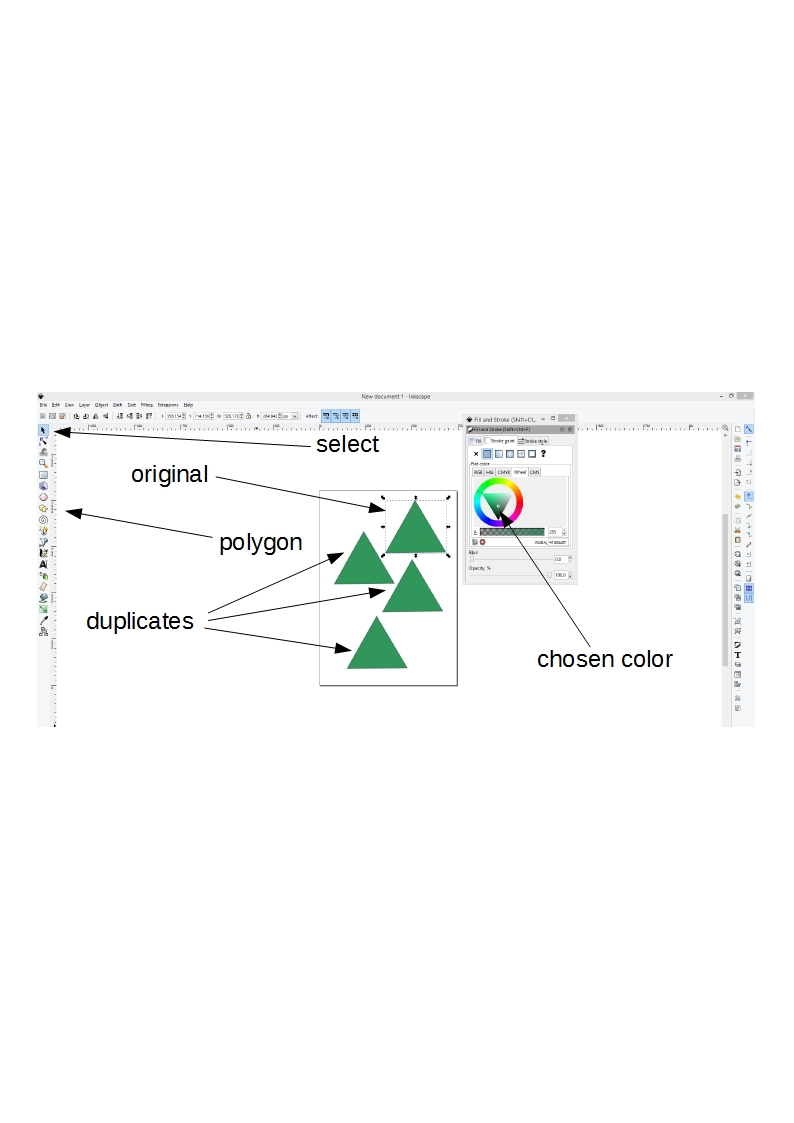
I have recently made a pretty in-depth guide on drawing triangles in Inkscape. Here are only the basic steps:
1. Draw a triangle with your favorite method.
2. Color it with ctr-shift-F. You can choose different colors for the edge and the interior (stroke/fill), but don't exaggerate.
3. Make a few copies. This is done by a select tool (F1), ctr-C to copy the selection into the memory buffer and ctr-V to call it back from it.
Manipulating and Assembling the Triangles
1. Thanks to Selection tool (F1) and Edit paths by nodes tool (F2) you can change the already made triangles into different ones which will still belong together in the same tree.
2. Construct the greenery of the Christmas tree.
Add a Rectangle for a Trunk
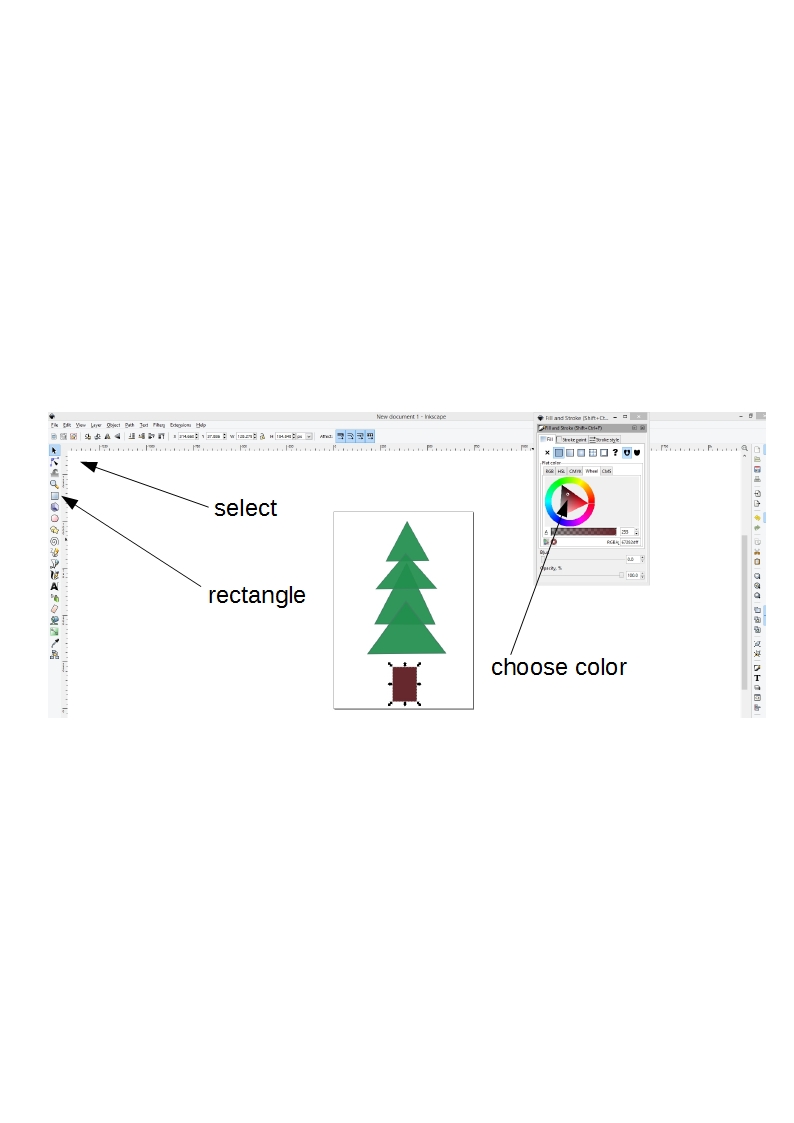
1. Pick a Rectangle tool (F4) and made one of appropriate size.
2. Color it with ctr-shift-F.
3. Add under the pile of triangles.
Made a Few Christmas Balls
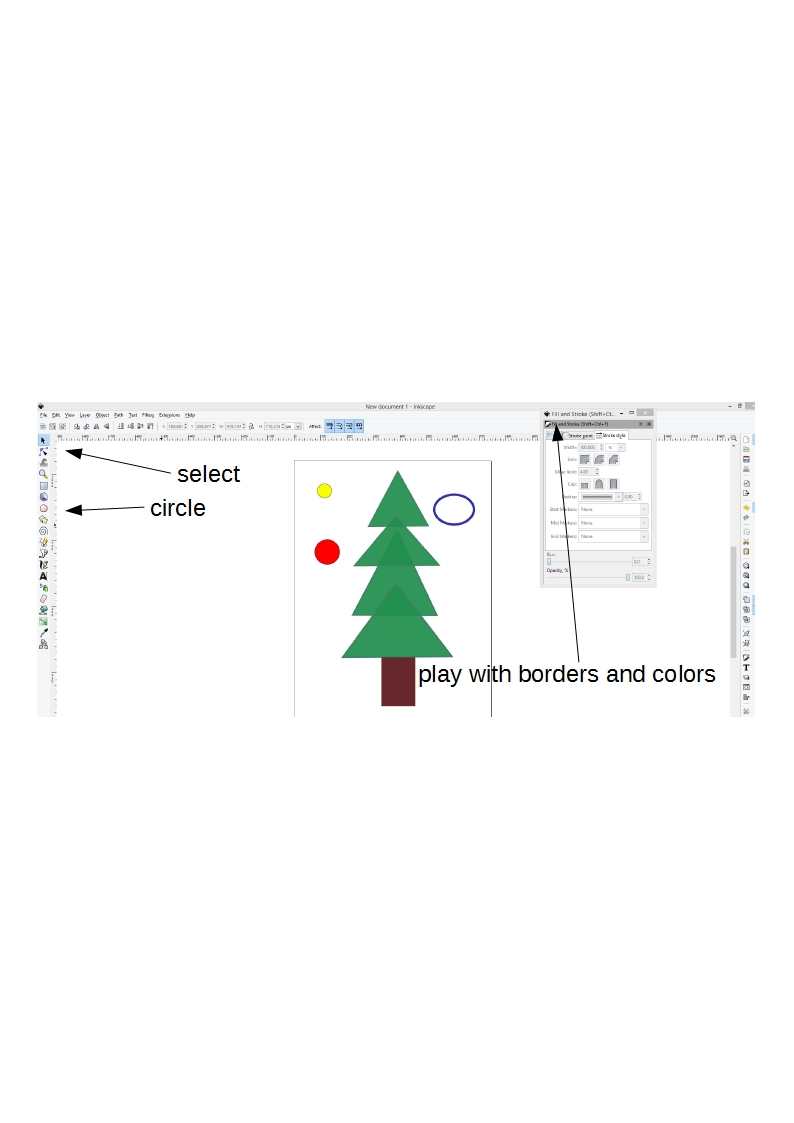
1. Pick a Circle tool (F5) and made a few circles of different sizes. To make sure you draw a circle, not an ellipse, hold ctr while drawing.
2. Color them with ctr-shift-F. If you want a ring instead of the circle, take a look at my tutorial about making a simple logo in Inkscape.
3. Make copies with already (Step 1) explained the use of ctr-C and ctr-V.
Decorate a Christmas Tree
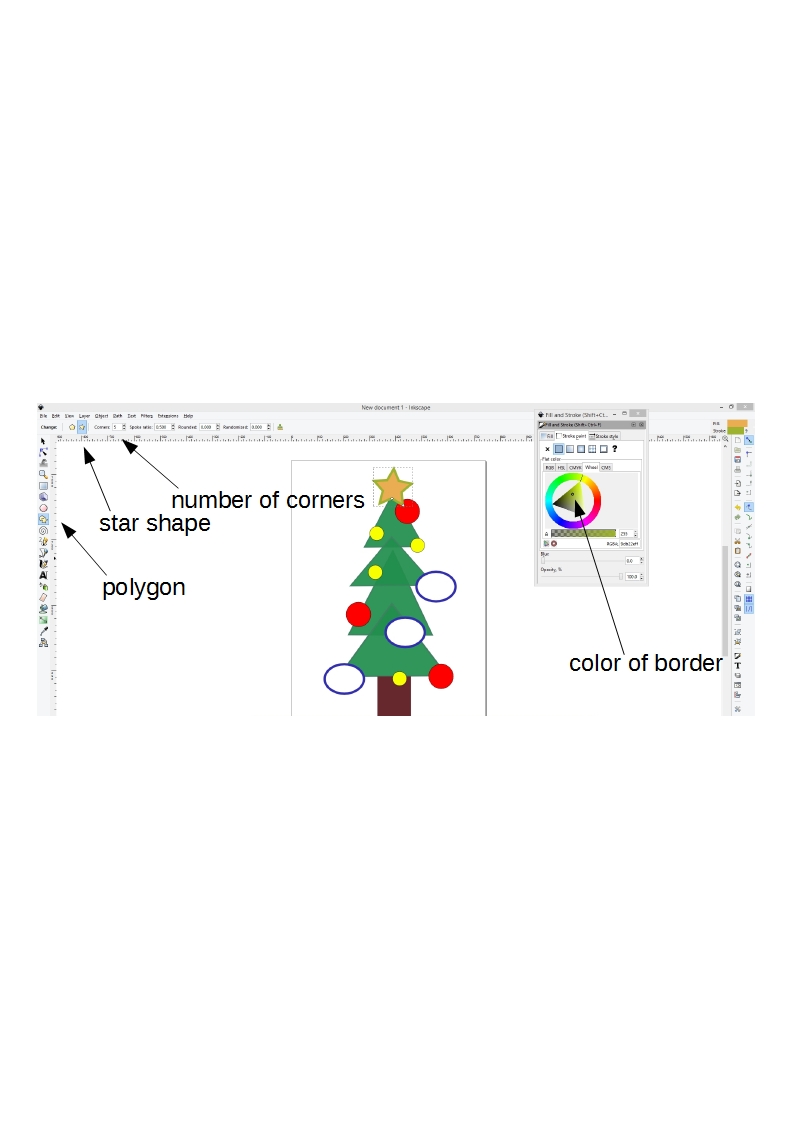
1. Click the Select tool (F1), then pick the elements one by one. Arrange the balls and the rings (if any) on the tree as you wish.
2. Make a star for the top of the tree: Polygon tool (*), then select the star shape instead of a regular polygon and choose the number of corners.
3. Place the star on the top (with a Selection tool).
How About Some Garlands?
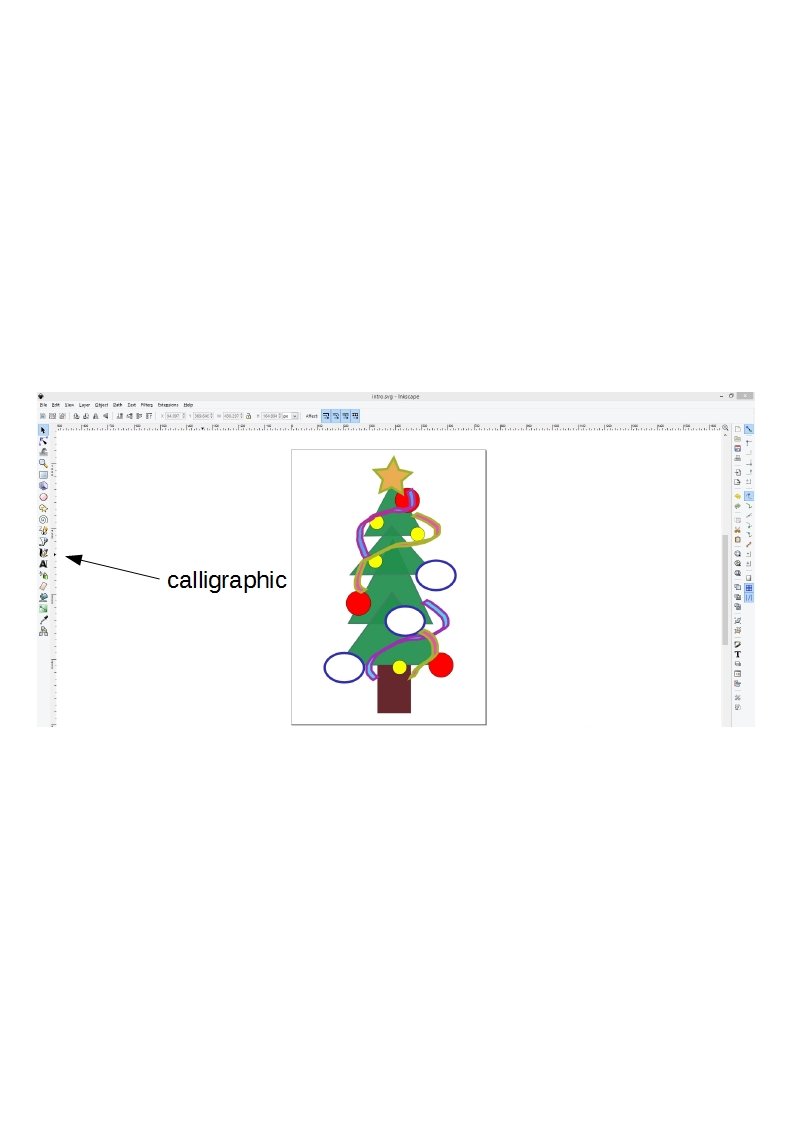
1. Select the Calligraphic tool (ctr-F6).
2. Choose the colors for the fill and stroke (ctr-shift-F). In this case different, contrasting colors may work much better than one single hue.
3. Brush with the tool where you want the garland to be. Or make two of them.
Are You Willing to Go an Extra Mile?
With some training, you can make much more beautiful Christmas trees. You can also save each step of decorating as an individual image and then combine a set of images into a simple animated movie. With an addition of the music you can make something similar to this cute Christmas e-card:
I wish you a merry Christmas and a happy New Year too!