How to Download and Use Instagram on an Iphone 6 and Above
by HnyBkdHam in Design > Websites
3715 Views, 0 Favorites, 0 Comments
How to Download and Use Instagram on an Iphone 6 and Above
This instructable is for the new users of Instagram. This will go through how to set up an account and how to work it.
How to Download Instagram

- Go to the app store
- Search instagram
- tap install
- use my thumb to confirm
How to Move Instagram Into the Social Media Folder
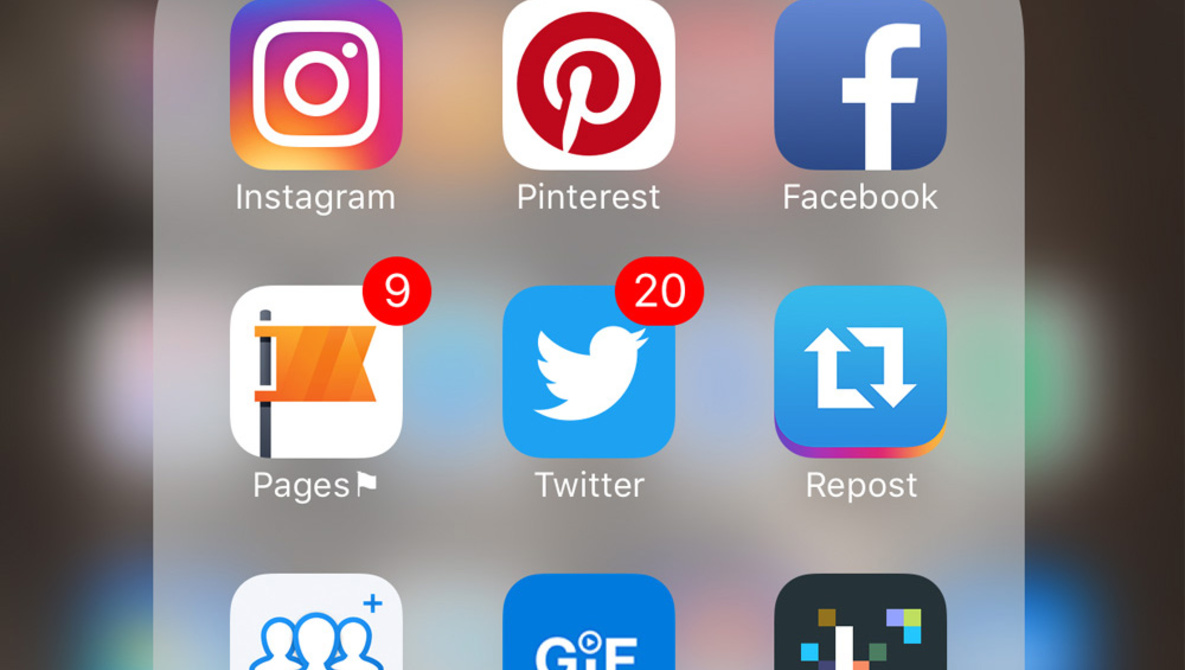
- tap and hold Instagram
- wait until the apps start shaking
- drag Instagram on top of the social media folder
- click the home button
How to Make an Account

- tap sign up
- put in your email and make a password
- create a username
- tap create account
How to Navigate Instagram

- The house icon is the feed where you will see all of the posts and stories of the people you follow
- The magnifying glass is the search tab. You can search people or hashtags or places and see posts that are in your interest
- The plus button is where you can make your own posts
- the heart button is your activity feed. You can see who followed you or liked one of your posts.
- The person tab is your profile.
How to Make Your Profile Picture
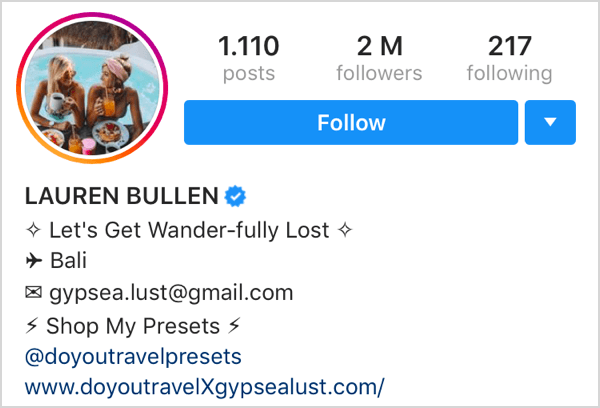
- Go to your profile
- hit edit profile
- hit change profile photo
- choose whether to get it from your camera roll or to take one
- hit done
How to Make Your Bio
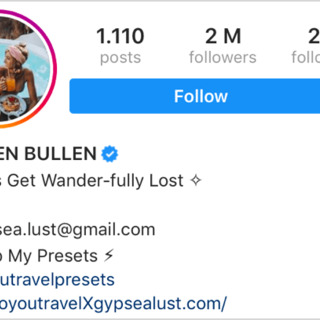
- go to your profile
- click the gray word bio beside the black word bio
- type whatever you want hit done twice
How to Follow People

- Go to the search tab
- search which ever person you like or know
- click their profile and hit follow
How to Make a Story
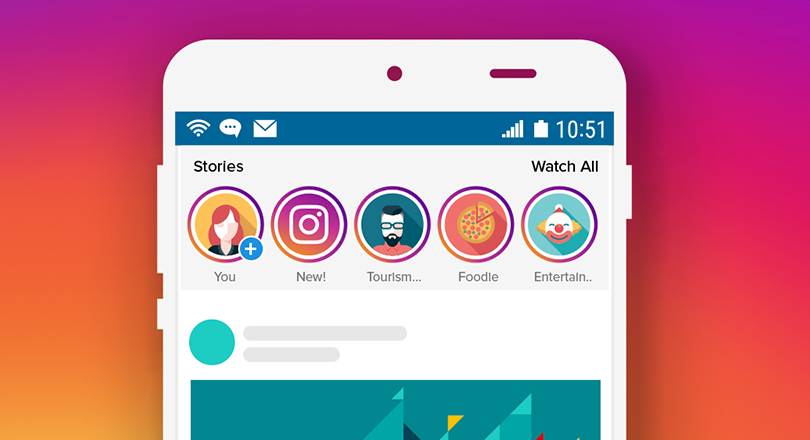
- Go to the Home tab
- slide the screen right
- Take a picture or use a feature or choose from your camera roll
- tap the screen to add text or slide up and add another feature of your choice
- Tap ad
How to Post a Picture or Video
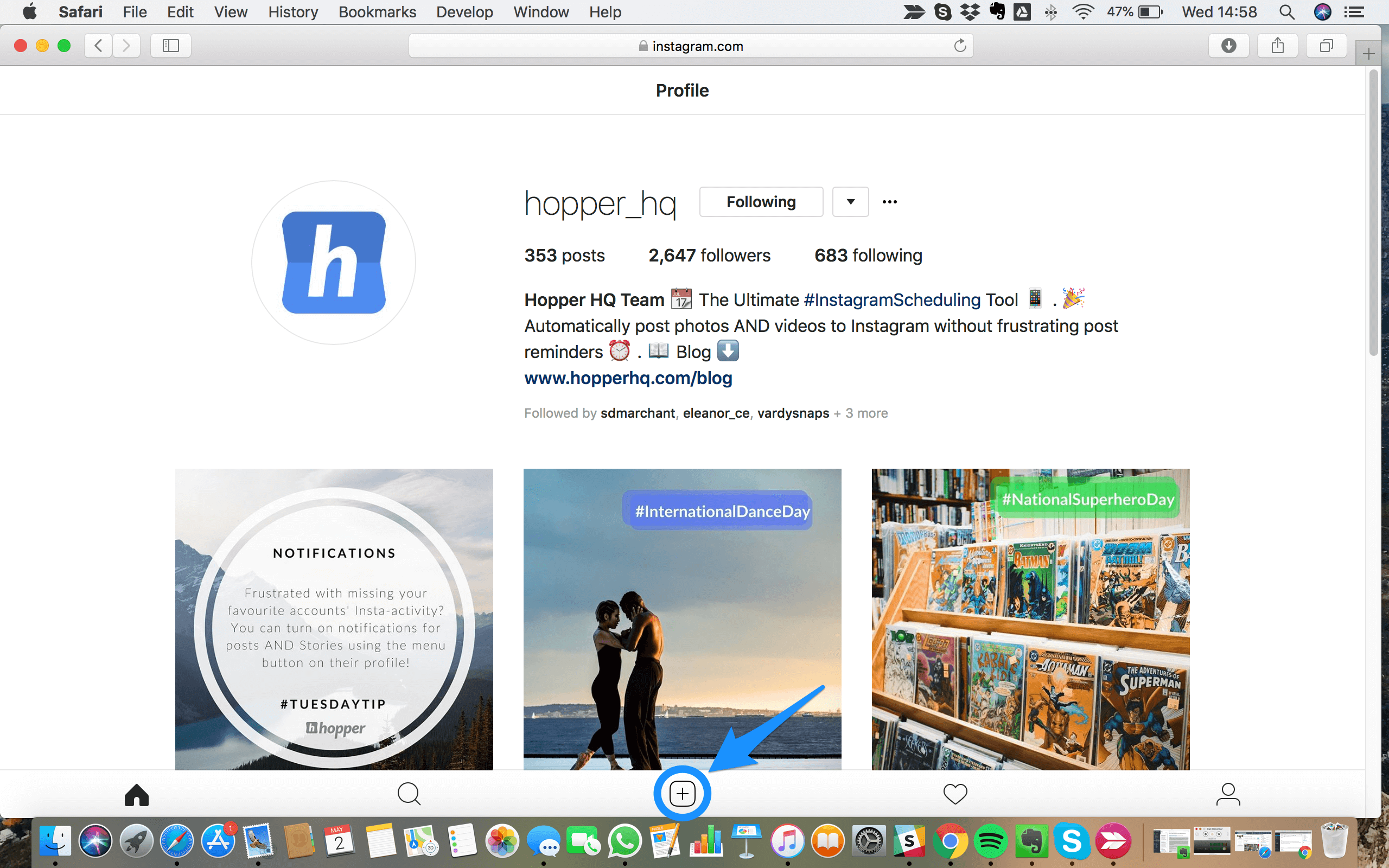
- Hit the plus button at the bottom
- Take a picture or choose from camera roll
- Hit next
- Add a caption
- Tap post
How to Direct Message Someone

- On the Home page, click the arrow at the top right corner
- click the plus button and search for somebody
- Then in the text box, type whatever and and hit send
How to Like a Post
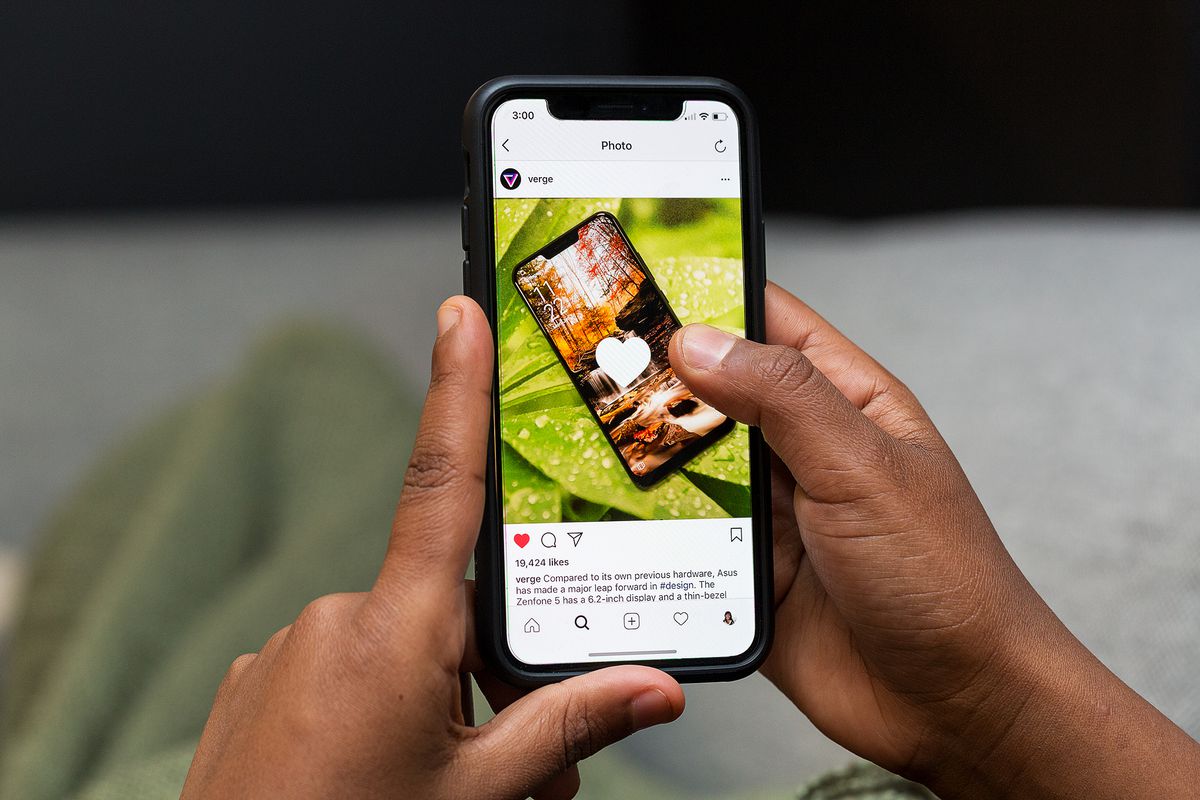
- On the home page, you will see posts from the people you follow
- If you like it, double tap the picture or video
How to Comment on a Post
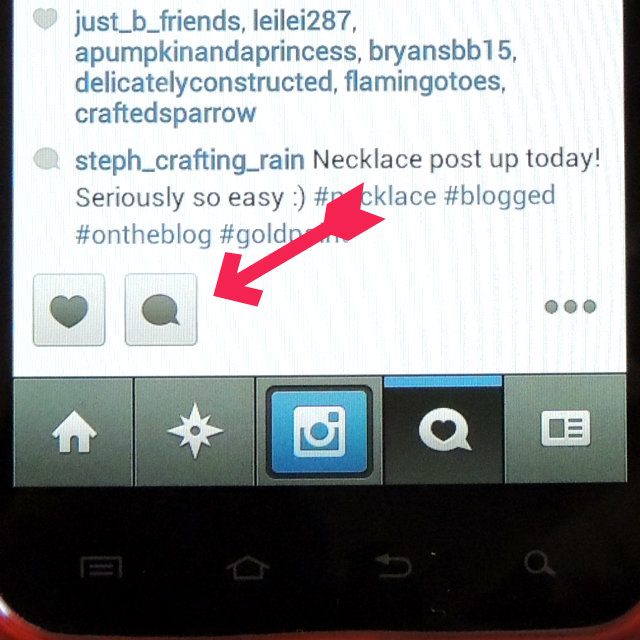
- On the home page, you will see posts from the people you follow
- If you want to comment something, right under the picture or video is 3 icons
- You would hit the speech bubble icon and type whatever you want to say
- when done typing, hit post
How to Make Your Account Private
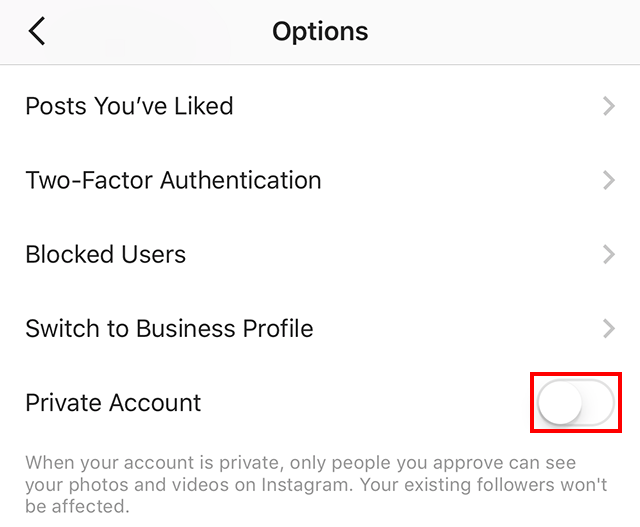
- go to profile
- click the 3 lines at the top right
- tap settings
- hit privacy and security
- hit account privacy
- flip the switch from off to on
How to Make Your Account a Business Profile
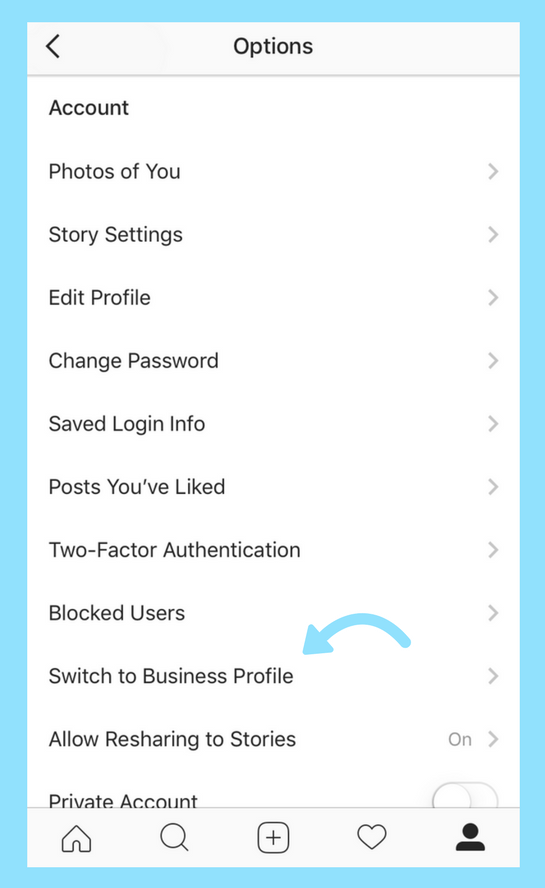
- Go to profile
- Hit the 3 lines at the top right
- hit account
- click switch to business profile
- follow the directions from there
How to Save Posts to Look at Again

- On the home feed, you will see posts from the people you follow
- hit the bookmark icon below the post
- to view it, go to profile
- hit the 3 lines at the top right
- hit saved
- then see all the posts you've saved
How to Clear Your Search History

- go to profile
- hit 3 lines at the top right
- hit settings
- hit privacy and security
- hit clear search history
- then hit clear search history again
- then say yes i am sure
How to Look at What Has Been Happening With You Account

- Hit the heart button at the bottom
- look at people liking and commenting on your posts
- see who has followed you, etc
How to Add Another Account
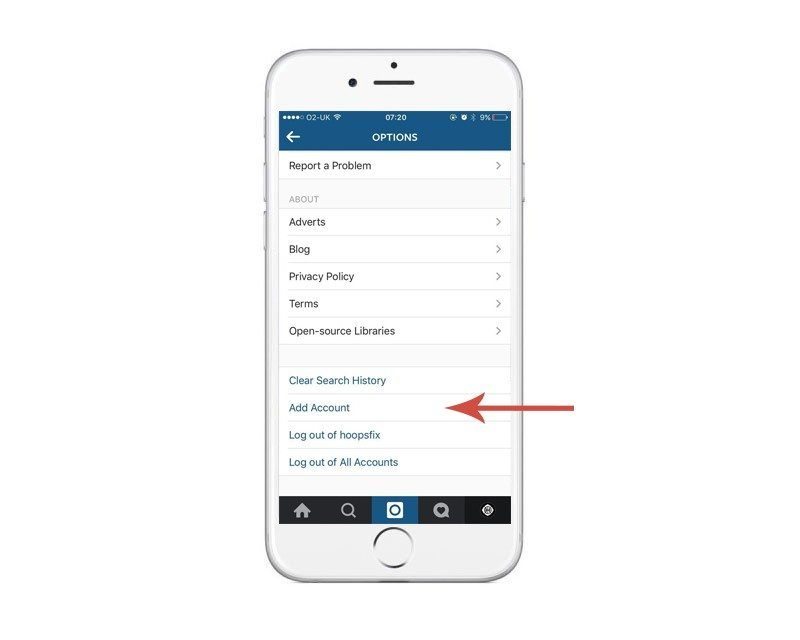
- go to your profile
- hit your username at the top
- hit add account
- either sign in or sign up
How to Look at Posts That You Have Been Tagged In
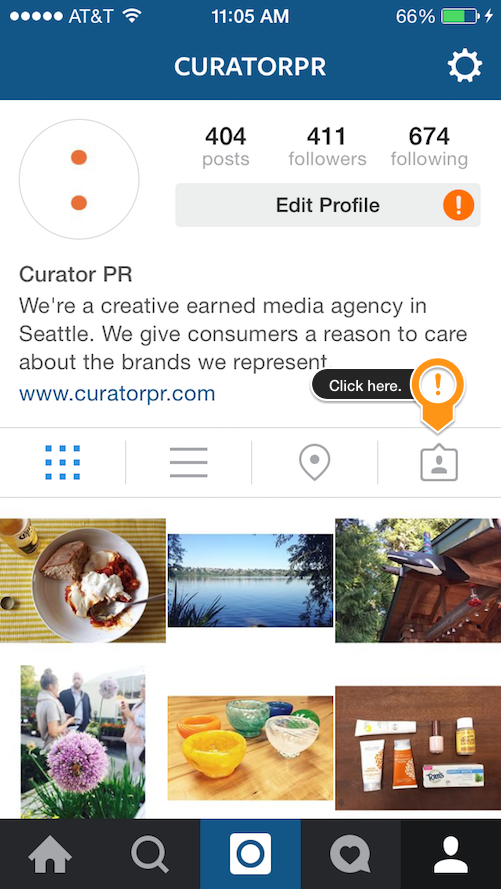
- go to your profile
- hit the picture frame with a person inside it
- look at the posts you have been tagged in
How to Block Accounts
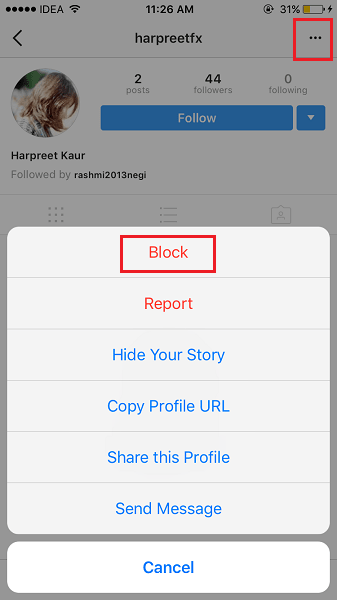
- go to the account you want to block
- hit the 3 dots
- hit block
- then hit block again