How to Download Spotify on a Windows Laptop
by Mark 52 in Circuits > Computers
178 Views, 1 Favorites, 0 Comments
How to Download Spotify on a Windows Laptop
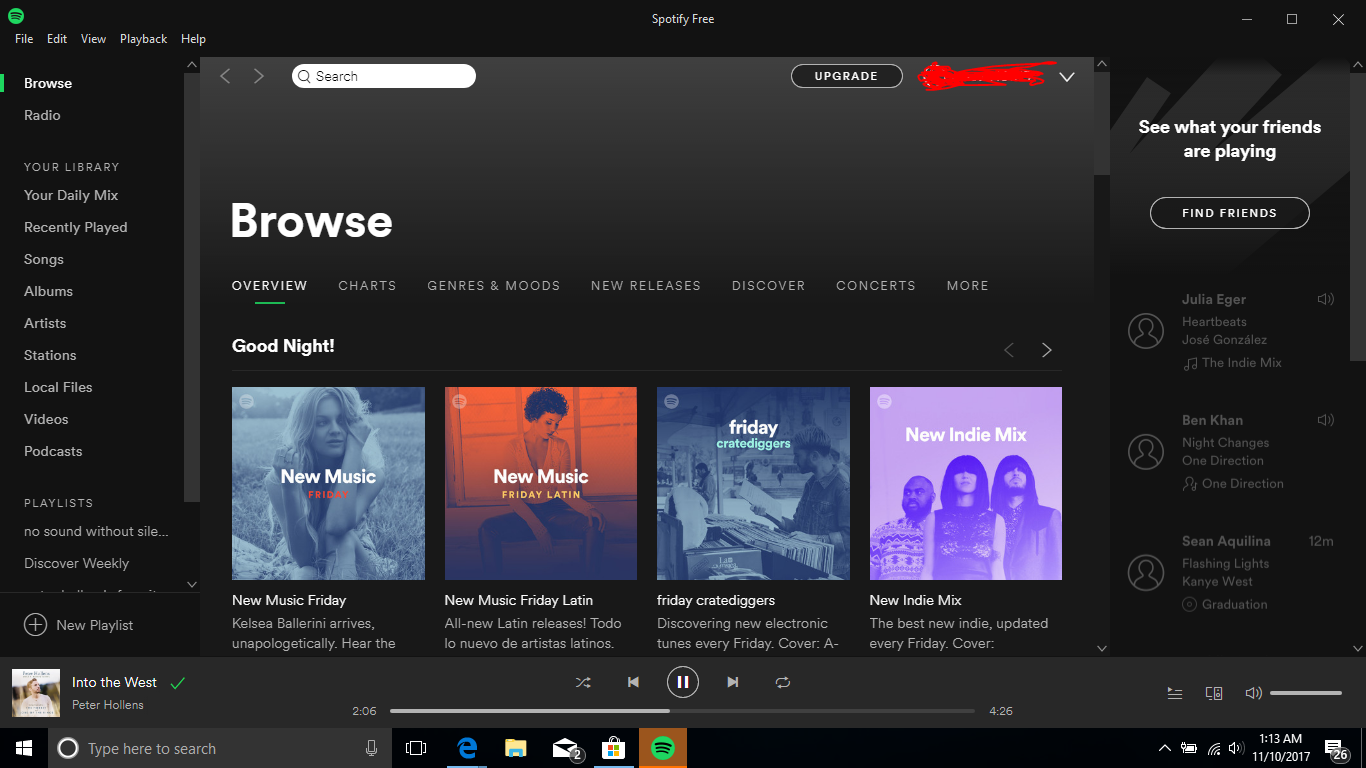
In this instructable I will show you how to download the Spotify app onto a Windows laptop.
Be in Your Start Screen

It doesn't matter if you have things like google chrome running in the background but its easiest to download from the start screen. I recommend minimizing any open tabs.
Check Your Internet Connection
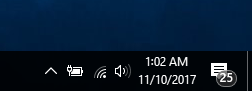
Make sure to have your internet on and connected. I only download things when I have 3-4 bars of internet signal so it doesn't take forever.
Go to the App Store
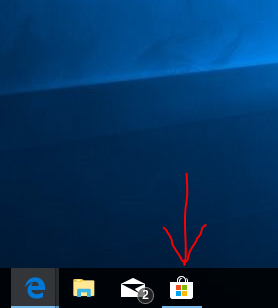
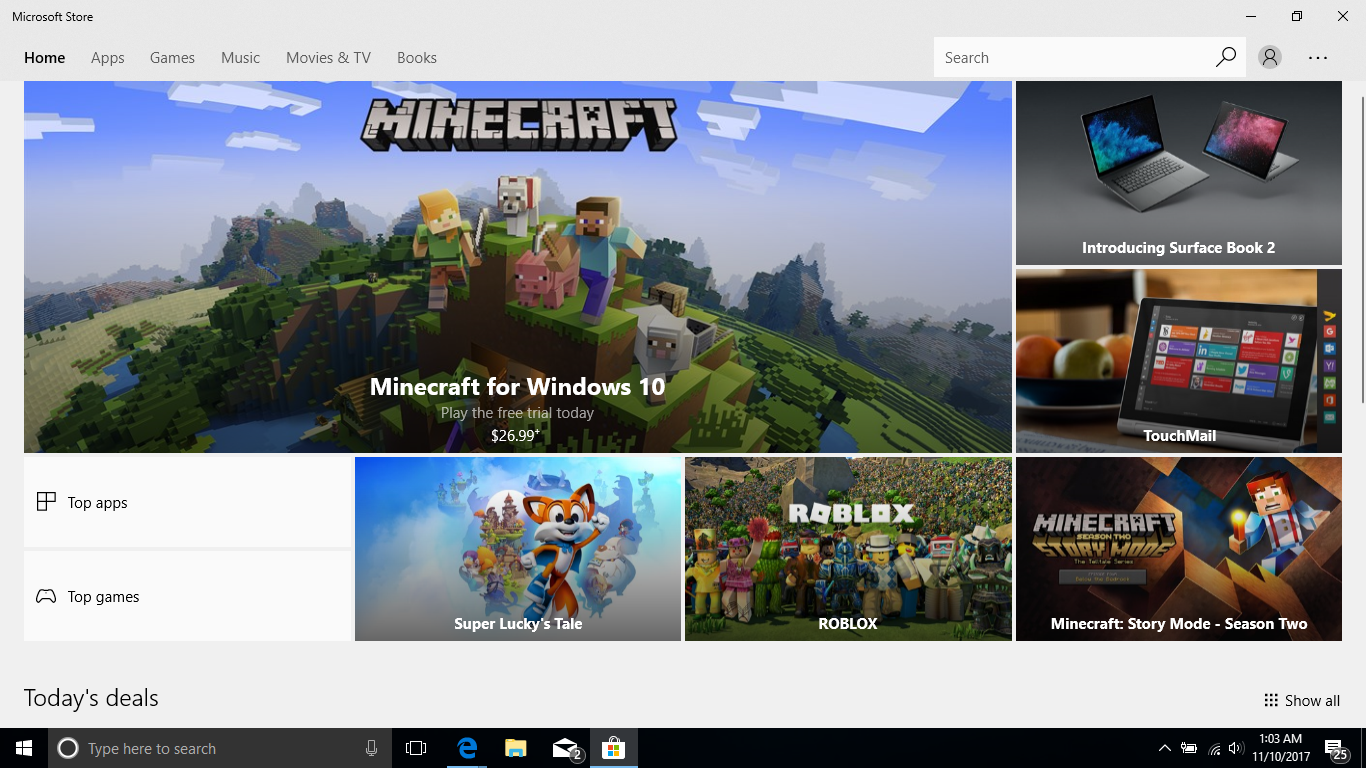
Click on the icon on your task bar that looks like a shopping bag to open the app store. It will open a new tab that you can search for the app you want to download.
Search for Spotify
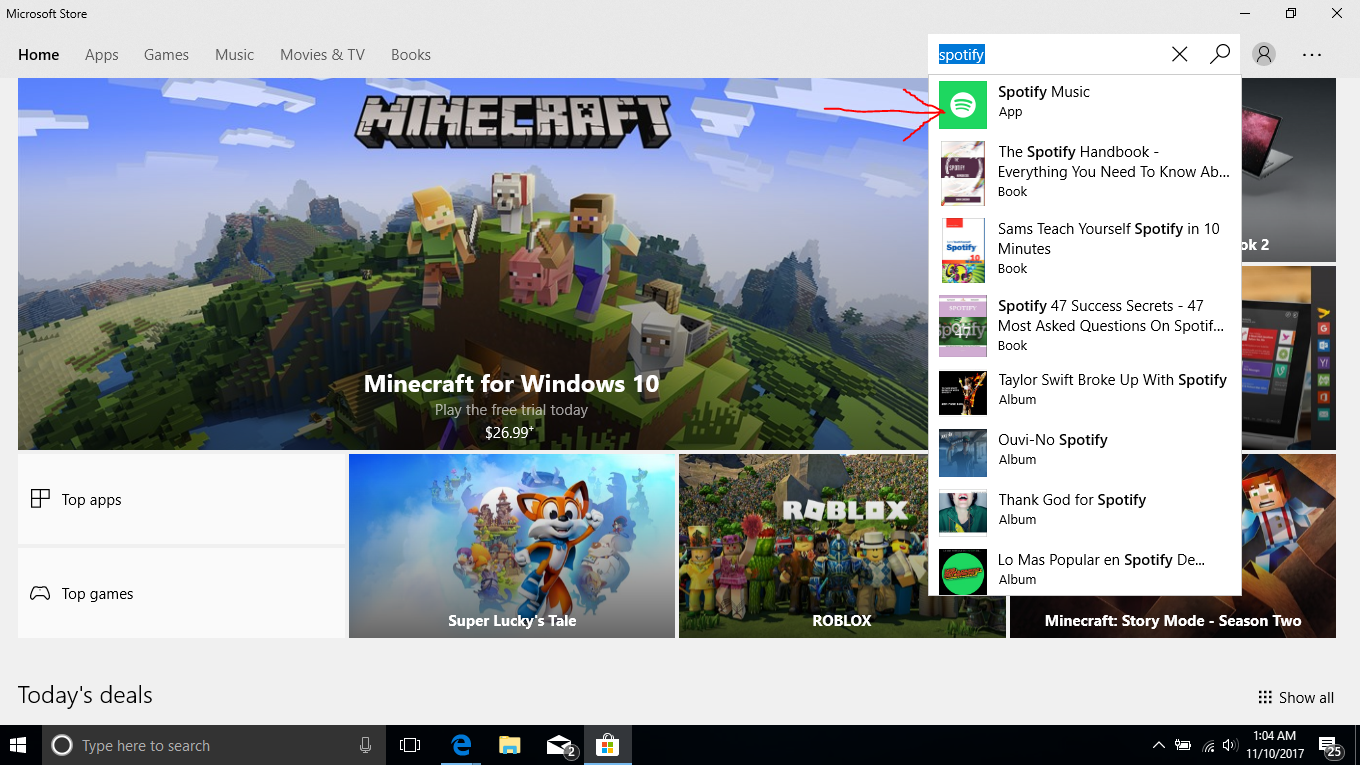
In the top left corner type Spotify into the search menu. Click on the top application.
Start the Download
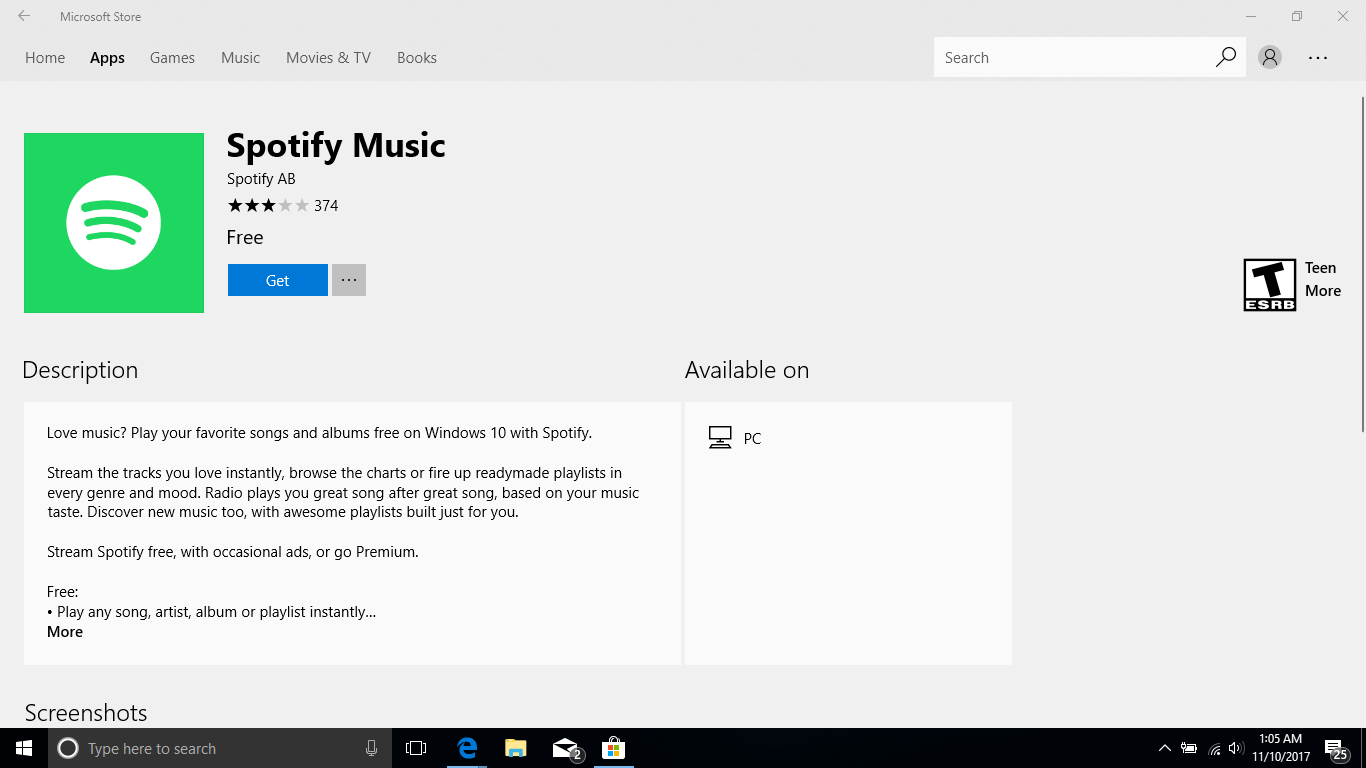

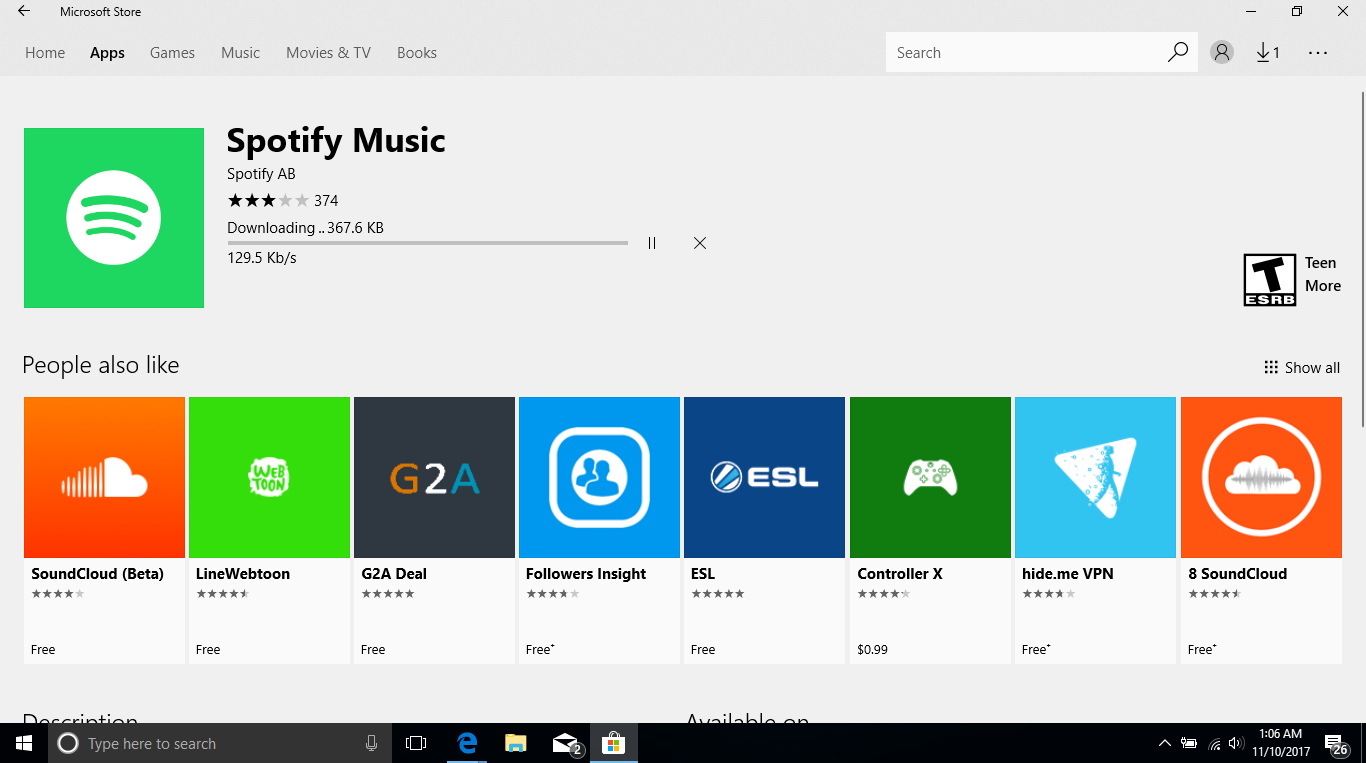
When you click on the top app after you searched for Spotify you will see this page. Click on the blue GET button to start the download. it will first say its working then it will say its downloading. This could take a few moments.
Open or Pin to Start
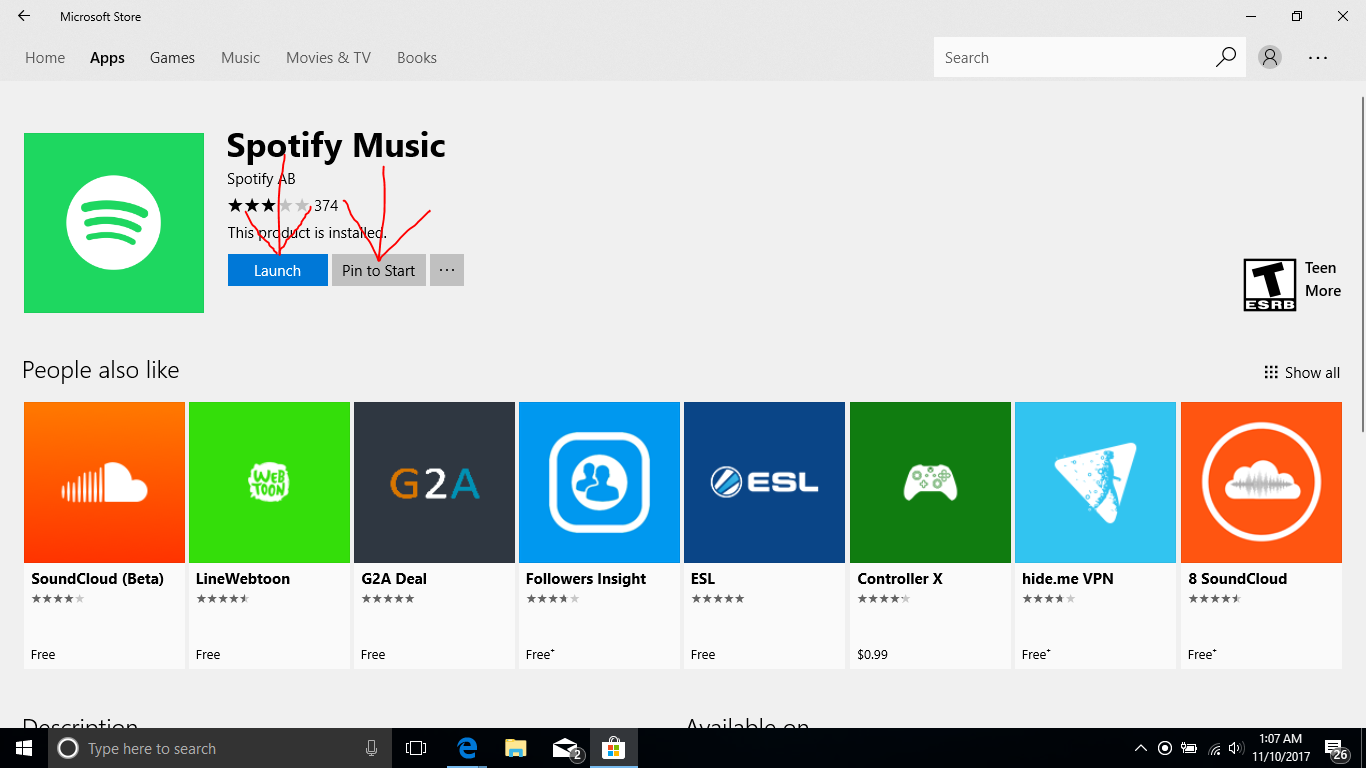
You can press the blue LAUNCH button to open the app or press the grey PIN TO START button to pin it to your task bar at the bottom of your screen to get easier and faster access 24/7.
Start Listening
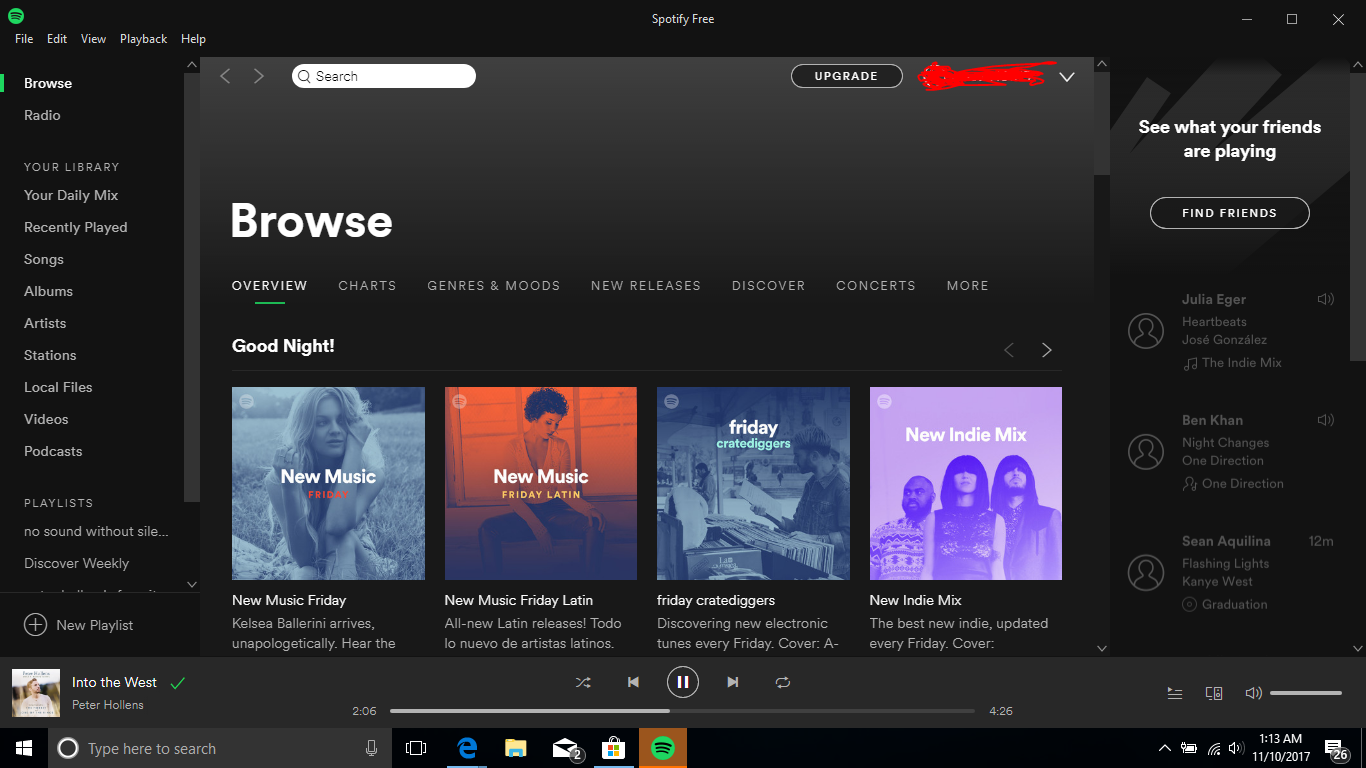
Once you have logged in or created an account you can just start listening to music by searching for music or browsing premade playlists.