How to Download Spotify on a Iphone 7
by jqueen2523 in Circuits > Apple
3357 Views, 0 Favorites, 0 Comments
How to Download Spotify on a Iphone 7
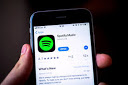
This is a tutorial on how to download Spotify on your Iphone 7. Ios 11.0 and up
Power Your Phone on

First, you need to power your phone on. The power button is on the right side of the phone. It is about half a inch long and is located on the right side of the phone (not the left). Press it in quickly but firmly.
How to Unlock Your Phone

Once you have powered the phone on press the home button. It is located on the bottom of the screen and is about the size of your thumb. Press it in and then it will ask for your password.
The Password
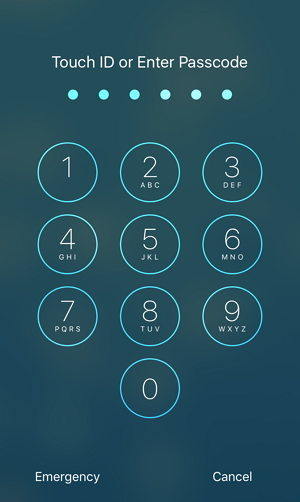
Once you have made it to the screen that it asks for the password click on the following digits. 1234 Boom your phone is now unlocked.
How to Find the App Store
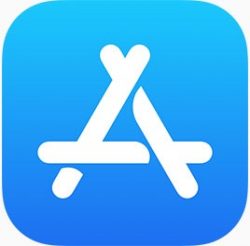
Now that your Phone is unlocked swipe down on your screen and type in "App Store" it looks like a blue square with a triangle inside of it. Click on it
How to Find Spotify in the App Store
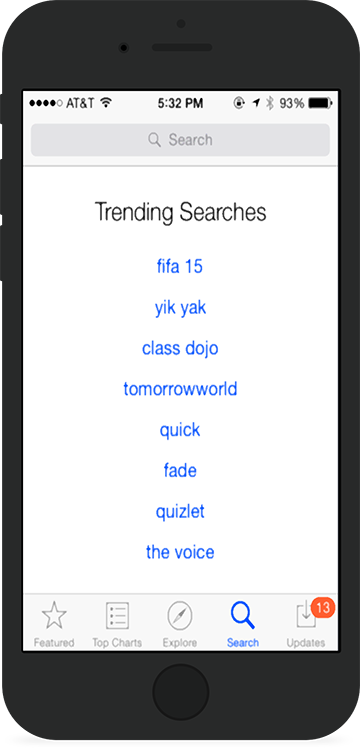
Now you are in the App store look at the bottom and find the magnify glass.
Finding the Search Bar
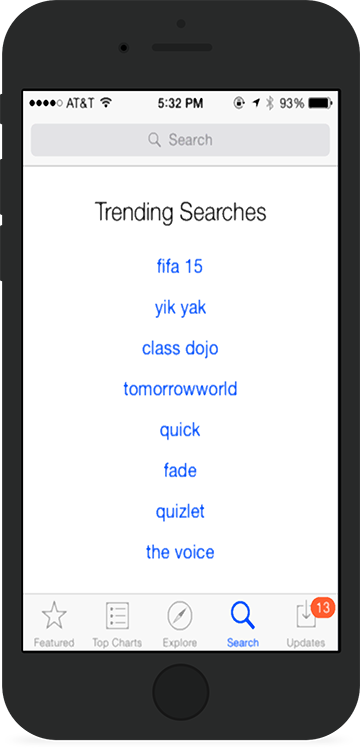
Once you have clicked the magnify glass on the bottom a screen will pop up and it says search at the top click on the search bar.
Typing in Spotify
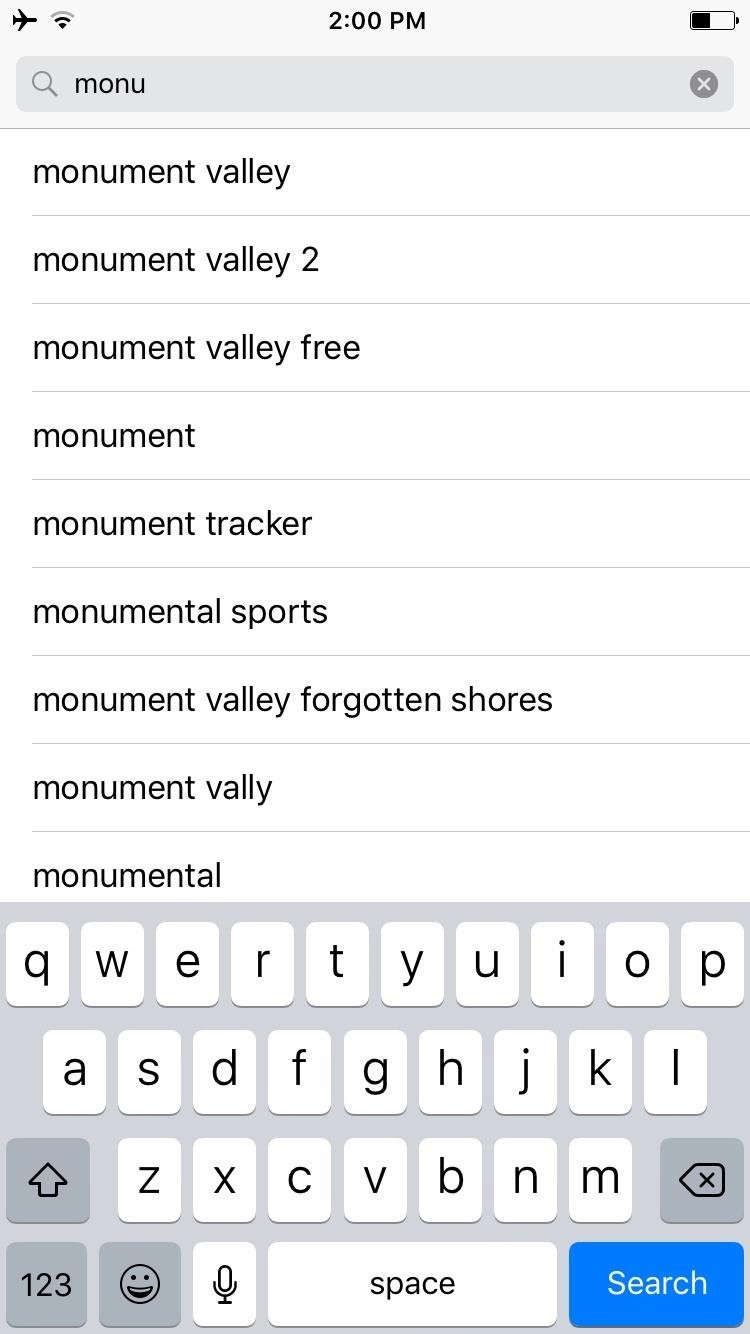
Now you have the search bar opened there should be a key board at the bottom. Type the word Spotify, Then in the bottom right off the screen press the blue search bar
Something That May Get in the Way
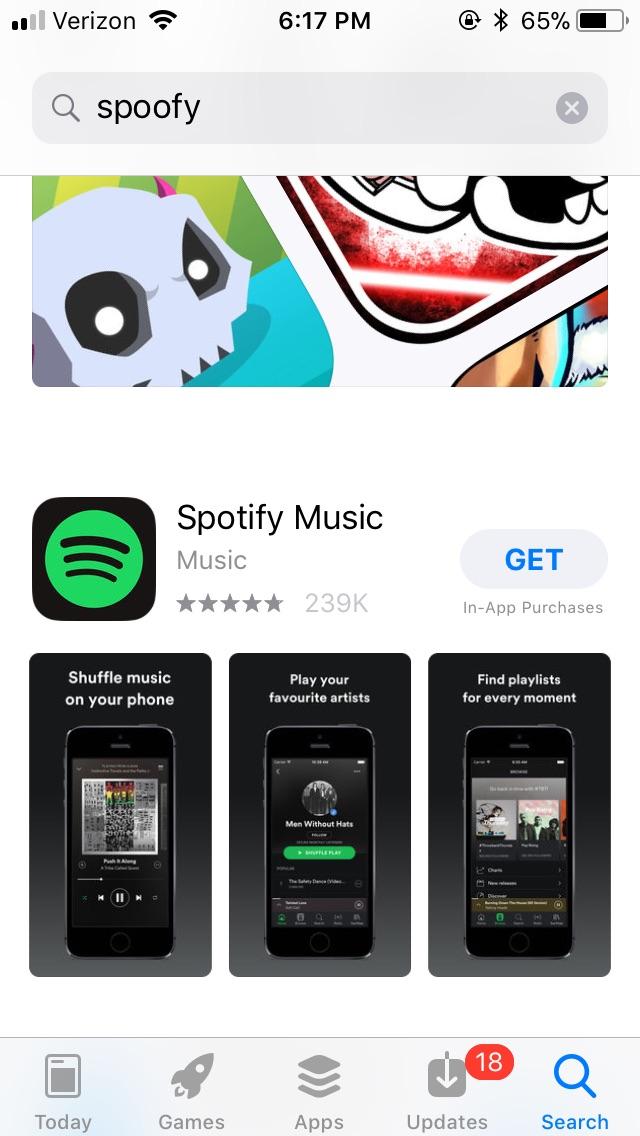
Something that may get in the way is a advertisement of another app above the Spotify download button
How to Install
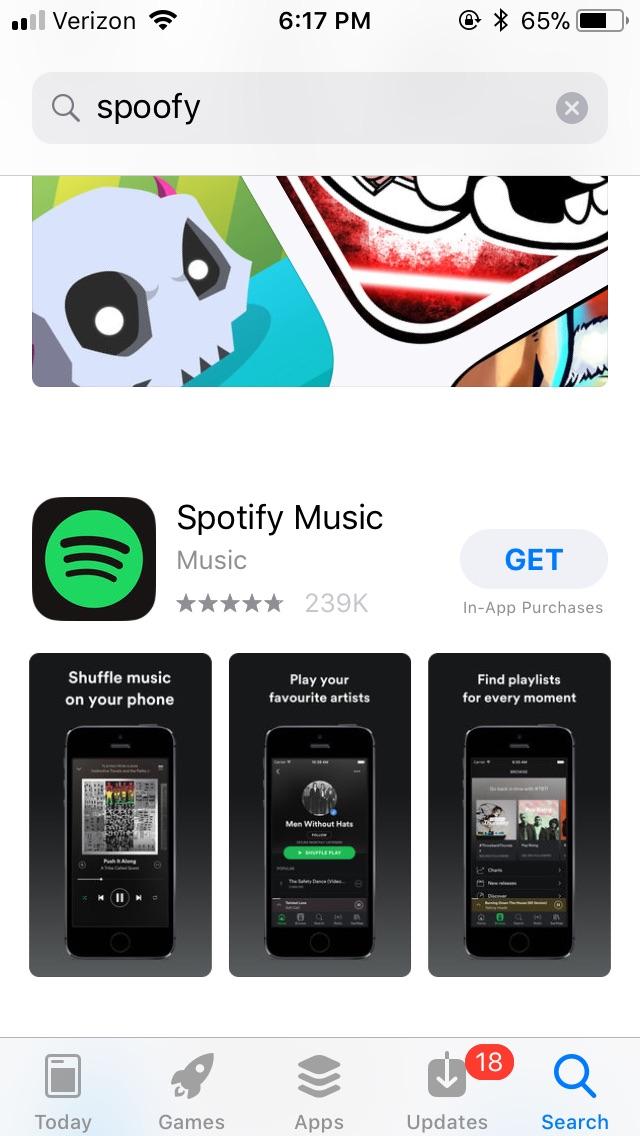
Once you have searched Spotify scroll down just a little bit and find the Spotify get button.
Password
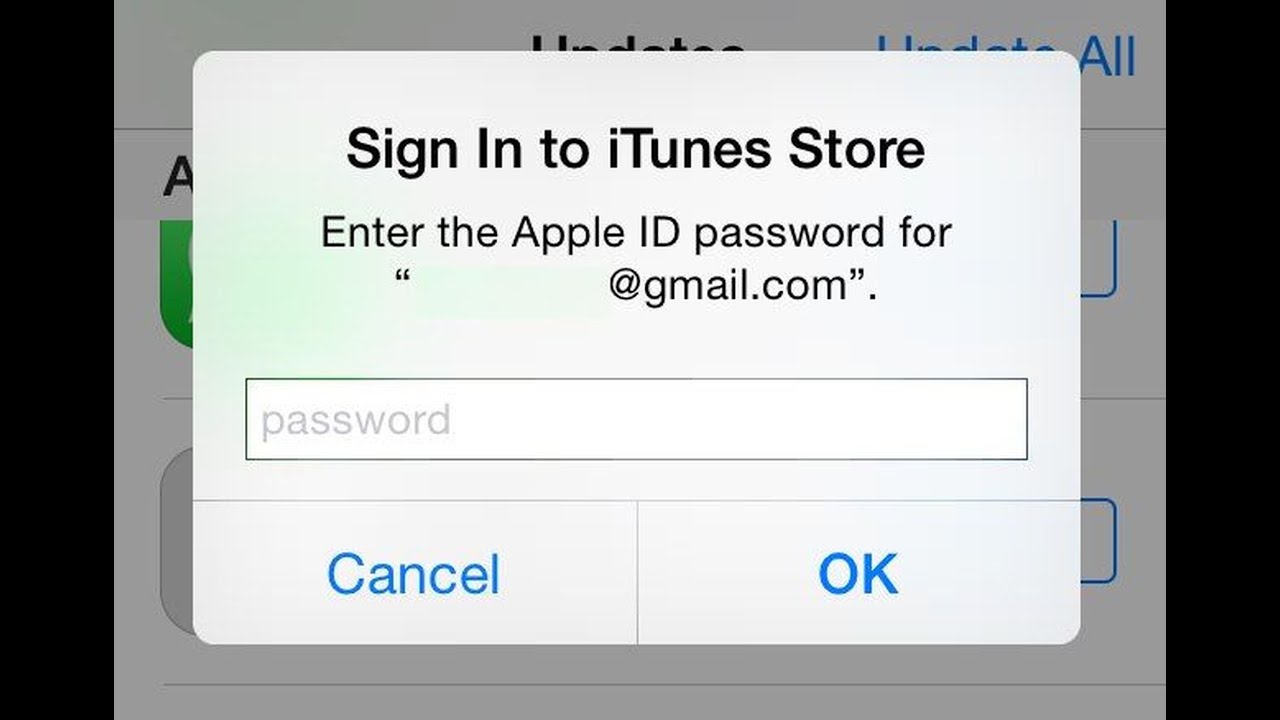
Once you hit the get button it will ask for either your touch ID or password type.
Home Button

Like i showed on the previous slide click the Home Button and it will bring you to the home screen.
Find the Application
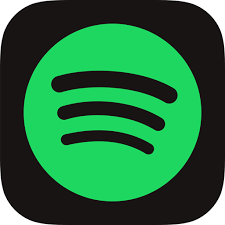.png)
swipe to the right and try to locate the spotify app. Then click on it
Opening the App
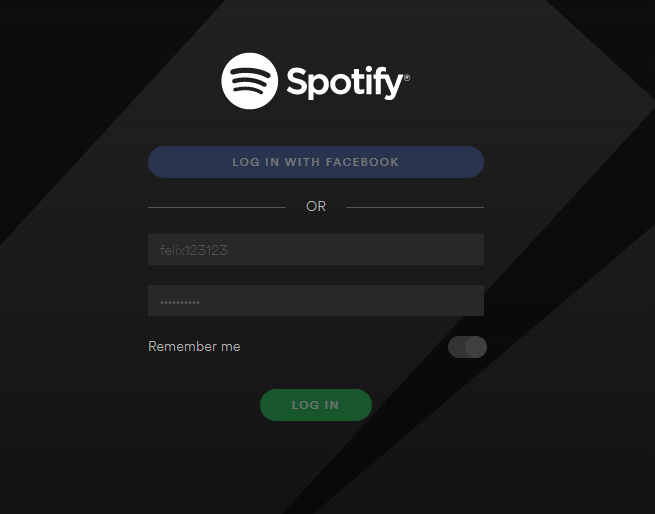
Once you have the app open click the button get started
Sign Up
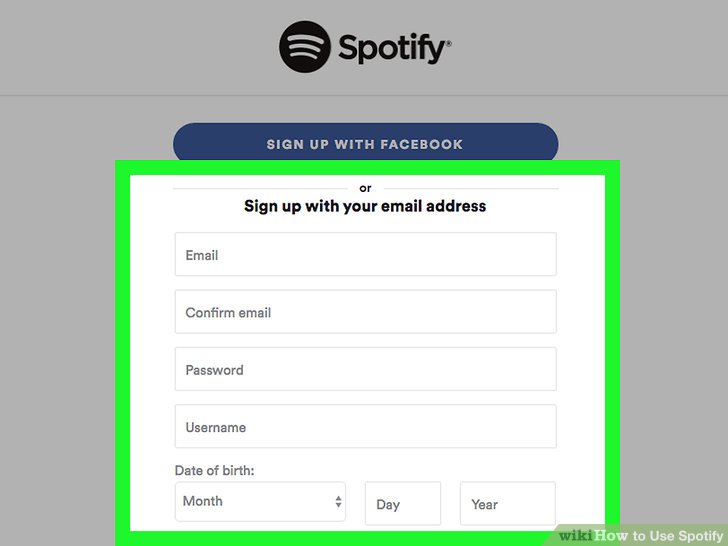
Now you are in the app click on the "Sign Up" button
Type in Your Email
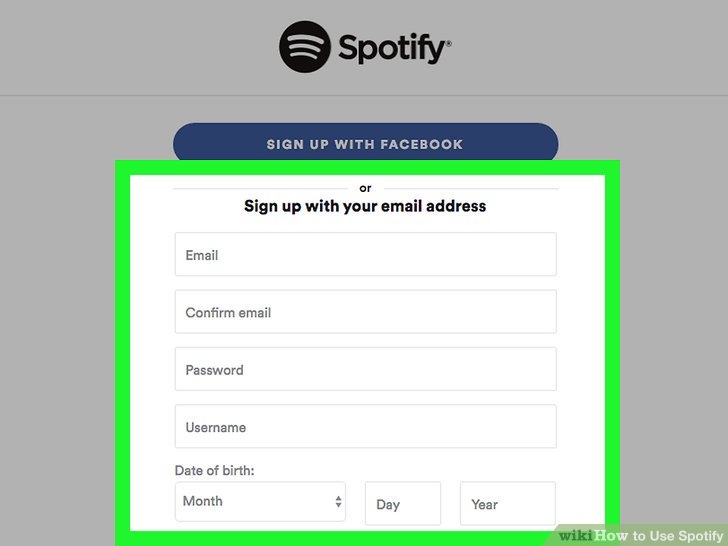
click on the email text box and type in a previous email you already have set up, and then type it in again below to verify your email.
Password
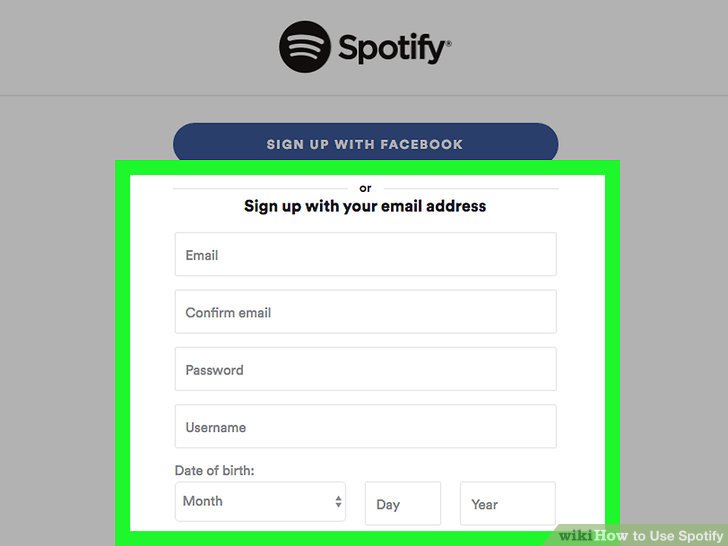
now type in your password you will always remember or write it down.
Username
Create a username. The name will always stick with your account.
Birthday
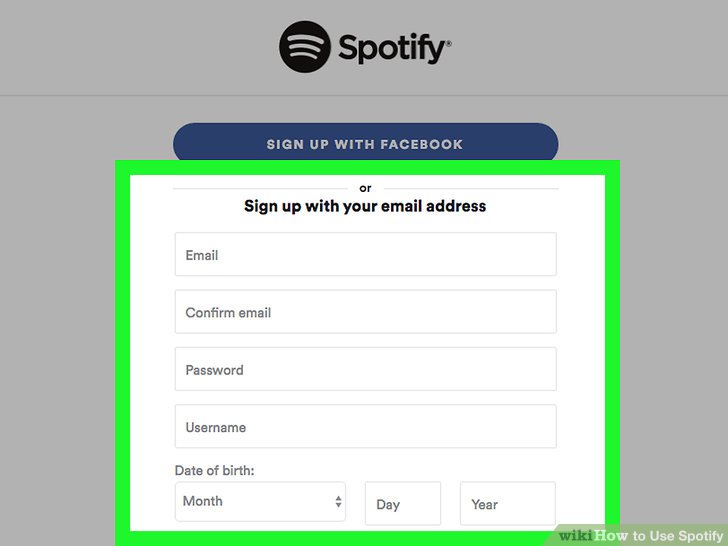
Enter your birthday and if your to young just lie about your age, Then click the login in button
Accept the Terms and Conditions
Now you are logged in Accept the terms and conditions and click the magnify button on the bottom to search your music. Once you have found your song click on it and it will play.
Volume
A way to turn the volume level up or down while listening to the music is by the two button on the left side of the phone. The button on the top turns the volume up and the one on the bottom turns the volume down.
Play or Pause
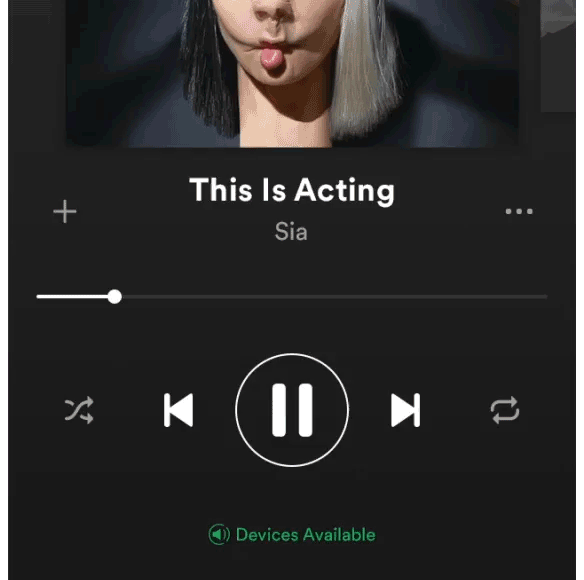
A way to play or pause is to hit the international play/pause button located on bottom right of your screen.