How to Disable Norton Safety Minder (no Parent Alert)
by EpicMinecrafter870 in Circuits > Computers
8069 Views, 0 Favorites, 0 Comments
How to Disable Norton Safety Minder (no Parent Alert)
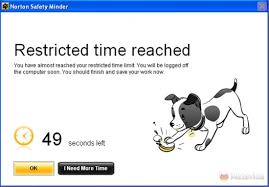
Turn off safety minder without your parents knowing.
Are you tired of this d*** dog staring you in the face while you're looking at video games for Christmas. Tired of its UGLY MUG telling you to log off.
Force Shut Down Your Computer (Windows 7 & 8 ONLY)
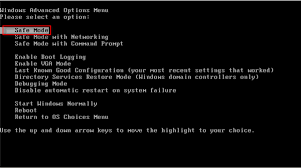

Shut down your computer using the power button. Note that depending on your model, this could damage it. In that case, use the F2 when you start up. Then turn on safe mode (no connection to internet). Proceed. If you have a Mac, then you're out of luck. I do not own one.
Find the Program and Say GOOD RIDDANCE
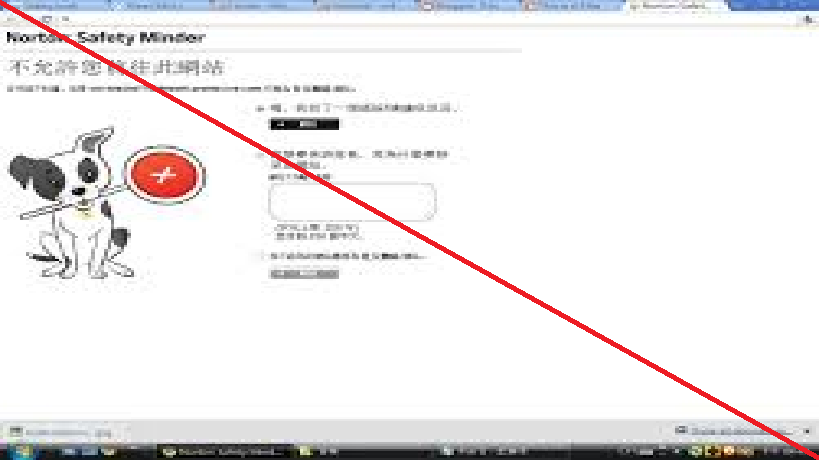
Find the options for Safety Minder. Click on disable or delete. I recommend disable because your parents will catch on easily if you delete it. And you can enable it when your parents come in. It will ask for password. Just click OK. There you go. No hack, no code.
ALTERNATE: New User Account
Go to the Control Panel under Start. Click on Add/Remove User account. Choose add new account from the menu to the left. You can even make it an admin account. You must be sure you can hide this account though. This works best if the software is on your own PC, not a shared one. When you choose your new admin account name, you're pretty much done. When you're an admin, you can retain all the software your old user account had. Norton safety minder is configured to be placed on certain user accounts. A new one will not have the software active, although the icon appears.