How to Disable Autocorrect for Only One Word (iOS)
by jdk0248 in Circuits > Apple
47717 Views, 8 Favorites, 0 Comments
How to Disable Autocorrect for Only One Word (iOS)
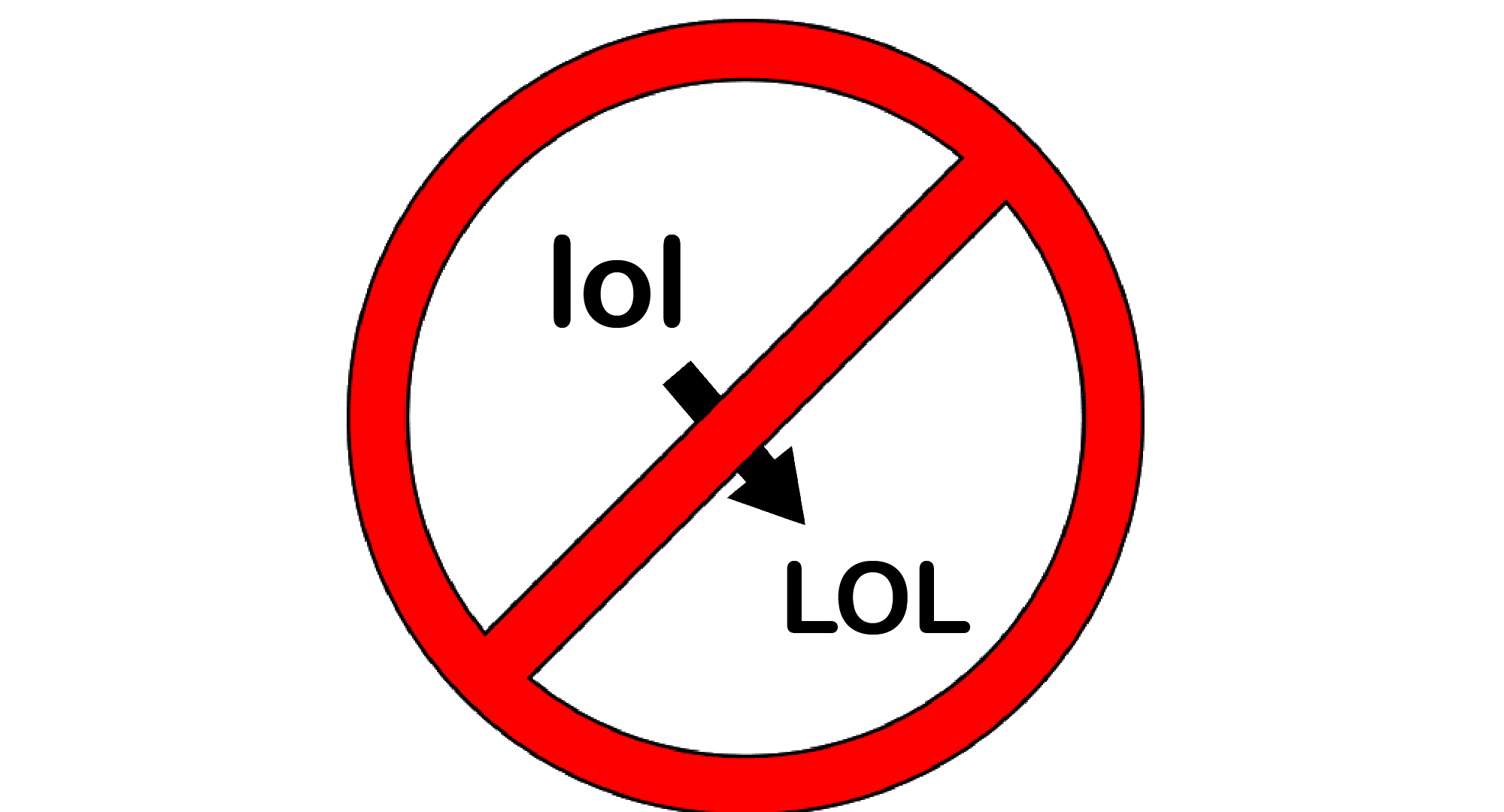
Sometimes Autocorrect might correct something you don’t want corrected, Ex. text abbreviations start making themselves all caps (imo correcting to IMO, for example). Here’s how to force it to stop correcting one word or phrase, without disabling autocorrect all together.
Note: This guide is for iOS/iPadOS.
Note: This guide is for iOS/iPadOS.
Go to Settings > General > Keyboard
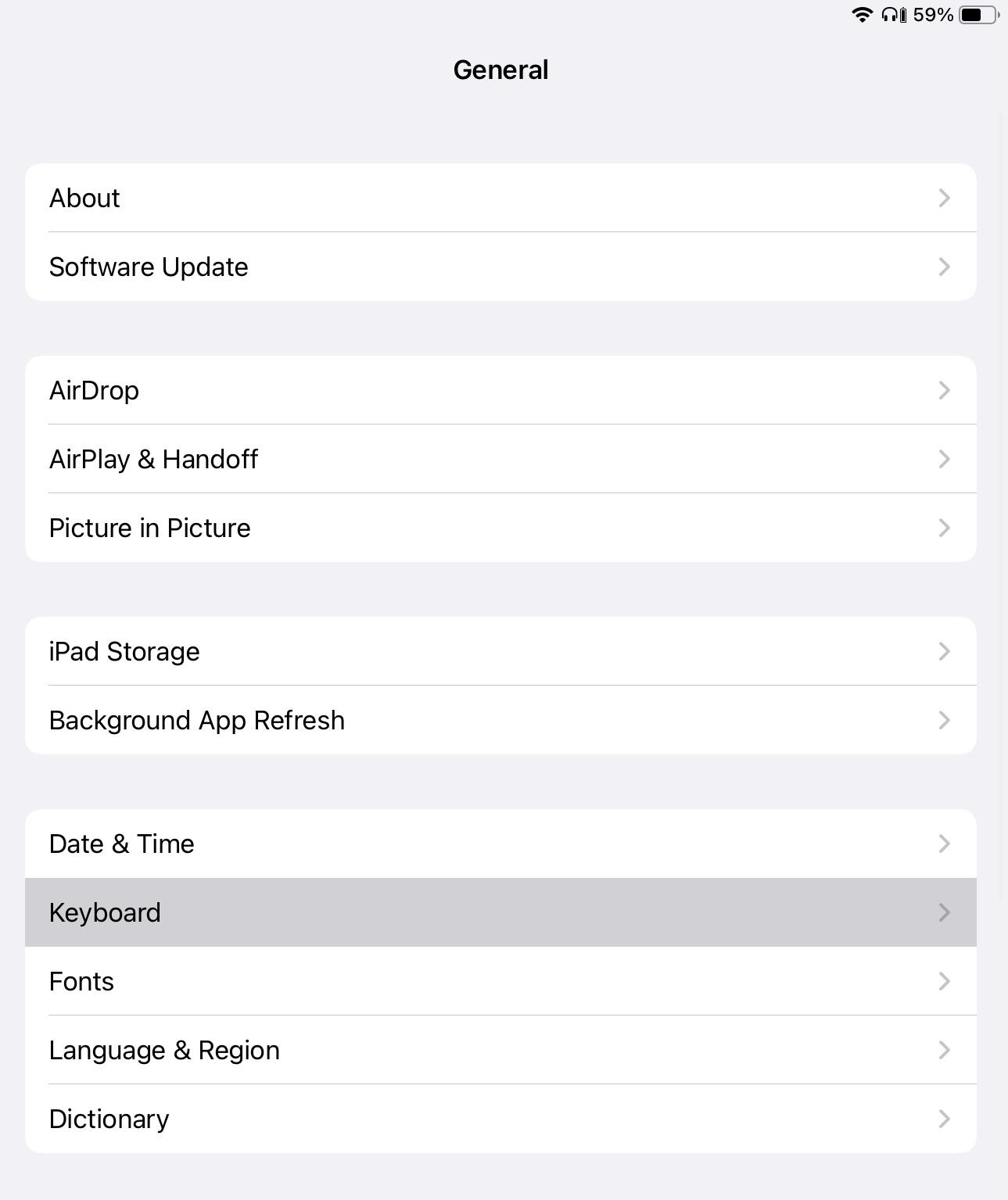
Go to the settings app on your iPhone or iPad, and then tap ‘Keyboard’ in the General tab.
Add a New Rule in Text Replacement
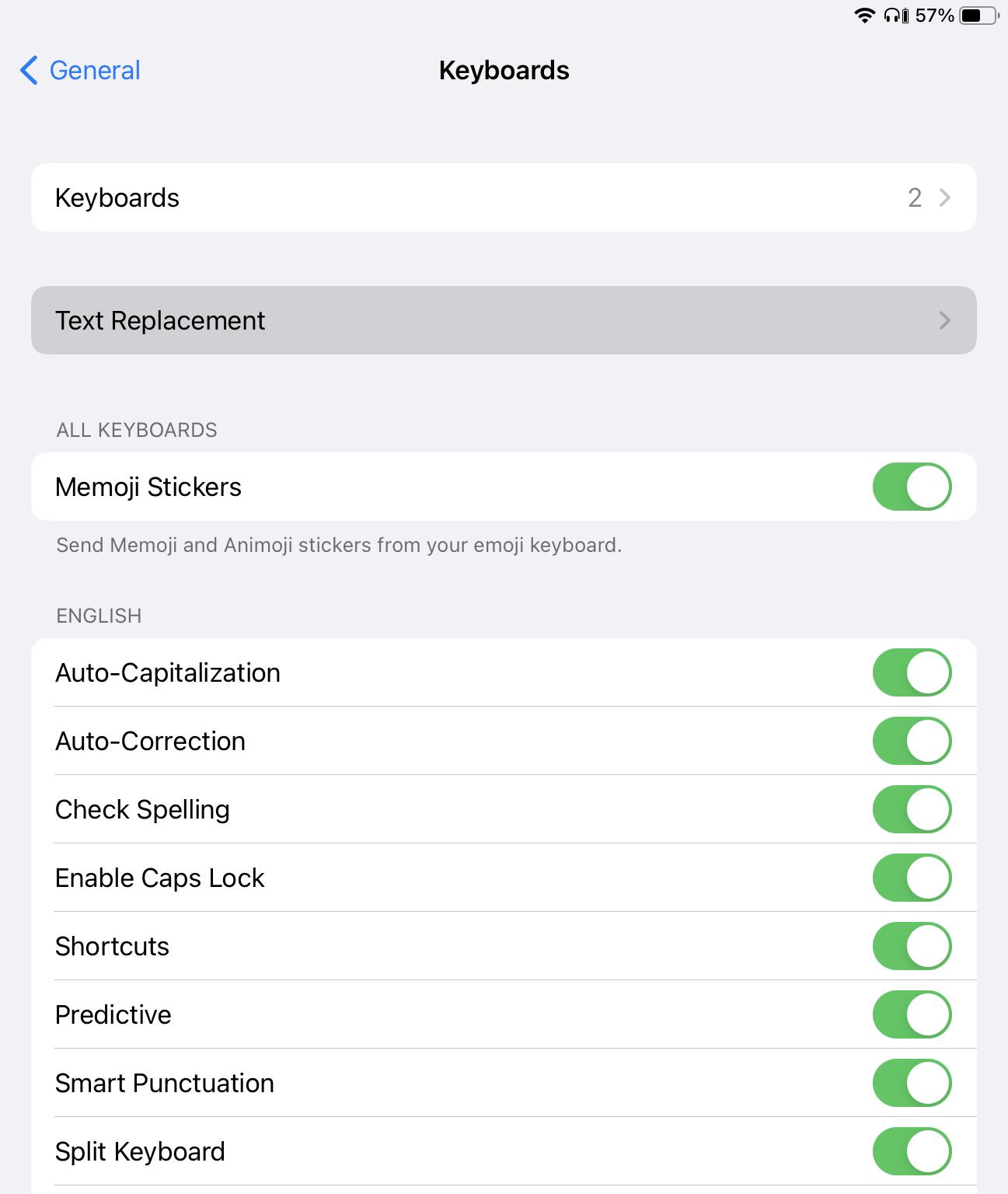
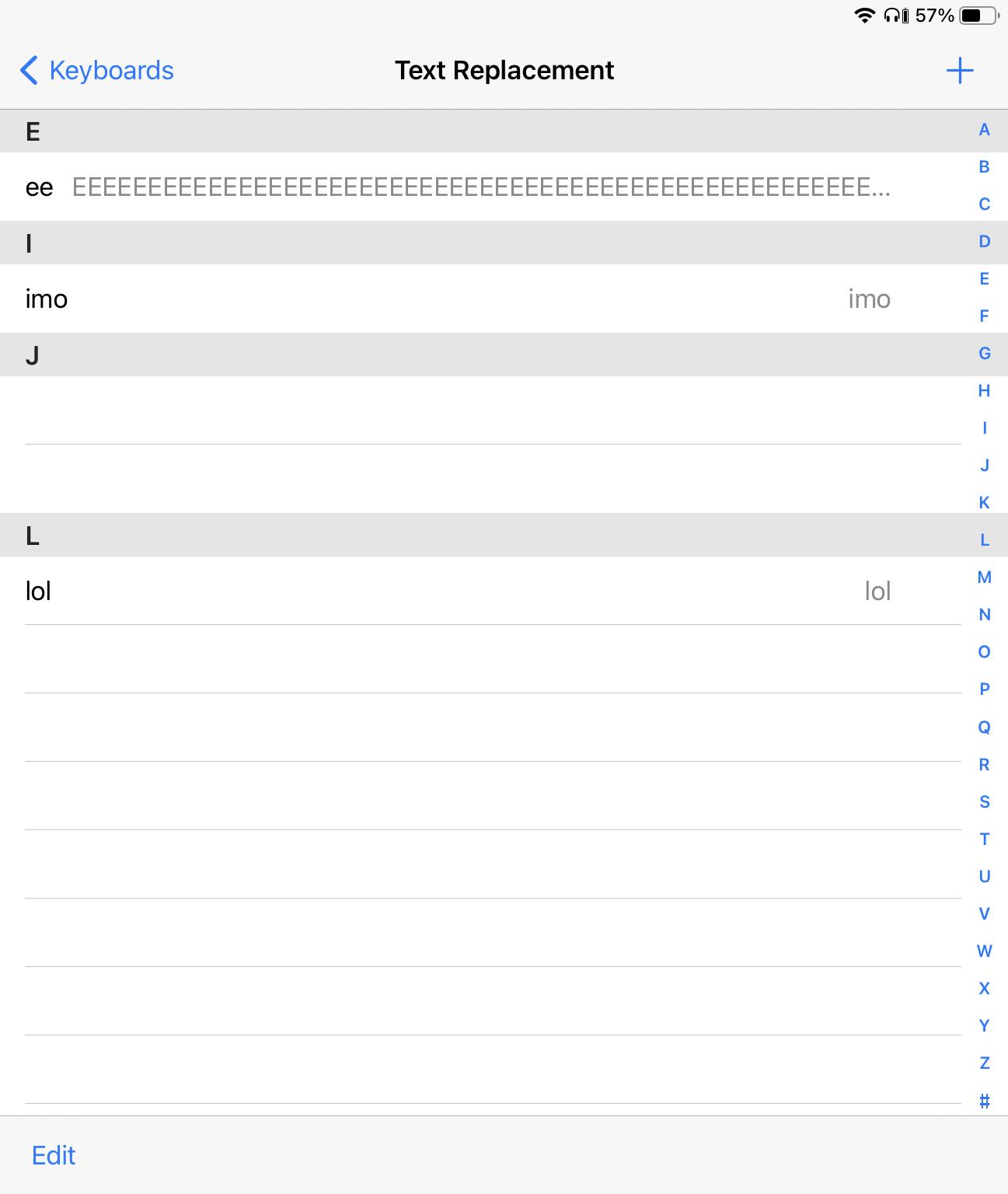
From Keyboard, tap Text Replacement, and then tap ‘+’ (top right corner).
Add the Exception You Want to Make
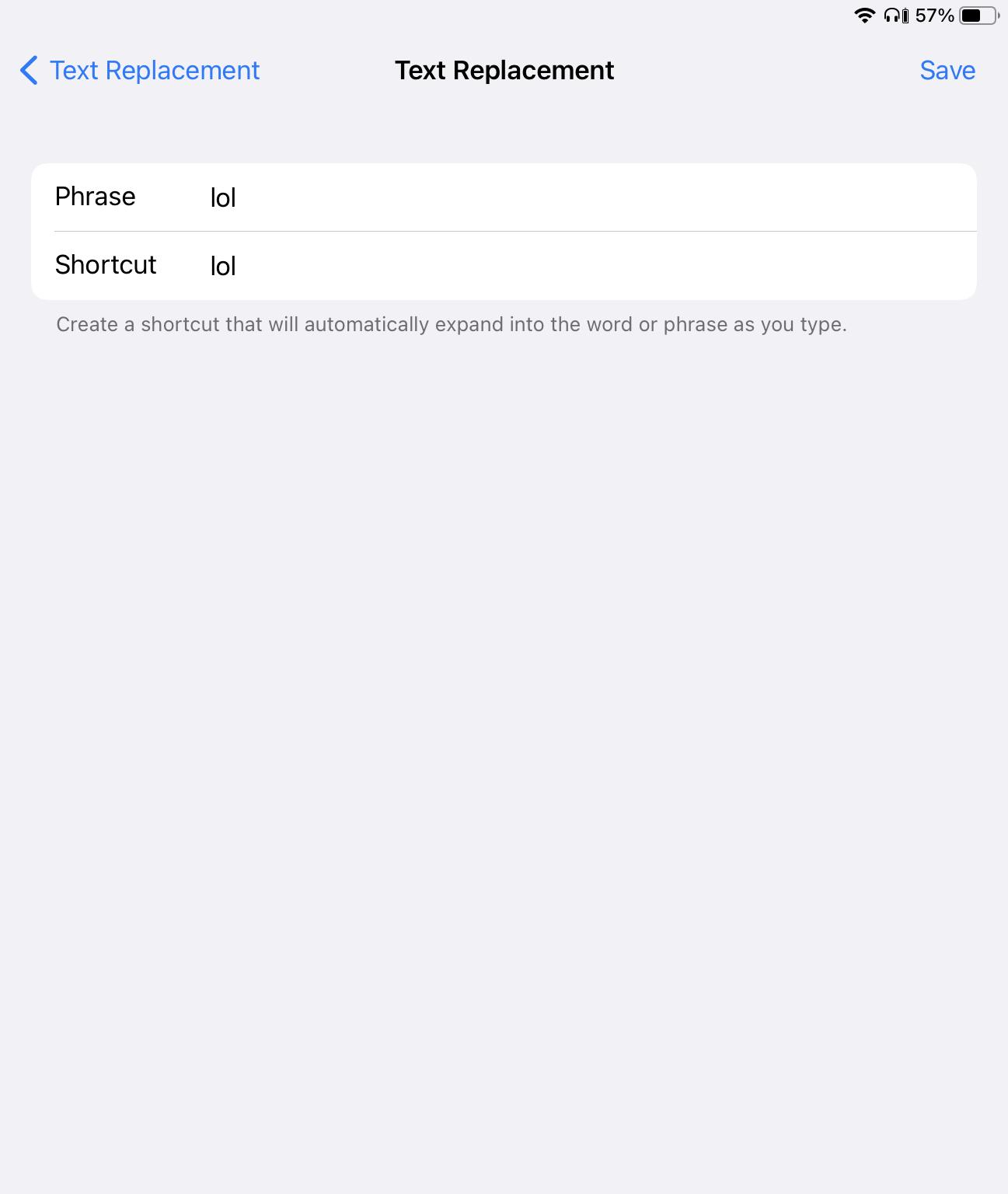
Now, type the phrase that you don’t want to autocorrect anymore in both fields. For example, in a recent update, ‘lol’ started autocorrecting to ‘LOL’ for me. To make it stop autocorrecting to ‘LOL’, you would type ‘lol’ in both fields. After that, tap ‘Save’. Now you’re done!