Bridge Design and Simulation
by Dhruv Batra in Design > Software
22572 Views, 7 Favorites, 0 Comments
Bridge Design and Simulation
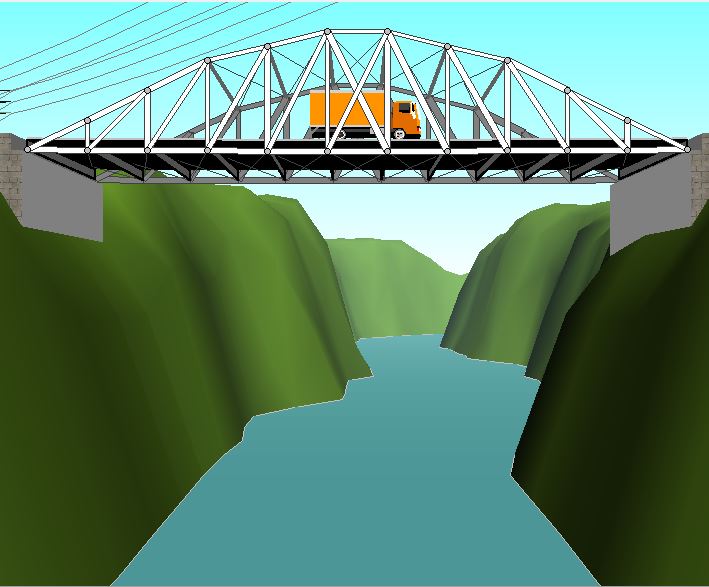
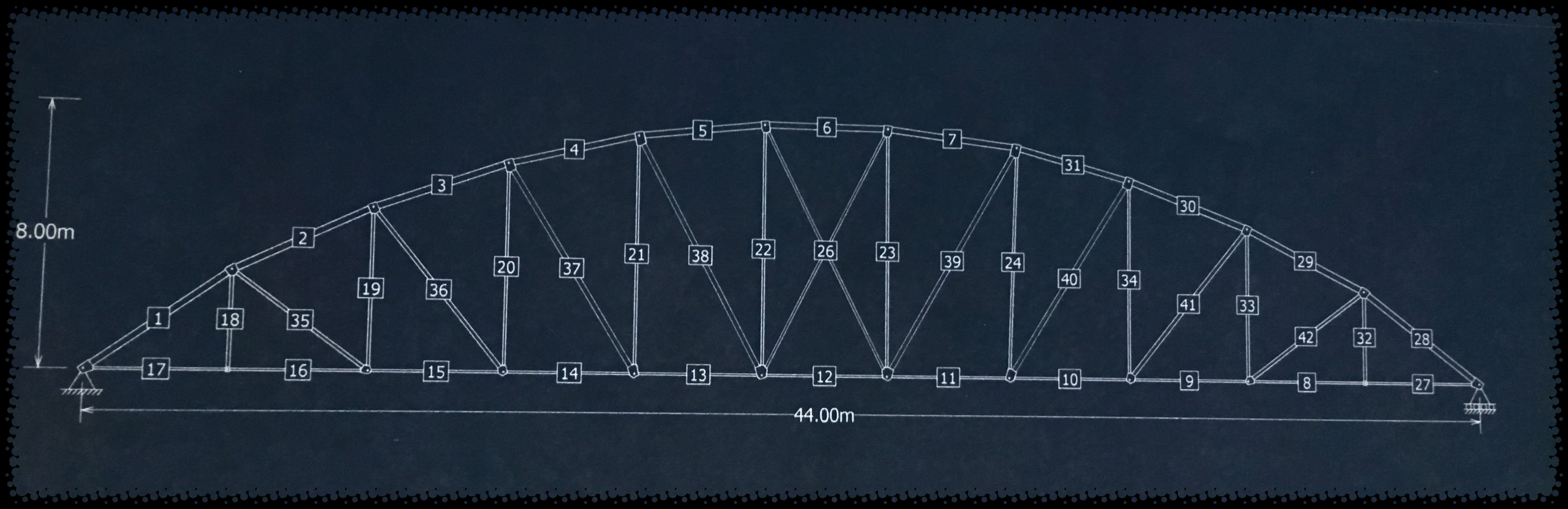.JPG)
Hello everyone! In this Instructable, I will guide you on how to build and simulate a bridge using the West Point Bridge Designer Program. The great thing about this program is that it gives the cost of materials so that you can aim to build the most efficient bridge and it gives compression and tension values for each member in your bridge. (Don't worry about that last part it's actually pretty simple and we will talk about it later in this tutorial)
Download West Point Bridge Designer
The program is program is free.
Part 1: the Settings for the Build: Starting With a New File
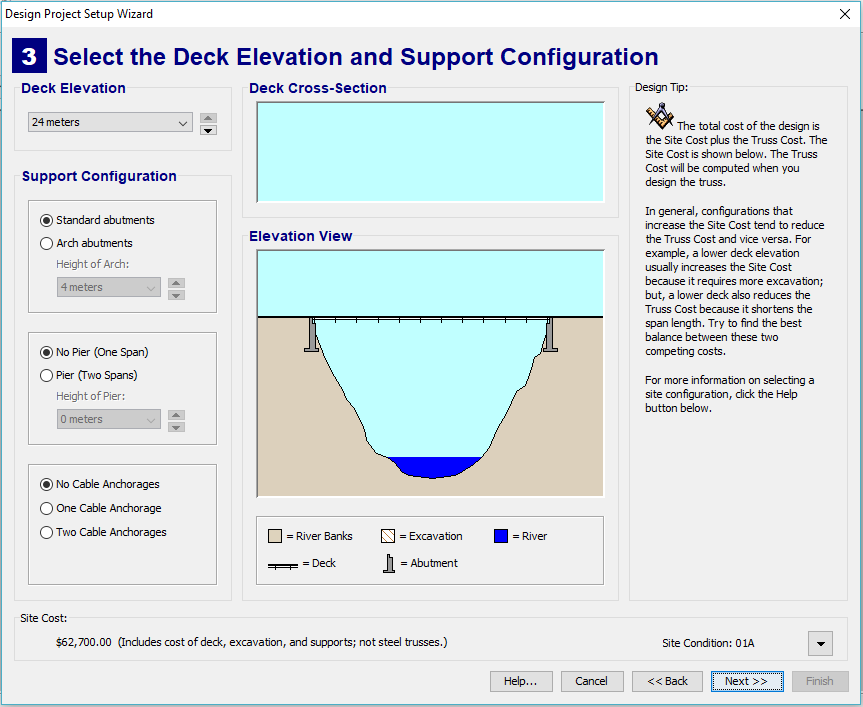
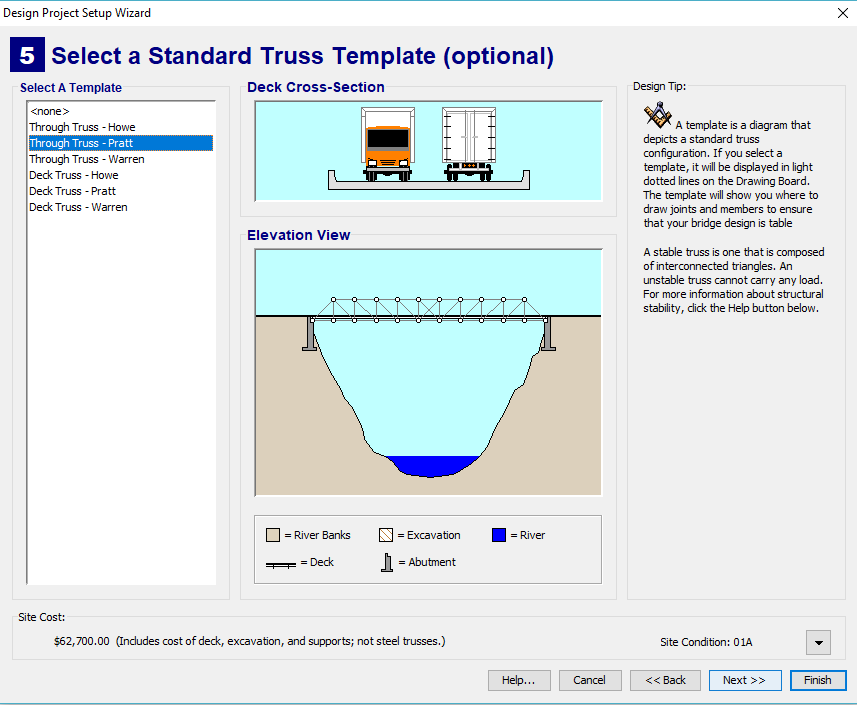
Once you open the application click next until you get to this screen. This screen is important because from it you can access different design options. This program has two different ways to design. You can either freehand a bridge design or start with a template. In the following steps, I will show you the different types of templates and bridge design you will be able to use based on what options you choose here.
In the pictures above you can see that if you start with the default settings you have access to few variations on design for templates. If you select none on the second screen you will be left without a template to design a bridge on your own.
Tip: In the lower left-hand corner you can see the starting cost of your bridge. If you are aiming for the most efficient design you should start designing with the default settings since they are the cheapest.
Archs
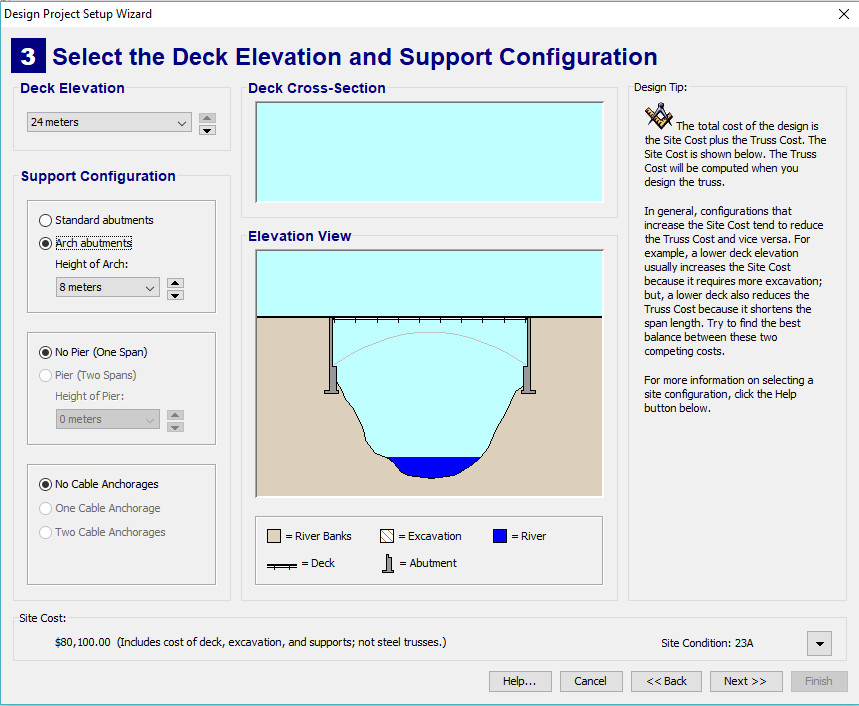
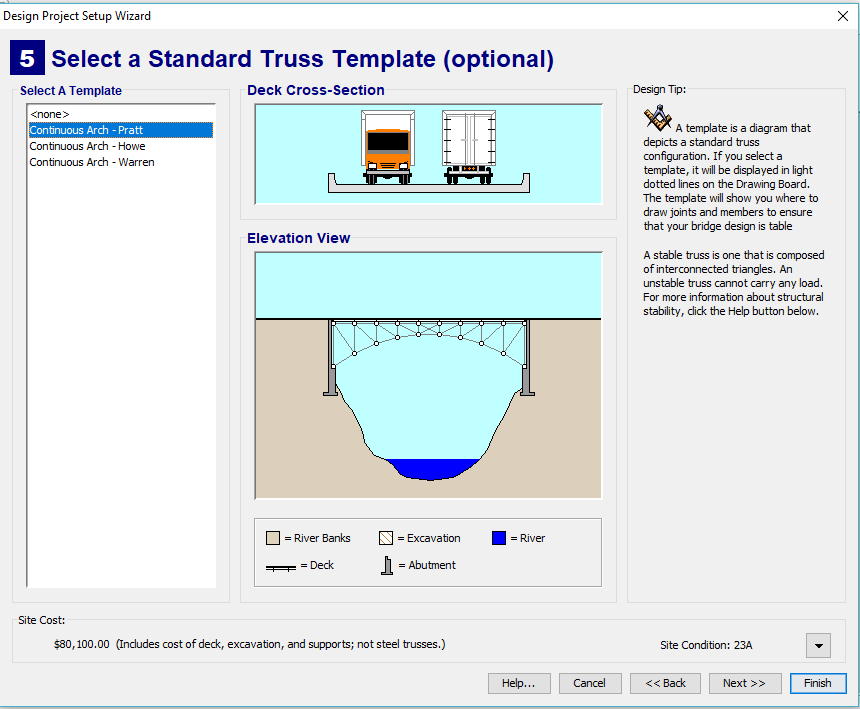
Here you can see the template options if you choose the arch. Archs are very effective since they "spread" the force. You can modify the height of the arch with the drop-down menu below the arch selection. If you are aiming for a cheap bridge but want to use an arch what you can do is use the default settings but connect the members in an arch like in the title picture.
Pier
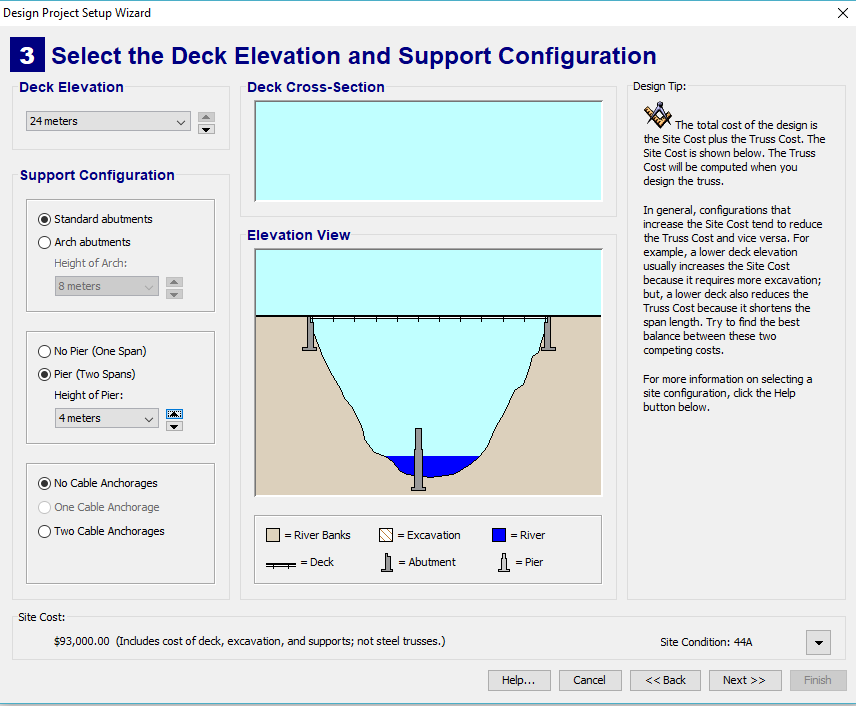
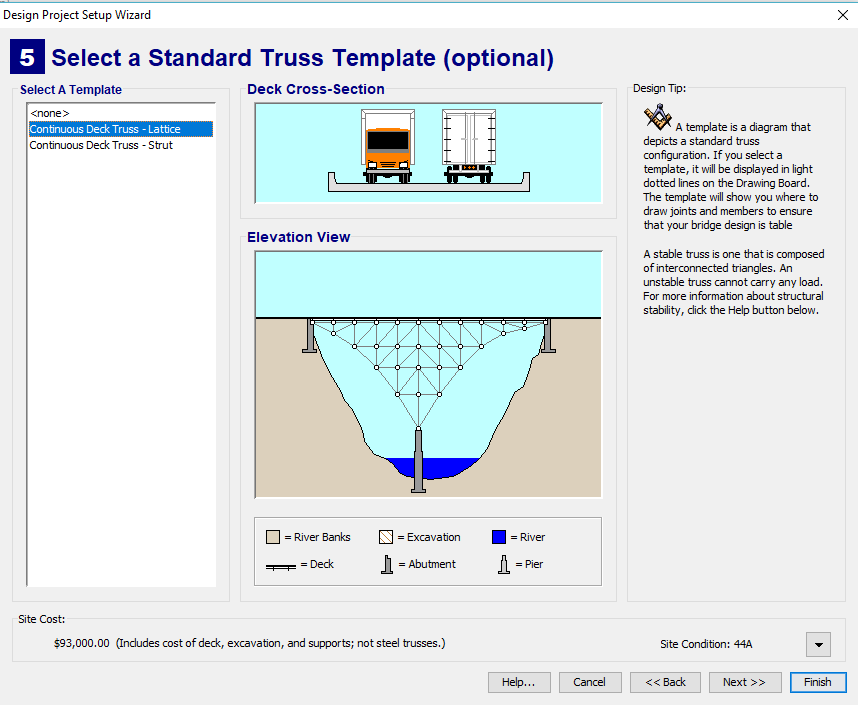
Here you can see the template options if you choose the pier. You can modify the height of the pier with the drop-down menu below the pier selection.
Cable Anchorages
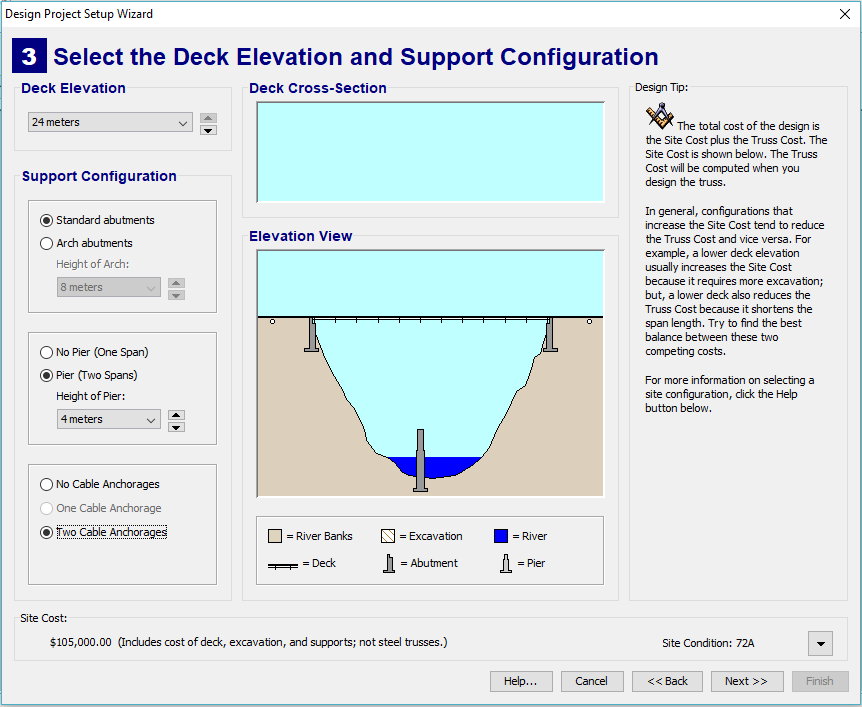
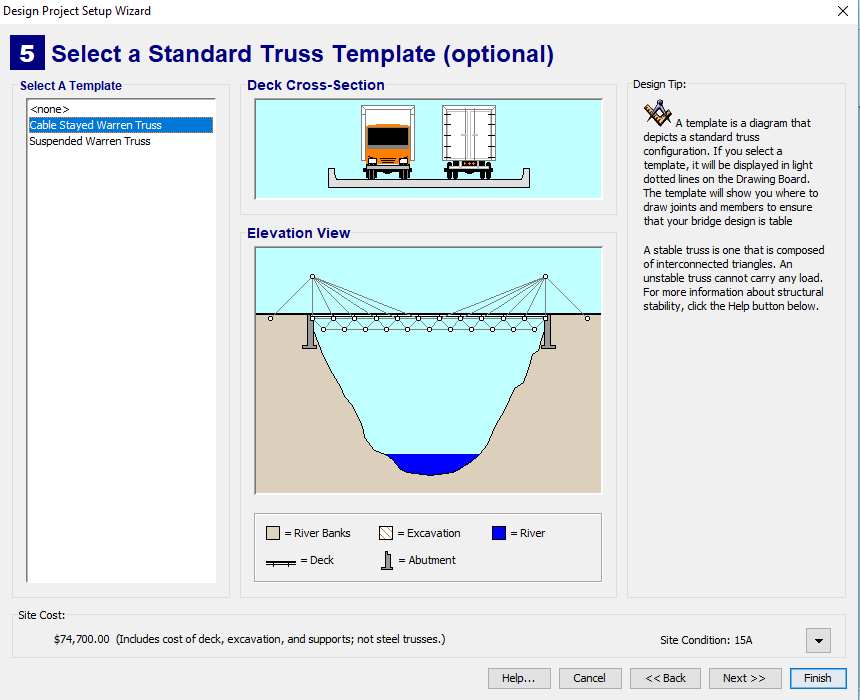
Here you can see the template options if you choose the double cable anchorages.
Options
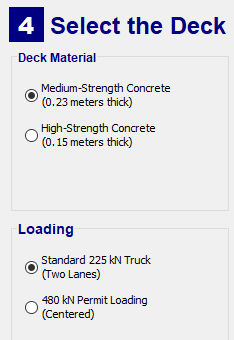
After you choose the basic design of your bridge you must choose between a few options. I recommend high strength cement because it is only slightly more expensive than the medium strength cement.
Name
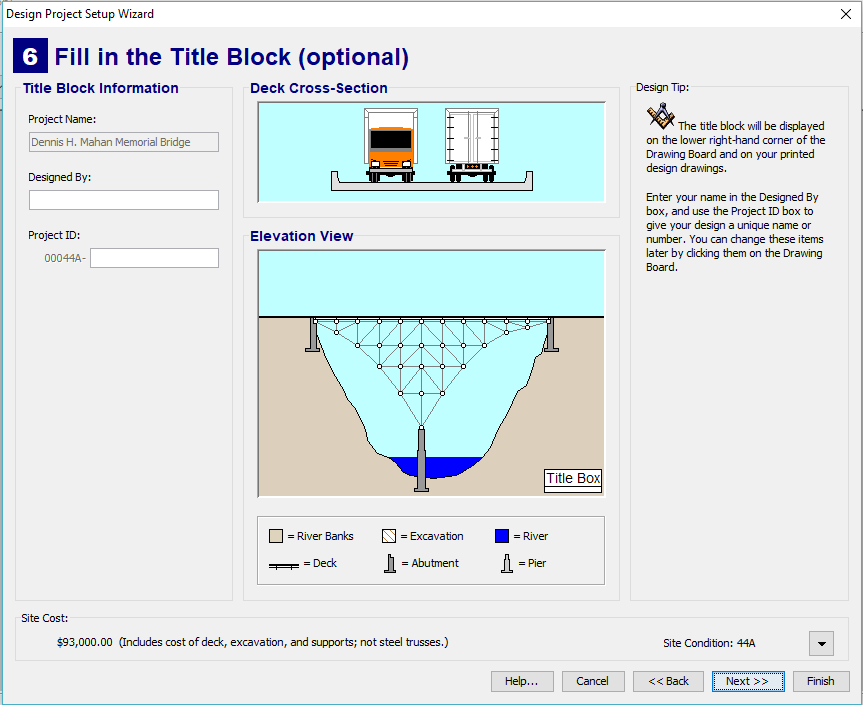
Finally, write your name in the box provided. Click finish.
Part 2: Construction
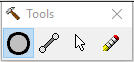
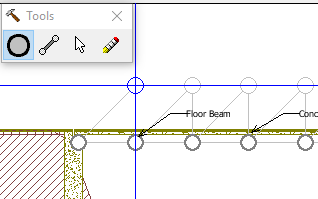
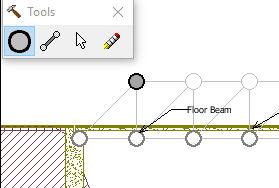
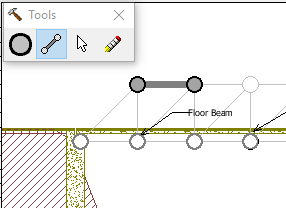
At this point, you either have a template or a basic set up. In either case, the first step is to make a joint. You can do this by selecting the dot tool and clicking in places where you wish to have a joint. If you are using a template then you can make the dots in the position noted by the empty circles. Once you have your joints, you will need to make members. [ metal bars that are "members" of your bridge :) ] You can do this by clicking and holding on a joint and then dragging your mouse towards another joint than releasing. You can use the joint and members to construct your bridge.
Modifications
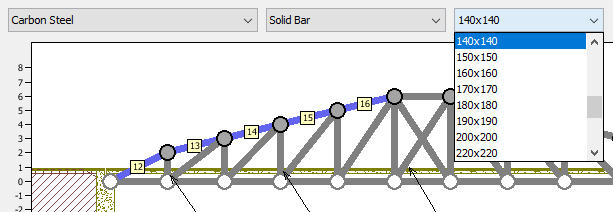
After completing you bridge design it is time to make it more efficient or fix it as the case may be. Use Ctrl-clicking to select multiple members at once and then use the drop-down menu to modify the material, type of tubes and thickness.
Tips:
- I found that using a thinner, stronger but more expensive material can end up being cheaper than a thick, cheap material.
- Using hollow tubes can reduce cost by a lot.
- If you are using an arch design similar to the title picture then make sure the arch is strong, it is under the most pressure.
Part 3: Simulate
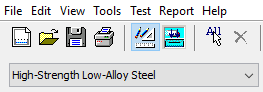

Click the blue button with the downward arrows to go to the simulation screen. Don't be discouraged if your first bridge fails. Click on the button with the ruler and pencils to go back to the design screen and make some changes. After simulating your bridge the weak members will be highlighted in red and blue so you know which members to strengthen. On the design page, there should be a bunch of data to the right of your graph. What you should know is that if you add the compression and tension values and their sum is greater than one that member will fail. This is helpful to know while making modifications to your bridge design because if the values are less than the one you can still reduce the thickness or make changes to that member to make it more efficient.
Have Fun!
Enjoy designing your bridge! Thanks for viewing my Instructable, I really appreciate it.
If you are interested in building the bridge you just designed you can check out my next instructable: