How to Design a Volcano Using SelfCAD
by Julie80 in Design > Digital Graphics
145 Views, 0 Favorites, 0 Comments
How to Design a Volcano Using SelfCAD
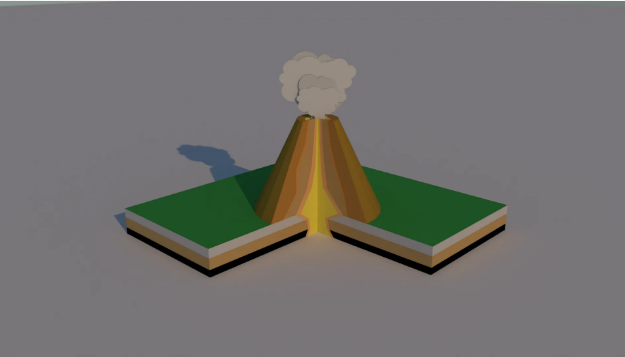
Learn How to Design a Volcano Using SelfCAD with the help of this article
How to Design a Volcano Using SelfCAD
In this article, we will guide you through the steps to design a volcano using SelfCAD. Creating a volcano can be an exciting project, especially when using 3D modeling software. SelfCAD is a user-friendly tool that helps you design all sorts of 3D objects, including a volcano.We’ll cover everything from starting a new project to adding details and textures, so you can make your volcano look realistic and interesting. Whether you’re a beginner or have some experience with 3D modeling, this guide will help you bring your volcano design to life.
To access the interactive tutorial to this article, visit https://www.selfcad.com/tutorials/6j4x4r1j4l701q2m4a14464g305kpa2s5f2t
Once you’ve launched the editor;
From the file menu on the top toolbar click import to import object
Click load object from tutorial button to add object
From the file menu on the top toolbar click import to import object, click load object from tutorial button to add object
Click rotate on the toolbar; Set y to 45
Click ‘x’ to close transformation panel
From the utilities category on the toolbar choose snap
Click on highlighted point to change position of the selected object
Click ‘x’ to close snap panel
From the file menu on the top toolbar click import to import object; click load object from tutorial button to add object
Click back face coloring button to enable back face coloring
From the utilities category on the toolbar choose flip normals
Click rotate on the toolbar; Set y to 45
Click move on the toolbar; Set x to -5
Click ‘x’ to close transformation panel
From the edit menu on the top toolbar click select all, then union
As you continue honing your design skills, remember that SelfCAD offers a wealth of resources to support your learning journey. To deepen your understanding and explore more advanced features, consider checking out the interactive tutorials (https://www.selfcad.com/tutorials) available on the SelfCAD website. The tutorials page provides a treasure trove of guides, tips, and tricks that cater to designers of all levels.
More structured learning experience can also be accessed at the SelfCAD Academy (https://www.selfcad.com/academy/curriculum/), https://www.youtube.com/@3dmodeling101, and 3D Modeling 101 series (https://www.youtube.com/playlist?list=PL74nFNT8yS9DcE1UlUUdiR1wFGv9DDfTB). This comprehensive resource offers in-depth courses taught by industry experts, allowing you to master the intricacies of SelfCAD at your own pace.