How to Design a Traffic Cone With SelfCAD
by Julie80 in Design > Digital Graphics
114 Views, 0 Favorites, 0 Comments
How to Design a Traffic Cone With SelfCAD
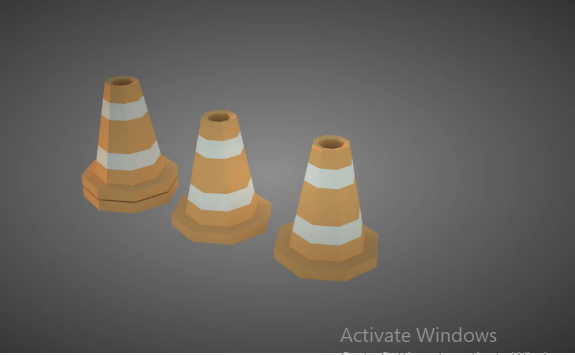
Learn how to design a traffic cone using SelfCAD with the help of this tutorial
How to Design a Traffic Cone with SelfCAD
In this tutorial, we'll guide you through each step of crafting your own traffic cone, from defining its dimensions to adding intricate details. Whether you're aiming for a traditional traffic cone design or something more innovative, SelfCAD provides the tools necessary to realize your vision
To access the interactive tutorial to this article, visit https://www.selfcad.com/tutorials/3nl5j5r6q2d1866ar4h435q5y734o256jjc4
Once you’ve launched the editor;
From the 3D Shapes Category on the Toolbar, choose Cylinder
Set Top Radius to 30, Bottom Radius to 30, Height to 7, Vertical segments to 8
Click to finalize Cylinder
From the 3D Shapes Category on the Toolbar, choose Cylinder
Set Top Radius to 10, Bottom Radius to 22, Height to 60, Horizontal segments to 6, Vertical segments to 8, Position y to 6
Click to finalize Cylinder
Click on mesh 4 to select it
Click Stitch & Scoop on the Toolbar. From the Tool panel choose Union
Click to finalize Union
Click to activate Face Selection
Click Wireframe button to set rendering mode
Click on highlighted region to select it
Click color picker button to change color of selected object. Click White button
Click OK button to confirm color change
Click Solid button to set rendering mode
Click on highlighted region to deselect it
Click on highlighted region to select it
Click Delete button to delete selected object
From the Modify Category on the Toolbar choose Add Thickness. Set Thickness to -3
Click to finalize Add Thickness
As you continue honing your design skills, remember that SelfCAD offers a wealth of resources to support your learning journey. To deepen your understanding and explore more advanced features, consider checking out the interactive tutorials (https://www.selfcad.com/tutorials) available on the SelfCAD website. The tutorials page provides a treasure trove of guides, tips, and tricks that cater to designers of all levels.
More structured learning experience can also be accessed at the SelfCAD Academy (https://www.selfcad.com/academy/curriculum/), https://www.youtube.com/@3dmodeling101, and 3D Modeling 101 series (https://www.youtube.com/playlist?list=PL74nFNT8yS9DcE1UlUUdiR1wFGv9DDfTB). This comprehensive resource offers in-depth courses taught by industry experts, allowing you to master the intricacies of SelfCAD at your own pace.