How to Design a Sword With SelfCAD
by Julie80 in Design > Digital Graphics
122 Views, 0 Favorites, 0 Comments
How to Design a Sword With SelfCAD
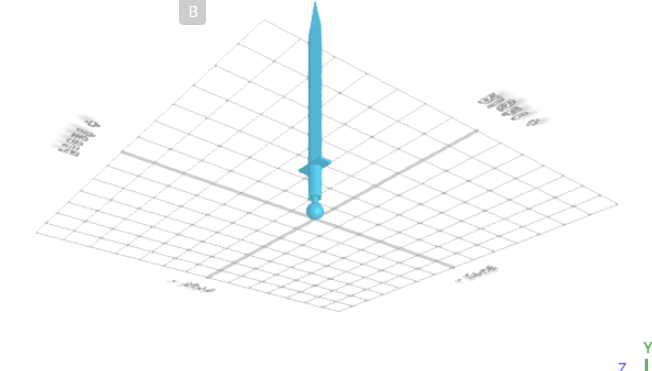
Learn how to design a sword with SelfCAD with the help of this tutorial
How to Design a Sword with SelfCAD
Welcome to this tutorial on crafting a sword using SelfCAD. In this step-by-step guide, we'll embark on an exciting journey into the world of digital craftsmanship, where you'll learn how to forge your very own sword from the comfort of your computer. SelfCAD provides the perfect platform for unleashing your creativity and bringing your sword designs to life with precision and detail.
To access the interactive tutorial to this article, visit https://www.selfcad.com/tutorials/3c261t2p3s4553g392kn3g2t4oc3c5g1ab40
Once you’ve launched the editor;
From the 3D Shapes Category on the Toolbar choose Sphere. Set Radius to 15
Click to finalize Sphere
From the 3D Shapes Category on the Toolbar choose Cylinder. Set Top Radius to 5, Bottom Radius to 5, Height to 20, Position y to 20
Click to finalize Cylinder
From the 3D Shapes Category on the Toolbar choose Cylinder. Set Top Radius to 12, Bottom Radius to 12, Height to 60, Position y to 40
Click to finalize Cylinder
From the 3D Shapes Category on the Toolbar choose Cube. Set Width to 60, Height to 5, Depth to 25, Position y to 100
Click to finalize Cube
From the 3D Shapes Category on the Toolbar choose Cone. Set Radius to 20, Height to 80, Horizontal segments to 4, Position y to 405
Click to finalize Cone
Click to activate Face Selection. Click on highlighted region to select it
From the Modify Category on the Toolbar choose Extrusion. Set Extrusion Amount to 300
Click to finalize Extrusion
Click on selection cube to turn off region selection
Click Scale on the Toolbar. Set z to 20
From the Edit Menu on the top toolbar choose Select All
From the Edit Menu on the top toolbar choose Group
As you continue honing your design skills, remember that SelfCAD offers a wealth of resources to support your learning journey. To deepen your understanding and explore more advanced features, consider checking out the interactive tutorials (https://www.selfcad.com/tutorials) available on the SelfCAD website. The tutorials page provides a treasure trove of guides, tips, and tricks that cater to designers of all levels.
More structured learning experience can also be accessed at the SelfCAD Academy (https://www.selfcad.com/academy/curriculum/), https://www.youtube.com/@3dmodeling101, and 3D Modeling 101 series (https://www.youtube.com/playlist?list=PL74nFNT8yS9DcE1UlUUdiR1wFGv9DDfTB). This comprehensive resource offers in-depth courses taught by industry experts, allowing you to master the intricacies of SelfCAD at your own pace.