How to Design a Simple Chain With SelfCAD
by Julie80 in Craft > Digital Graphics
13 Views, 0 Favorites, 0 Comments
How to Design a Simple Chain With SelfCAD
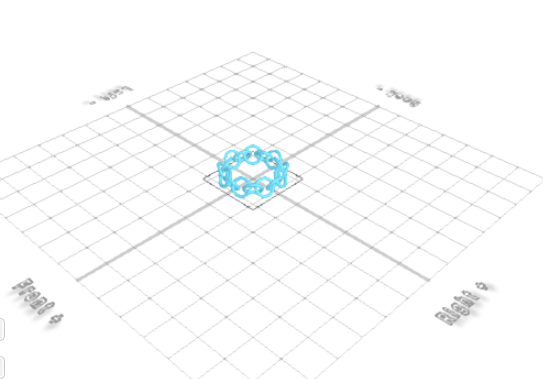
How to Design a Simple Chain with SelfCAD
How to Design a Simple Chain with SelfCAD
Designing a simple chain using SelfCAD is a great way to explore the fundamentals of 3D modeling while creating a functional and visually appealing object. SelfCAD's powerful yet easy-to-use tools enable both beginners and experienced users to craft intricate designs like a chain with precision and ease. In this article, we will walk through the process of designing a simple chain, focusing on essential tools such as the loop generator, extrusion, and transformation features. By following this step-by-step guide, you'll learn how to design and customize a chain that can be used for various purposes, whether decorative or practical, all within SelfCAD's intuitive interface
To access the interactive tutorial to this article,click https://www.selfcad.com/tutorials/5a2j2x3d3q2p3zs3p676q75o124b3v4ax241
Once you’ve launched the editor;
From the 3D Shapes Category on the Toolbar choose Torus; Set Ring radius to 15, Tube Radius to 3, Position x to 50, Rotation z to 60
Click to finalize Torus
Click Copy button to copy selected objects
Click Rotate on the Toolbar. Set z to -60. Click Manual origin position button to set origin position
Click on the highlighted point to set origin position. Set y to 22.5. Click ‘x’ to close Transformation panel.
Click on mesh-4 to select it
From the Tools category on the Toolbar choose Copy offsets. Set Operation to Pivot. Set Amount of copies to 7
Click Copy button to create copies
Click ‘x’ to close Copy offsets panel
Click Stitch & Scoop on the Toolbar. From the Tool panel choose Union
Click to finalize Union
From the Modify category on the Toolbar choose Round object. Set Smoothness to 2
Click to finalize Round Object
Complete!
As you continue honing your design skills, remember that SelfCAD offers a wealth of resources to support your learning journey. To deepen your understanding and explore more advanced features, consider checking out the interactive tutorials (https://www.selfcad.com/tutorials) available on the SelfCAD website. The tutorials page provides a treasure trove of guides, tips, and tricks that cater to designers of all levels.
More structured learning experience can also be accessed at the SelfCAD Academy (https://www.selfcad.com/academy/curriculum/), https://www.youtube.com/@3dmodeling101, and 3D Modeling 101 series (https://www.youtube.com/playlist?list=PL74nFNT8yS9DcE1UlUUdiR1wFGv9DDfTB). This comprehensive resource offers in-depth courses taught by industry experts, allowing you to master the intricacies of SelfCAD at your own pace.