How to Design a Manual Juicer With SelfCAD
by Julie80 in Design > Digital Graphics
90 Views, 0 Favorites, 0 Comments
How to Design a Manual Juicer With SelfCAD
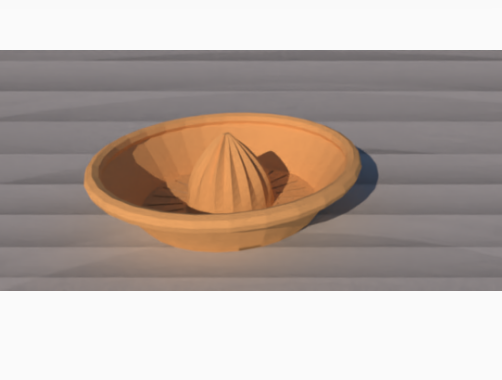
Learn how to design a manual juicer with SelfCAD
How to Design a Manual Juicer with SelfCAD
With SelfCAD, you have the power to design a custom manual juicer tailored to your preferences, whether you're looking for a sleek and modern design or a more traditional aesthetic.Throughout this tutorial, we'll cover essential techniques such as creating complex shapes, incorporating ergonomic features for ease of use, and refining your design to ensure optimal performance.
To access the interactive tutorial to this article, visit https://www.selfcad.com/tutorials/481x5j5a1t35442372693952701k4f4v5x4p
Once you’ve launched the editor;
From the Generators Category on the Toolbar choose Shape Generator
Set Top radius to 3, Bottom Radius to 60, Number of Edges to 30, Height to 100, Bevel offset to 1, Bevel Level to 10
Click to finalize Shape Generator
Click to activate Edge Selection. Click on highlighted region to select it
From the Deform category on the Toolbar choose inflate
Set x to 12. Set z to 12
Click ‘x’ to close Transformation panel
From the Generators Category on the Toolbar choose Shape Generator
Set Fill top to false, Top radius to 160, Bottom Radius to 120, Number of Edges to 30, Height to 60
Click to finalize Shape Generator
From the 3D Shapes Category on the Toolbar choose Torus
Set Ring Radius to 165, Tube Radius to 10, Radial Segments to 30, Position y to 55
Click to finalize Torus
Click highlighted part on selection cube to turn off region selection
Click on shape 2 to select it. Click on mesh 4 to deselect it
From the Modify Category on the Toolbar choose Add Thickness
Set thickness to 1, Use Mirrored Thickness to true
Tick the checkmark to finalize Add Thickness
From the Edit Menu on the Top Toolbar choose Select All
Click Move on the Toolbar. Set y to 5
Click ‘x’ to close Transformation panel
From the 3D Shapes Category on the Toolbar choose Capsule
Set Top radius to 3, Bottom Radius to 3, Height to 50, Position x to 88, Position y to 2, Rotation z to 90
Click to finalize capsule
From the Tools category on the Toolbar choose copy offsets
Set Operation to pivot. Set Amount of copies to 25
Click copy button to create copies. Click ‘x’ to close copy offsets panel
From the Edit Menu on the Top toolbar choose Group
Click on shape 2 to select it
Click Stitch & Scoop on the Toolbar. From the Tool panel choose Difference. Choose Group 1 to subtract
Click to finalize Difference
From the Edit Menu on the Top Toolbar click Select All
Click Stitch & Scoop on the Toolbar. From the Tool panel choose Union
Click to finalize union
Click color picker button to change color of selected object. Click Orange
Click OK to confirm color change
As you continue honing your design skills, remember that SelfCAD offers a wealth of resources to support your learning journey. To deepen your understanding and explore more advanced features, consider checking out the interactive tutorials (https://www.selfcad.com/tutorials) available on the SelfCAD website. The tutorials page provides a treasure trove of guides, tips, and tricks that cater to designers of all levels.
More structured learning experience can also be accessed at the SelfCAD Academy (https://www.selfcad.com/academy/curriculum/), https://www.youtube.com/@3dmodeling101, and 3D Modeling 101 series (https://www.youtube.com/playlist?list=PL74nFNT8yS9DcE1UlUUdiR1wFGv9DDfTB). This comprehensive resource offers in-depth courses taught by industry experts, allowing you to master the intricacies of SelfCAD at your own pace.