How to Design a Concave Rhombicuboctahedron Using SelfCAD
by Julie80 in Design > Digital Graphics
99 Views, 0 Favorites, 0 Comments
How to Design a Concave Rhombicuboctahedron Using SelfCAD
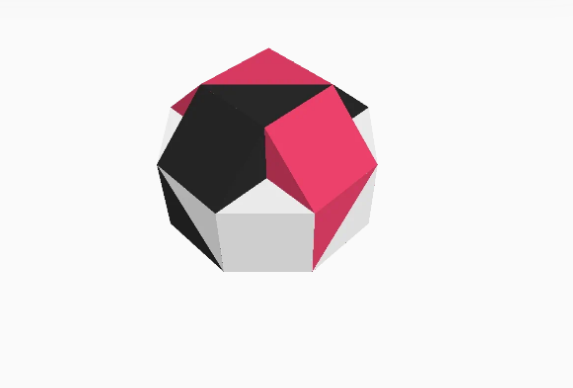
Learn How to Design a Concave Rhombicuboctahedron Using SelfCAD with the help of this tutorial
How to Design a Concave Rhombicuboctahedron Using SelfCAD
Welcome to this tutorial on crafting a Rhombicuboctahedron using SelfCAD. In this tutorial, we'll guide you through the process of harnessing the creative potential of SelfCAD, a versatile 3D modeling software, to design your very own custom Rhombicuboctahedron.
To access the interactive tutorial to this article, visit https://www.selfcad.com/tutorials/s1i1rc13a81d2l6e2s2t3aq05k1p1k623q1j
Once you’ve launched the editor;
From the Drawing Category on the Toolbar choose Freehand Drawing
From the Tool panel choose Circle. Set Number of Edges to 8
Click on highlighted point to draw circle
Click on highlighted point to draw circle
Set Height to 76.54. Click to finalize Freehand Drawing
Click Rotate on the Toolbar. Set y to 22.5
Click ‘x’ to close Transformation panel
Click Move on the Toolbar. Set y to 100
Click ‘x’ to close Transformation panel
Click Copy button to copy selected objects
Click Rotate on the Toolbar. Set z to 90
Click Copy button to copy selected objects. Set y to 90
Click ‘x’ to close Transformation panel
Click Color picker button to change color of selected object. Click Red button
Click OK button to confirm color change
Click on drawing 1 to select it. Click on drawing 1(2) to deselect it.
Click Color picker button to change color of selected object. Click White button
Click OK button to confirm color change
Click on drawing 1(1) to select it. Click on drawing 1 to deselect it.
Click Color picker button to change color of selected object. Click Black button
Click OK button to confirm color change
Click on drawing 1, 1(2) to select them.
Click Stitch & Scoop on the Toolbar. From the Tool panel choose Union
Click to finalize Union
As you continue honing your design skills, remember that SelfCAD offers a wealth of resources to support your learning journey. To deepen your understanding and explore more advanced features, consider checking out the interactive tutorials (https://www.selfcad.com/tutorials) available on the SelfCAD website. The tutorials page provides a treasure trove of guides, tips, and tricks that cater to designers of all levels.
More structured learning experience can also be accessed at the SelfCAD Academy (https://www.selfcad.com/academy/curriculum/), https://www.youtube.com/@3dmodeling101, and 3D Modeling 101 series (https://www.youtube.com/playlist?list=PL74nFNT8yS9DcE1UlUUdiR1wFGv9DDfTB). This comprehensive resource offers in-depth courses taught by industry experts, allowing you to master the intricacies of SelfCAD at your own pace.