How to Design a Cheese Slice Using SelfCAD
by Julie80 in Design > Digital Graphics
72 Views, 0 Favorites, 0 Comments
How to Design a Cheese Slice Using SelfCAD
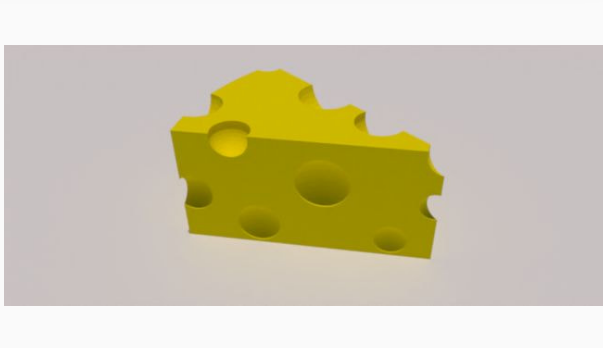
Learn How to Design a Cheese Slice Using SelfCAD with the help of this tutorial
How to Design a Cheese Slice Using SelfCAD
In the world of 3D modeling, the ability to create precise and intricate designs has become increasingly accessible to both professionals and hobbyists. SelfCAD stands out for its user-friendly interface and robust functionality. This software empowers users to bring their creative ideas to life, regardless of their level of expertise. In this tutorial, we will explore the process of designing a cheese slice using SelfCAD, highlighting the key features and tools that make this task not only achievable but also enjoyable. From understanding the basics of the software to mastering the specific techniques required for creating realistic and detailed 3D models, this guide will provide a comprehensive overview that will help you transform a simple concept into a tangible virtual object. Whether you're a beginner looking to learn the ropes or an experienced designer seeking to refine your skills, this step-by-step approach will ensure you can design a cheese slice with precision and creativity using SelfCAD
To access the interactive tutorial to this article, visit https://www.selfcad.com/tutorials/5152y5y7024452o5s4e1m426i501t4i2f4y2
Once you’ve launched the editor;
From the 3D Shapes category on the toolbar choose cylinder; Set height to 25, arc to 40
Click to finalize cylinder
From the 3D Shapes category on the toolbar choose sphere; Set radius to 5, position x to 8
Click to finalize sphere
From the 3D Shapes category on the toolbar choose sphere; Set radius to 6, position y to 10, position z to -10
Click to finalize sphere
From the 3D Shapes category on the toolbar choose sphere; Set radius to 4, position x to 15, position y to 7, position z to 11
Click to finalize sphere
From the 3D Shapes category on the toolbar choose sphere; Set radius to 4, position x to 8, position y to 20, position z to 6
Click to finalize sphere
From the 3D Shapes category on the toolbar choose sphere; Set radius to 4, position x to -9, position z to -20
Click to finalize sphere
From the 3D Shapes category on the toolbar choose sphere; Set radius to 3, position x to -15, position y to 10, position z to -25
Click to finalize sphere
From the 3D Shapes category on the toolbar choose sphere; Set radius to 4, position x to -17, position y to 20, position z to -25
Click to finalize sphere
Click on mesh 28 to select it
From the 3D Shapes category on the toolbar choose sphere; Set radius to 3, position x to -15, position y to 22, position z to 25
Click to finalize sphere
From the 3D Shapes category on the toolbar choose sphere; Set radius to 5, position x to 7, position y to 20, position z to 19
Click to finalize sphere
From the 3D Shapes category on the toolbar choose sphere; Set radius to 5, position x to -18, position y to 7
Click to finalize sphere
From the 3D Shapes category on the toolbar choose sphere; Set radius to 5, position x to -5, position y to 6, position z to 25
Click to finalize sphere
From the 3D Shapes category on the toolbar choose sphere; Set radius to 6, position x to -18, position y to 1, position z to 21
Click to finalize sphere
From the edit menu on the top toolbar click select all
Click on mesh 4 to deselect it
Click stitch & scoop on the toolbar; From the tool panel choose difference, Choose group 1 to subtract
Click to finalize difference
As you continue honing your design skills, remember that SelfCAD offers a wealth of resources to support your learning journey. To deepen your understanding and explore more advanced features, consider checking out the interactive tutorials (https://www.selfcad.com/tutorials) available on the SelfCAD website. The tutorials page provides a treasure trove of guides, tips, and tricks that cater to designers of all levels.
More structured learning experience can also be accessed at the SelfCAD Academy (https://www.selfcad.com/academy/curriculum/), https://www.youtube.com/@3dmodeling101, and 3D Modeling 101 series (https://www.youtube.com/playlist?list=PL74nFNT8yS9DcE1UlUUdiR1wFGv9DDfTB). This comprehensive resource offers in-depth courses taught by industry experts, allowing you to master the intricacies of SelfCAD at your own pace.