How to Design Kunai Knife Using SelfCAD
by Julie80 in Design > Digital Graphics
141 Views, 0 Favorites, 0 Comments
How to Design Kunai Knife Using SelfCAD
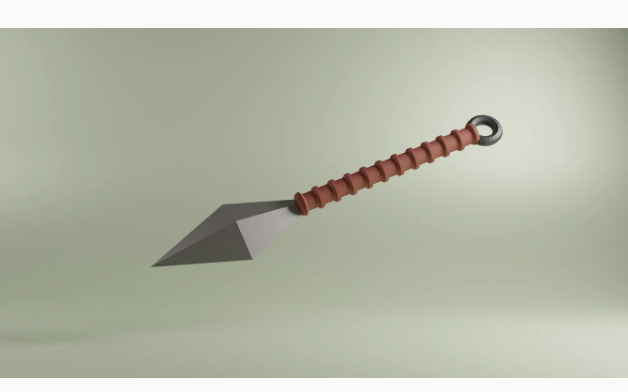
Learn How to Design Kunai Knife Using SelfCAD with the help of this tutorial
How to Design Kunai Knife Using SelfCAD
Creating a kunai knife is not just about crafting a weapon or a tool; it's an art form that requires precision, creativity, and an understanding of the underlying design principles. With the advent of digital design software, enthusiasts and professionals alike can now create detailed and accurate models of kunai knives without the need for physical prototyping. One such powerful tool that has revolutionized the way we approach 3D design is SelfCAD. This intuitive and user-friendly software provides a comprehensive platform for bringing your kunai knife designs to life, from initial concept to final render.
In this article, we will guide you through the process of designing a kunai knife using SelfCAD, covering essential steps and tips to ensure your design is both functional and aesthetically pleasing. Whether you're a seasoned 3D artist or a beginner looking to explore the world of digital modeling, our step-by-step instructions will help you harness the full potential of SelfCAD. By the end of this guide, you'll have a detailed 3D model of a kunai knife that you can further refine, print, or share with the 3D modeling community.
To access the interactive tutorial to this article, visit https://www.selfcad.com/tutorials/2s402f3z111k5h2q284b581v2z672112342f
Once you’ve launched the editor;
From the 3D Shapes category on the toolbar choose octahedron; Set segment to 1
Click to finalize octahedron
Click to activate vertex selection ; Click on highlighted region to select it
Click move on the toolbar; Set y to 40
Click on highlighted region to deselect it
Click on highlighted region to select it
Set y to 60
Click on highlighted region to deselect it
Click on highlighted region to select it
Set x to 20
Click on highlighted region to deselect it
Click on highlighted region to select it
Set x to -20
Click ‘x’ to close transformation panel
Click on highlighted region to deselect it
From the 3D Shapes category on the toolbar choose Torus; Set ring radius to 4, tube radius to 3, position y to 44, position z to 39, rotation y to 90, rotation z to 90
Click to finalize torus
From the deform category on the toolbar choose flatten; Set z to 4 using highlighted gizmo
Click ‘x’ to close transformation panel
Click highlighted part on selection cube to turn off region selection
From the 3D Shapes category on the toolbar choose cylinder; Set top radius to 5, bottom radius to 5, height to 7, position y to 46, position z to 43, rotation y to 90, rotation z to 90
Click to finalize cylinder
Click to activate polygon selection; Click on highlighted region to select it
From the modify category on the toolbar choose extrusion; Set use vertex normals to true, extrusion amount to 2, Click apply button to apply extrusion
Click to finalize extrusion
Click on highlighted region to deselect it
From the tools category on the toolbar choose copy offsets; Set z to 10, Set amount of copies to 10, Click copy button to create copies
Click ‘x’ to close copy offsets panel
From the 3D Shapes category on the toolbar choose Torus; Set ring radius to 8, tube radius to 3, position y to 47, position z to 157, rotation y to 90
Click to finalize torus
Select all the meshes; Click stitch & scoop on the toolbar; From the tool panel choose union
Click to finalize union
As you continue honing your design skills, remember that SelfCAD offers a wealth of resources to support your learning journey. To deepen your understanding and explore more advanced features, consider checking out the interactive tutorials (https://www.selfcad.com/tutorials) available on the SelfCAD website. The tutorials page provides a treasure trove of guides, tips, and tricks that cater to designers of all levels.
More structured learning experience can also be accessed at the SelfCAD Academy (https://www.selfcad.com/academy/curriculum/), https://www.youtube.com/@3dmodeling101, and 3D Modeling 101 series (https://www.youtube.com/playlist?list=PL74nFNT8yS9DcE1UlUUdiR1wFGv9DDfTB). This comprehensive resource offers in-depth courses taught by industry experts, allowing you to master the intricacies of SelfCAD at your own pace.