How to Deep Fry an Image in Photoshop
by Cat Coder in Circuits > Art
57 Views, 0 Favorites, 0 Comments
How to Deep Fry an Image in Photoshop

Welcome to this "Deep Frying" tutorial.
Here, I'll explain how to make an image seem dank.
Supplies
You will need:
A brain
Photoshop
Brain cells
a good computer
Open an Image

I used Barney in sunglasses.
So, open your selected image, and select the whole screen.
Adjustments.
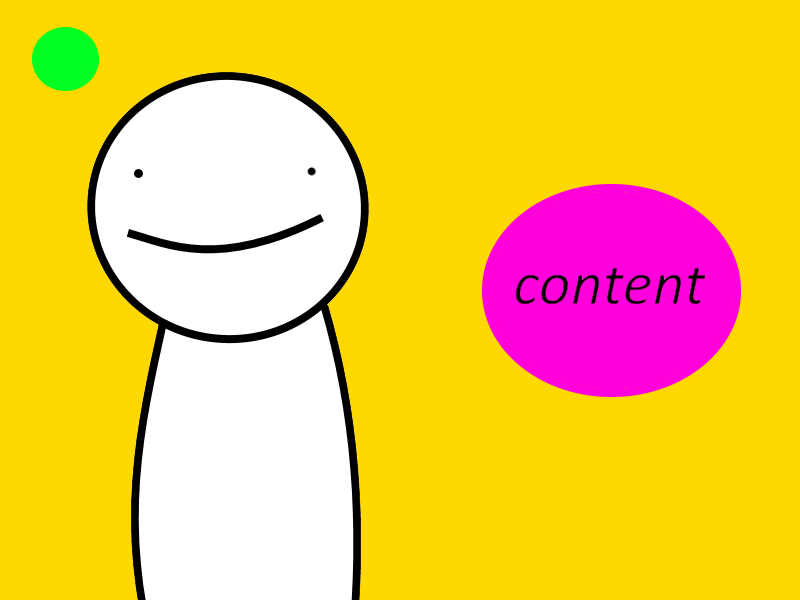
Now, enter image - adjustments - lightness, and contrast
put the contrast all the way up.
in the same adjustments section, go to Hue/Saturation
put the saturation all the way up.
Filter, and Low Quality.

now, with the whole screen selected, go to filters - sharpen and press the sharpen filter.
repeat that at least 5 times.
now save it as a .jpeg image, and when it asks you, put quality as 0.
close the image, and open it. repeat from step 2 up to 4 times, or how many times you want.
once you finish making the quality bad, go to filters - render, and click on lens flare.
if it's a character with eyes put the lens flare twice for each eye.
You Are Done!

now, the quality should look really dank, like a meme.
you can make memes, too, with photoshop, so you can mix it up a bit.