How to Customize Google Chrome
by Nadav Hakak in Living > Education
62 Views, 0 Favorites, 0 Comments
How to Customize Google Chrome
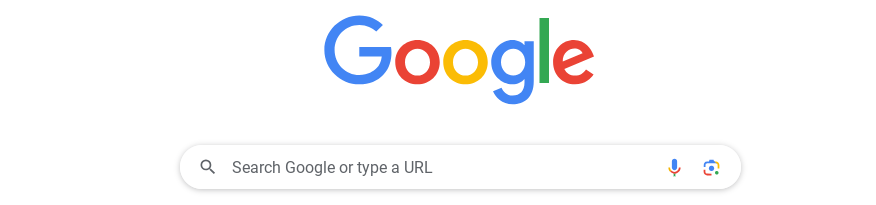
Being one of the most popular web browsers, Google Chrome is used by over 250 million people a month. But, a lot of those people don't know how to customize the web browser to their liking. To fix this, you can follow these steps to customize your browser simply.
Supplies
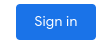
Requirements
- A Computer
- A Google Account
Go to the Customize Chrome Tab
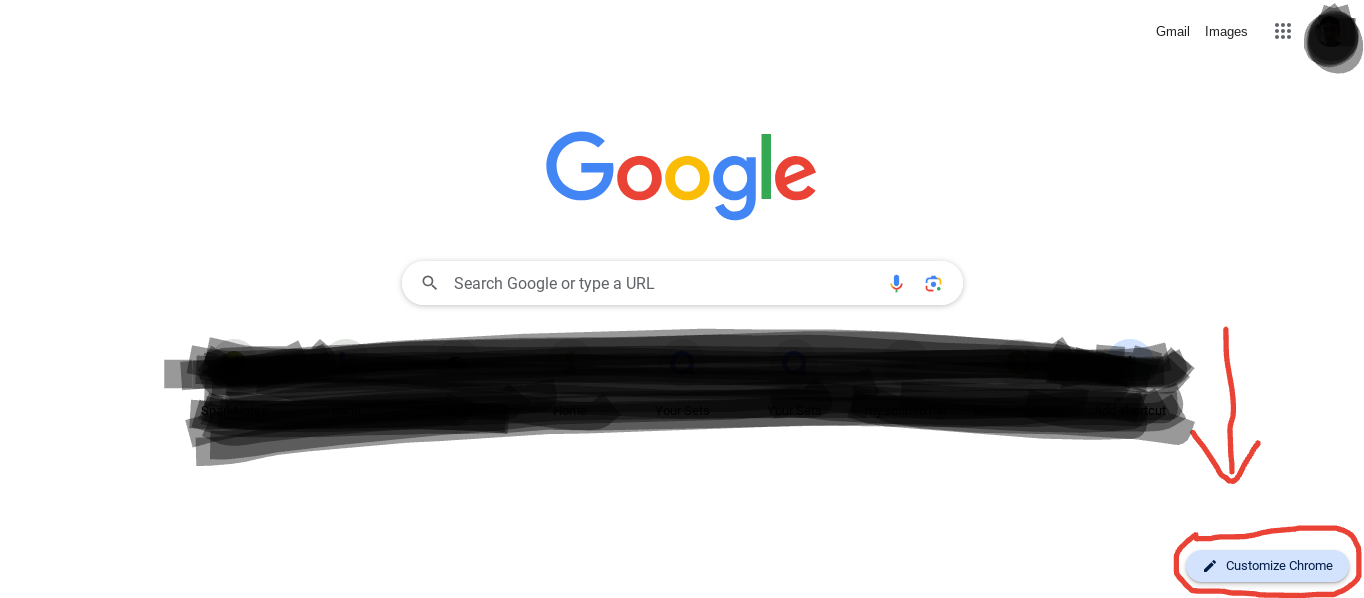
To start, simply click on the "Customize Chrome" button in the bottom right corner of your screen. This will open a customize menu.
Customizing the Browser
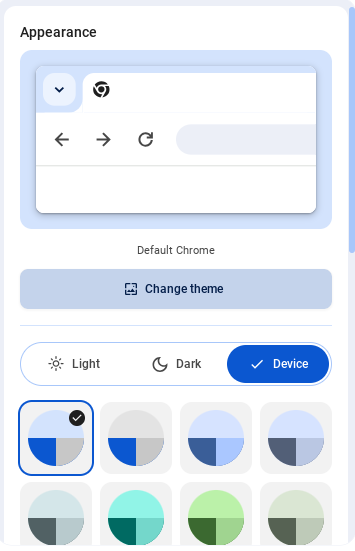
Here, you can change two things. One is the color scheme, which changes the overall color sceme of the backround, the navigational tabs, buttons, and more. You can also switch to dark mode, which changes the white on Google websites(like Youtube) to black, which is better for your eyes. Then, you can click the Change Theme button to either select defualt themes that Google gives you, or upload your own image to customize your web browser to your exact liking.