How to Crossfade Music on IPhone
by williamkelsey05 in Living > Music
100 Views, 1 Favorites, 0 Comments
How to Crossfade Music on IPhone
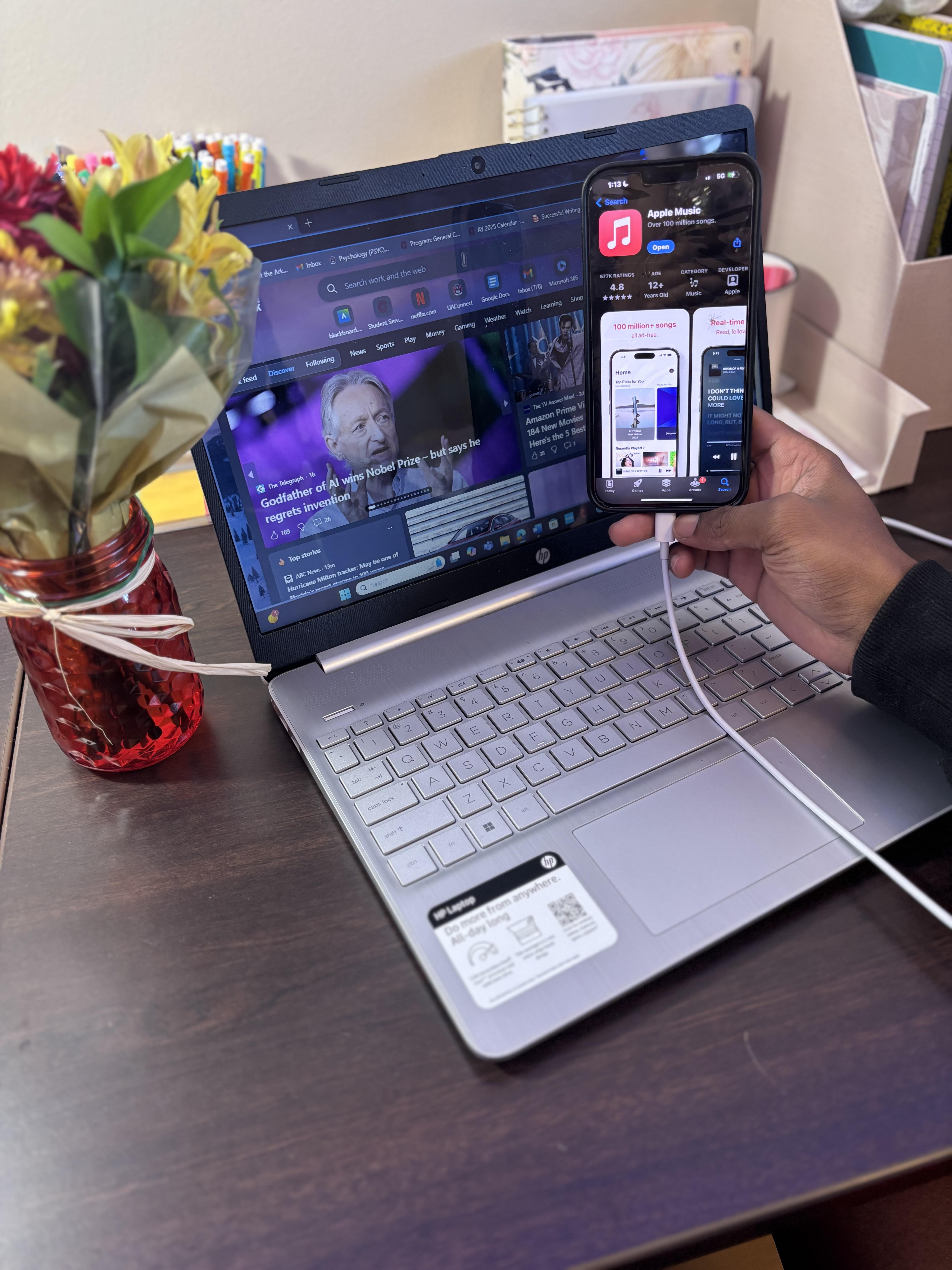
Crossfading is a music editing method where one clip is faded out simultaneously with the next to create a seamless transition between two audio sets. This guarantees that there aren't any audible pauses in sound or abrupt shifts in the room's tone during silence.
Supplies
- Any iPhone
- Apple Music subscription
Update Your IPhone.
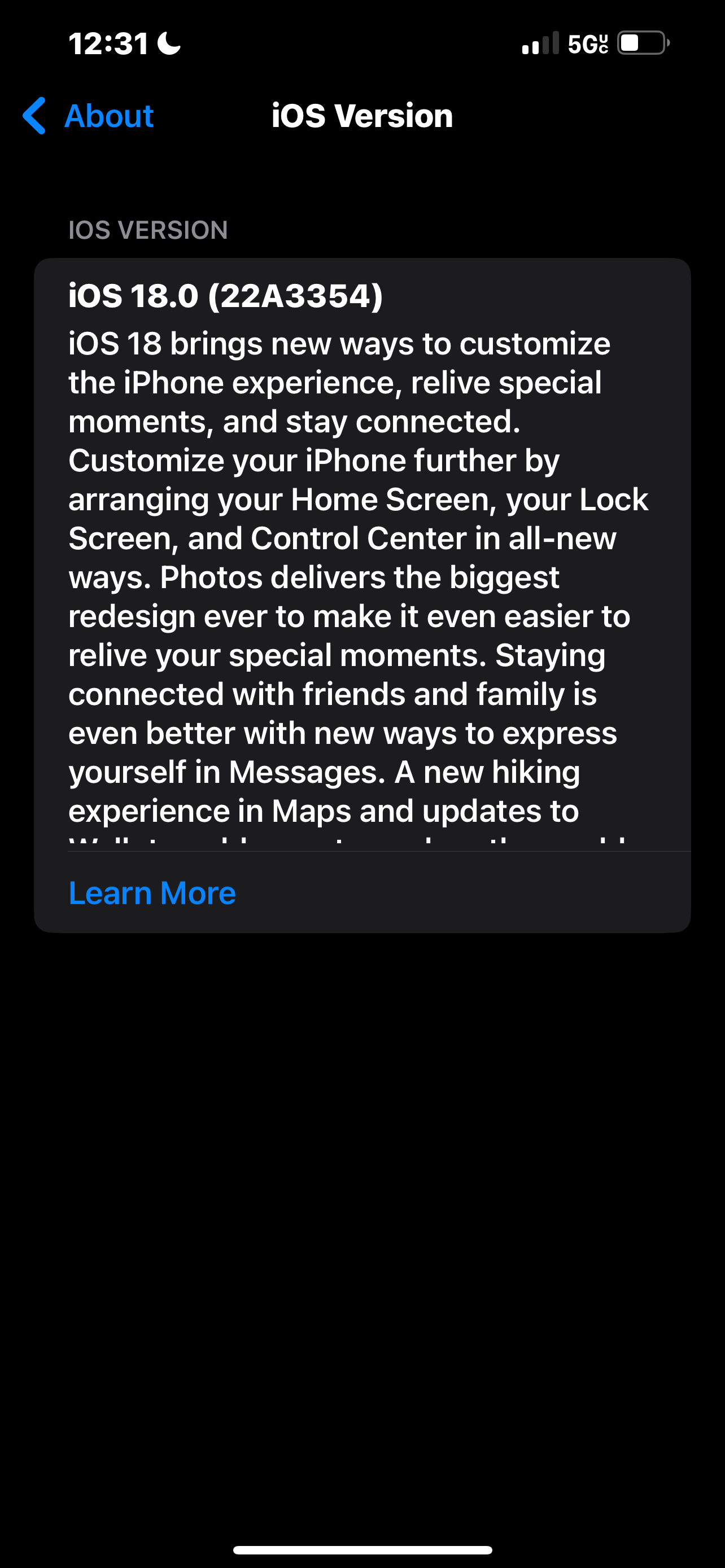
Make sure that your iPhone is up to date to IOS 17 or newer.
Search for Settings
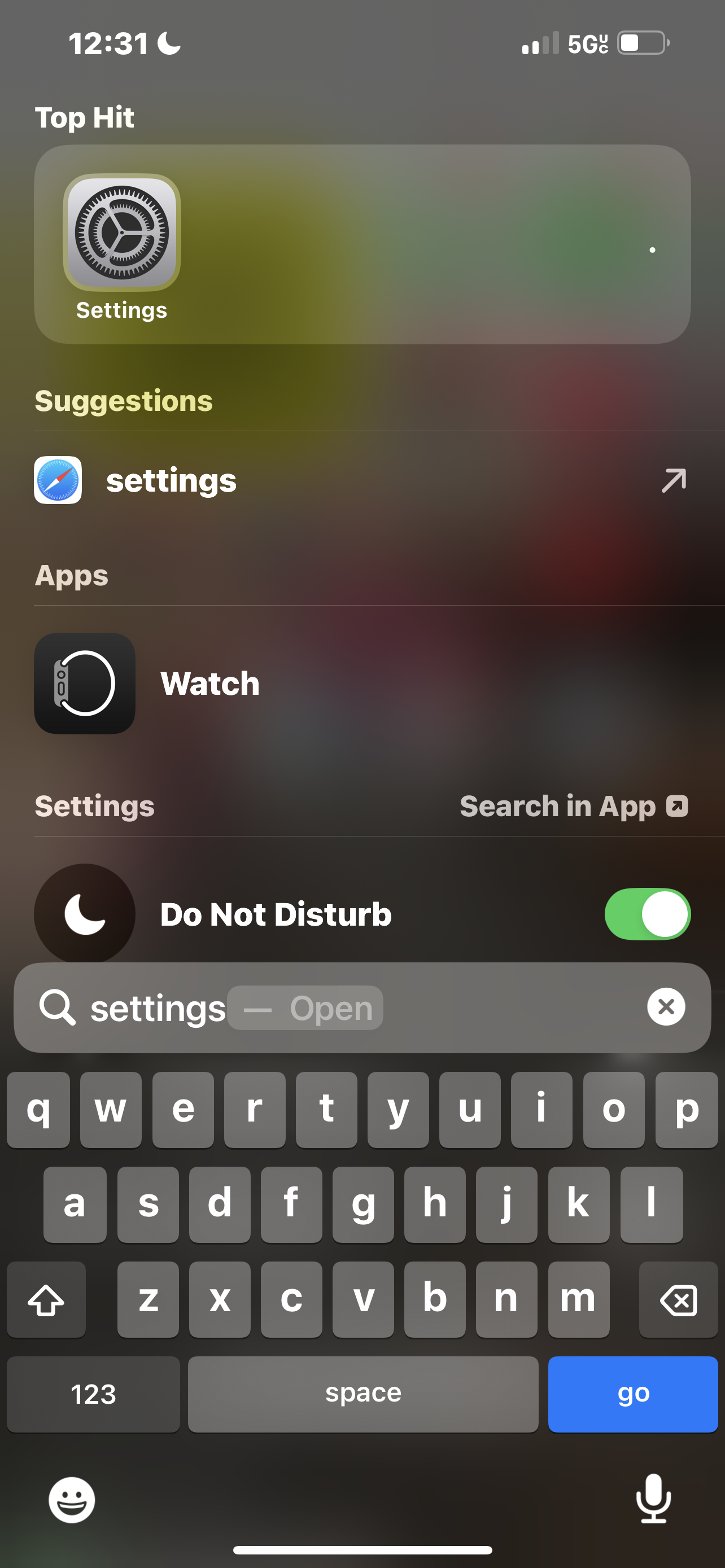
On the Home page swipe down to use the search bar to search for settings.
Find Apps
Scroll to the bottom of settings to find apps.
Click on Apple Music
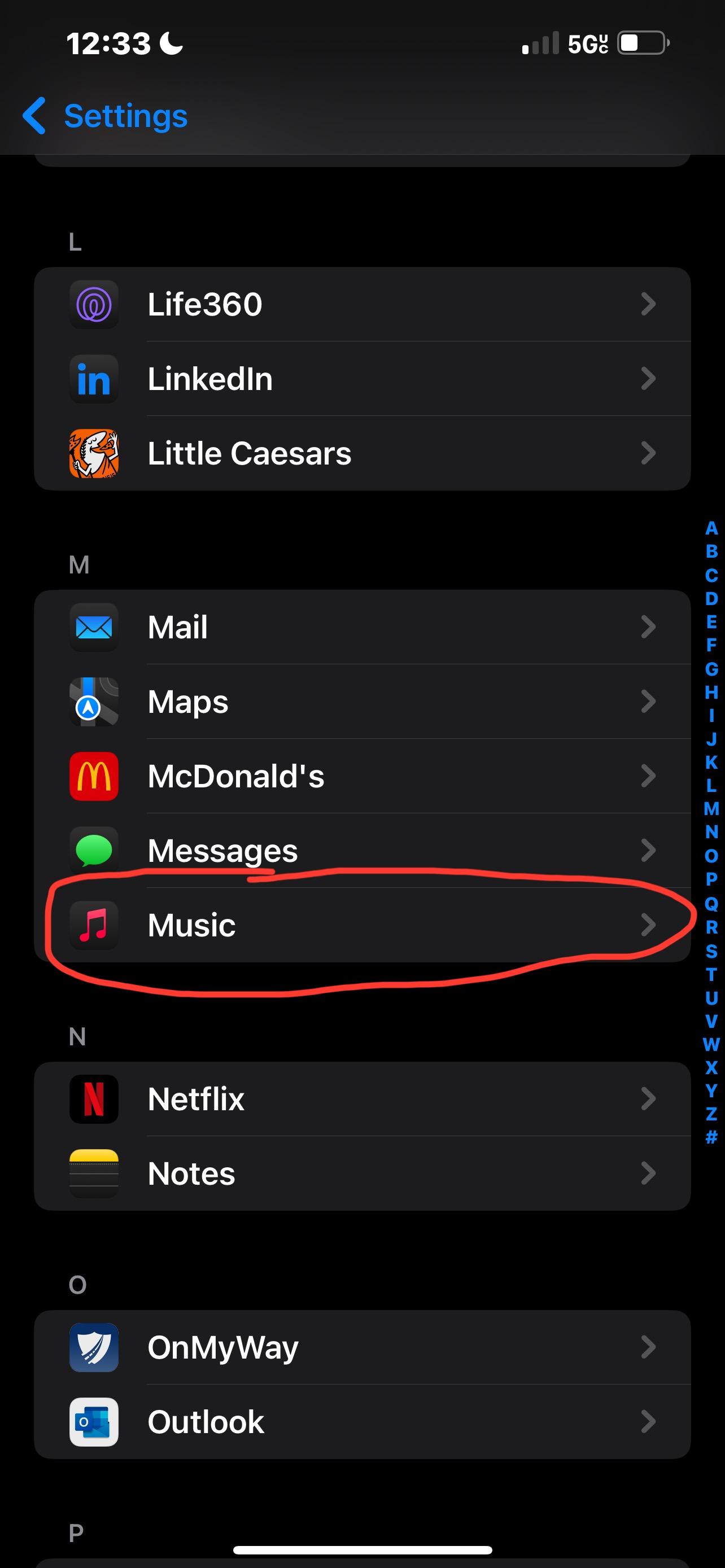
Scroll Until 'crossfade' Is Visible
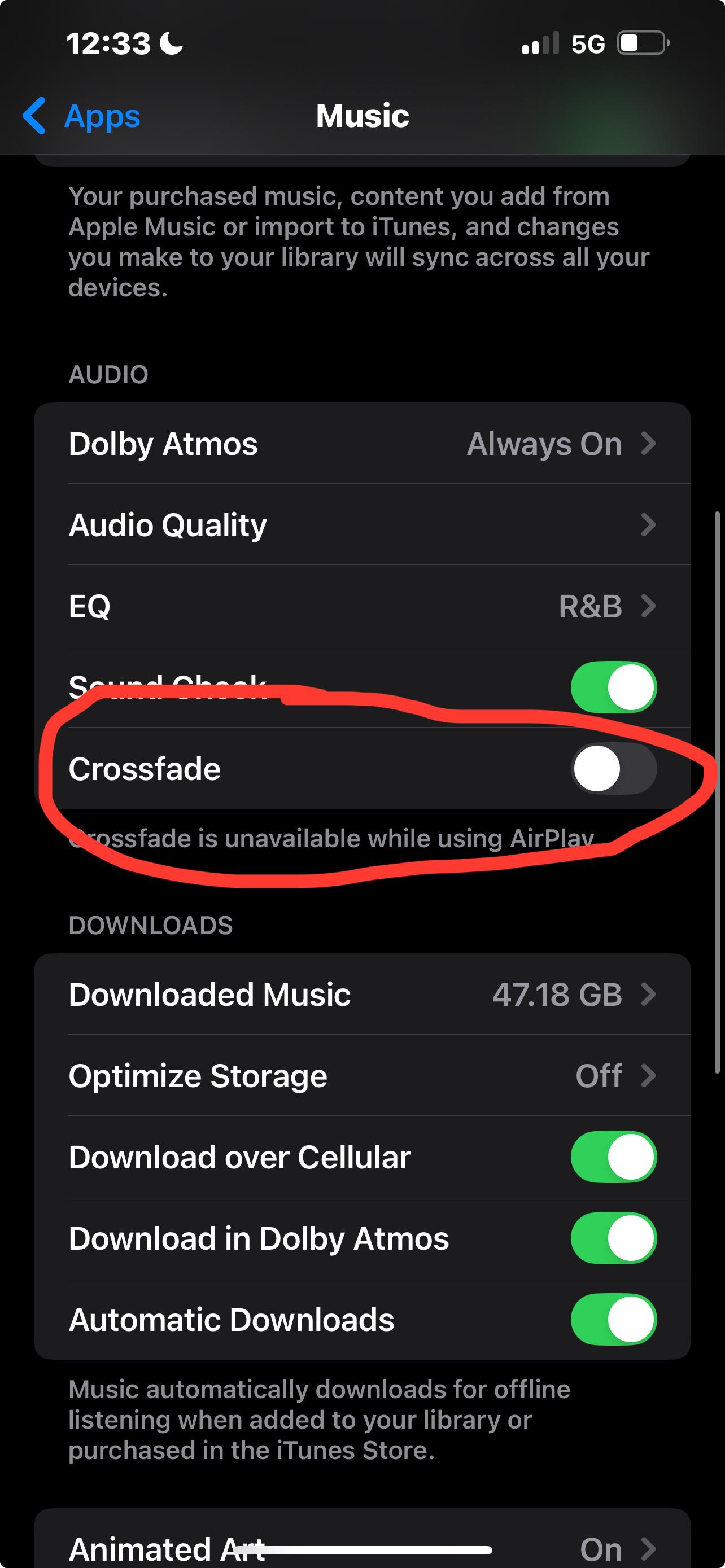
Enable Crossfade
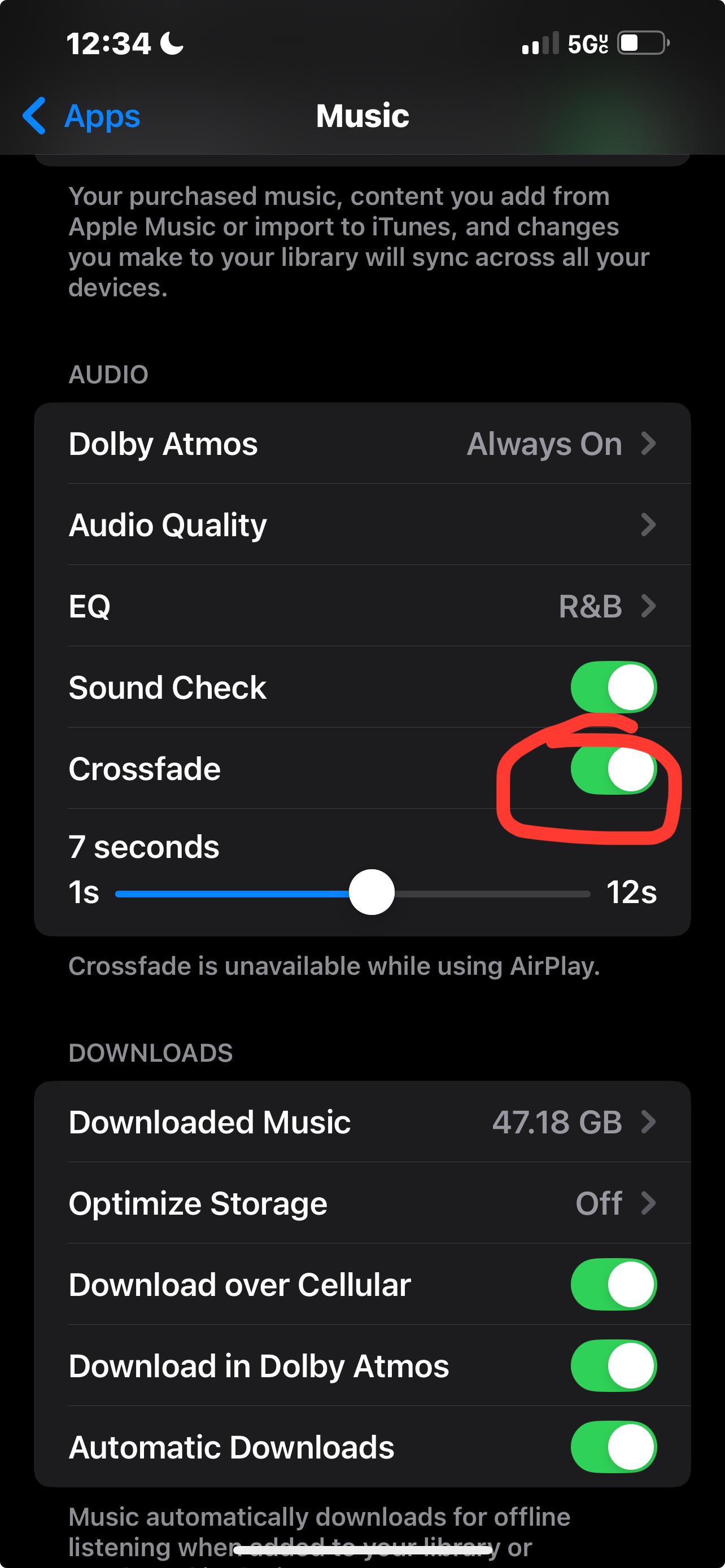
Adjust to Your Likings
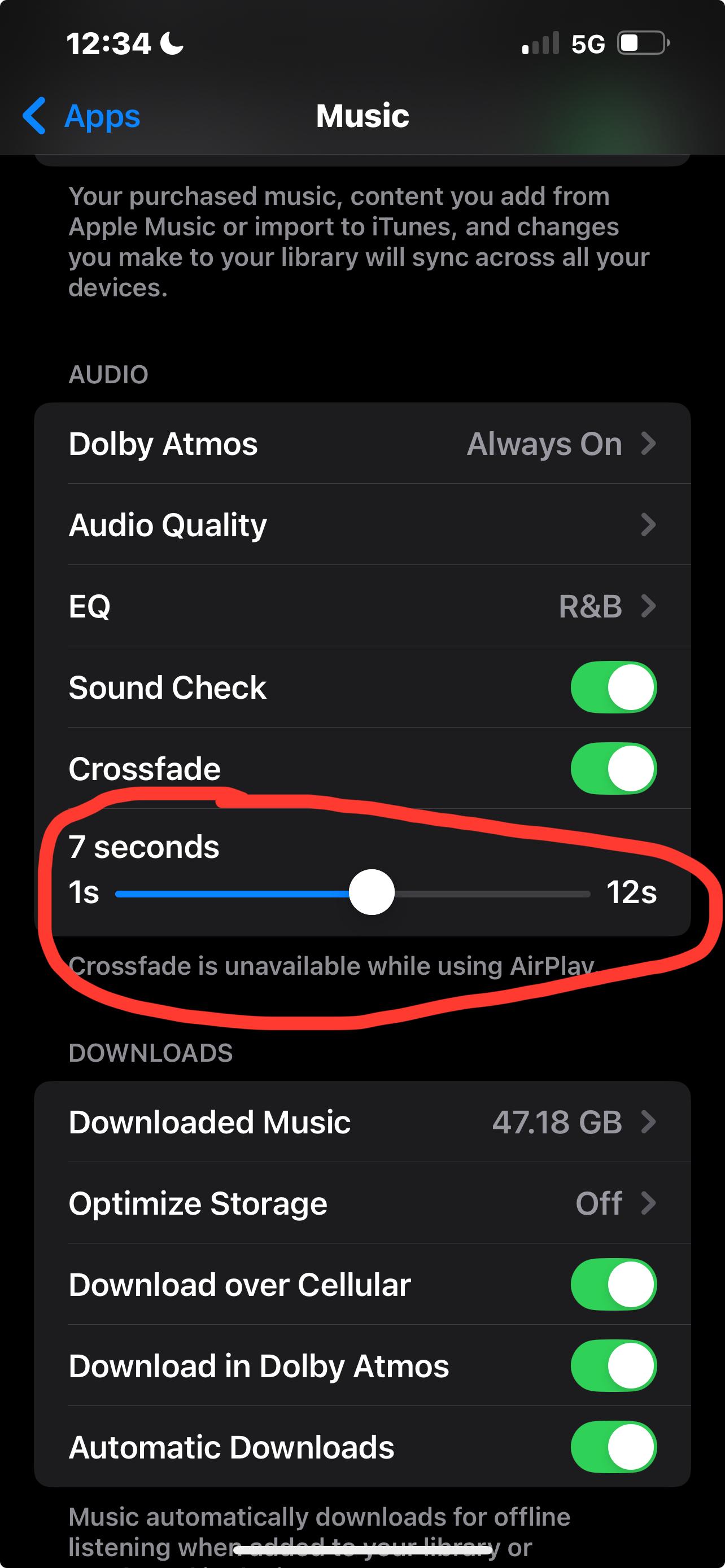
Adjusting the bar means that the song will end in that desired time and start the next one with the same amount of time that was left.