How to Create an Influencer-Worthy Instagram Grid Using an Apple IPhone 14 Pro and Adobe Lightroom
by 22laurengrace in Circuits > Cameras
230 Views, 0 Favorites, 0 Comments
How to Create an Influencer-Worthy Instagram Grid Using an Apple IPhone 14 Pro and Adobe Lightroom
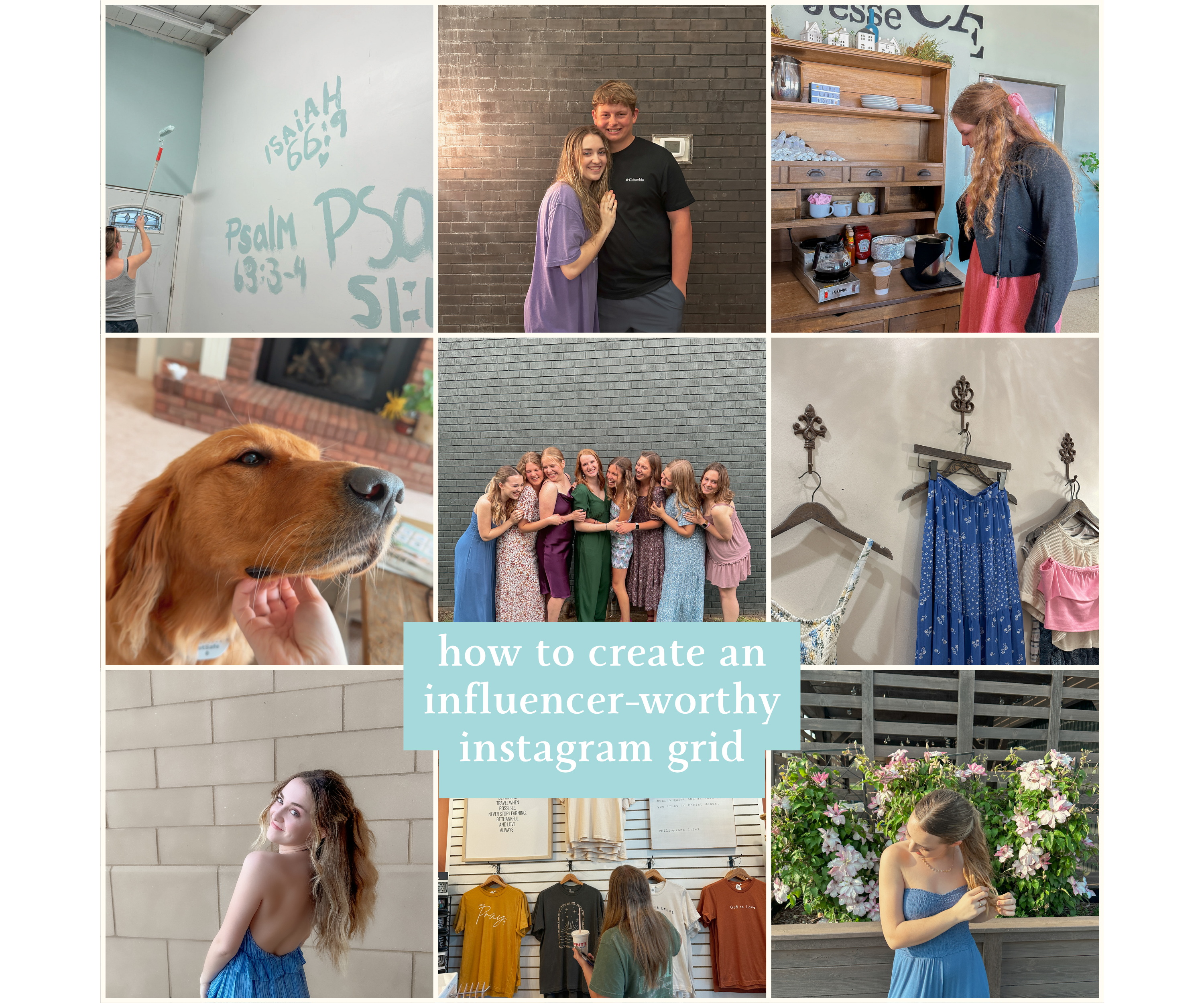
I LOVE taking and editing pictures! I post pictures to my Instagram every month, and I love putting time and effort into what I post. I don't have a big following at all, but it's a fun hobby for me. My friends and family are always having me take pictures of them, so I think I've learned how to do it pretty well!
Here, I've provided step-by-step instructions on how to first take influencer-worthy images with my Apple iPhone and then edit them using my favorite editing app, Adobe Lightroom.
This guide is for all the aspiring Instagram-ers out there who want to have a cute feed, or even just the Instagram boyfriends who are doing the Lord's work by taking the pictures. Either way, enjoy! :)
Supplies
For this specific project, you will need a newer Apple iPhone (I used my Apple iPhone 14 Pro) and the Adobe Lightroom app. However, you can really use any smartphone camera and editing app combination! I have just found that these two technologies have worked the best for me.
OPTIONAL: To make editing easier, I use PRESETS. I love this bundle pack from influencer Natalie Downey (@nataliezacek)!
Set Your Settings
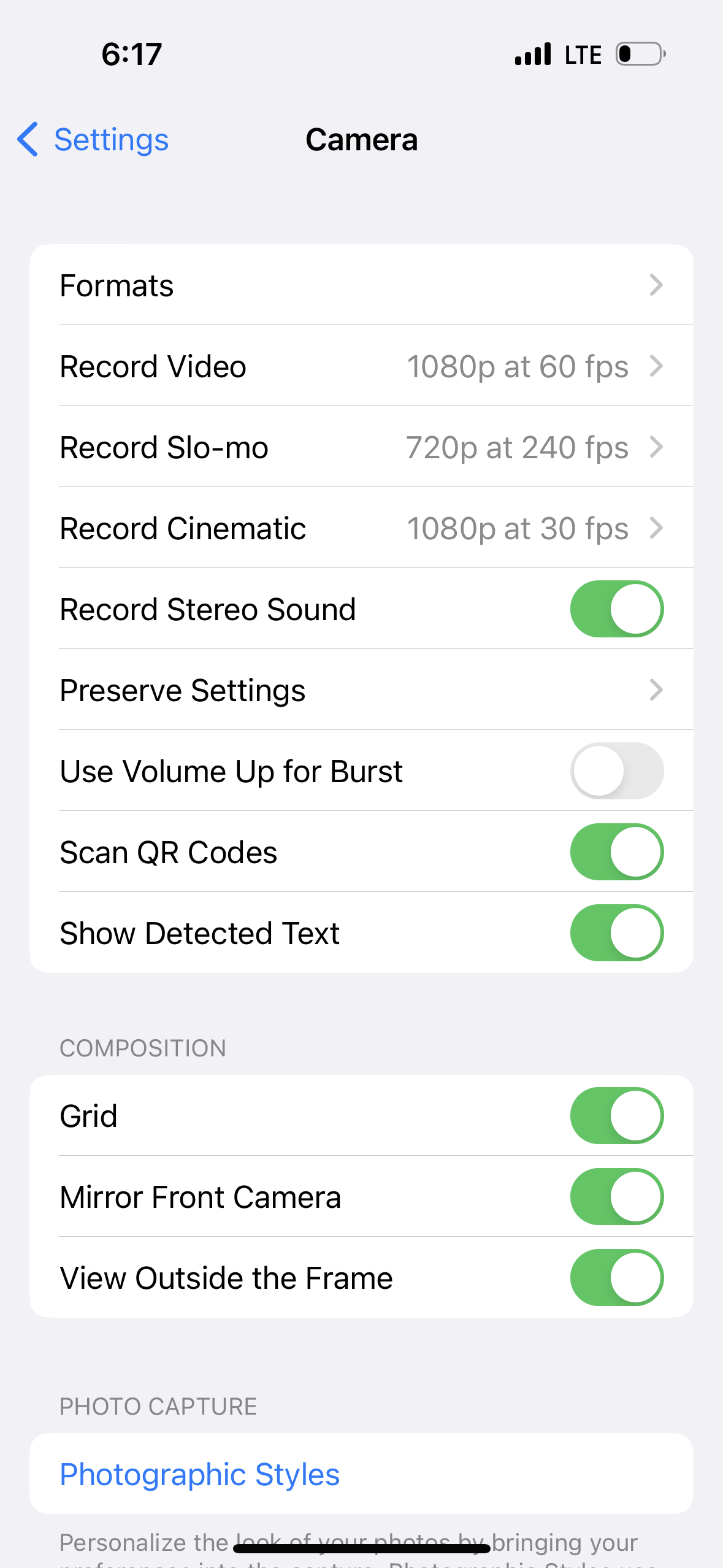
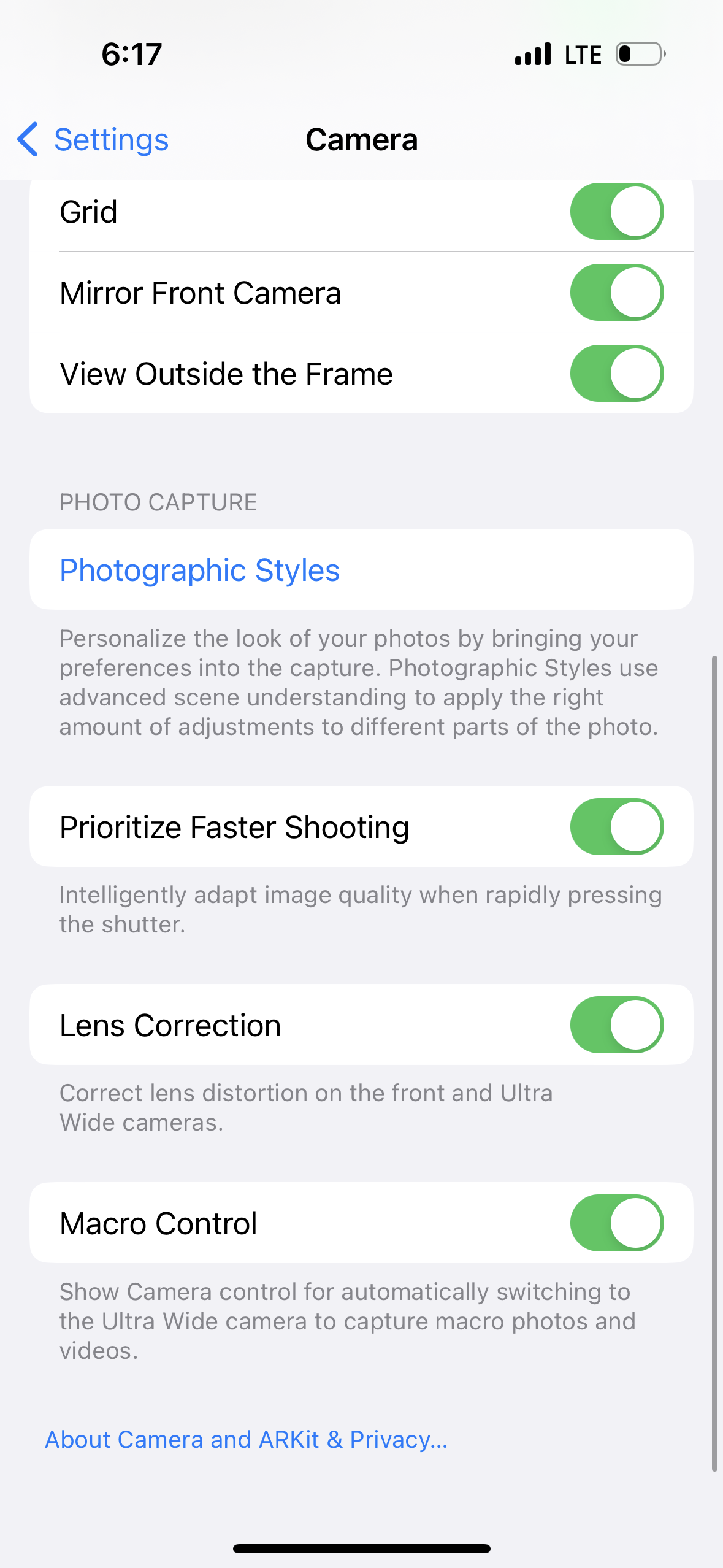
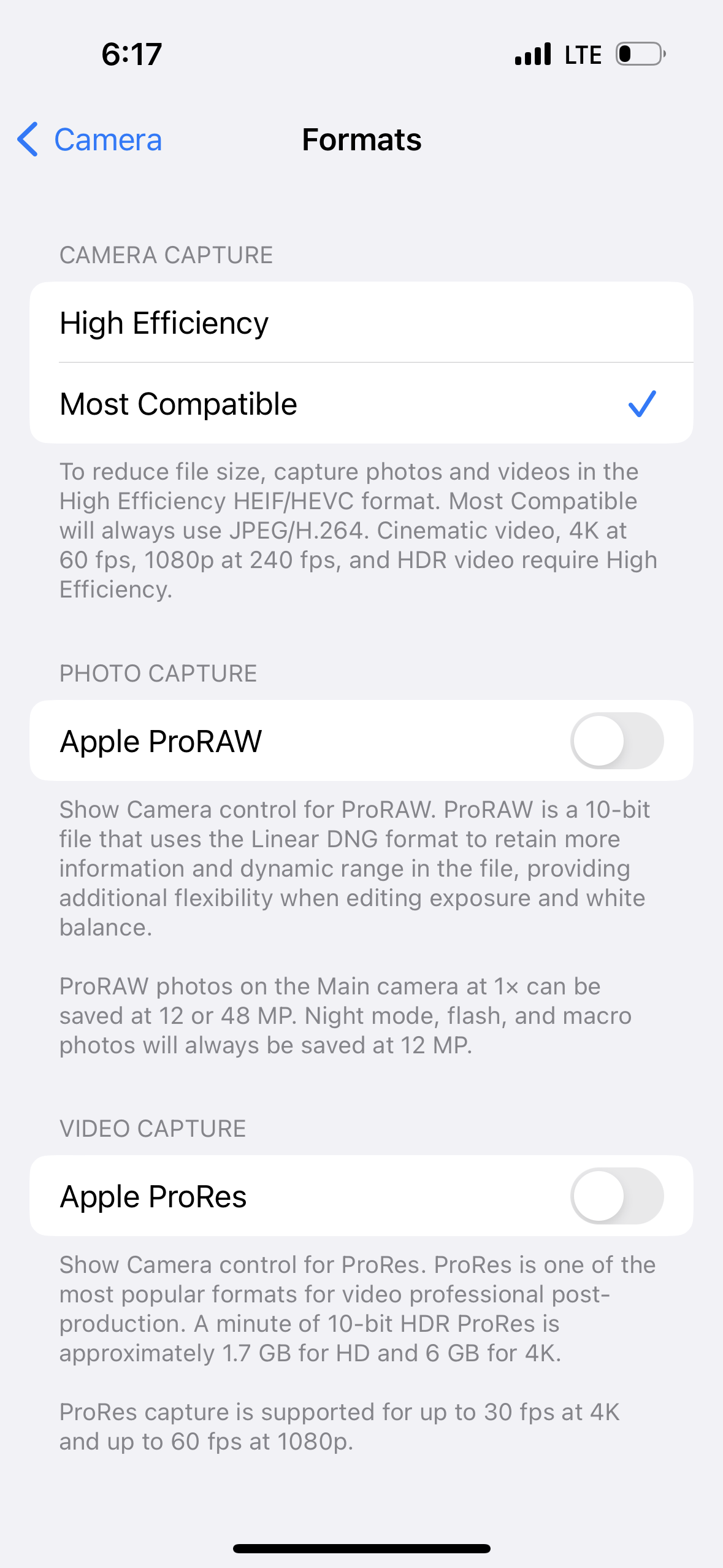
On any recent iPhone, open the Settings app and navigate to the Camera app page.
Click on the photos above and edit your settings accordingly.
Take a Photo
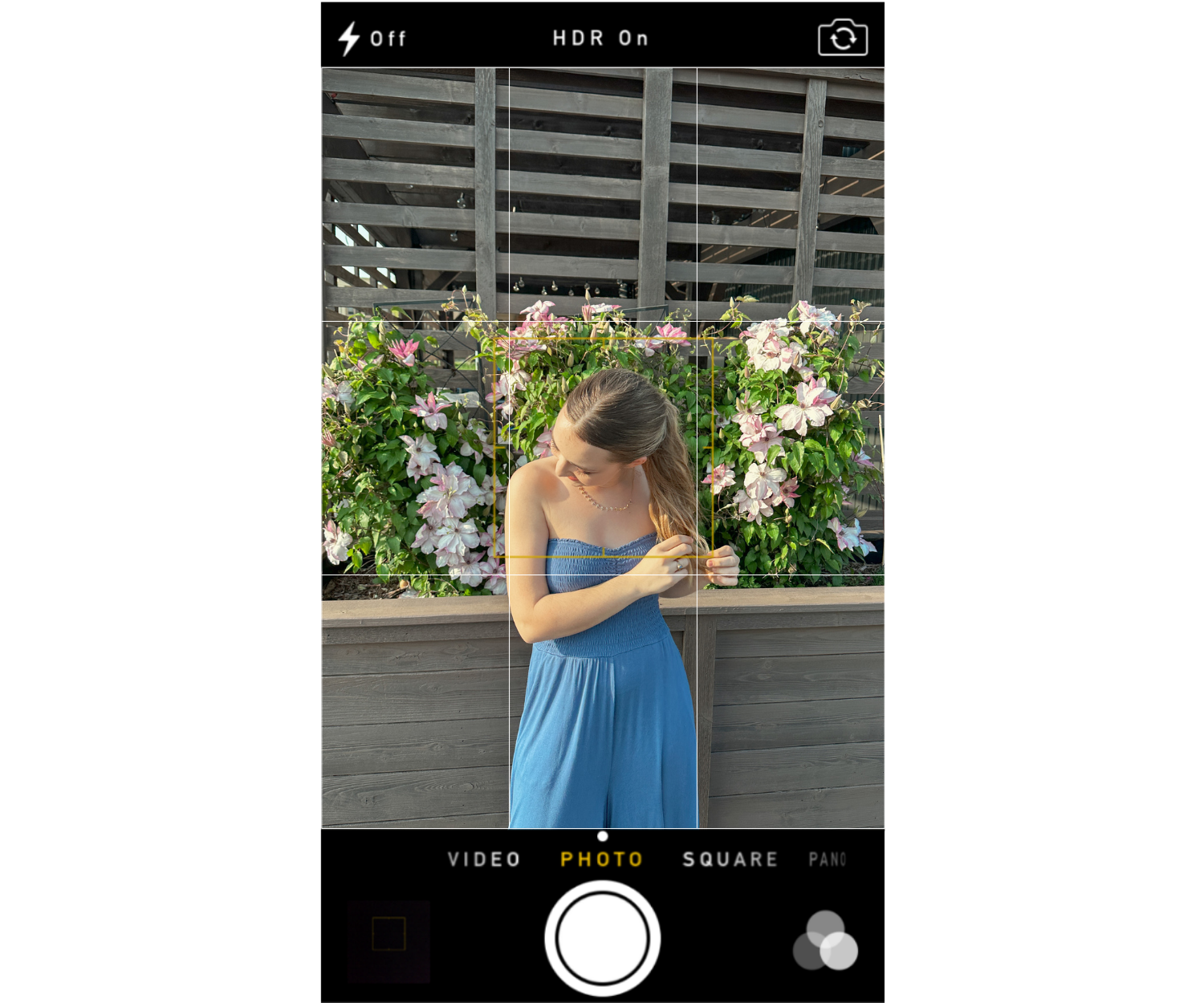
Take a GOOD photo!
Use the grid to your advantage. If you're taking a photo of a friend, keep their body in the middle of the grid, and leave the top row empty.
Make sure you have the desired lighting, correct spacing, and good placement.
And when you're taking a photo of someone else, make sure to take LOTS OF THEM so they have options to choose from!
Edit the Photo
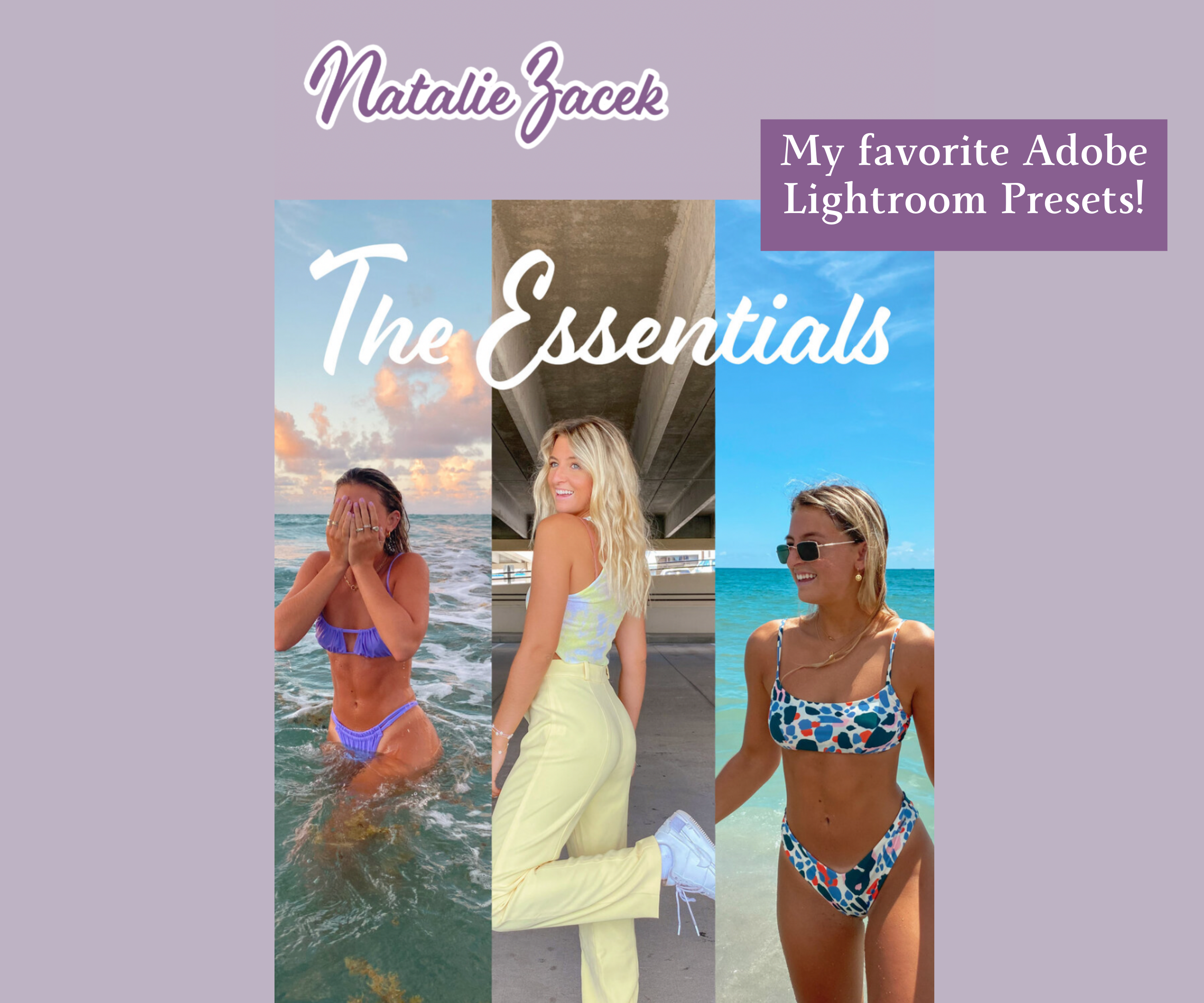
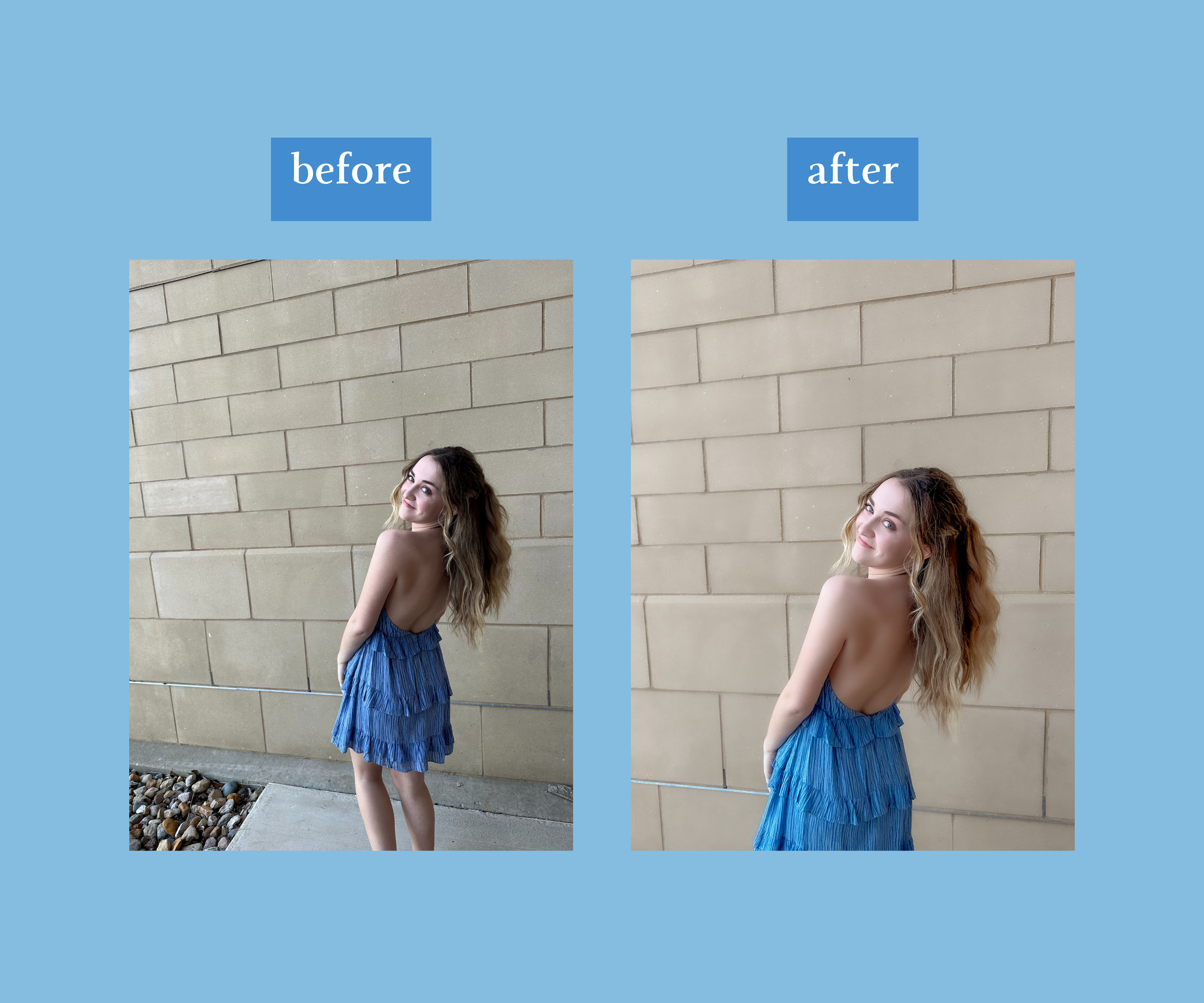
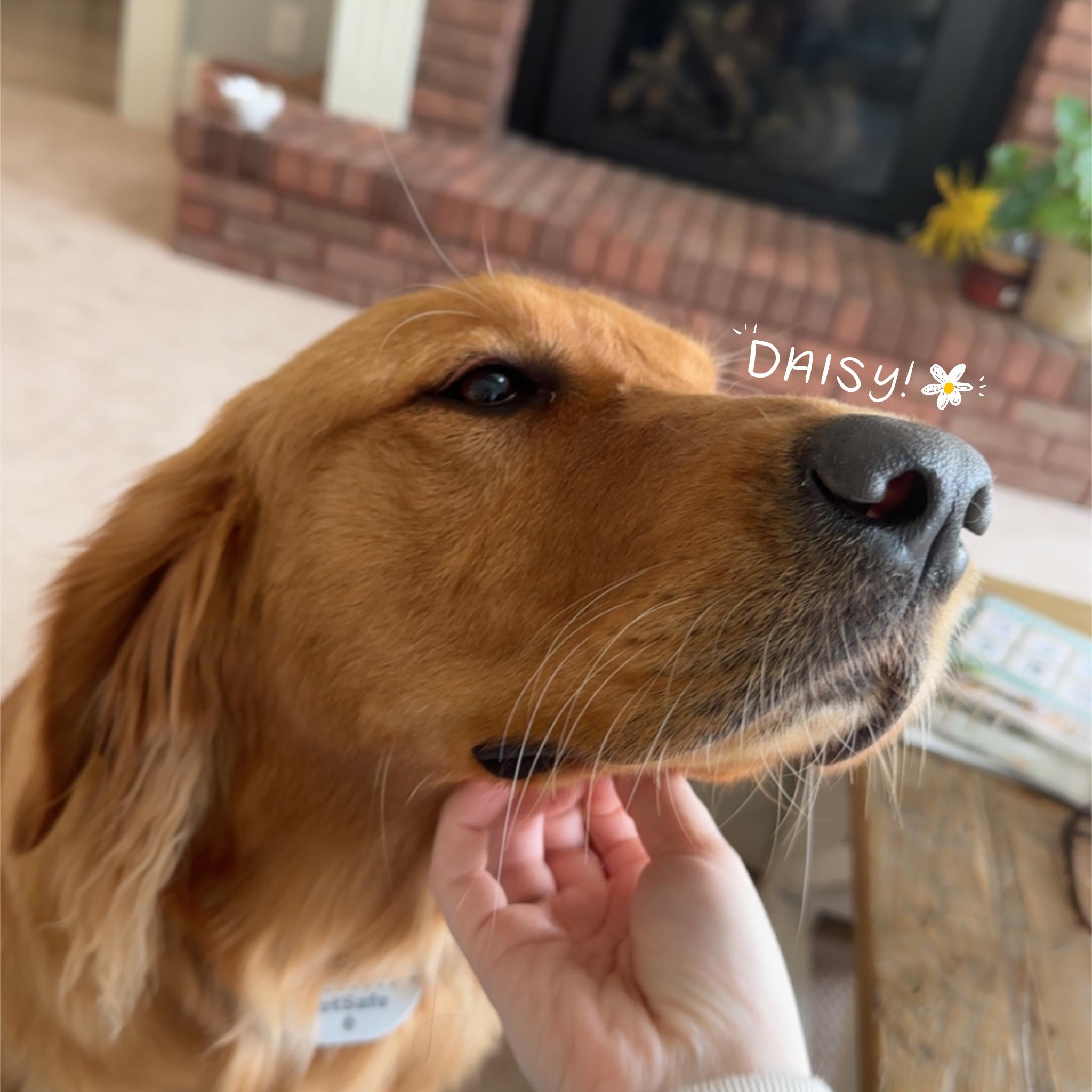
This part is super important!
I've found that Adobe Lightroom has worked the best for me! It's free and pretty easy to use. It also has advanced settings for more seasoned photographers. There's something for everyone with Lightroom.
And like I said before, I almost always use presets for my photo editing. Natalie Downey's preset pack is a must-have if you like bright and beachy photos!
Just look at the photos above of the before and after. My friend took this photo of me, but it was off-center and dark. I used Natalie's "Be Bright" preset, turned up the softness, straightened the photo, and viola! What a difference!
Another idea is to add digital art on top of your photos. In the photo above of my dog, Daisy, I doodled her name and a picture of a daisy flower. To do this, I used my iPad Pro and Apple Pencil in combination with the digital art app, Procreate (HIGHLY recommend!), but you can also use free online sites like Canva!
Post the Photo
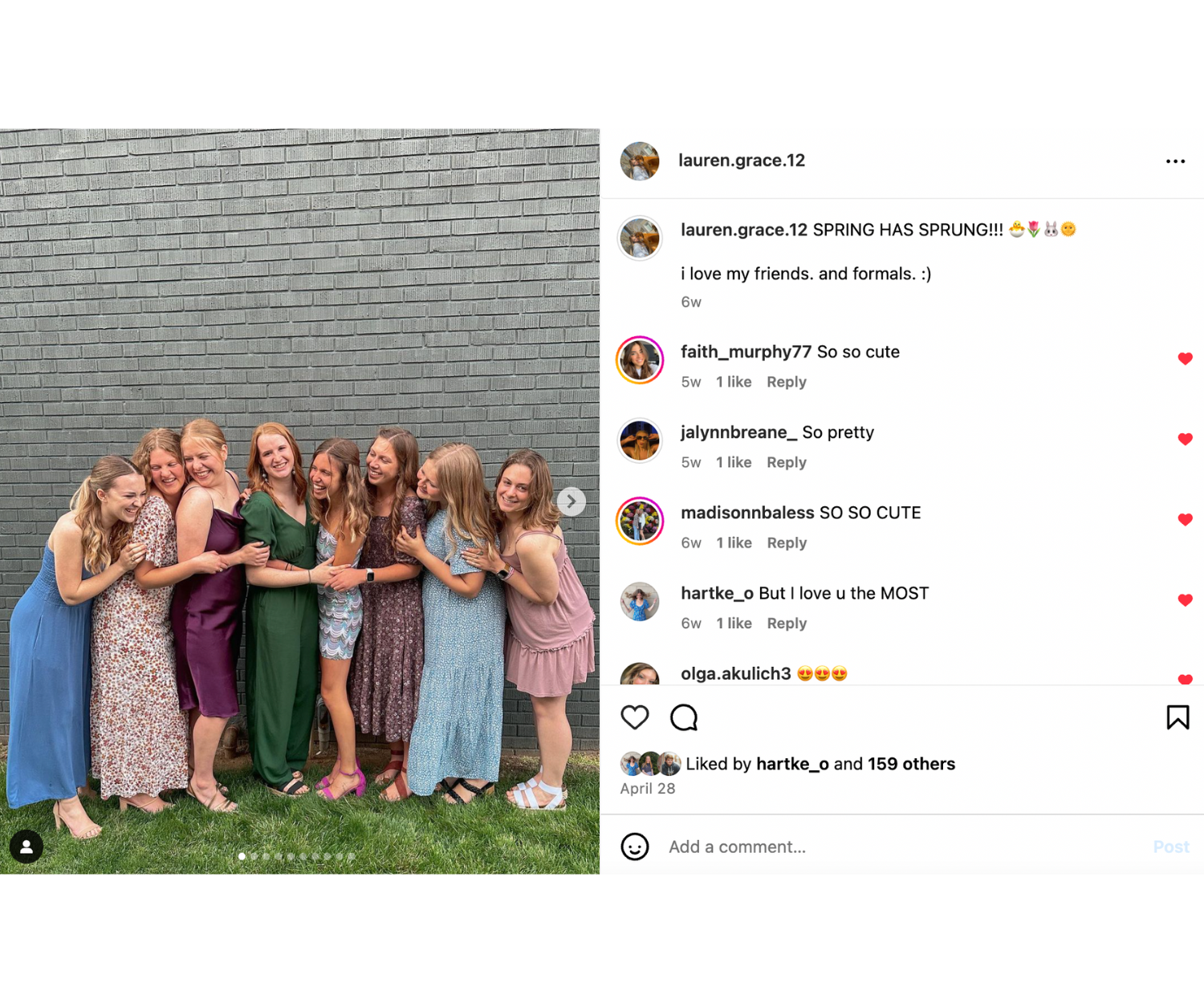
Instagram is my favorite social media site, so I post most of my content there.
The key to an influencer-worthy Instagram post is the caption! Make your captions your own. If you're posting multiple photos, and they all have a corresponding theme, make your caption about that theme! Short and sweet is usually the way to go.
Repeat
Repeat, repeat, repeat! Repeat these steps until you have formed a large grid!
Pro tip: If you use the same preset editing style for all your cover photos, your feed will appear more cohesive and put together!
And that's it! I hope you find fun in posting to social media! :)