How to Create an Appealing Blog
by sophiexuaan in Design > Websites
602 Views, 0 Favorites, 0 Comments
How to Create an Appealing Blog
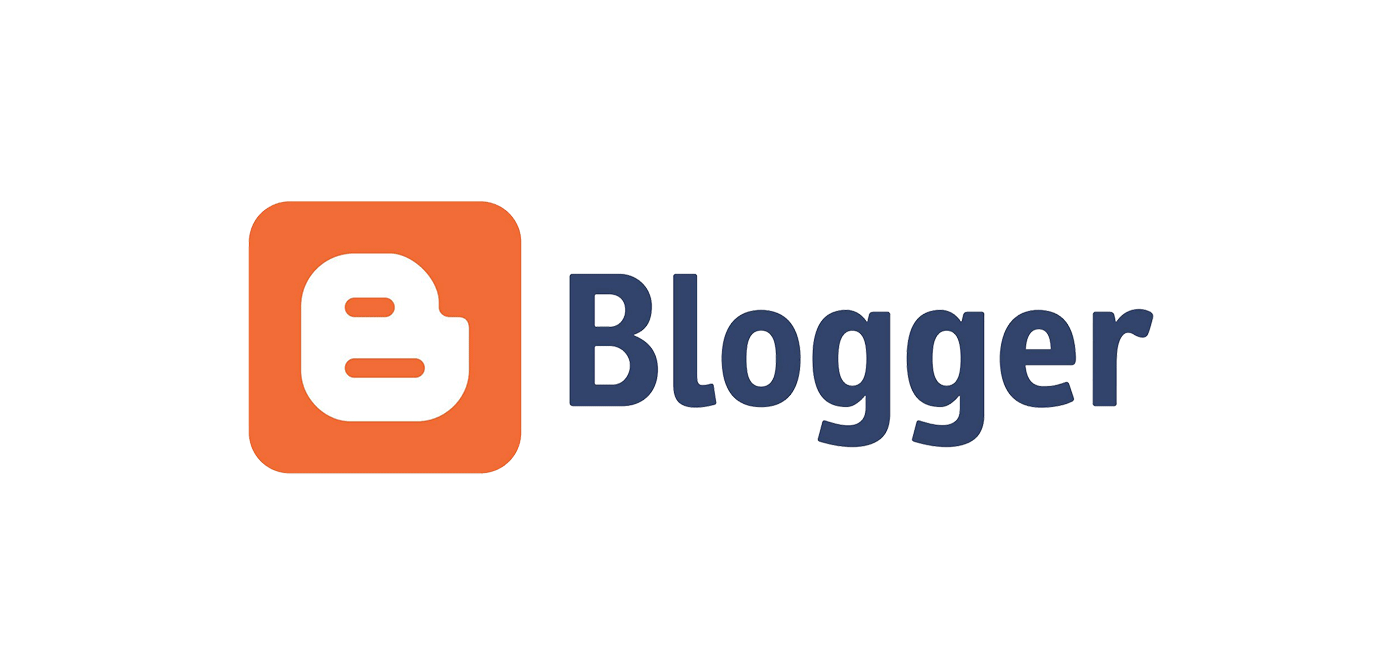
In this instructable I will teach you how to create a blog with Blogger. You will learn how to customize your template and the font that will be written in the text, how to add and use useful gadgets, how to customize your favicon and where to get some awesome extra HTML GIF's, colorful text and much more!
Login & Create
You can create a Blogger blog with ANY email account. But If you would like to customize your blog template, you MUST have a gmail. After logging in find Blogger in the nine square blocks. Add a blog and choose a template. After that is completed, you should be on your dashboard.
Adding Gadgets-HTML
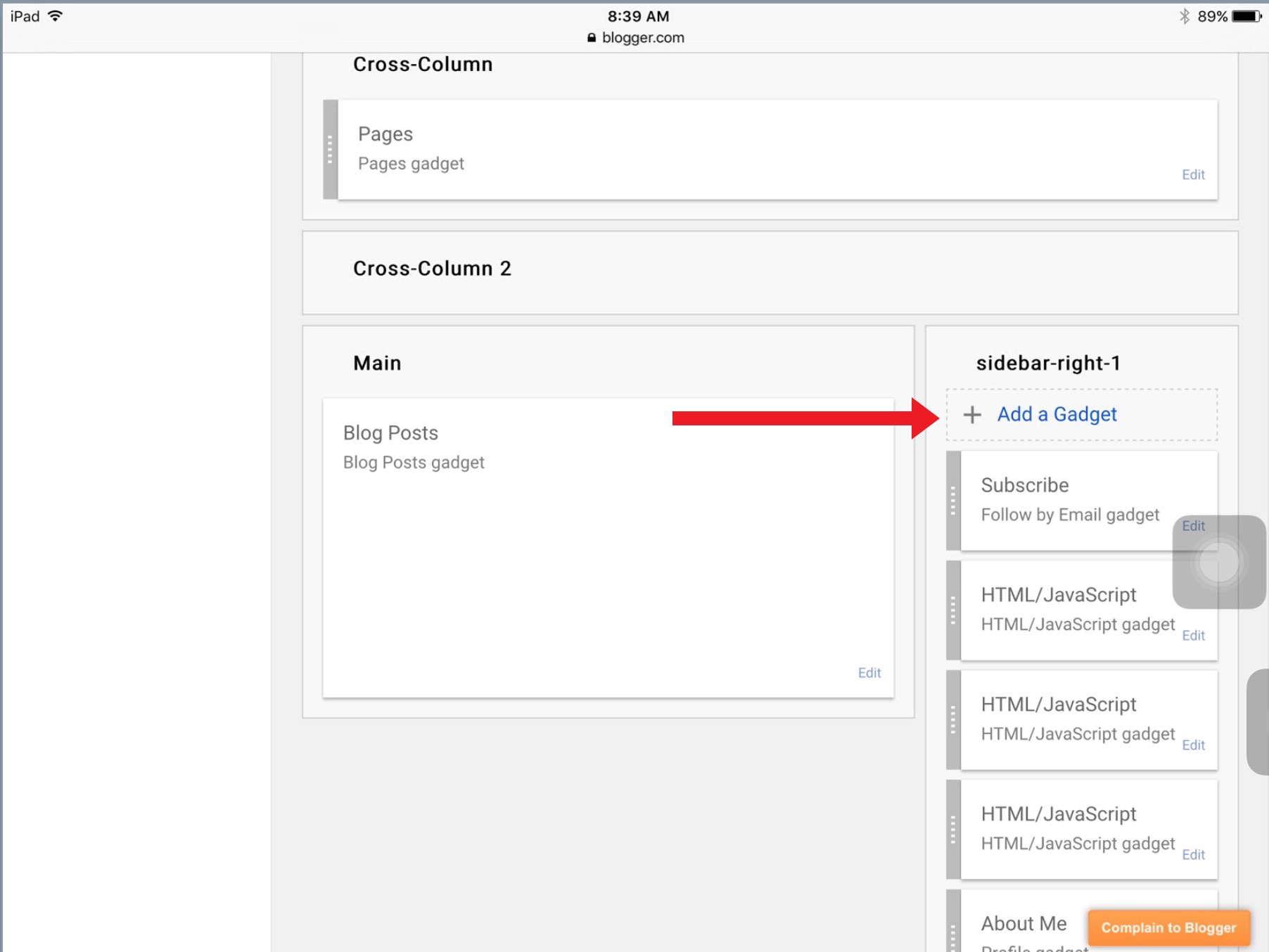
Before making any posts you'll want to add some gadgets such as HTML. In this step you'll learn how to add HTML gadgets to your blog.
Go to your dashboard and click the dropdown menu. Then choose "layout". Click add gadget on the right-sidebar-1.
For dividers, avatars, GIFs and cool text go to glitter-graphics.com. For appealing links to products go to amazon.com. For animal HTML go to warrioranimals2.webs.com or chickensmoothie.com. Remember this: I am instructing you with a default layout. You may customize your layout IF you have a gmail account. I would highly recommend the default template though.
Go to your dashboard and click the dropdown menu. Then choose "layout". Click add gadget on the right-sidebar-1.
For dividers, avatars, GIFs and cool text go to glitter-graphics.com. For appealing links to products go to amazon.com. For animal HTML go to warrioranimals2.webs.com or chickensmoothie.com. Remember this: I am instructing you with a default layout. You may customize your layout IF you have a gmail account. I would highly recommend the default template though.
Add Useful Gadgets
Go to your layout and click add gadget on the right-sidebar-1. Some great gadgets are listed below:
Pages
-when added will appear under your blog title in the cross column
Search Box
-when added will appear in right-sidebar-1
Blog Stats
-when added will appear in right-sidebar-1 and will show the number of visits to your blog
Video Bar
-when added will appear in right-sidebar-1, clips from YouTube may be added
Follow by Emal
- when added will appear in right-sidebar-1 and will send new posts to subscribers when their email is typed in
Poll
-when added will appear in right-sidebar-1
Translate
-when added will appear in right-sidebar-1
Attribution
-when added will appear in right-sidebar-1 and will give credits to those who have created the site
Pages
-when added will appear under your blog title in the cross column
Search Box
-when added will appear in right-sidebar-1
Blog Stats
-when added will appear in right-sidebar-1 and will show the number of visits to your blog
Video Bar
-when added will appear in right-sidebar-1, clips from YouTube may be added
Follow by Emal
- when added will appear in right-sidebar-1 and will send new posts to subscribers when their email is typed in
Poll
-when added will appear in right-sidebar-1
Translate
-when added will appear in right-sidebar-1
Attribution
-when added will appear in right-sidebar-1 and will give credits to those who have created the site
How to Customize Your Favicon
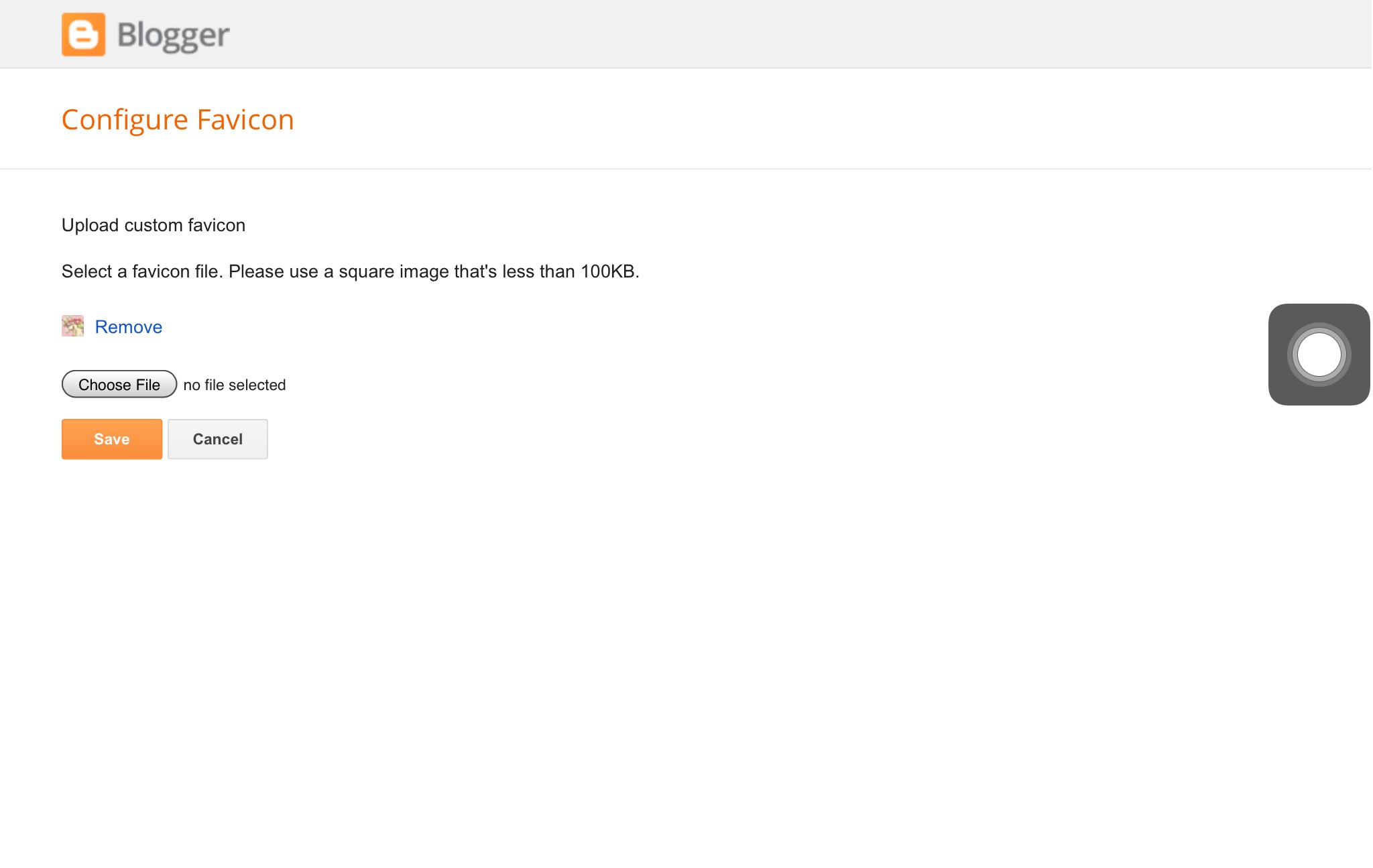
Go to your layout and click favicon. If you are on an Apple device you should be able to access photos from iCloud Drive, your photo "library" or take photos. If you're on any computer regardless the company (including Apple MacBooks) you'll have to choose an image from one of your files. Then click save. Whenever someone visits your blog on a computer or laptop they should see your favicon in the left corner of the search box.
How to Customize Your Template
Remember: You MUST have a gmail account to customize your template. Go to your layout. Over your layout there should some small text. Click the link in the small text. That should bring you to a page were you can customize. You should be able to customize the text (all of it), the font, the color of text, the background image of your template, and many more!
Finished Look
insophieswords.blogspot.com