How to Create a Weebly Website
by NatalieS5 in Circuits > Websites
1430 Views, 8 Favorites, 0 Comments
How to Create a Weebly Website
Visit the main Weebly webpage using any browser and sign up for an account. You will need to enter your name, email address, and a password.
Downloads
Step 1: Choose a Plan
After you've completed the initial setup, the next step is to choose a plan. It is recommended that you start with the free plan. While the upgraded features are excellent, your site can easily be upgraded at any time in the future if you decide it would be the right move for your site.
Secret Tip: If you invite friends or colleagues to create a Weebly, you will receive a $10 credit for each person who actually signs up. I recommend upgrading after you've built up a credit so the upgrade is essentially free!
Downloads
Step 2: Choose a Site Focus
You will next be prompted to choose a focus for your site. As the image shows, all of the features are available with your Weebly account but choosing ONE focus will determine the site layout. I recommend choosing "Site."
Downloads
Step 3: Choose a Domain
The domain is the address for your website. For example, www.google.com is a domain. Weebly offers free domains if you agree to have ".weebly.com" as the ending. So my teacher website, skovranscience, became www.skovranscience.weebly.com. It's not as easy for students to remember, but it's free.
If you do not want your website to end in ".weebly.com," then you can pay to create a unique domain. Prices vary from $1-$40 per year for domain names, depending where you register it. A domain can be purchased through Weebly, or you can purchase a domain at an outside site ( www.namecheap.com, www.godaddy.com, www.bluehost.com, etc.) and transfer it to Weebly to build your website.
The choice is up to you, and this step can be skipped for now if you aren't sure what you want your domain to be. Click the "X" in the top right corner to skip this step. Note: Your site cannot be published (visible to the internet) until you designate a domain.
Downloads
Step 4: Start to Customize Your Site!
You are now free to set up the homepage of your site. You can change the headlines and add a description...
You can choose a layout if you scroll down on the page...
Any of the buttons on the left side of the screen can be added by dragging them onto the page (add text, photos, files, maps, videos, polls, surveys, forums, embed objects like calendars or review interactives, etc.)...
If you click "Design" at the top of the page, you can choose a theme, edit the fonts, and change the background picture!
Step 5: Add More Pages
You likely want your website to contain more than just a homepage! If so, click on "Pages" at the top of the screen and then select the "+ Add" button. You will need to choose the type of page (likely a standard page or blog page) and type a name for it in the space underneath "Page Name."
As you add more pages over time, you can re-order them and even create subcategories just by dragging and moving them around on the left side of the screen.
Downloads
Step 6: Classify Your Website.
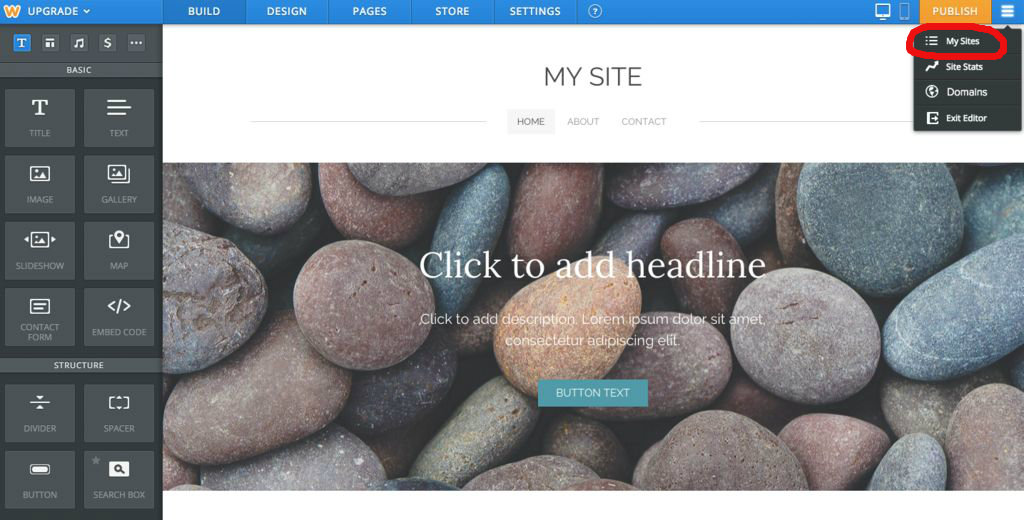
This step may seem like an afterthought, but it's important since Weebly offers special pricing and features to educators. Click on the three horizontal lines in the top-right corner of your screen (visible on any page of your site) and then choose "My Sites." This will take you to a screen that asks you to categorize your website. Select "Education" for the type of website and then choose the most applicable category for you.
Downloads
Step 7: Continue Building Your Site
To return to your site and continue customizing it, click on the blue "Edit" button next to your site name. There are MANY options for making your site useful, and I encourage you to explore what interests you.
Some final examples for possible add-ons to your site are setting up a contact form, uploading course documents, or embedding extras. The photos showcase an embedded calendar, Quizlet flashcards, YouTube videos, and a ProProfs quiz. Have fun customizing and adding what works best for your classroom!