How to Create a Tumblr Account
by rsrivastava1128 in Circuits > Websites
48349 Views, 6 Favorites, 0 Comments
How to Create a Tumblr Account
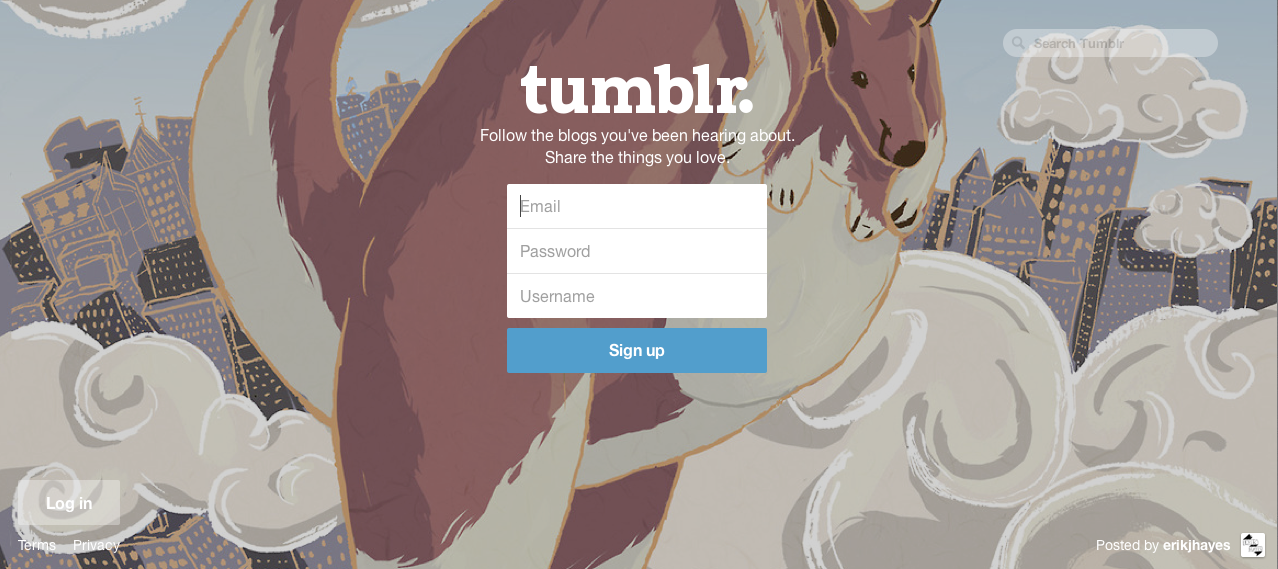
You are in charge of social media for an artist and you need to create a tumblr account to keep fans updated about performances, tours, photos, and new music. Firefox, Safari, or Chrome is fine to use.
Materials Needed: Computer
Materials Needed: Computer
Make an Account on Tumblr.com
Go to the address bar and type in www.tumblr.com. The page should open up like the image above and will give you an option to either sign up or login. If you already have a tumblr account you can login and have to option to create a separate blog but use the same login information. To create an account you need to give an email, a password, and a username (for the project I created an email account for you to use. (Email: RSEnglish317@yahoo.com Password: Gunning317 Username: RSEnglish317)
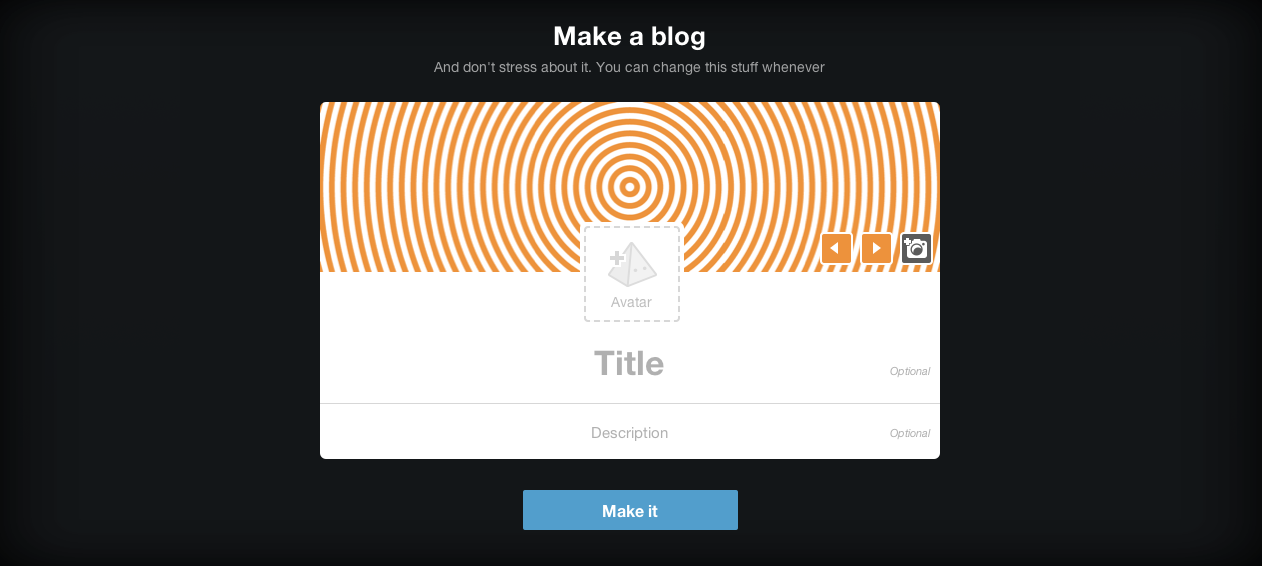
After you have logged in an image should pop um that looks like the image above. Don't worry about that now, scroll down and click the make it button.
Getting Started by Choosing 3 Blogs
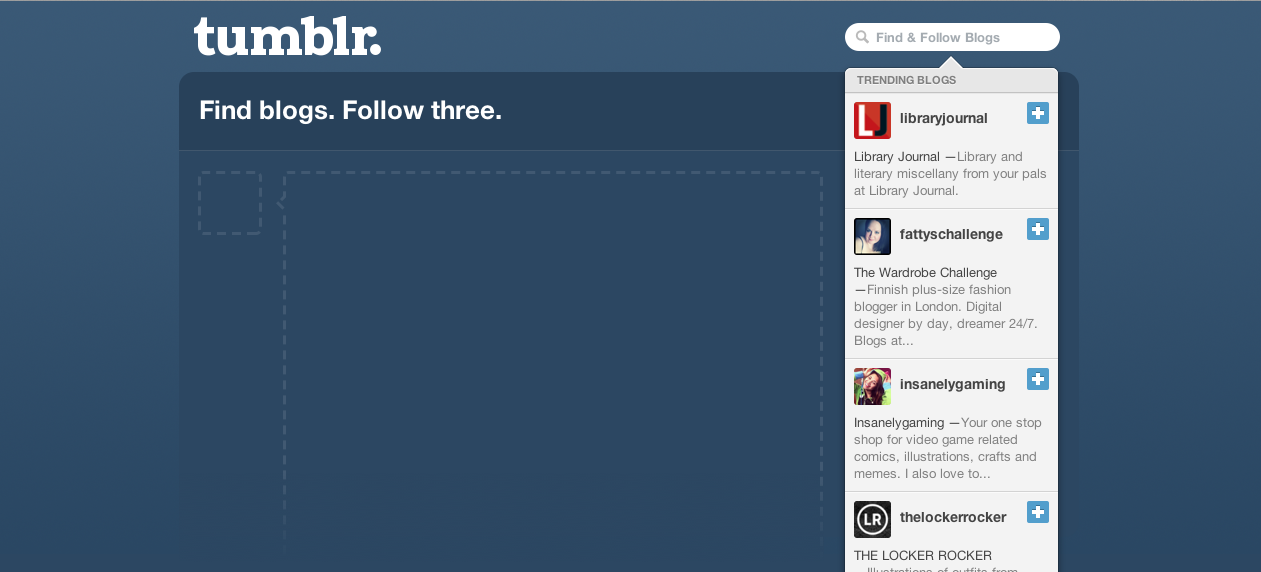

then a screen will come up and in the upper right hand corner you will see a search bar, just to help you get some feed on your dashboard search for your artist or record company that you work for and chose 3 blogs that interest you. Once you have 3 blogs at the top of the screen a button that says next step will appear click it.
*The search bar is also where you can look up any topic and a blog or post with similar tags will appear, and there you can follow or reblog.
Here are some topics that you can search:
Coldplay
Lily Allen
Miley Cyrus
Justin Bieber
Red Hot Chili Peppers
The Beatles
Beyonce
Nicki Minaj
Green Day
2ne1
*The search bar is also where you can look up any topic and a blog or post with similar tags will appear, and there you can follow or reblog.
Here are some topics that you can search:
Coldplay
Lily Allen
Miley Cyrus
Justin Bieber
Red Hot Chili Peppers
The Beatles
Beyonce
Nicki Minaj
Green Day
2ne1
Learning the Tools on the Dashboard
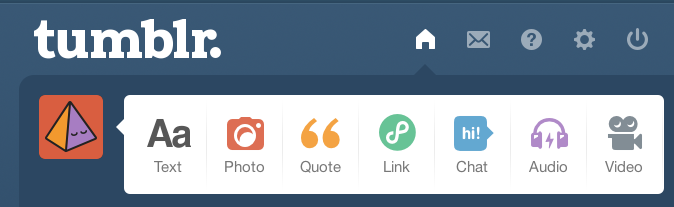
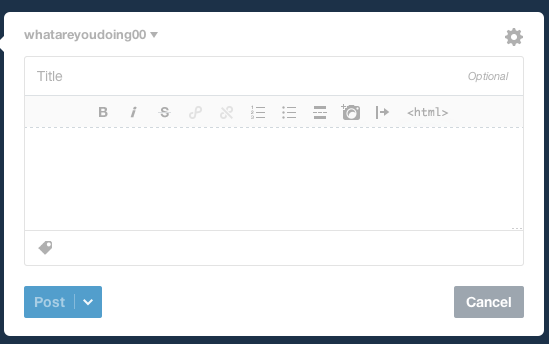
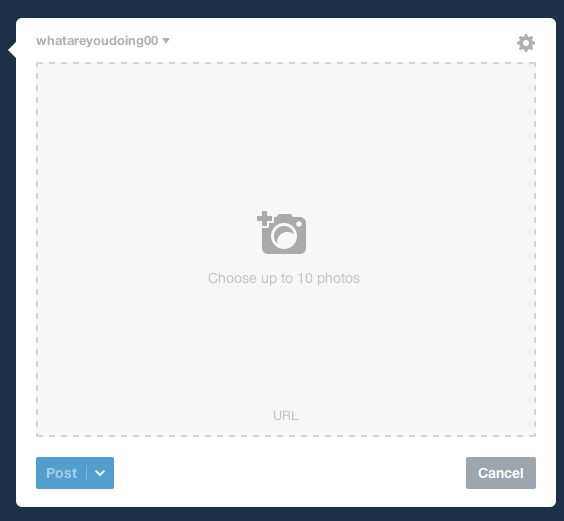
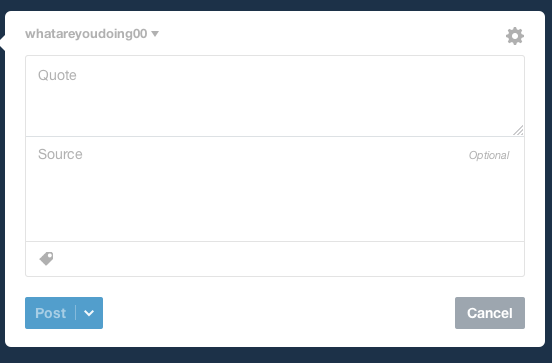
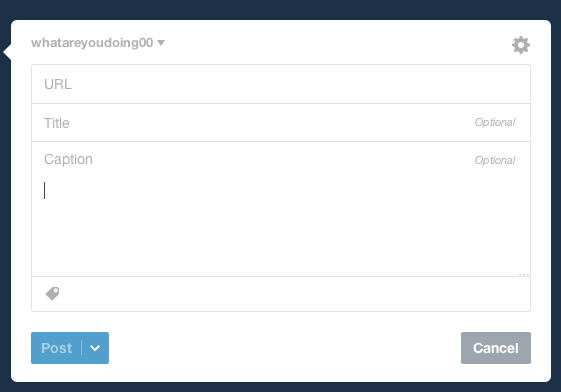
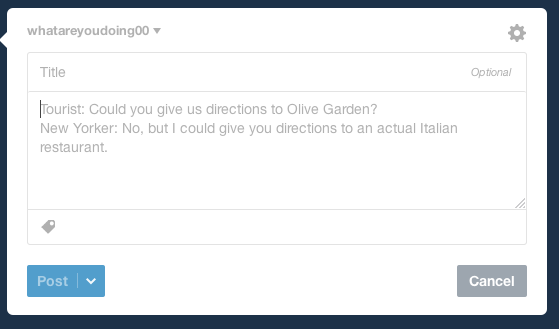
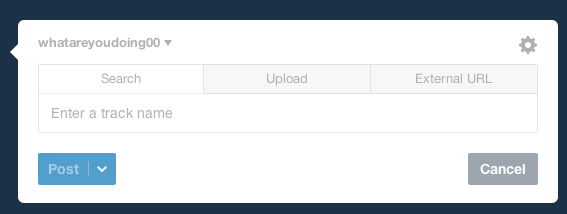
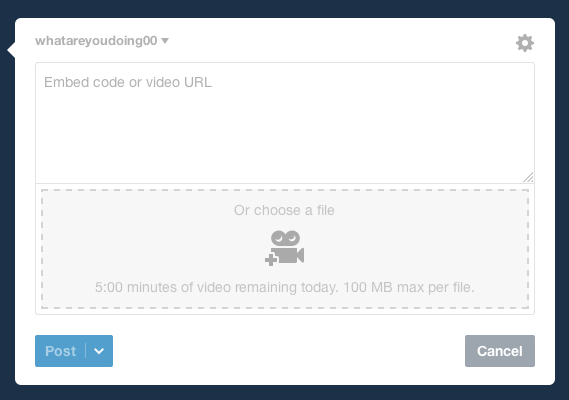
In the picture above is where your control panel is it has the home button, mail, help, settings, and the logoff button.
The second bar is where you create your post. As you can see you have a lot of options as to which format you want to use.
You can from a text post, photo post, quote post, link post, audio post, or video post.
*The chat icon is for when you want to communicate to another blogger.
The second bar is where you create your post. As you can see you have a lot of options as to which format you want to use.
You can from a text post, photo post, quote post, link post, audio post, or video post.
*The chat icon is for when you want to communicate to another blogger.
Hot to Get to the Customize Page
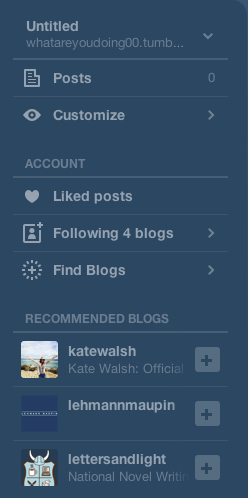
Now it's time to customize the blog. On the right there will be a button that looks like an eye and says "customize" next to it, once you click that you should appear to a screen that looks like this
How to Customize You Blog Page

on the left side of the screen you will see the customize section where you can change the way your blog looks. The cool thing about this is that once you make the change you will immediately see it happen on the screen to the right. And you can always change it if you need to.
Write a Description of Your Artist
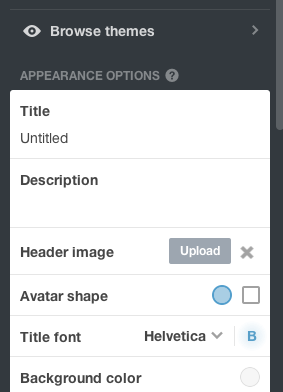
One of the main purposes of running this blog is to get inform the viewer of the artist. On the same screen as before write in the description section about the artist and tell them what they can expect on the blog. When you are done just hit save on the top right of the column and then hit exit.
Reblog the Pictures You Like
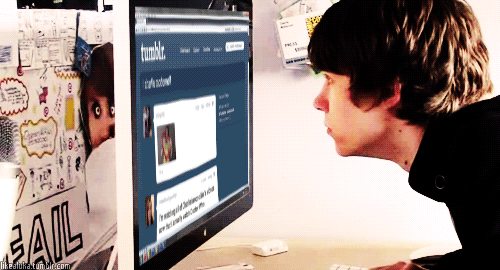
Now that you have your blog looking the way that you want, it's time to start blogging. Like I mentioned above you can create your own post or upload your own picture, but another thing that is cool about Tumblr is that you can reblog something from another account. The blogs that you follow on the account will show you what they have posted on your dashboard, that is the part where all the pictures are.
How to Reblog a Post
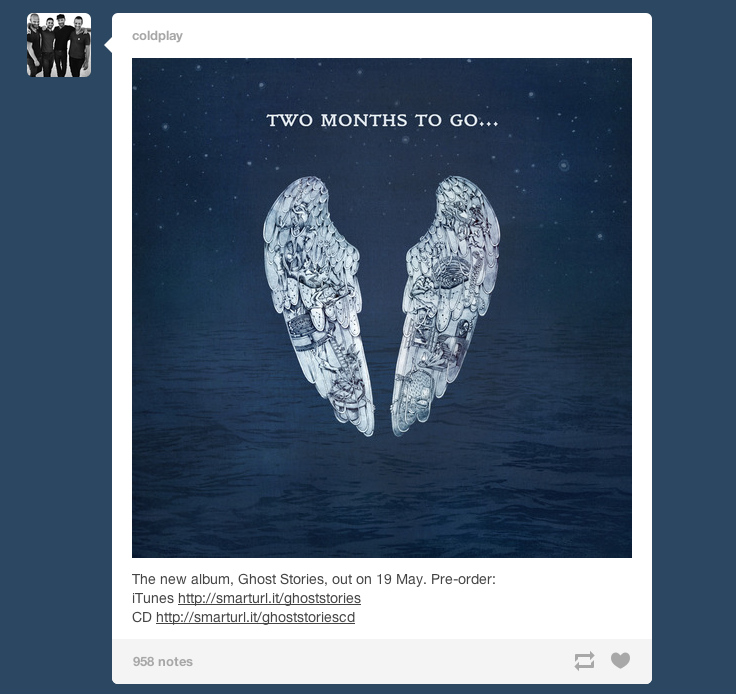

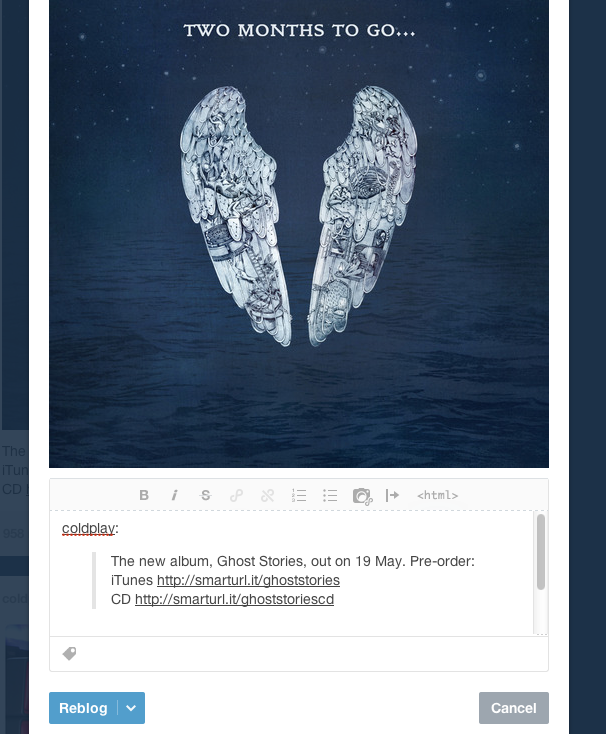
If you see something you like you can reblog or like it by going to the bottom of the post and either clicking the heart button to like it or click the two arrows to reblog it. If you want to reblog it will come up like this. You can add your own message if you want to or you can simply just click reblog button and it will appear on you blog page and on your dashboard.
How You Tumblr Should Look at the End
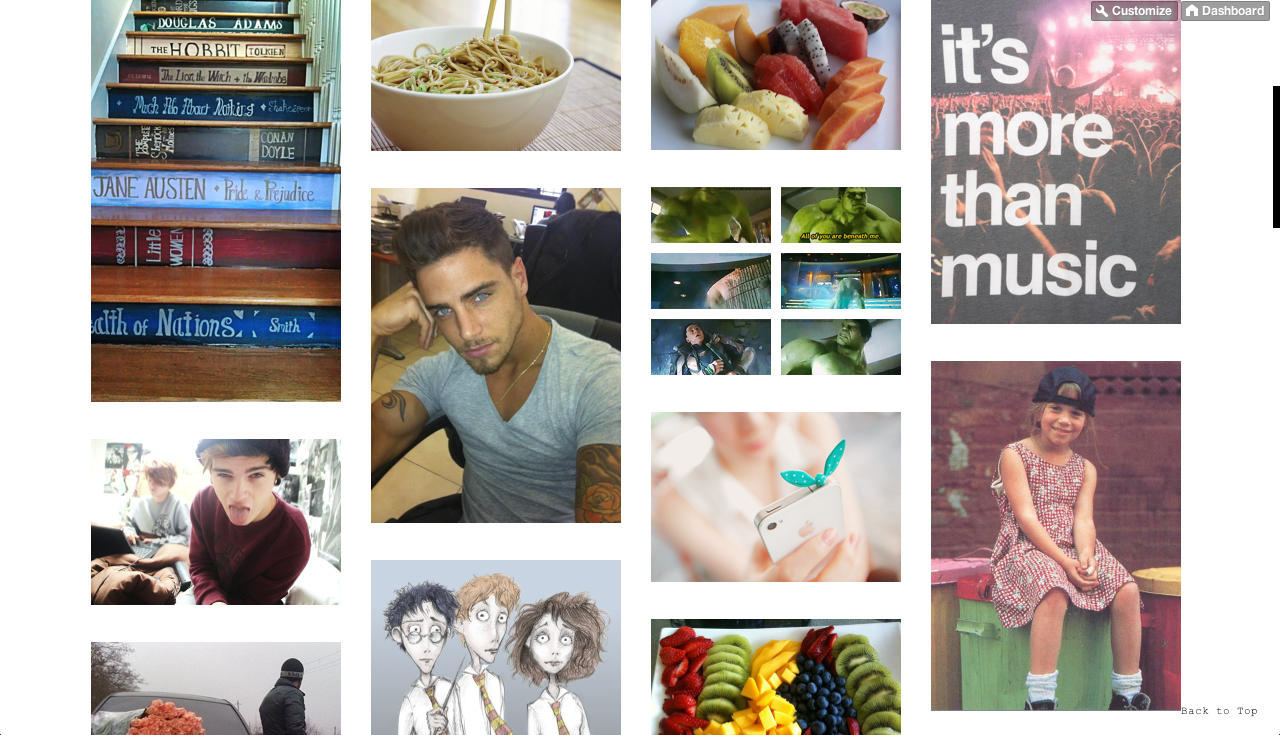
To see what you blog looks like up-to-date go to your dashboard and click your blog name in the right hand corner of the screen and it will take you to your blog and to return you just go all the way to the top right corner of the screen and there will be a button labeled dashboard click that and you will return to your dashboard. And this is how your tumblr should look like at the end.