How to Create a Resume
by robotdustin22666 in Living > Life Hacks
305 Views, 1 Favorites, 0 Comments
How to Create a Resume
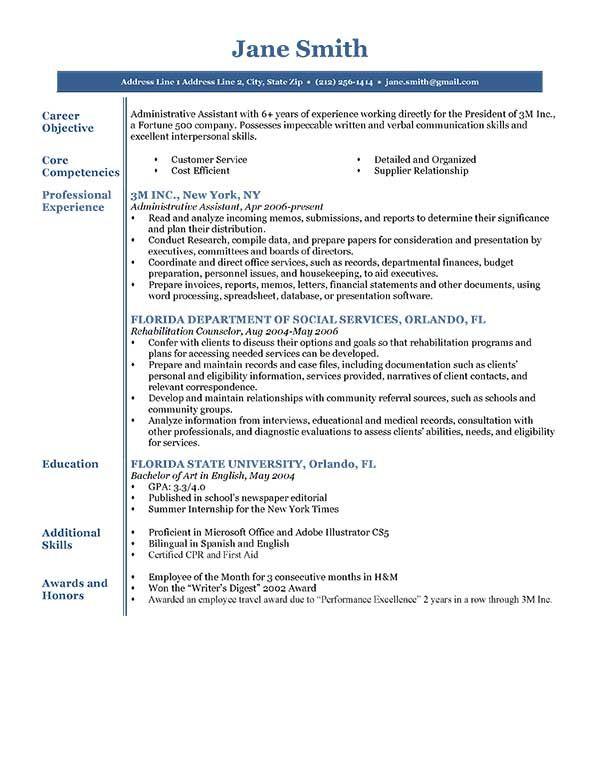

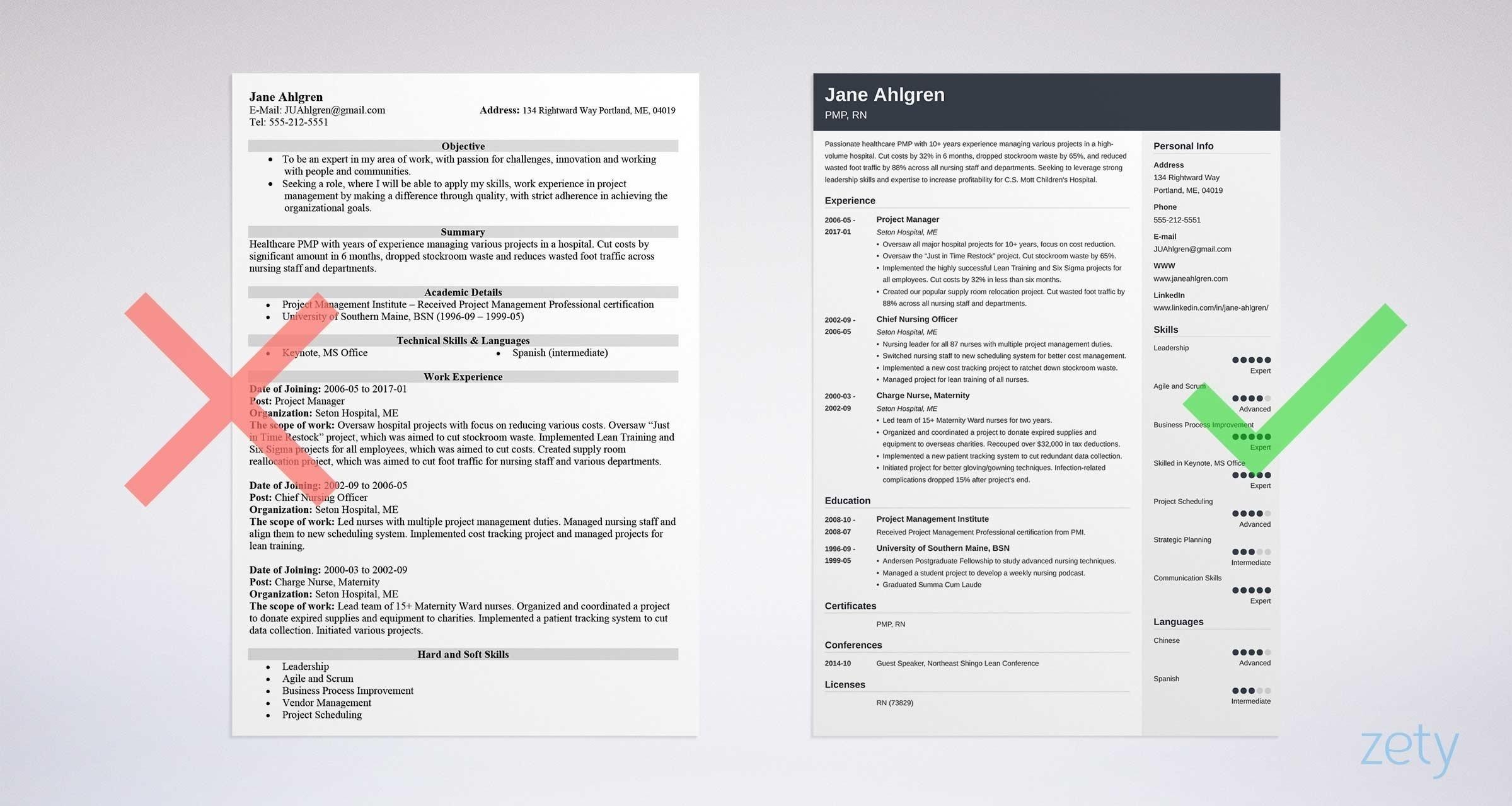
A resume is typically an employer’s first introduction to you as a job candidate. First impressions are crucial in establishing yourself as a potentially valuable asset to the hiring professional’s team. A well-planned resume can demonstrate your knowledge of business standards, communication abilities and professional and personal achievements. By planning your resume and introducing and formatting it professionally, you can increase your chances of earning an interview.
Supplies
you'll need a writing software
- word
- a template
- a heading
- font size 12-13
- bold your name
Launch Microsoft Word

Locate the Microsoft Word application on your computer. It is typically found in the Start menu (Windows) or the Applications folder (MacOS). Double-click on the icon to open the program.
Start a New Document
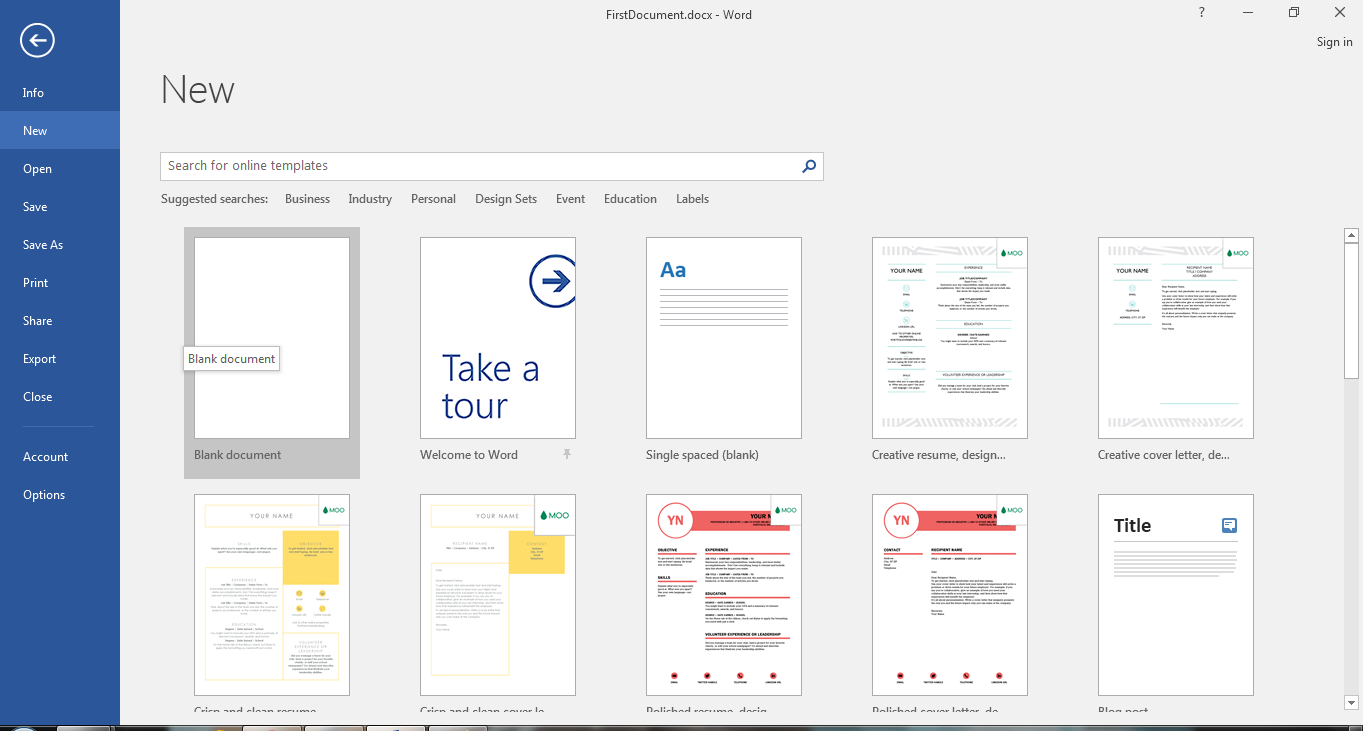
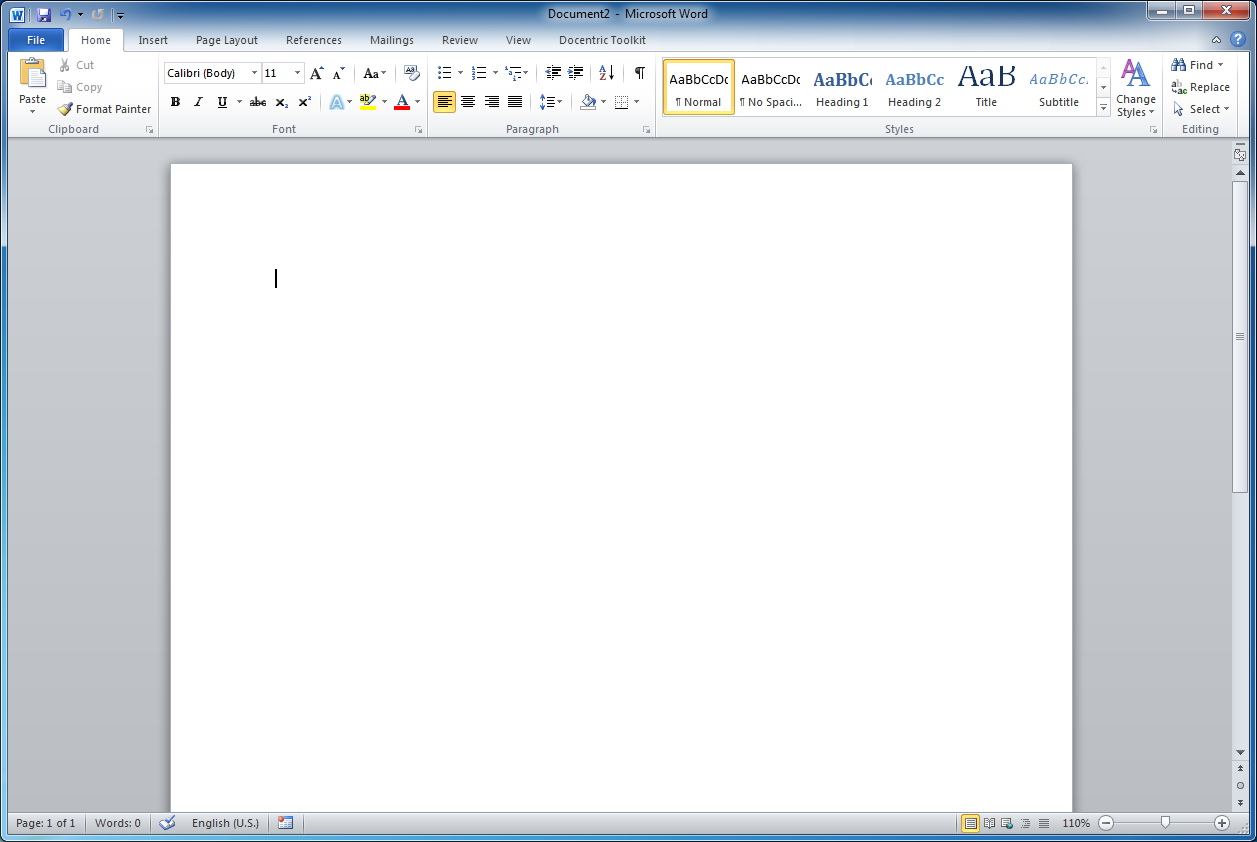
- Once Microsoft Word is open, you'll be greeted with a blank document. Click on the "File" tab at the top-left corner of the screen, and a drop-down menu will appear.
- Choose "New": In the File menu, select the option labeled "New." This action will lead you to the template gallery, where you can choose from various document types. Search for Resume Templates: In the template gallery, you can search for resume templates by typing "resume" in the search bar. Alternatively, you can browse the available templates by scrolling through the options.
Select a Template:
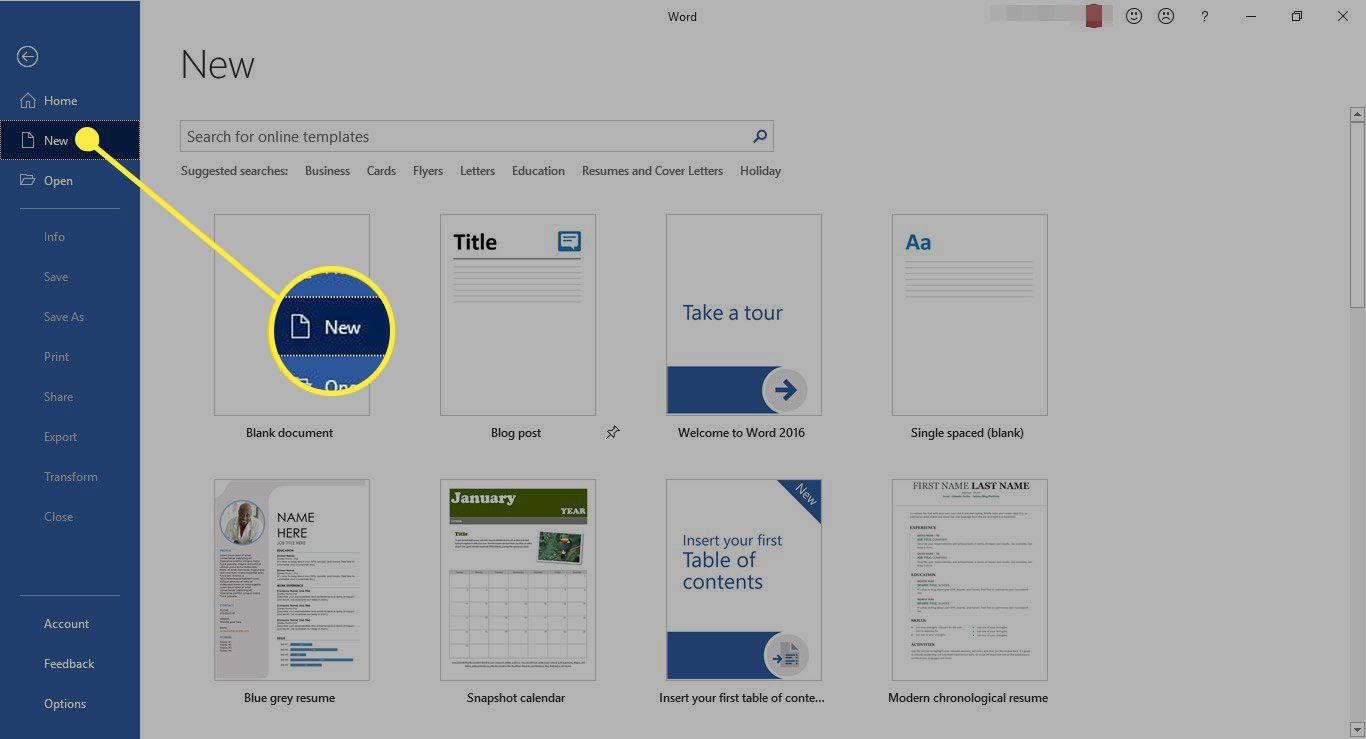
Review the different resume templates displayed. You can click on each template to get a preview of its layout and design. Choose the one that best aligns with your preferences and professional style.
Here Is Resume Template
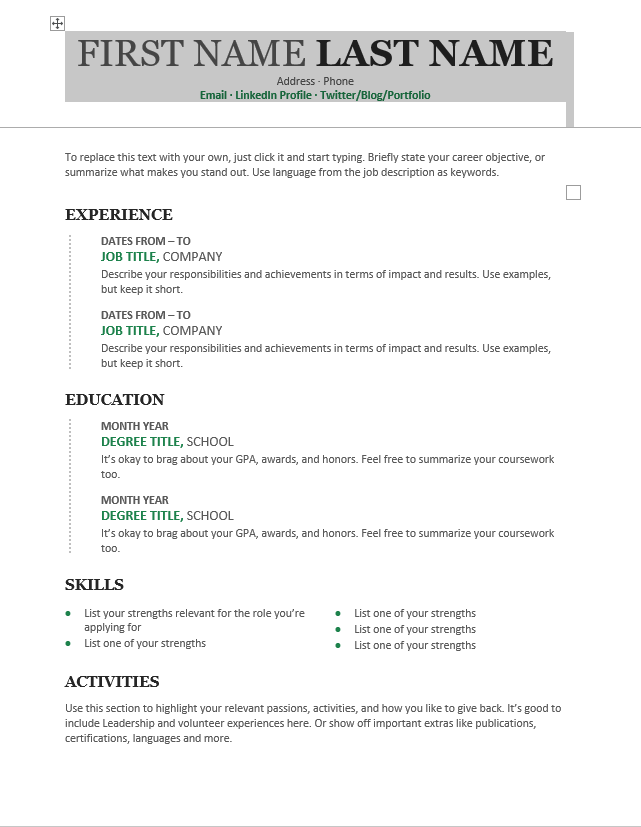
here is a resume example
⟱⟱⟱⟱⟱⟱⟱⟱⟱⟱⟱⟱⟱⟱⟱⟱⟱⟱
⟱⟱⟱⟱⟱⟱ ⟱⟱⟱⟱⟱⟱⟱⟱⟱
Downloads
How to Format a Resume
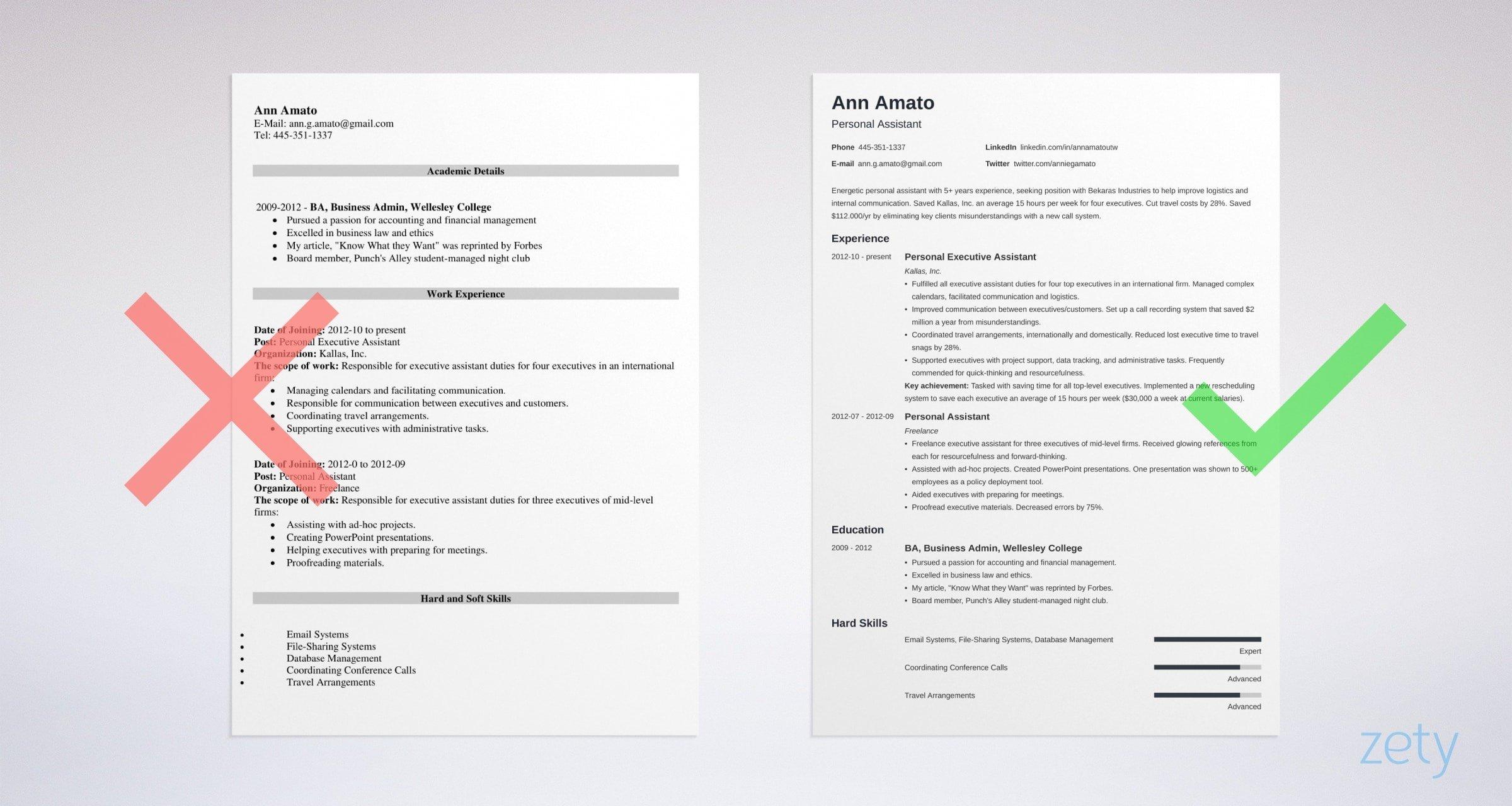
- Set one-inch margins on all four sides.
- Pick a 11 or 12pt resume font and stick to it.
- Create a proper resume header format for your contact details.
- Divide your resume into legible resume sections: Contact Information, Resume Summary, Work Experience, Education, Skills.
- Use bullet points to talk about past jobs.
- Be consistent with your resume formatting (stick to the same date format: for example 11–2018, or November 2018.)
- Use single or 1.15 line spacing.
- Add an extra space before and after each section heading.
- Make your resume as long as it needs to be.
- Don’t use photos on your resume. Unless the job description specifically asks for them. You’re looking for a job, not a date!