How to Create a Matrix Code in Notepad!!
by HowTo101 in Circuits > Computers
28374 Views, 3 Favorites, 0 Comments
How to Create a Matrix Code in Notepad!!

This Instructable will show you how to create a matrix code in notepad
Please subscribe to my channel
Thanks :)
Open Notepad
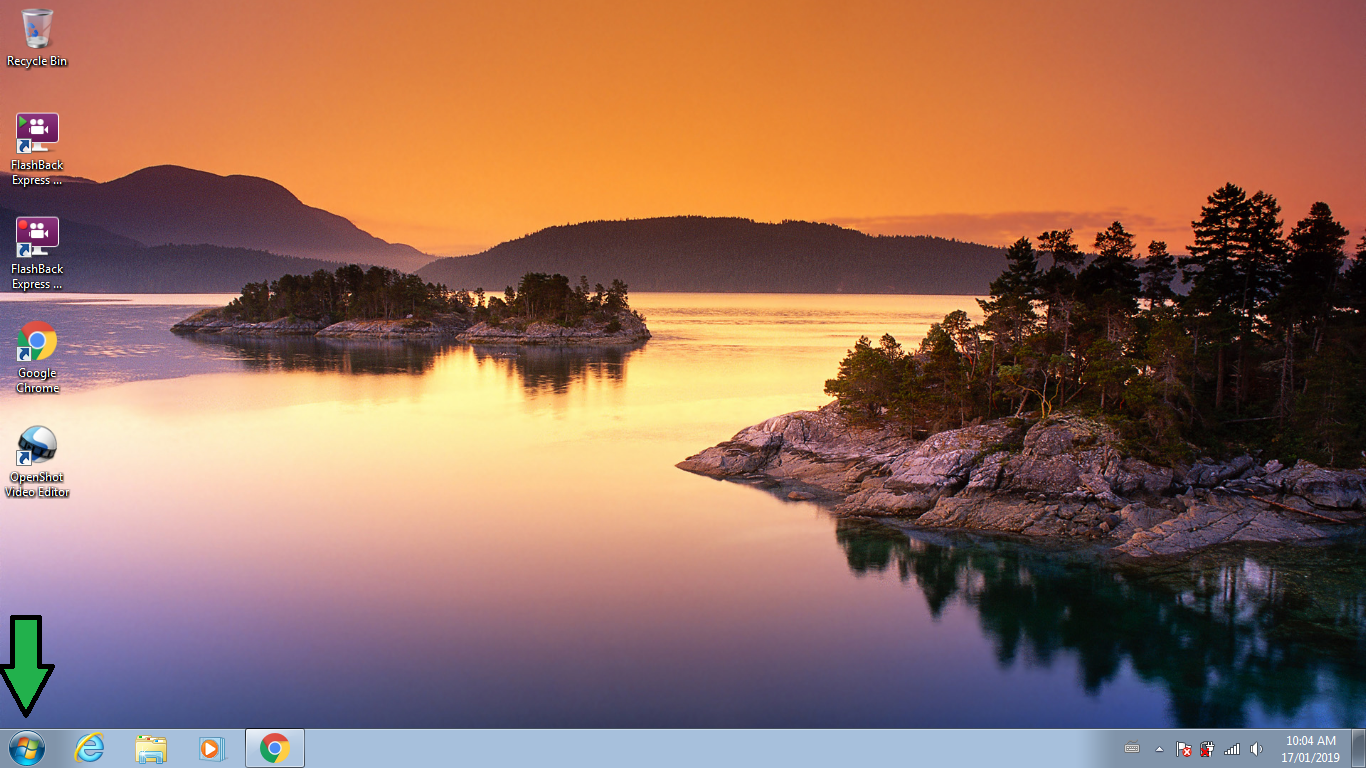
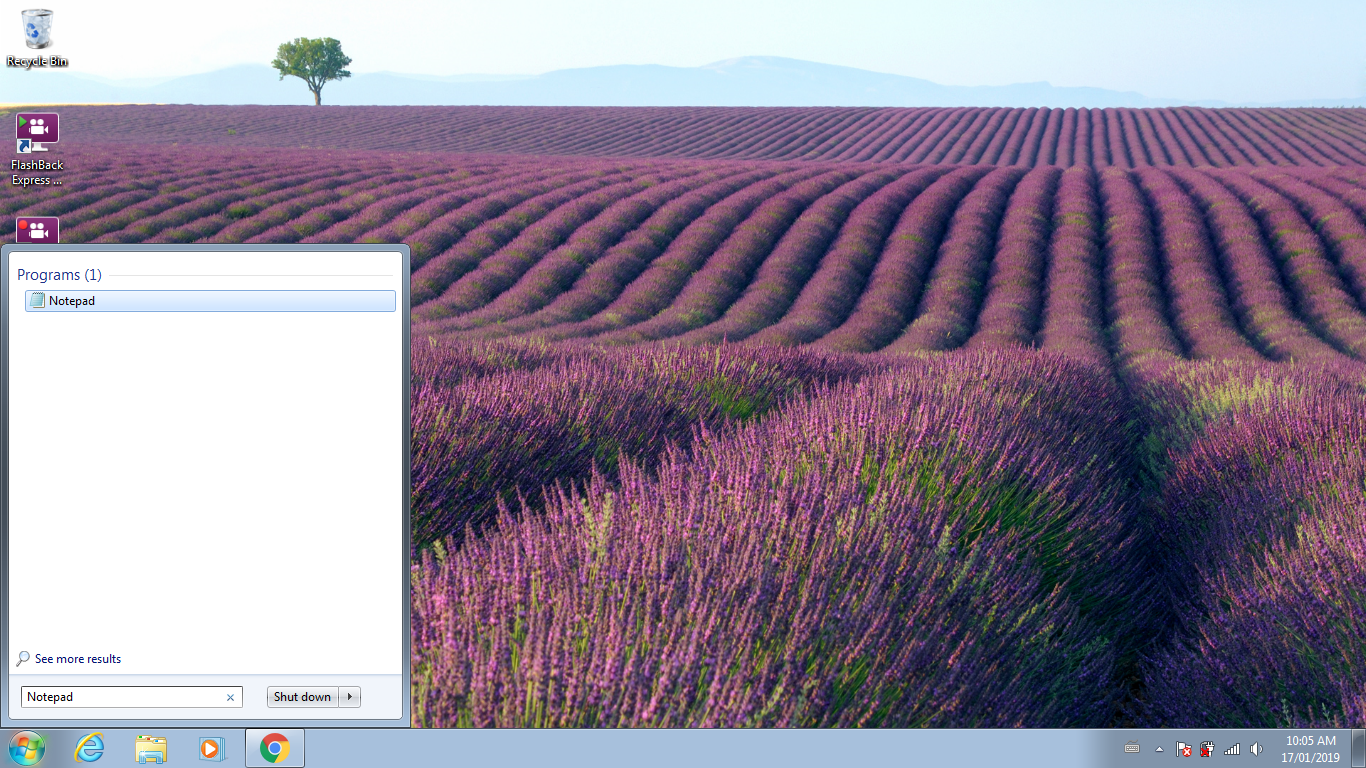
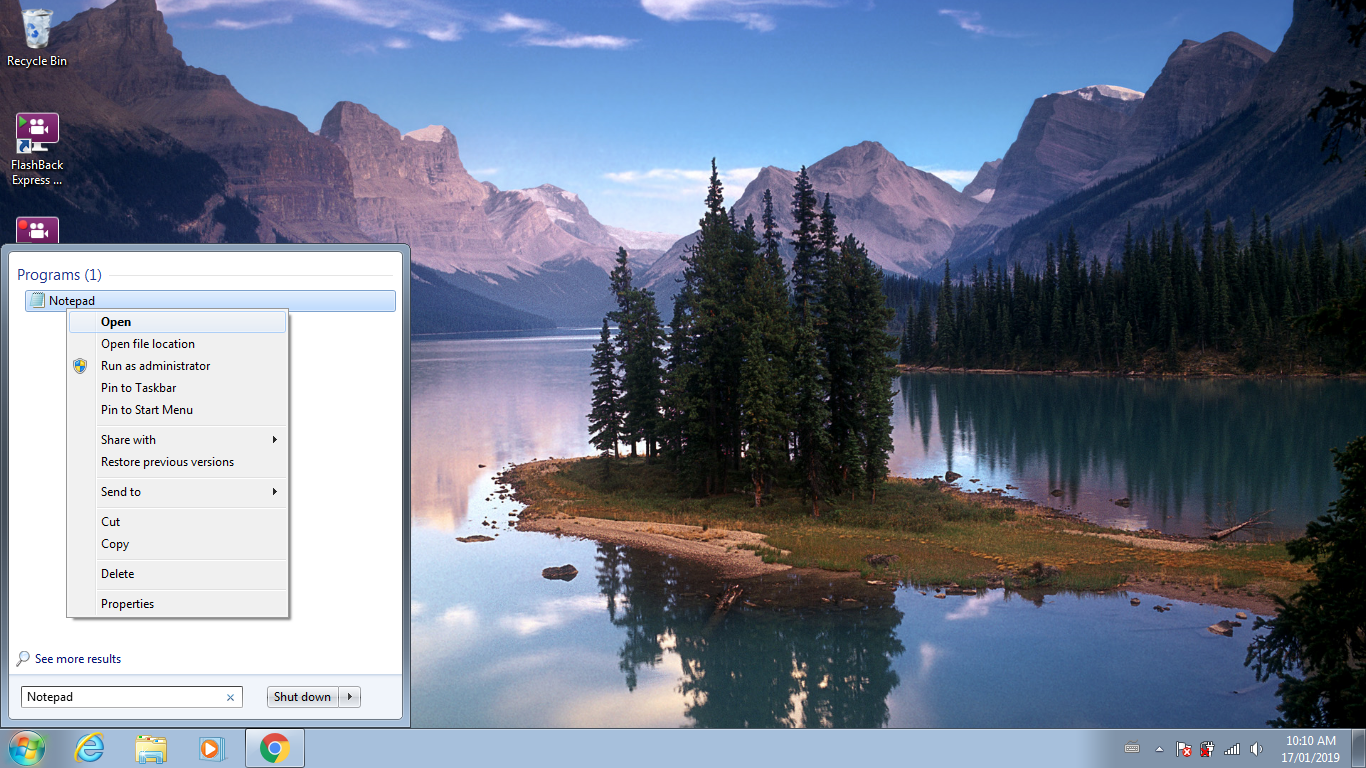
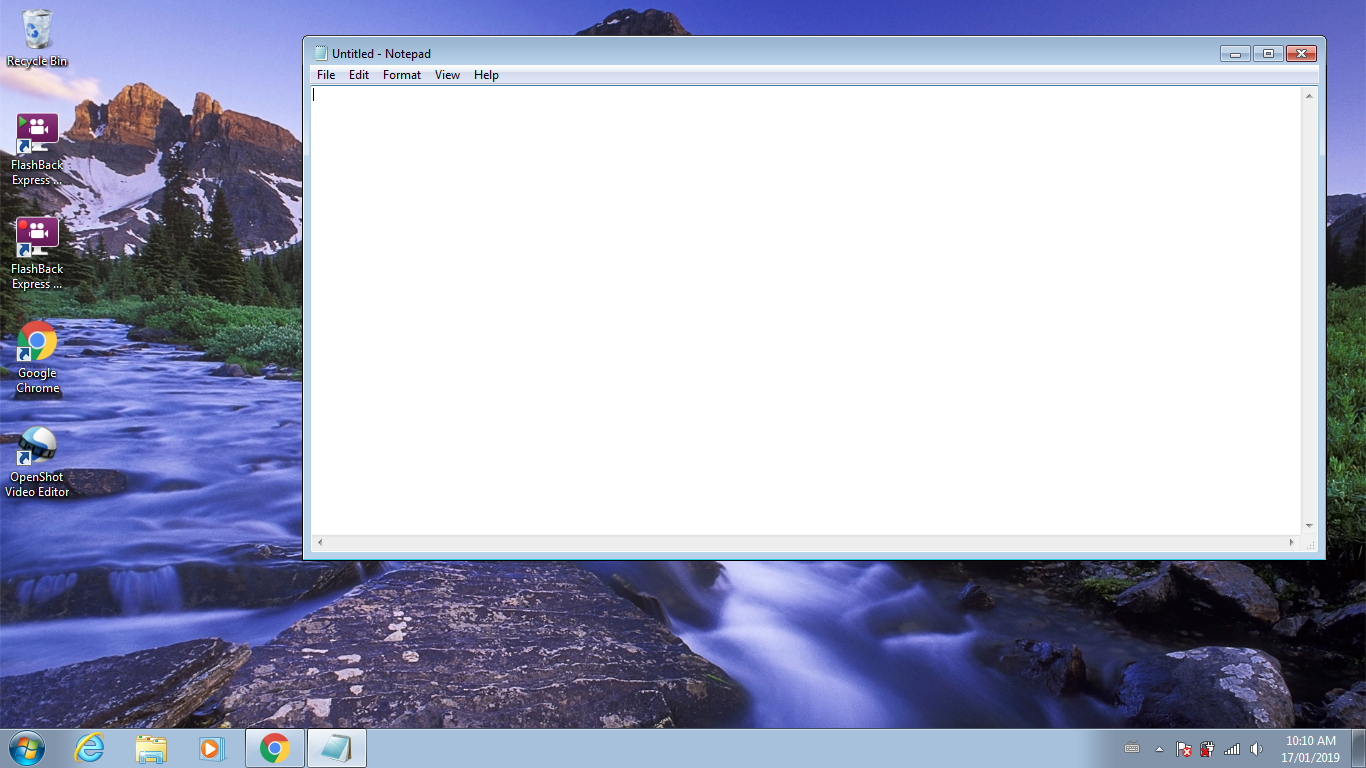
Windows 7
1. Open the Start Menu
2. Type Notepad in the Search Bar
3. Click on Notepad to open it
Windows 8
1. Method #1 : Side Bar
- Drag your mouse over to the top right corner of your computer screen
- Select Search
- Type Notepad
- Click on Notepad to open it
2. Method #2 : Start Menu
- Click on the Start Menu Icon
- Select Search
- Type Notepad
-- You can also just type Notepad without selecting Search
- Click on Notepad to open it
Type Line #1
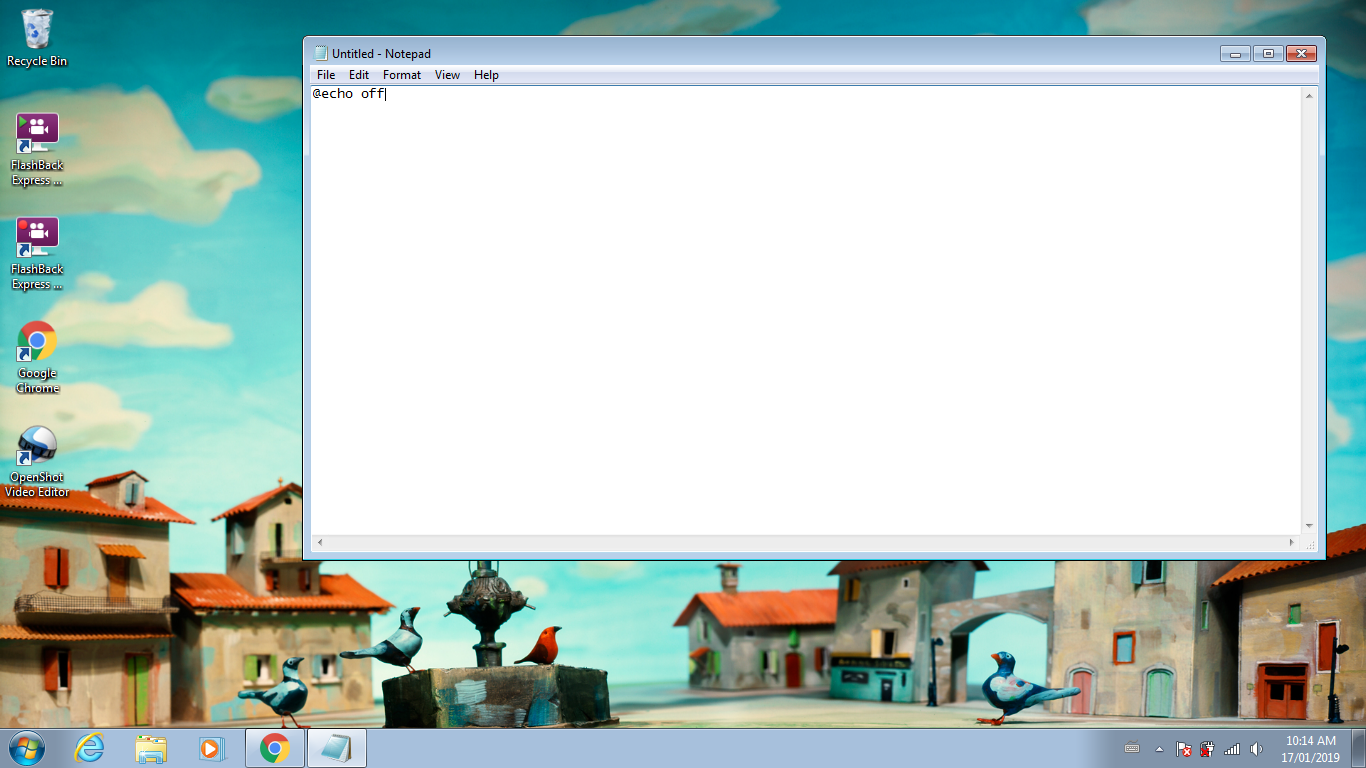
2. Press Enter
Type Line #2
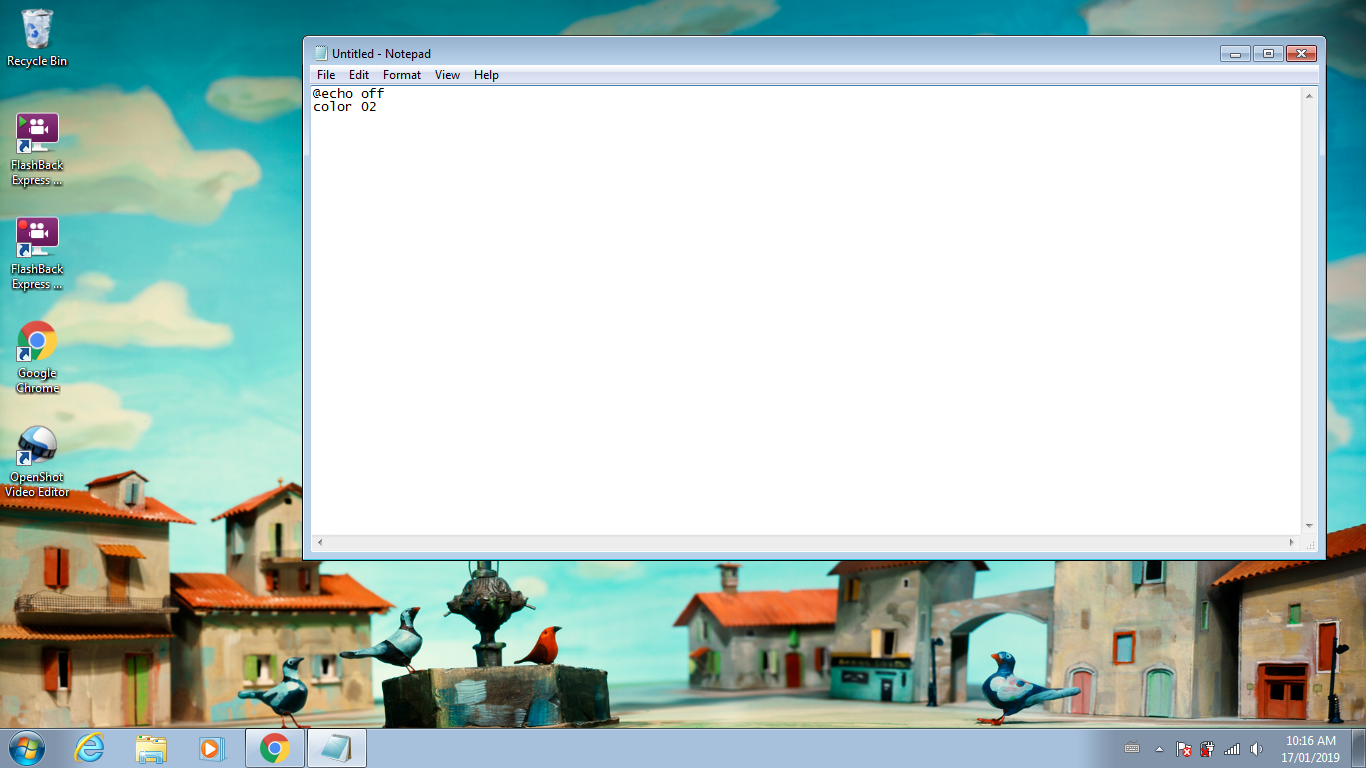
1. Type color 02
2. Press Enter
Type Line #3
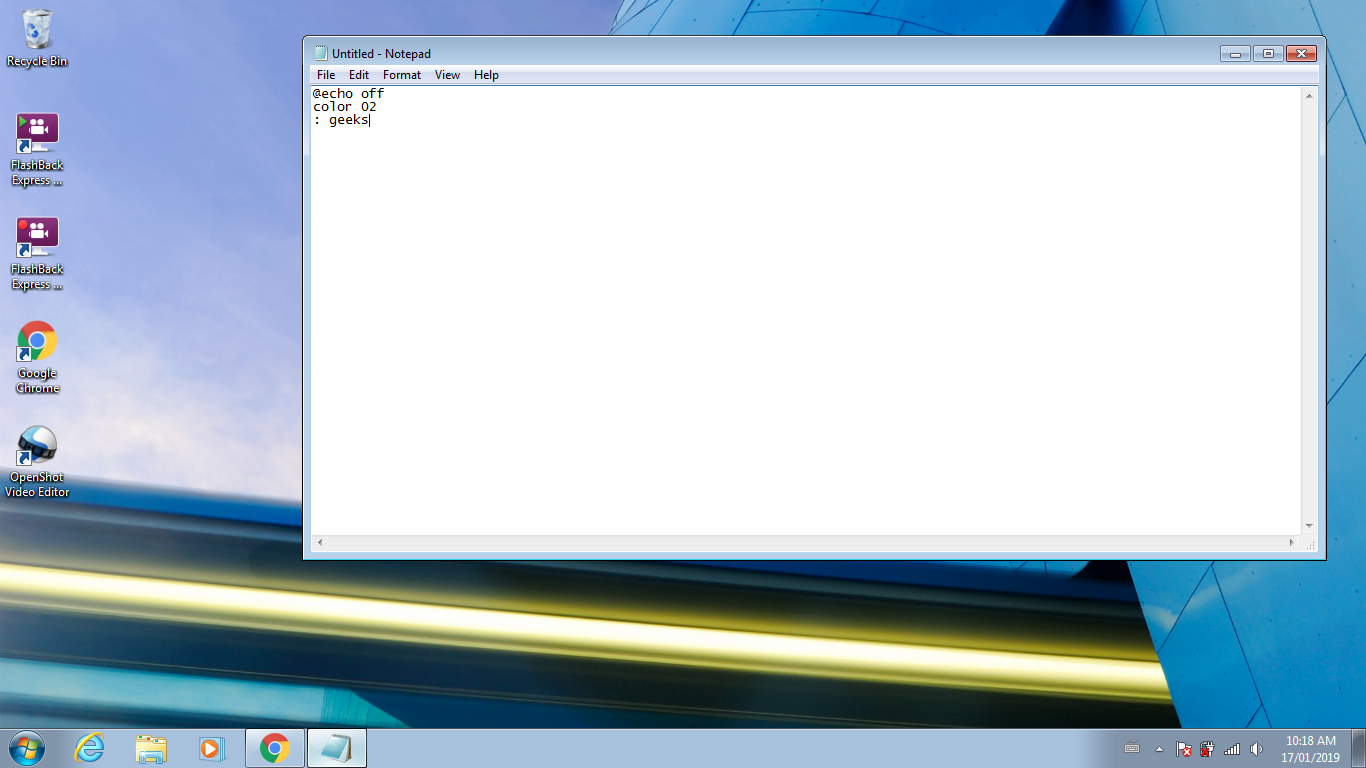
1. Type : geeks
2. Press Enter
Type Line #4
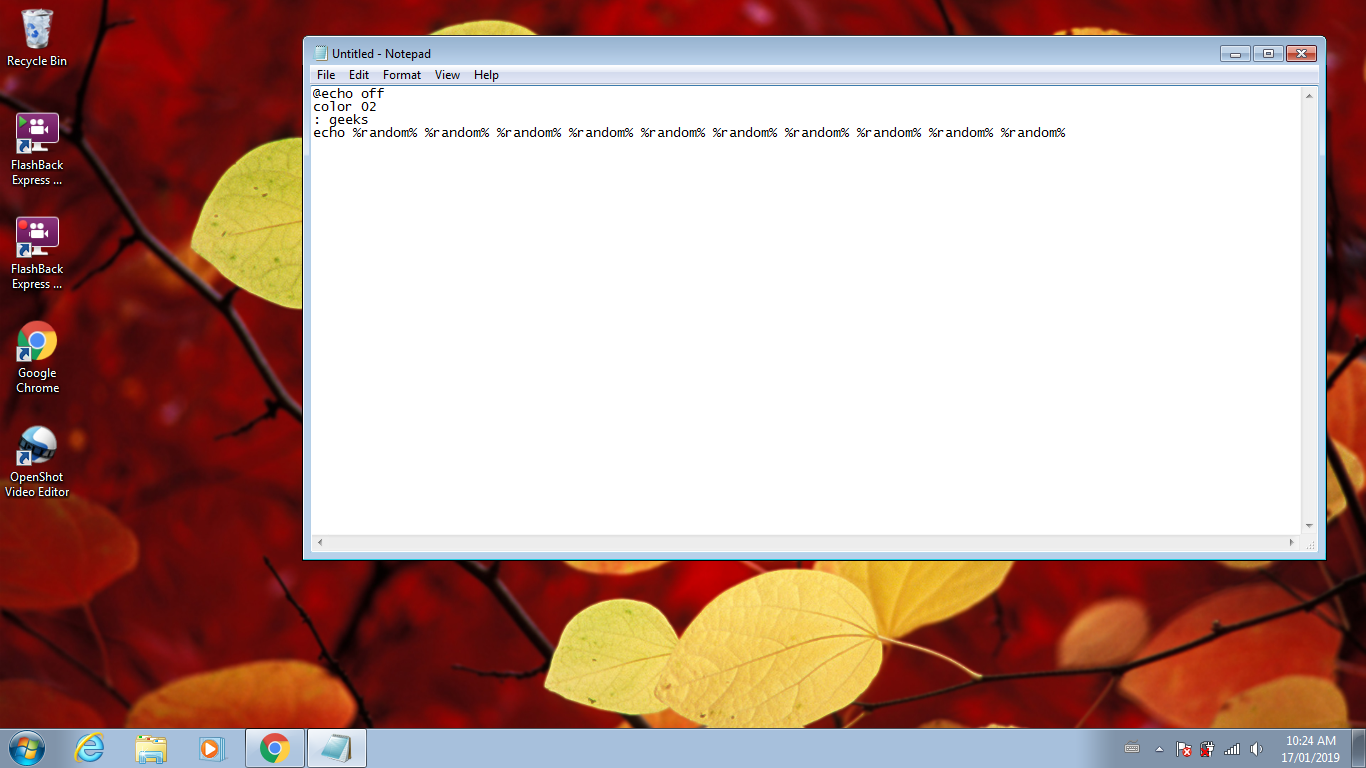
1. Type ehco %random% %random% %random% %random% %random% %random% %random%
%random% %random% %random%
2. Press Enter
Type Line #5
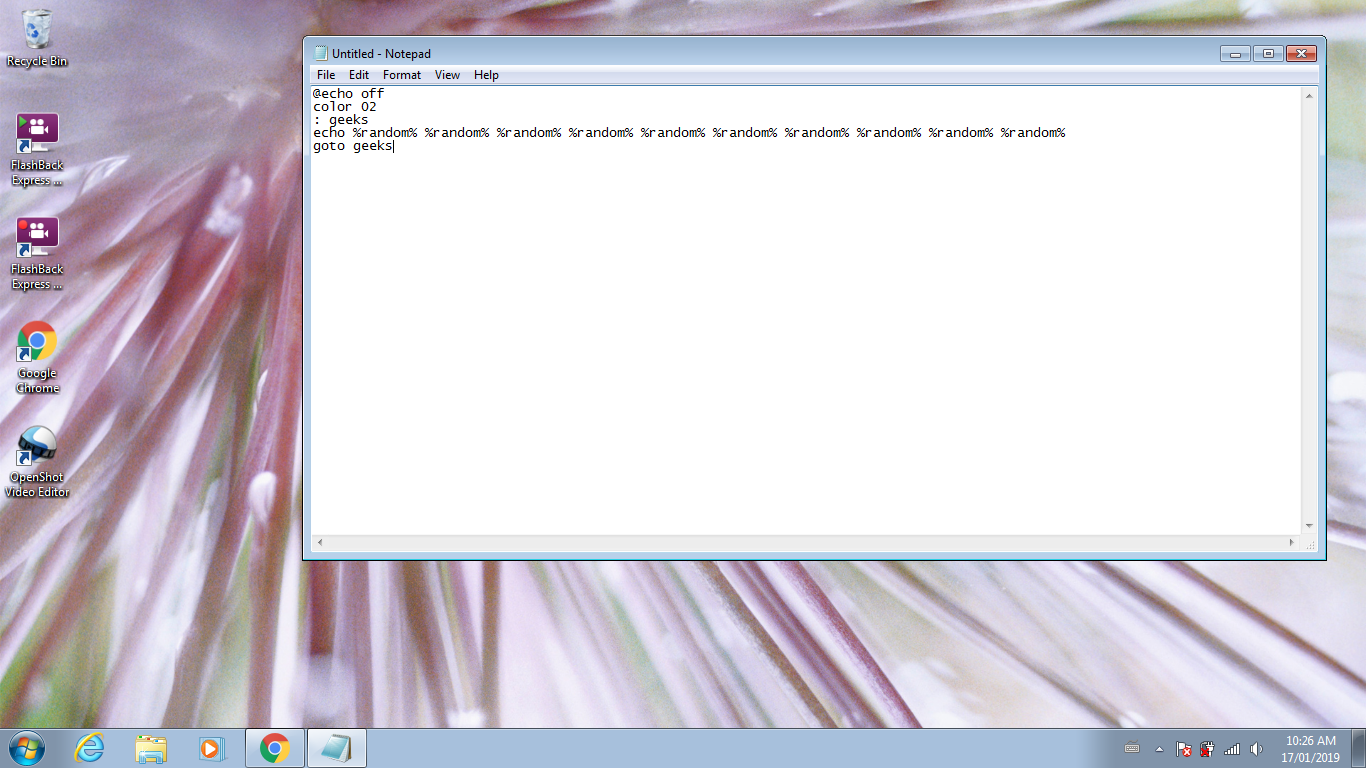
1. Type goto geeks
Save Note
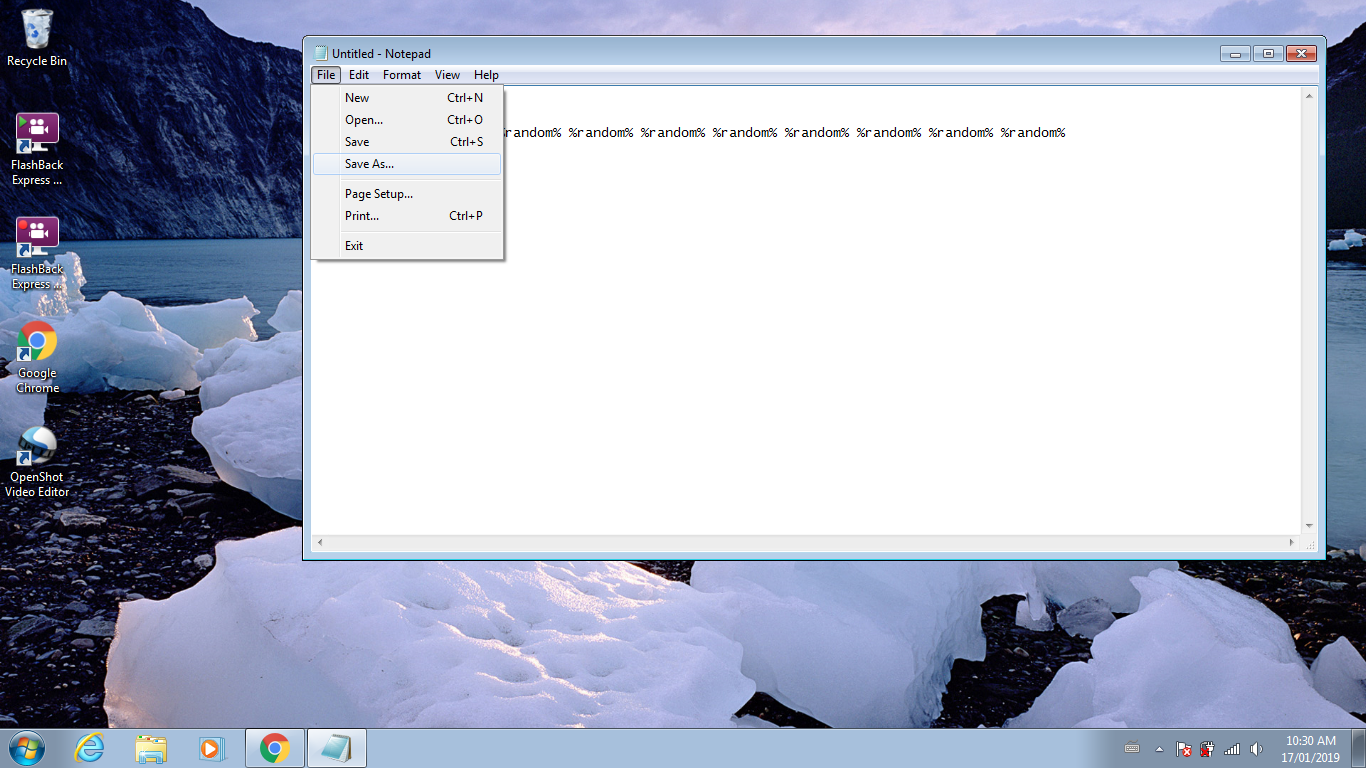
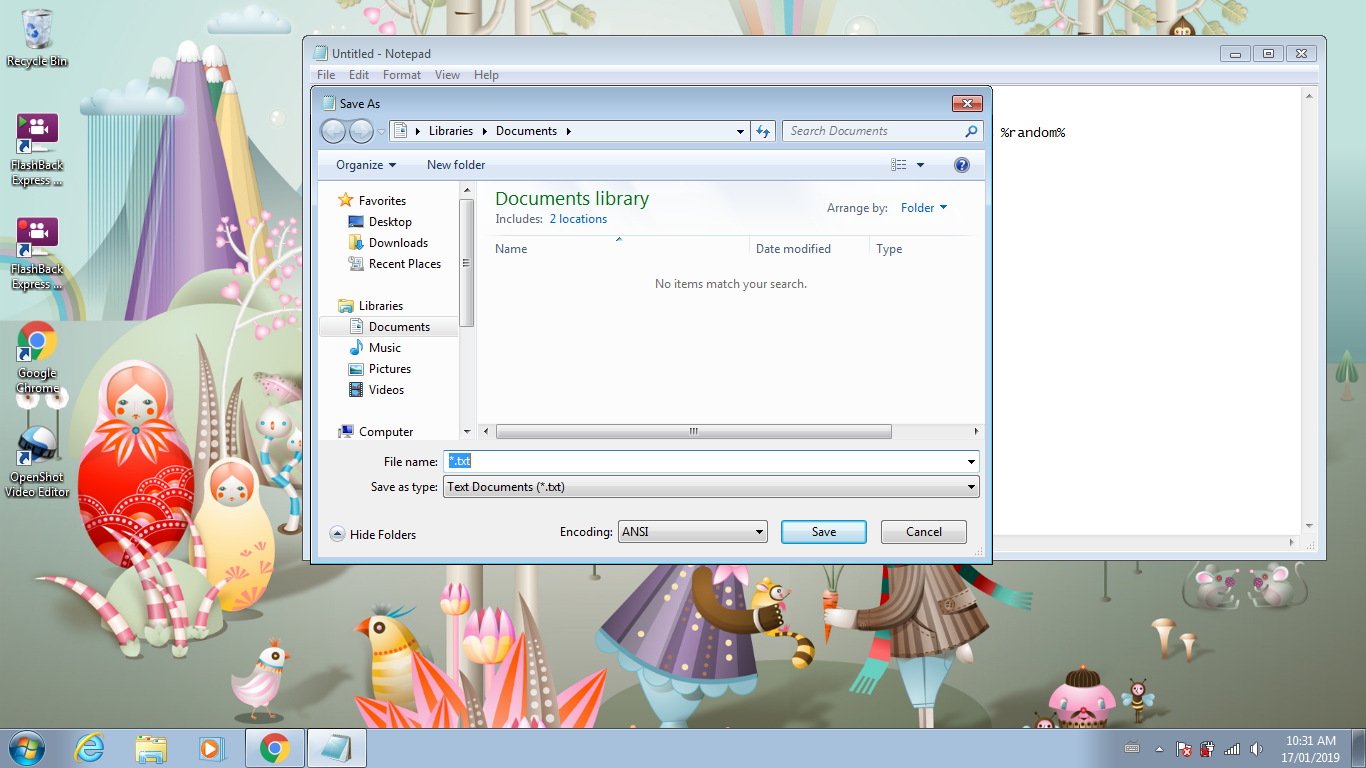
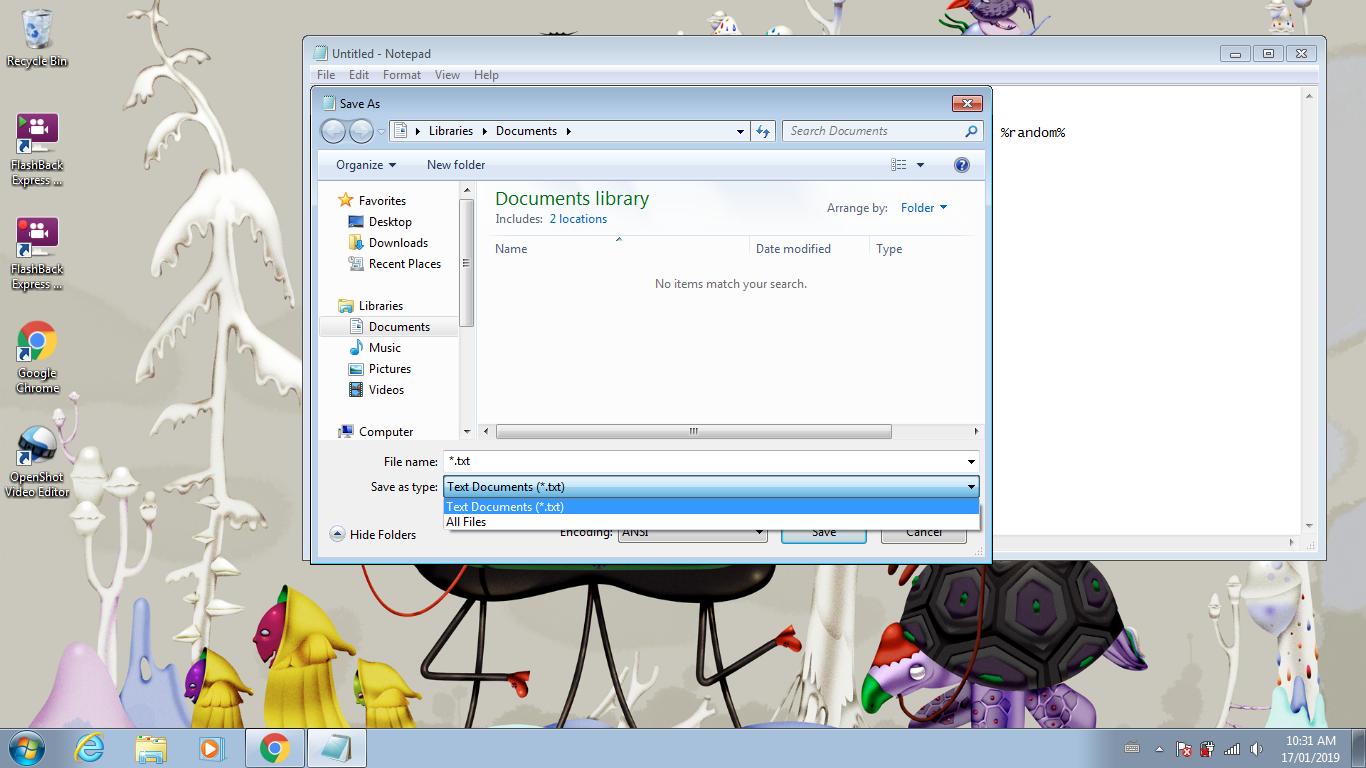
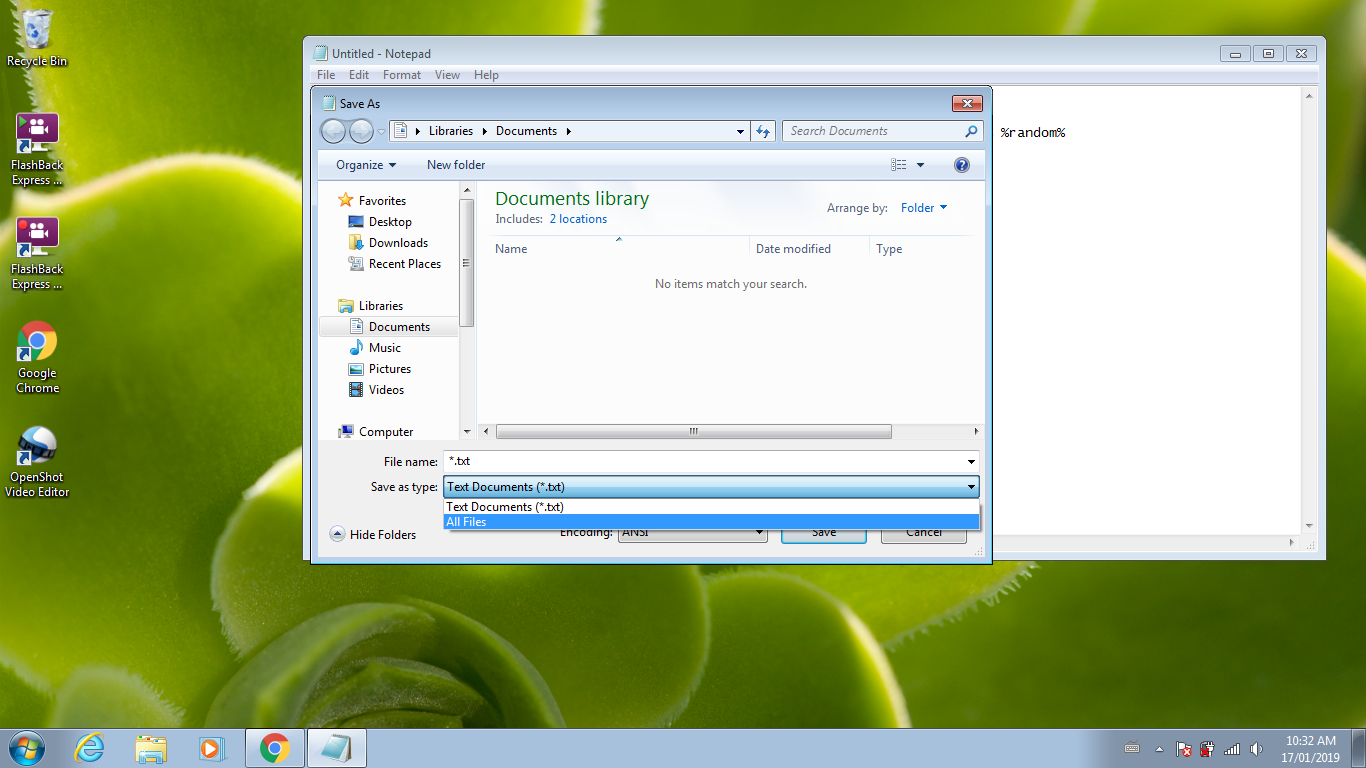
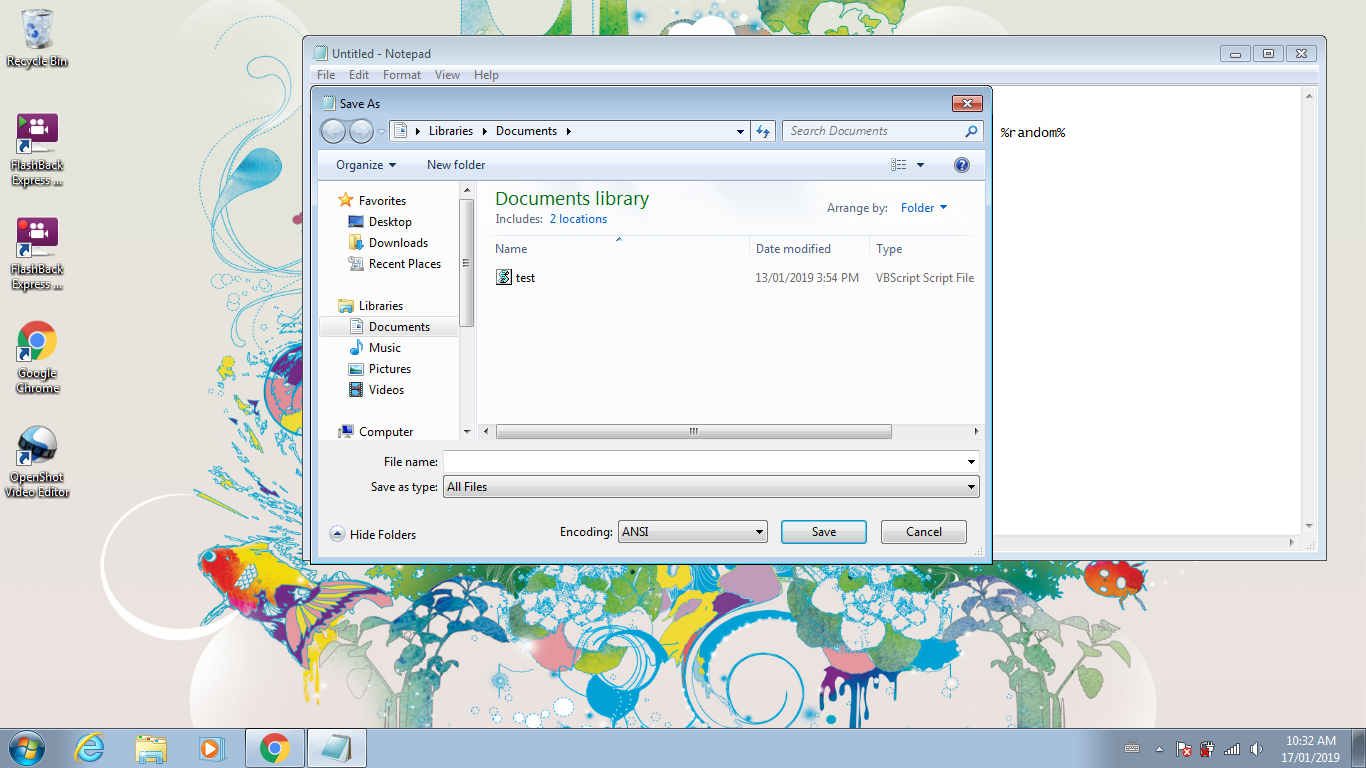
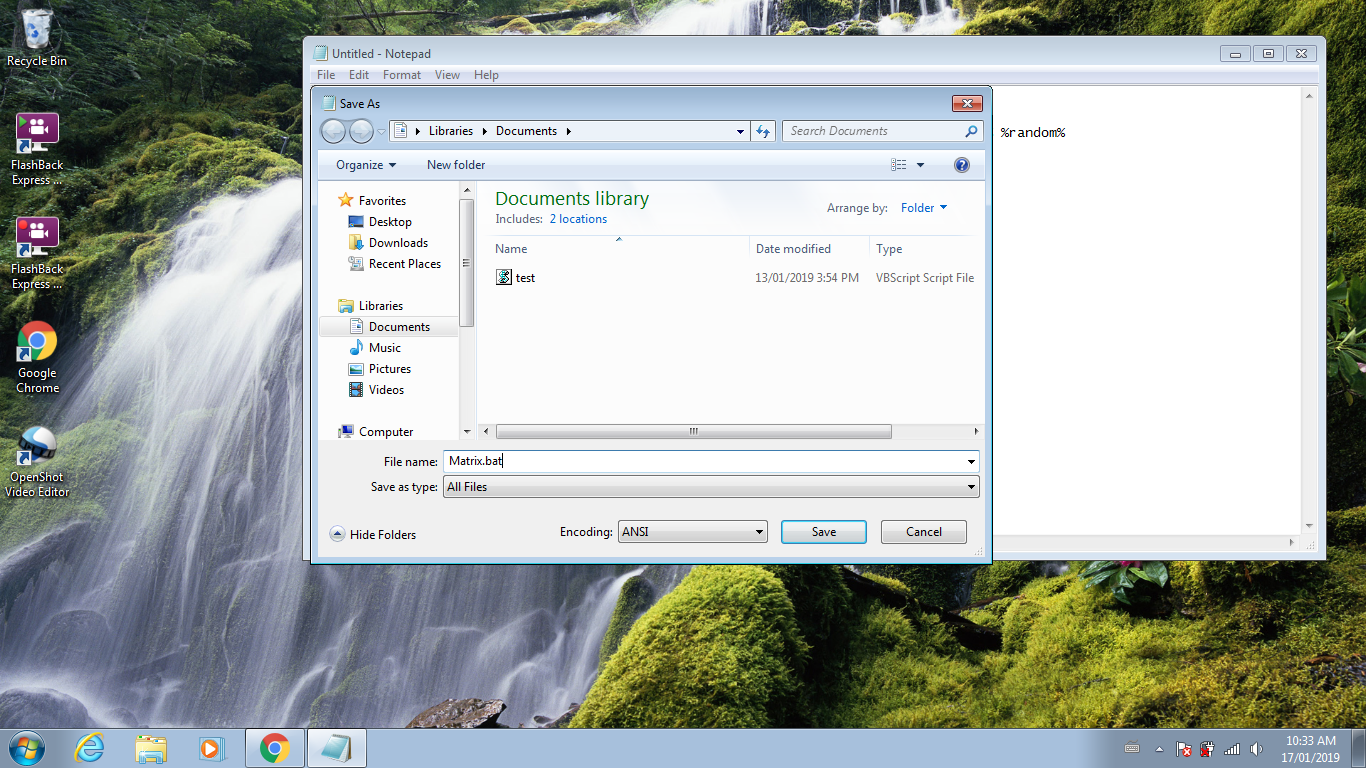
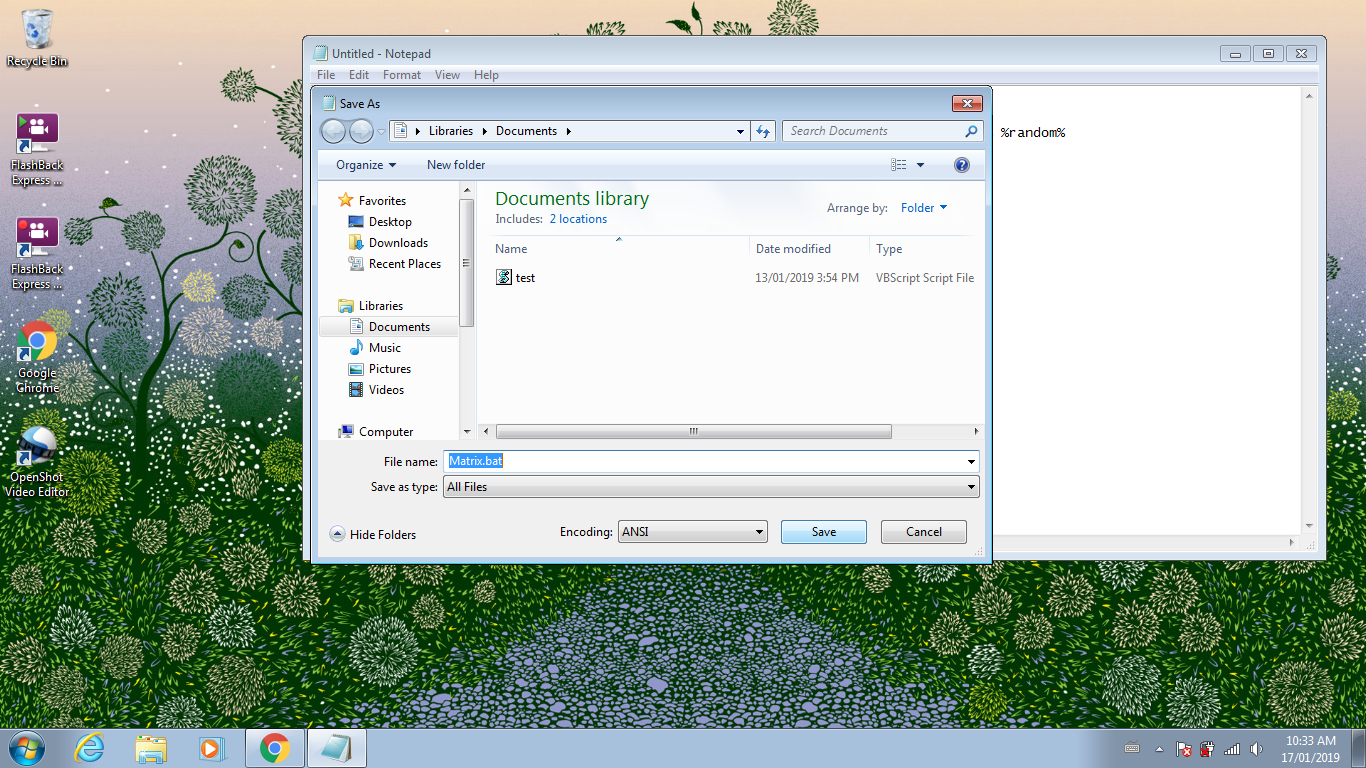
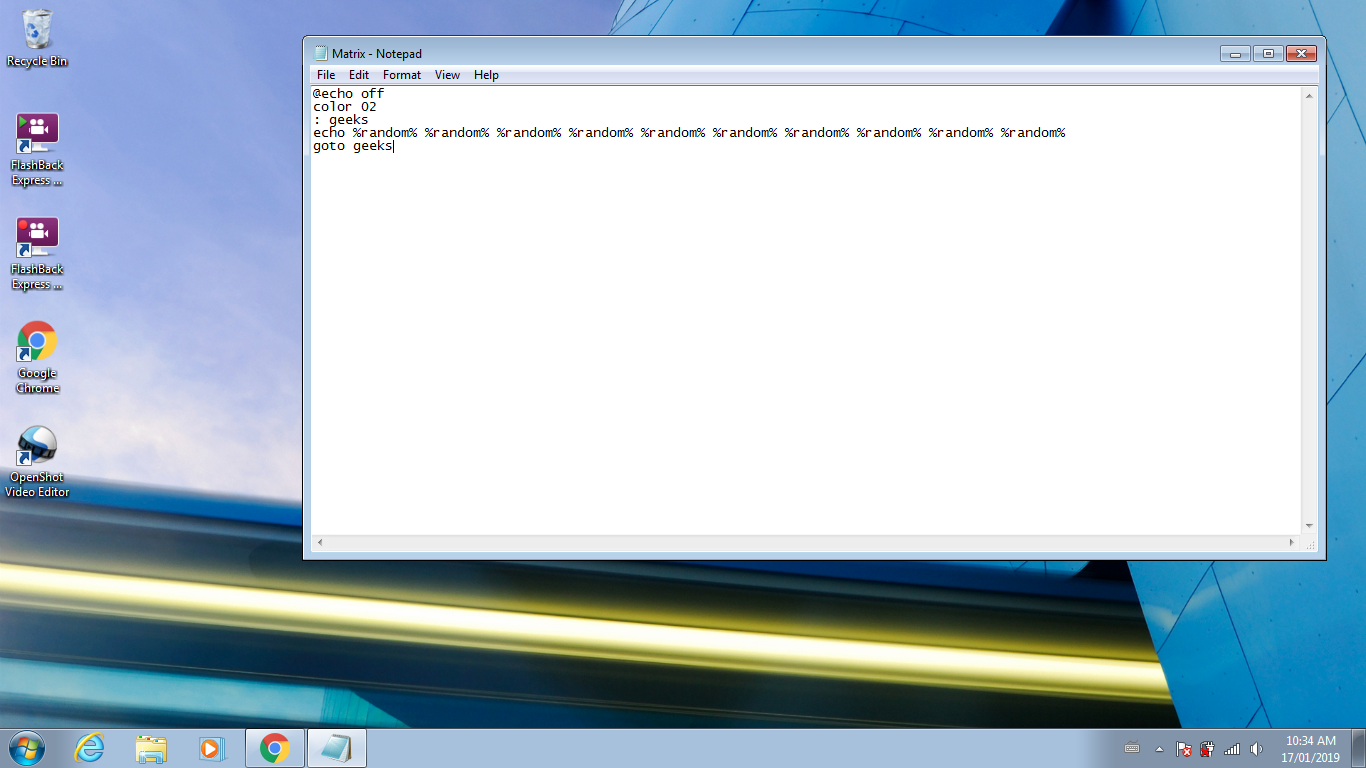

1. Go to File
2. Click on Save As
- Instead of going to file and selecting save as, you can just simply press Ctrl + S on the keyboard
3. Select All Files under Save as type
4. Type Matrix.bat
5. Click on Save
6. Close Notepad
Execute Matrix Code

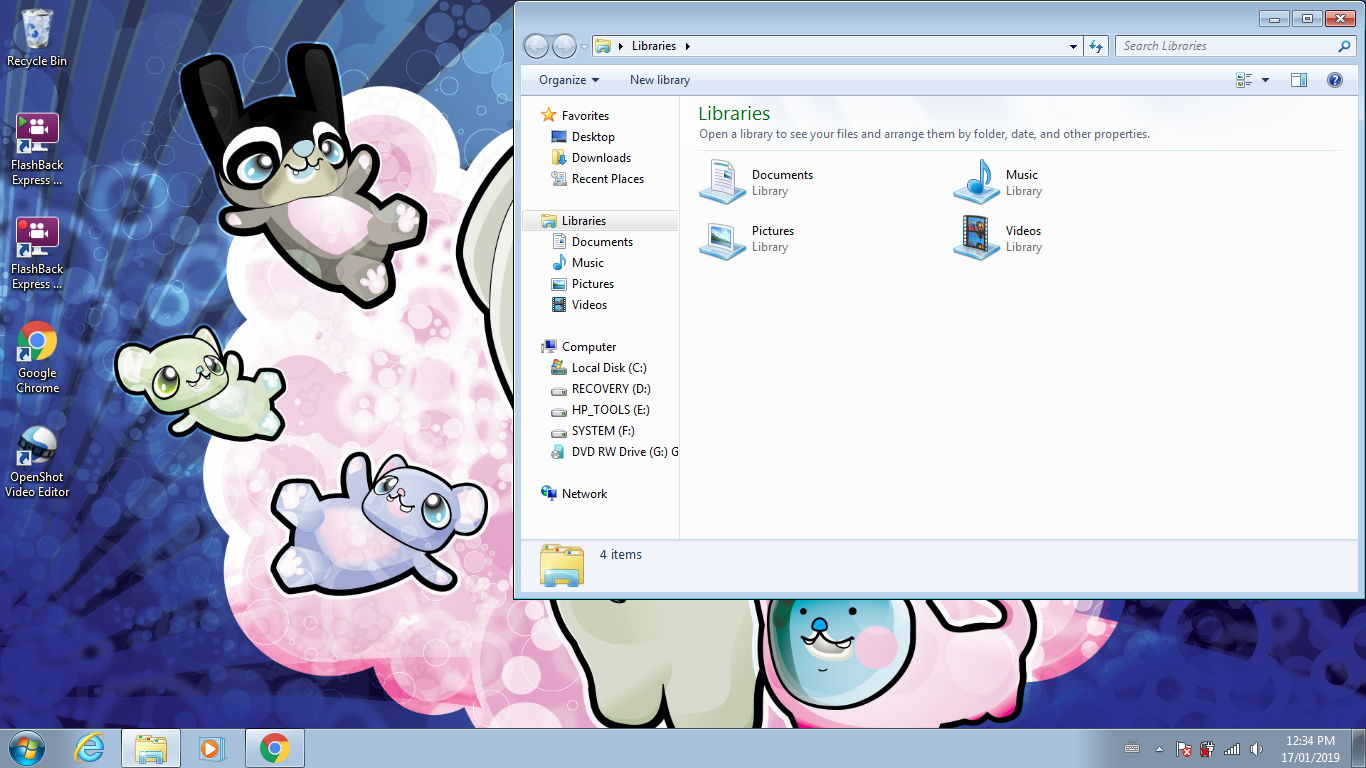
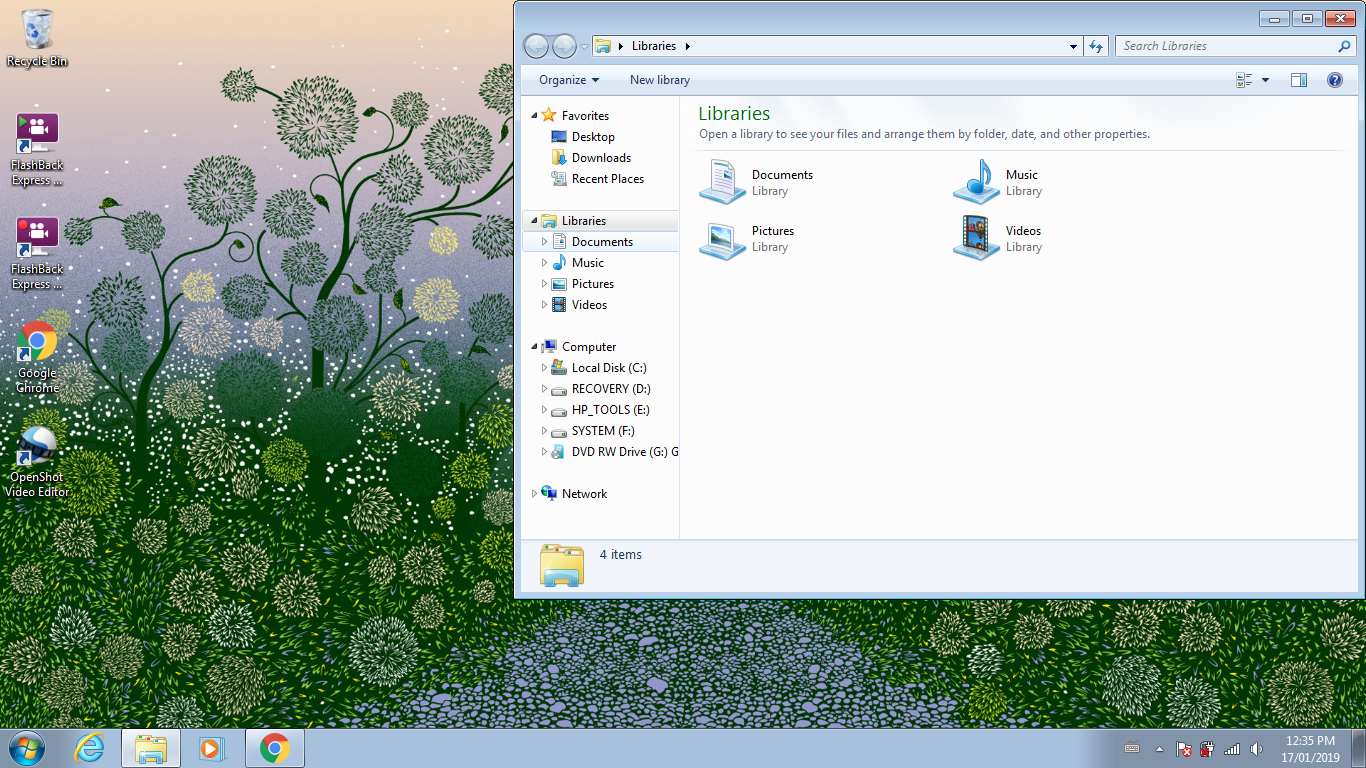
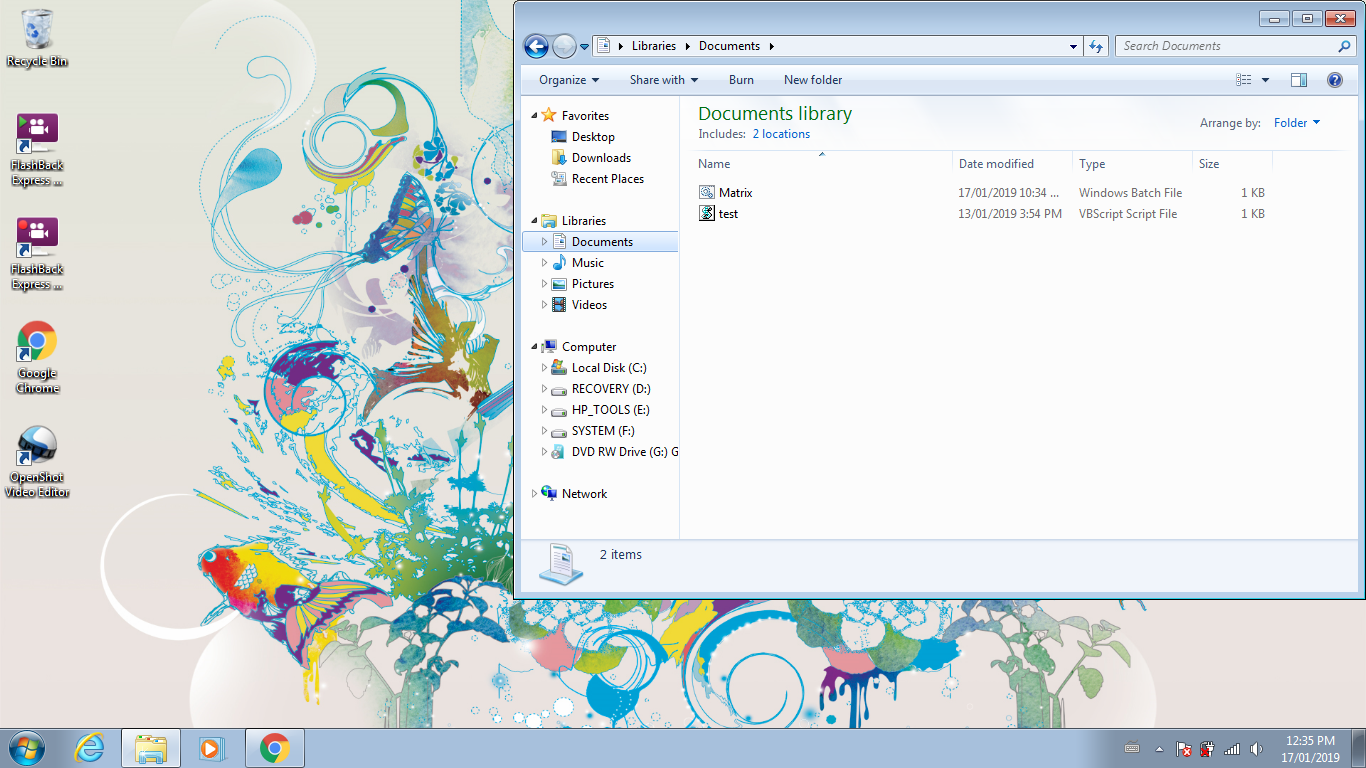
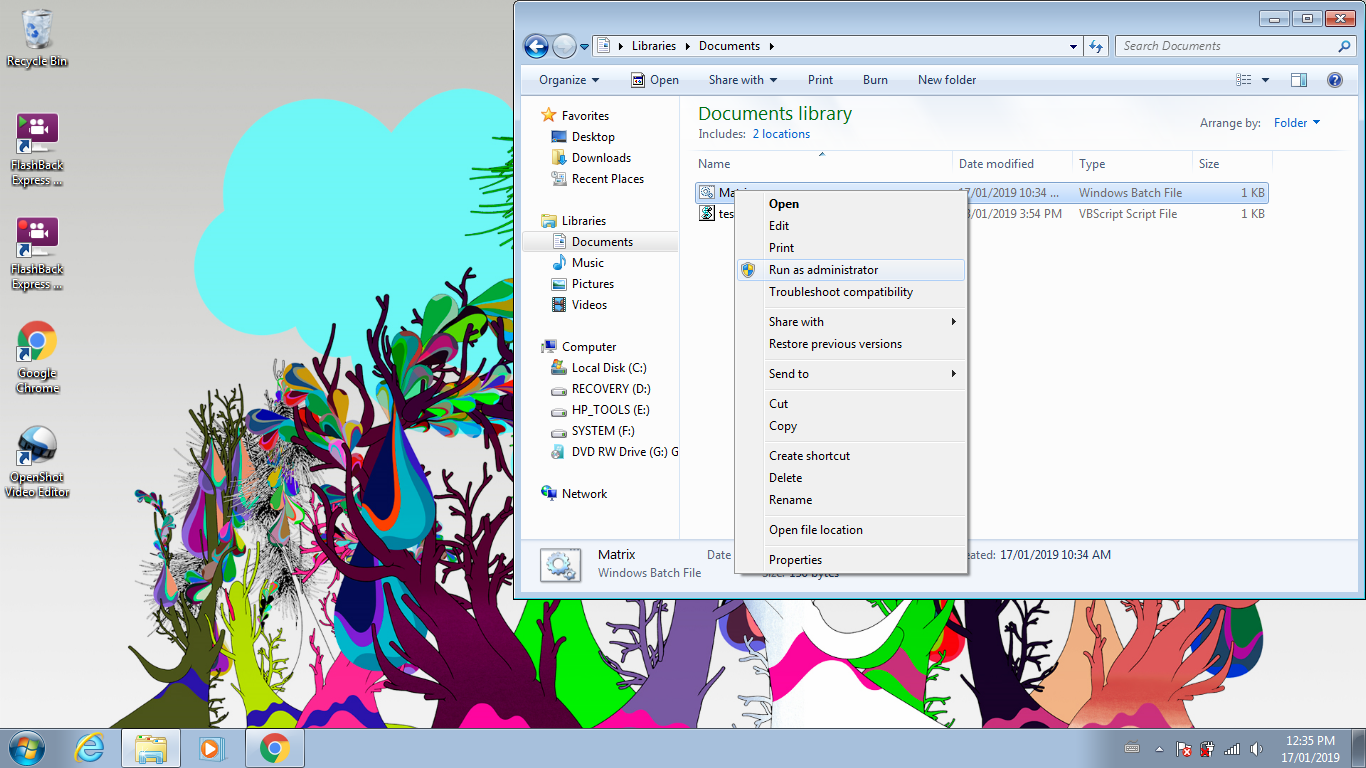
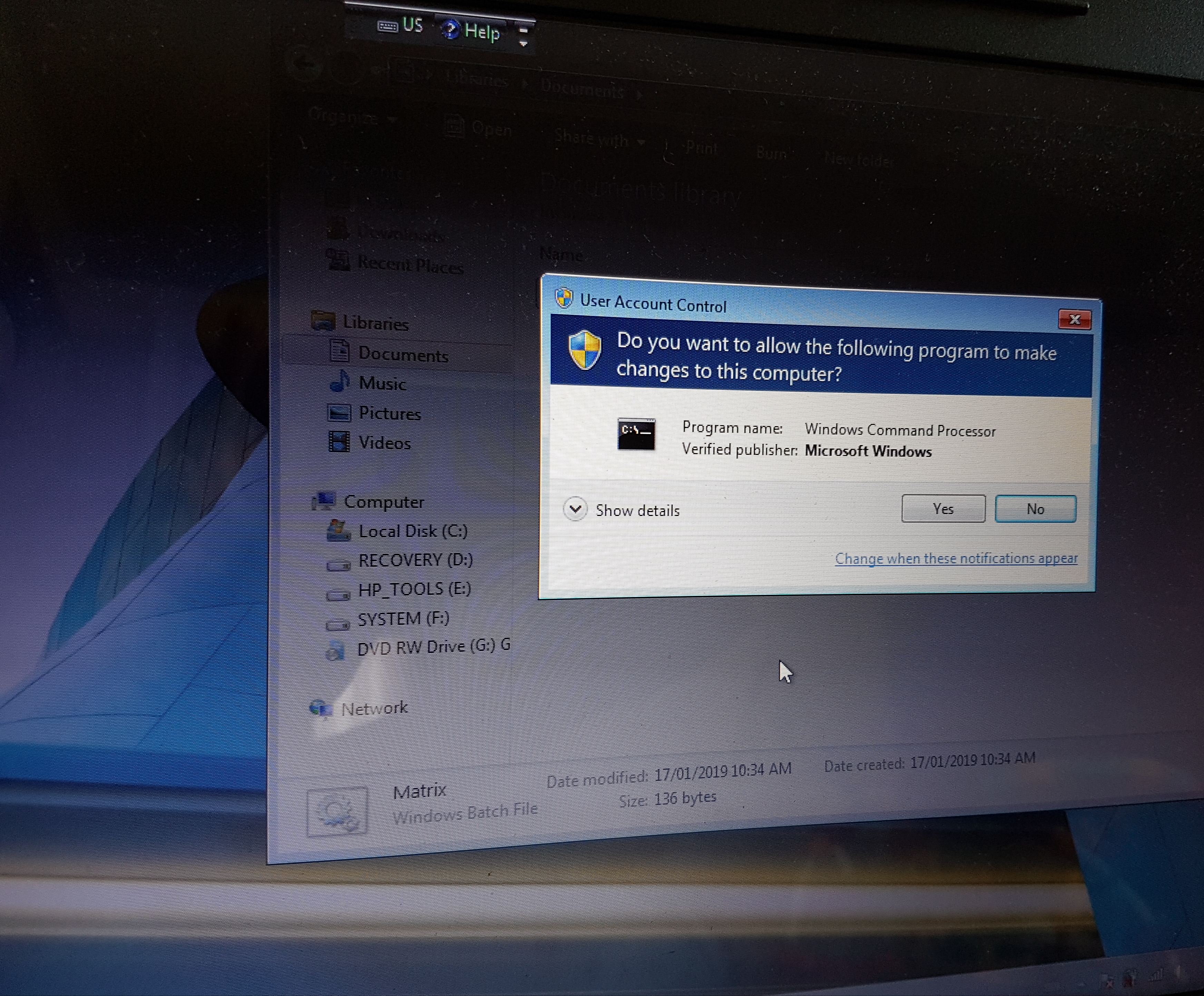
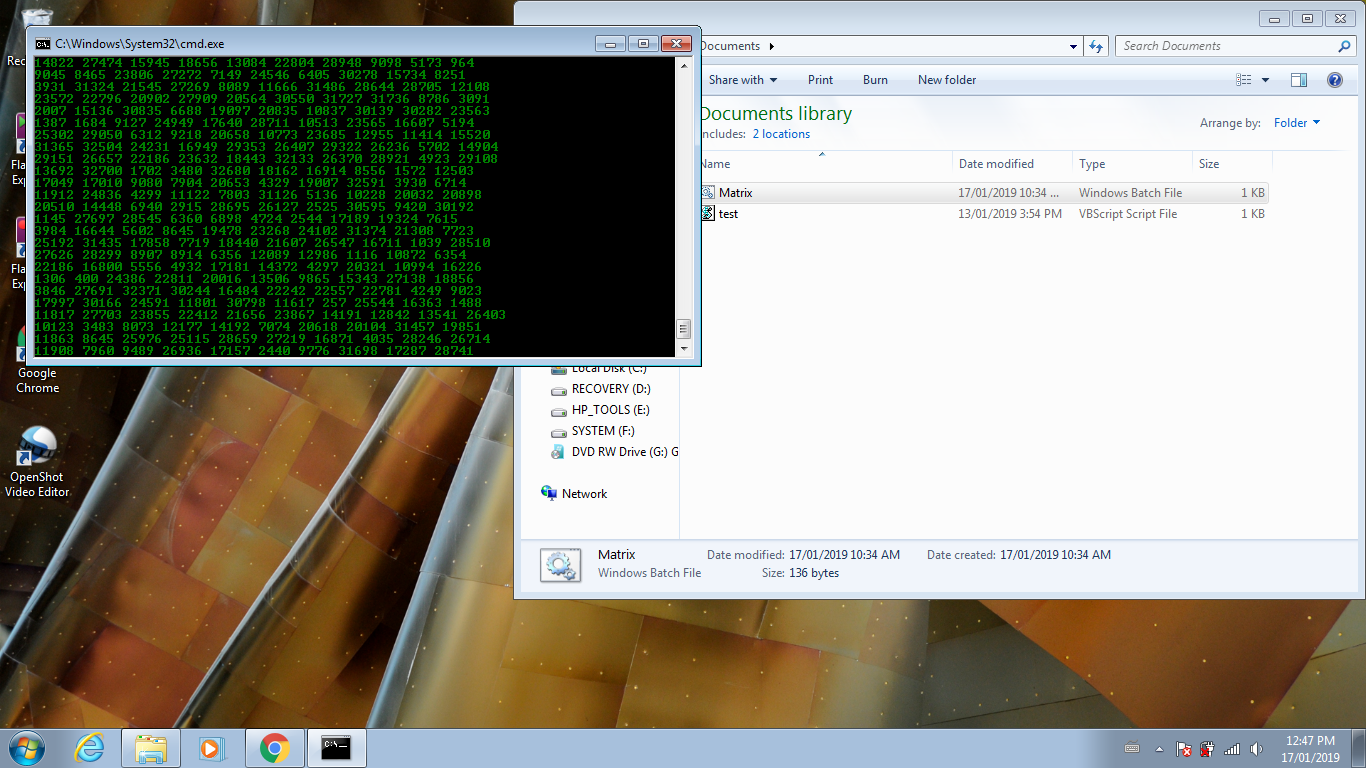
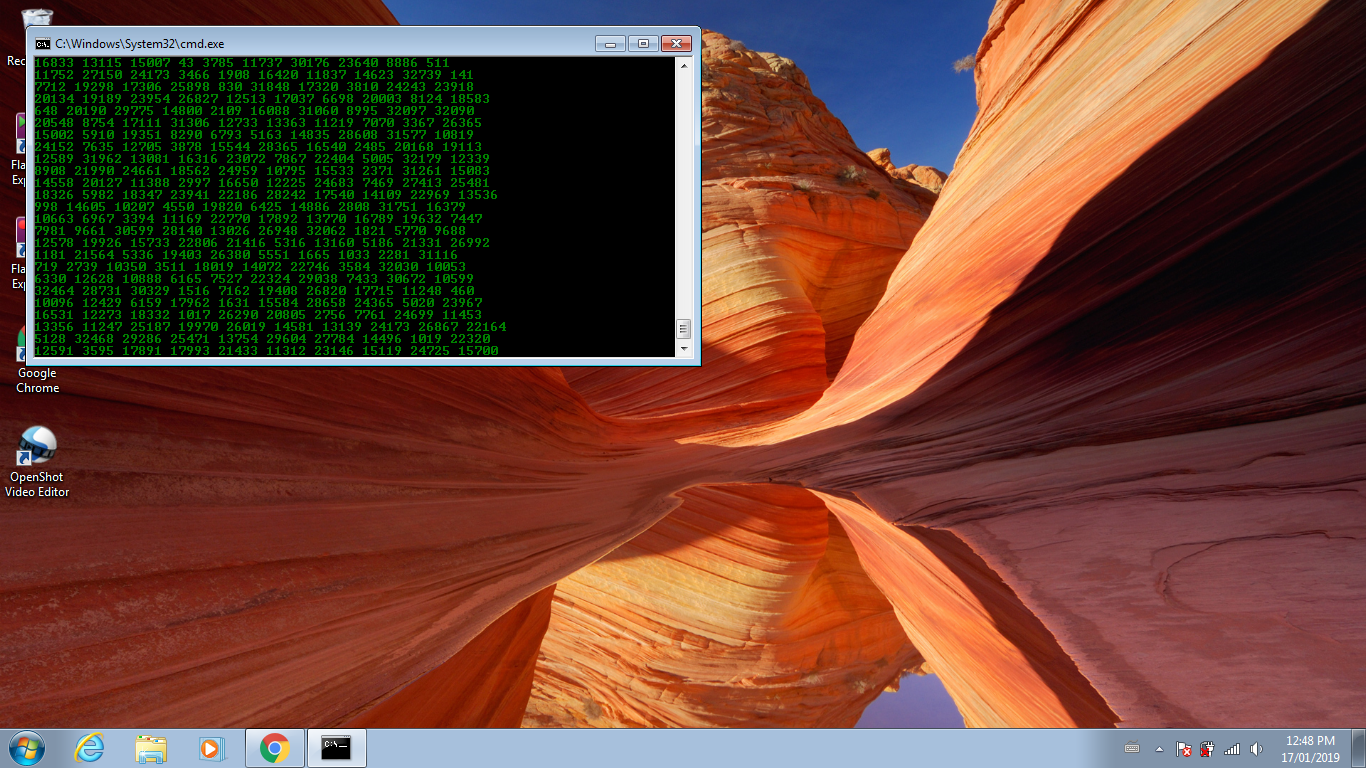
- If you have Windows 7 or earlier, it will be called Windows Explorer
- If you have Windows 8 or 10, it will be called File Explorer
2. Select the folder that you saved the note in
3. Right click on the note
4. Select Run as administrator
- Click Yes if you get a pop up
How to Stop Matrix Falling Code

1. Close the Command Prompt (Cmd) window