How to Create a Dashboard on Notion
by cdpace in Circuits > Computers
335 Views, 1 Favorites, 0 Comments
How to Create a Dashboard on Notion
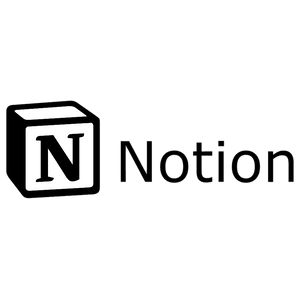
Notion is a great resource for organizing your life. I personally use it for the ability to create to do lists. It helps me keep track of my assignments and their due dates. I am able to check them off as I go. It is a great asset. Today I will show you how to create your own dashboard.
Supplies
Notion.com and a computer or mobile device
Creating Your Notion Account
In order to start a dashboard you must first create an account. You can sign up with your email, Google, or Apple. You will be able to set a password.
Starting the Page
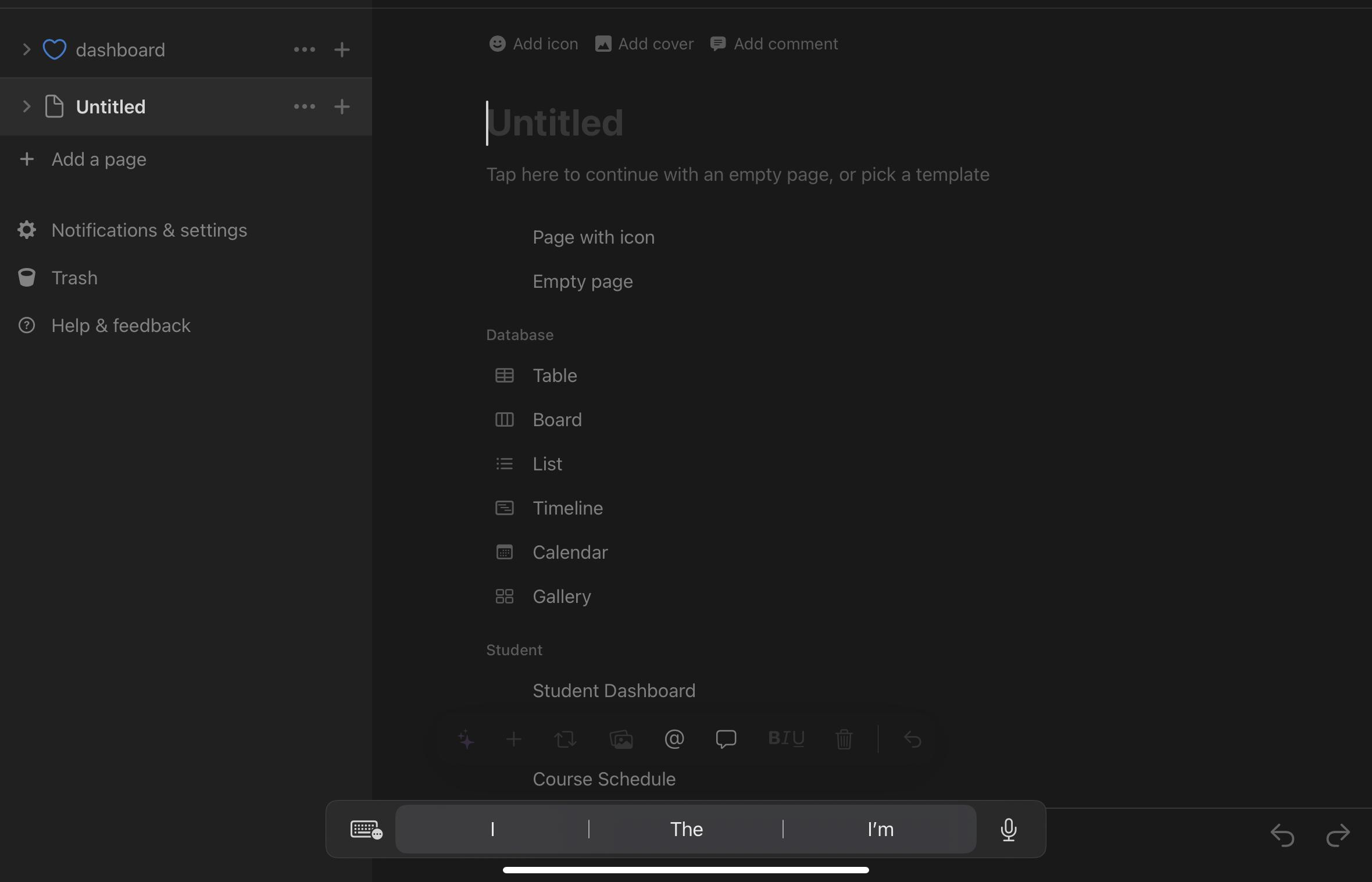
When you create your account, it will open up to this page. It will be blank and it will allow you to start how you see fit.
Starting Your Design
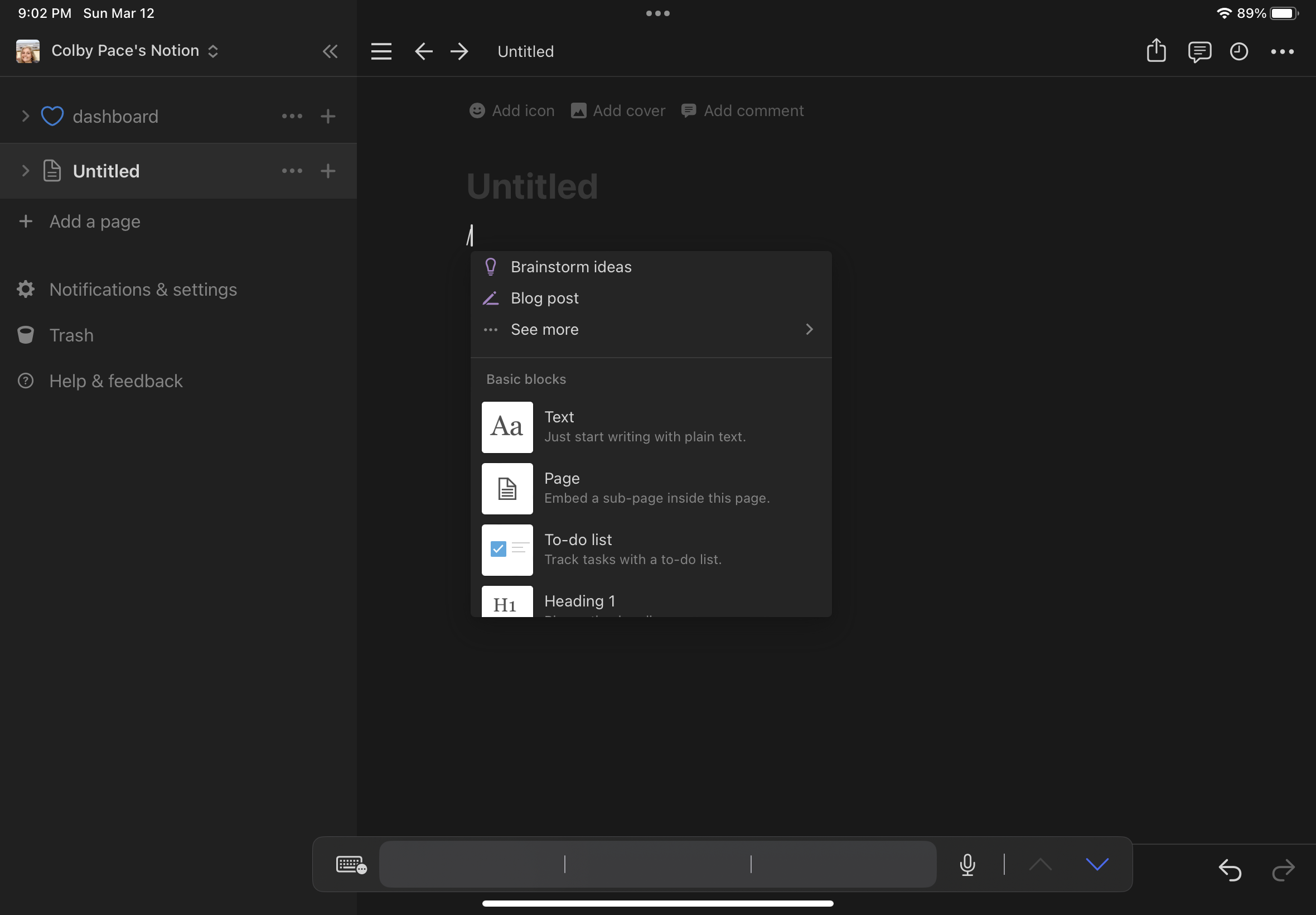
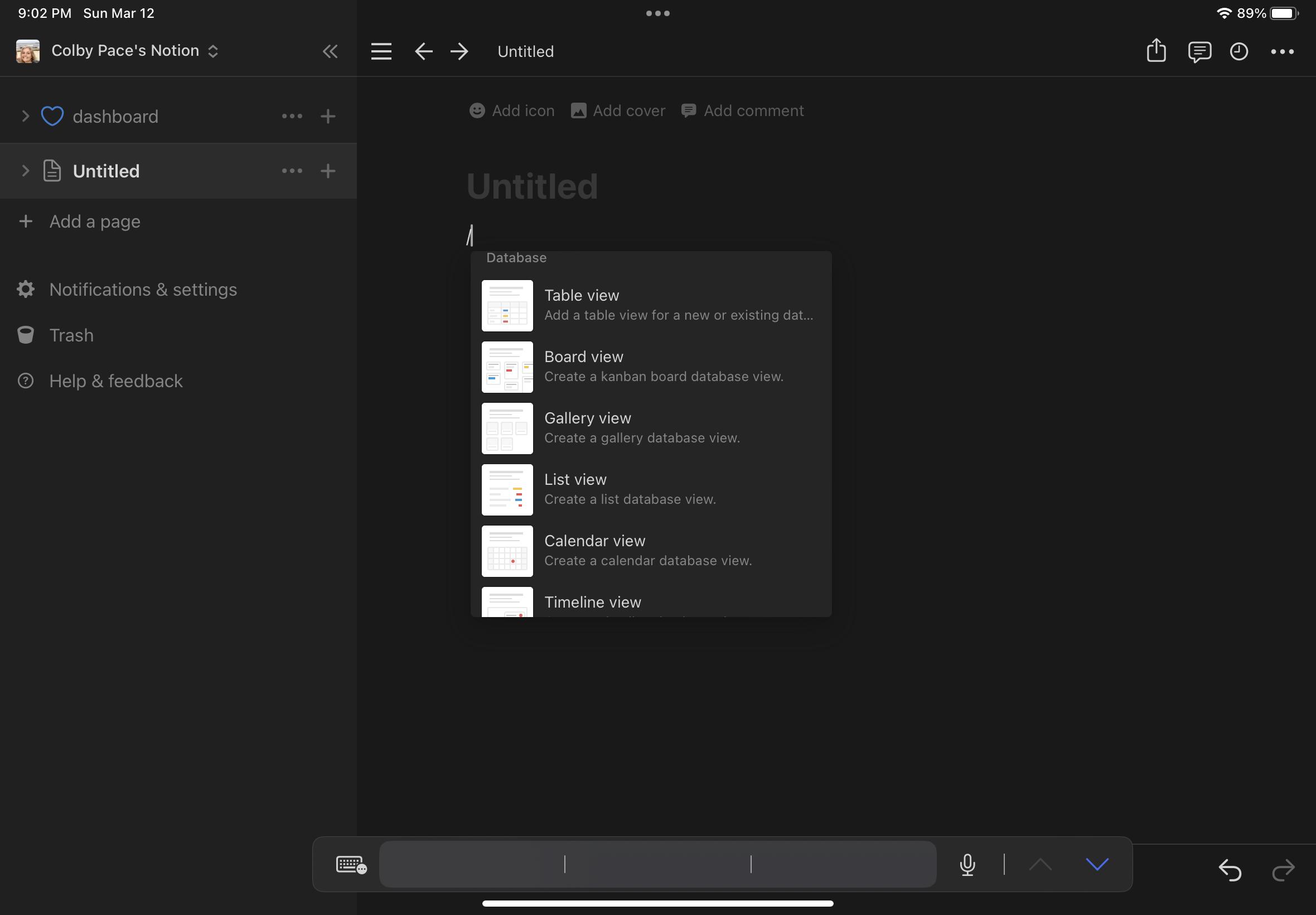
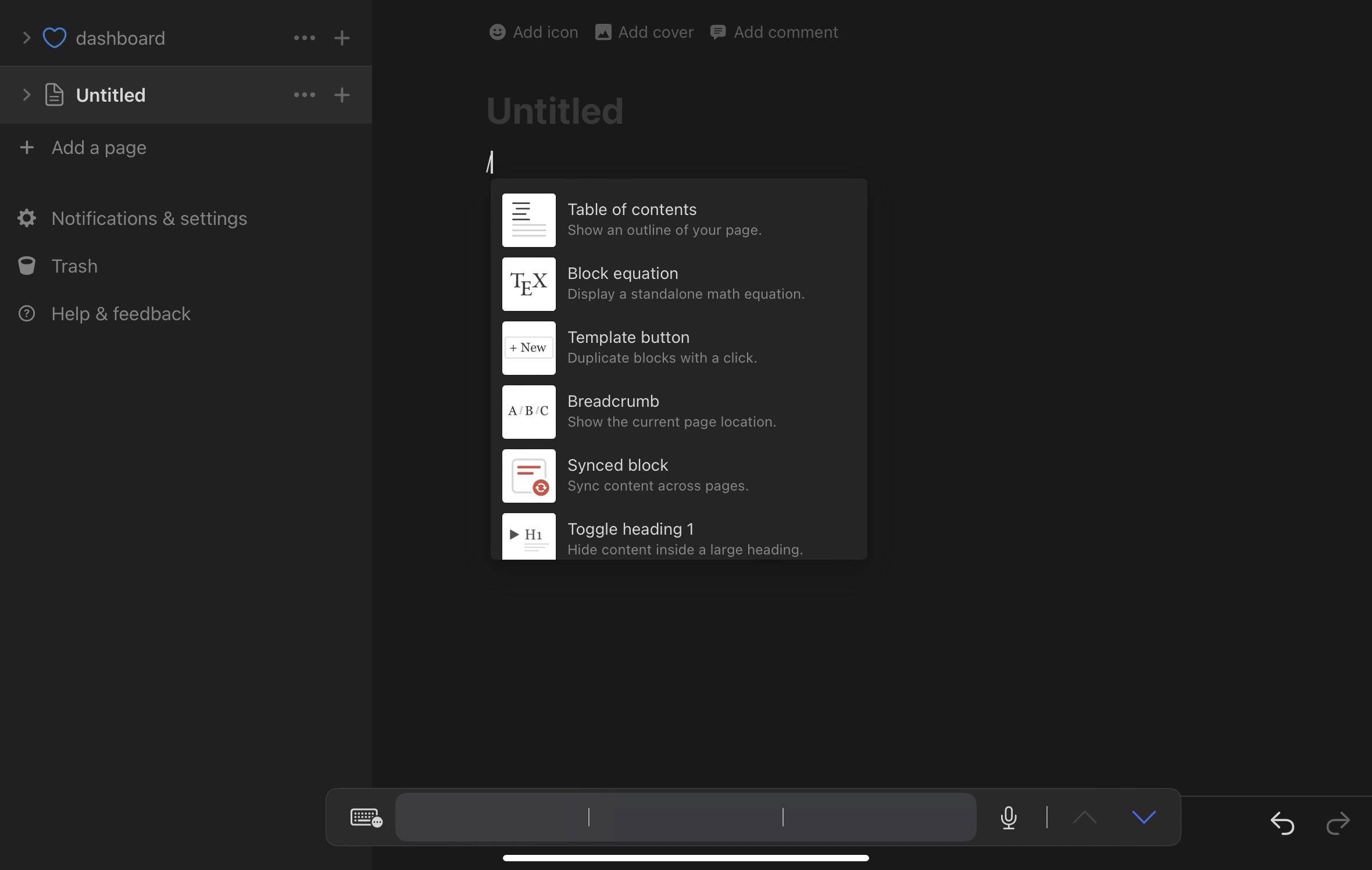
In order to receive the template options, you will need to type a slash (/). Then options like the ones that I have attached to this step. You can choose the one the you see fit.
After Picking Your Database
Once you pick the template or database, you can set it up how you want. Personally, I made a to do list for my assignments. I did this by picking the table database. Then I added the properties “status” and “date”. This allowed me to type in my assignments with their due date. Then as I work on them I can change the status between “not started”, “in progress”, and “completed”.
Choosing the Layout
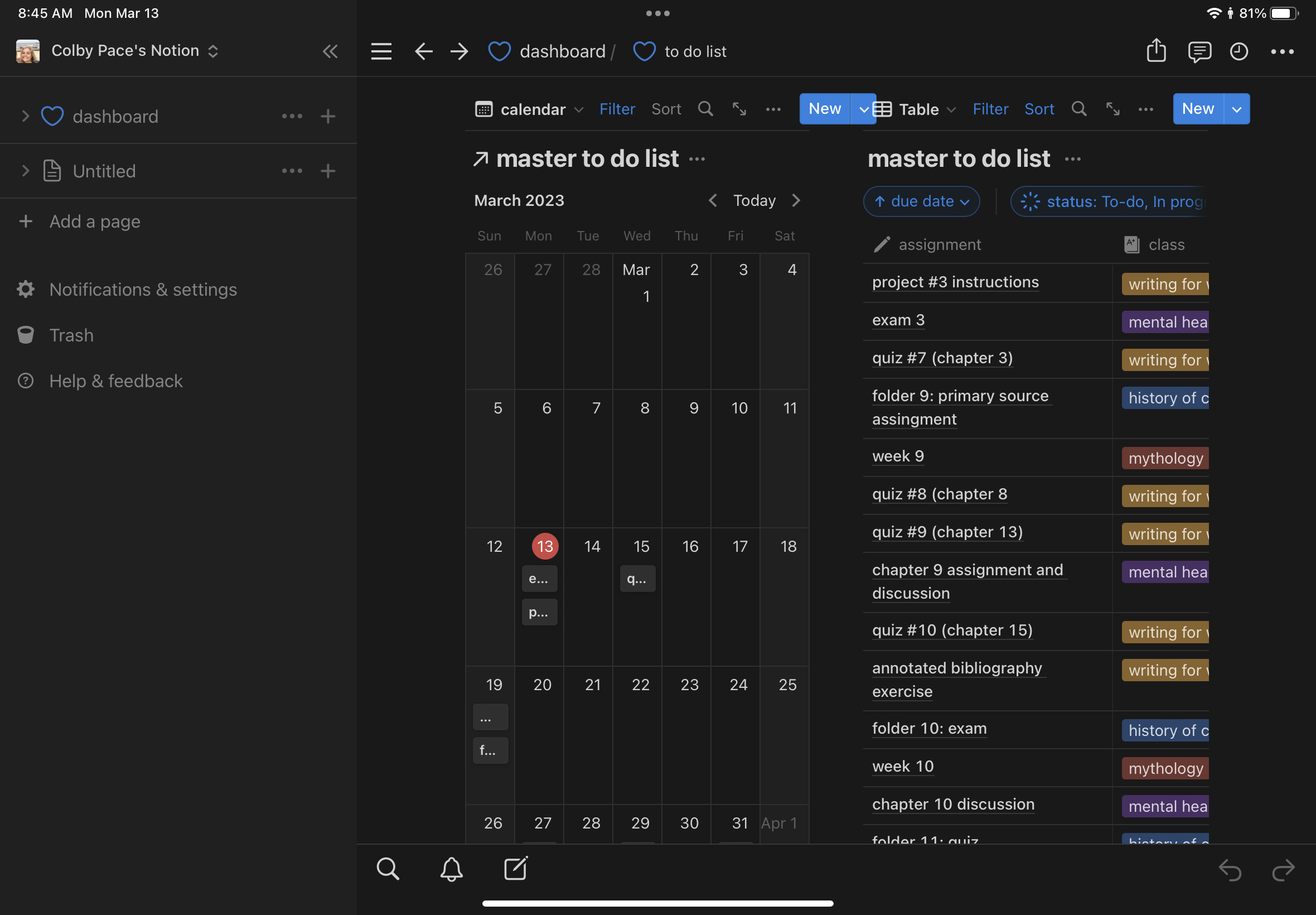
On notion, there are multiple ways your information can be displayed. I chose to have mine displayed in a calendar format and in a list format as displayed above. This can be done by adding a calendar view database and selecting the title of the item that you have previously created.
Designing the Rest
This step is up to you! You can continue to add items, such as photos, more pages, and website links to your favorite sites. Notion has been a huge help for me. It took me a while to figure everything out so I hope my instructions help you to create something great!!