How to Create a Budget
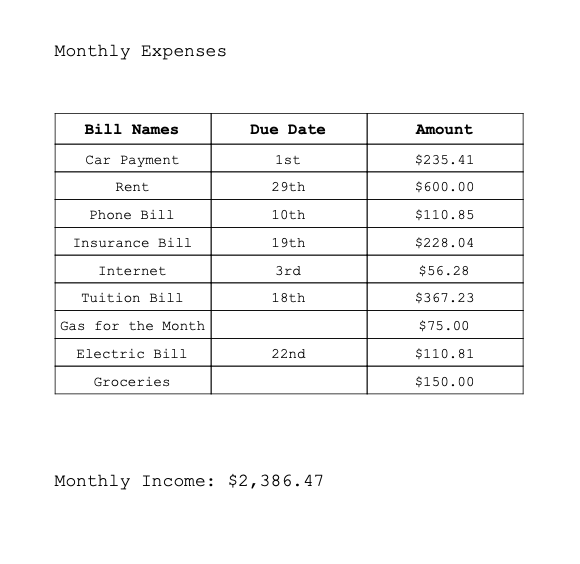
This Instructables tutoring leads through the steps in creating your own budget. Using Microsoft Excel, you will be taken step by step through the process. This picture is a form used to help organize expenses and monthly income. At the end of the budget, the amount of spending, or want, money will be available.
The following YouTube link will take you to a youtube video that talks you through similar steps. https://www.youtube.com/watch?v=LKrtJZ93vVs
Step 1: Microsoft Excel
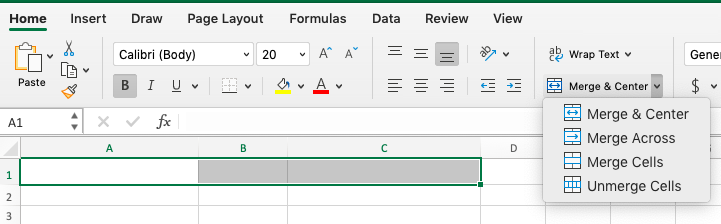
Microsoft Excel is used for creating this budget. Excel makes it simple when organizing the expenses and find the sum and differences. To start the budget, a new Excel sheet will be needed. In Row 1, select the columns A through C and Merge the Cells.
Step 2: Title
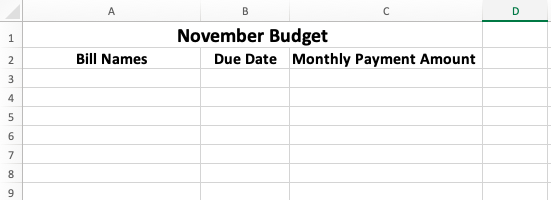
Name the budget for whichever month the budget is for. Also, create the different titles in column 2. These titles will help organize the expenses.
Step 3: Insert Names of Expenses
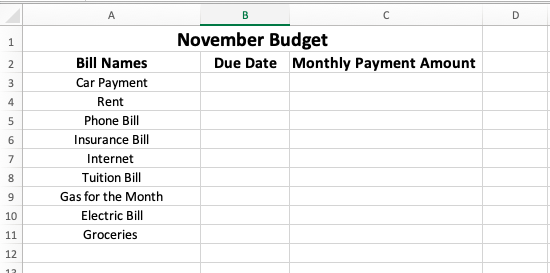
Using Column A, insert the different names of the expenses. Remember, expenses are the bills that are needed and necessary.
*Note: Some people use an amount to be placed in Savings as an expense. This can be done if money is moved to Savings every month.
Step 4: Due Date
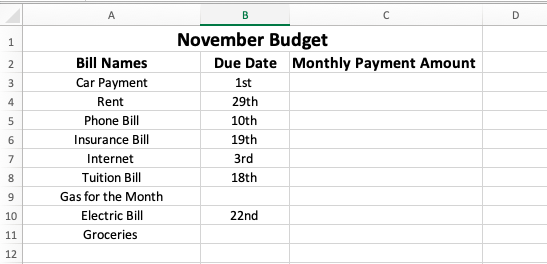
Insert the due date for each expense. You can order these from the beginning of the month to the end of the month.
Step 5: Amount Due
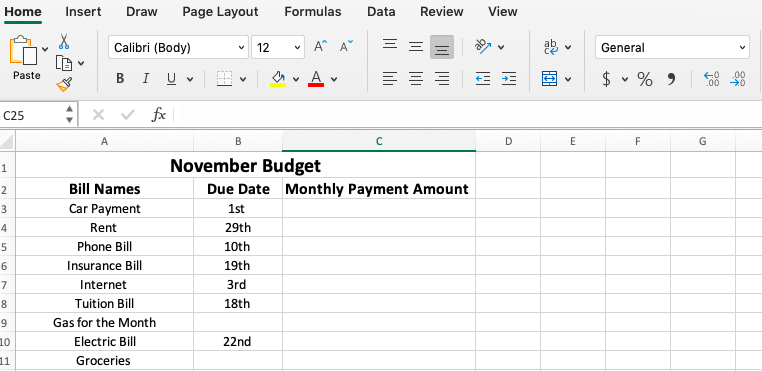
Insert the amount due for each expense. Some expenses are an estimate of what is expected to be spent. For example, groceries and gas. When inserting amount due, make sure the Number Format is set to General.
Step 6: Total
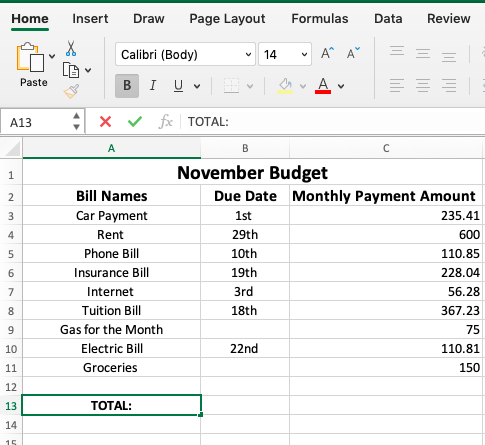
Skip down two rows from the last expense and add the word "Total". This word should be in bold so it is easier to find.
Step 7: Finding the Total Amount of Expenses
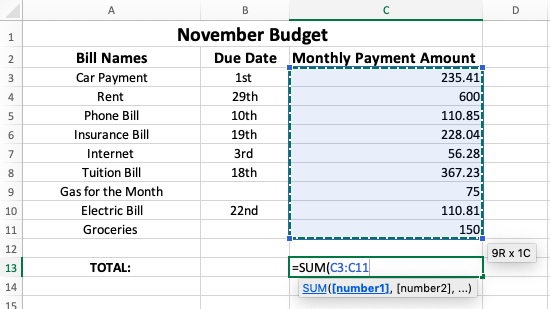
In the same row as the Total and under column C, insert the needed function to find the total amount of expenses.
Step 8: Income
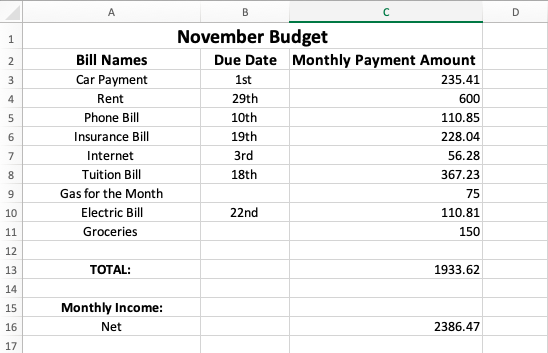
Skip two rows under the Total for the expenses and insert "Monthly Income". This should be in bold. Under the Monthly Income row, put in Net to represent your net income. Under the same column as the Monthly Payment Amount, insert your monthly income amount.
Step 9: Spending Money
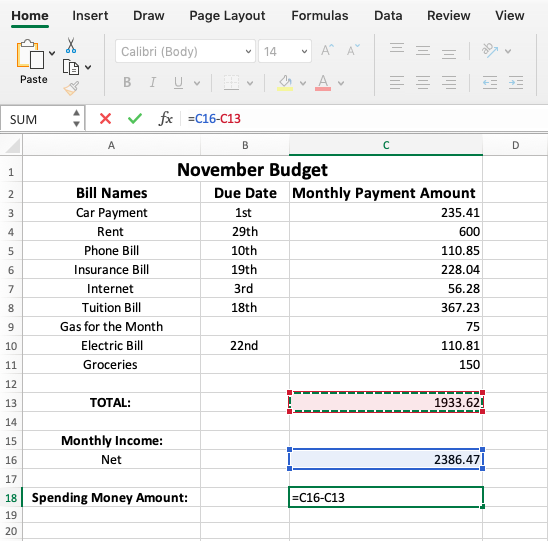
Skip two rows under Net, and enter "Spending Money Amount." Under the same column used for the amounts, use the correct function needed to find the difference between income amount and total of expenses.
Step 10: Spending Money
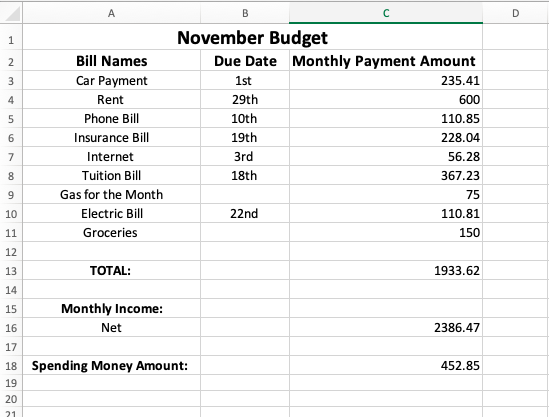
The amount shown in the row of Spending Money, is the amount of want money the budget allows.
Budget Guide
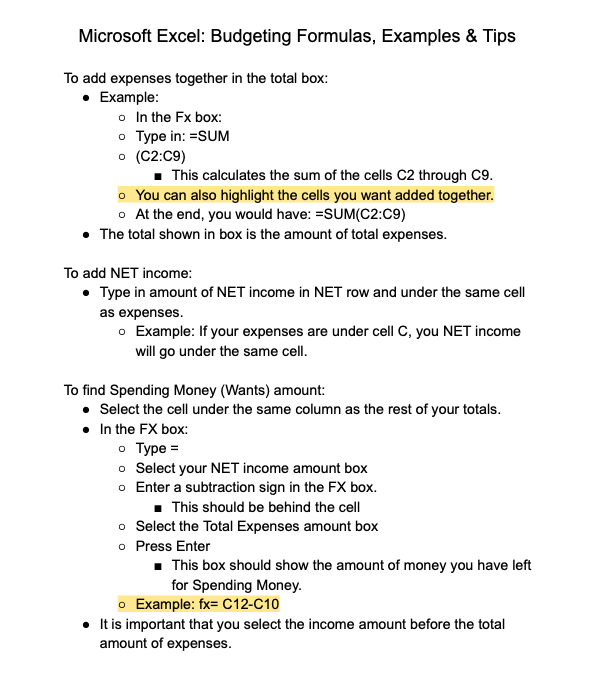
This guide will help lead you through the steps of creating your own budget.