How to Create Your Own Fabric Patterns You Can Print!
by Birdz of a Feather in Design > Digital Graphics
2972 Views, 14 Favorites, 0 Comments
How to Create Your Own Fabric Patterns You Can Print!

Have you ever wondered how to design your own fabric and more, like the patterns you see on home decor, accessories and items all around you? If you love to craft, whether for personal use or as a side hustle, surface design can be a great skill to learn!
As a fashion designer by trade, I’ve always wanted to dip my toe into the surface design pool and explore this awesome skill! All it took was a free mini course that teaches the basics, and more practice on my own, to scratch this off my bucket list.
Start Simple in Pattern design is a free mini course created by Bonnie Christine. Bonnie is a self-taught surface designer who loves to share her knowledge. She unlocks all the secrets to creating a repeating pattern essential to designing fabric. But even more importantly, she instills confidence by being an encouraging cheer leader! With her in your corner, you’ll be designing your own fabric in no time too!
In this Instructables, I’ll be giving you my own tips and tricks I developed after taking Bonnie Christine’s free pattern design course. For my second design-your-own-fabric creation (you'll find my first design at the very bottom of this post), I chose to concentrate on getting my drawing skills back. The theme of this fabric design is “A Day in the Life of Frogs”.
You will need an Adobe Illustrator subscription in order to learn and follow Bonnie's free course. Since I happen to have an old version of Illustrator on an old computer, I’ve been able to learn how to create surface designs without paying a monthly licensing fee. Lucky for me old technology isn’t always obsolete!
Supplies
- Adobe Illustrator subscription
- Pencil and paper
- Scanner
Tips for Designing Your Own Fabric
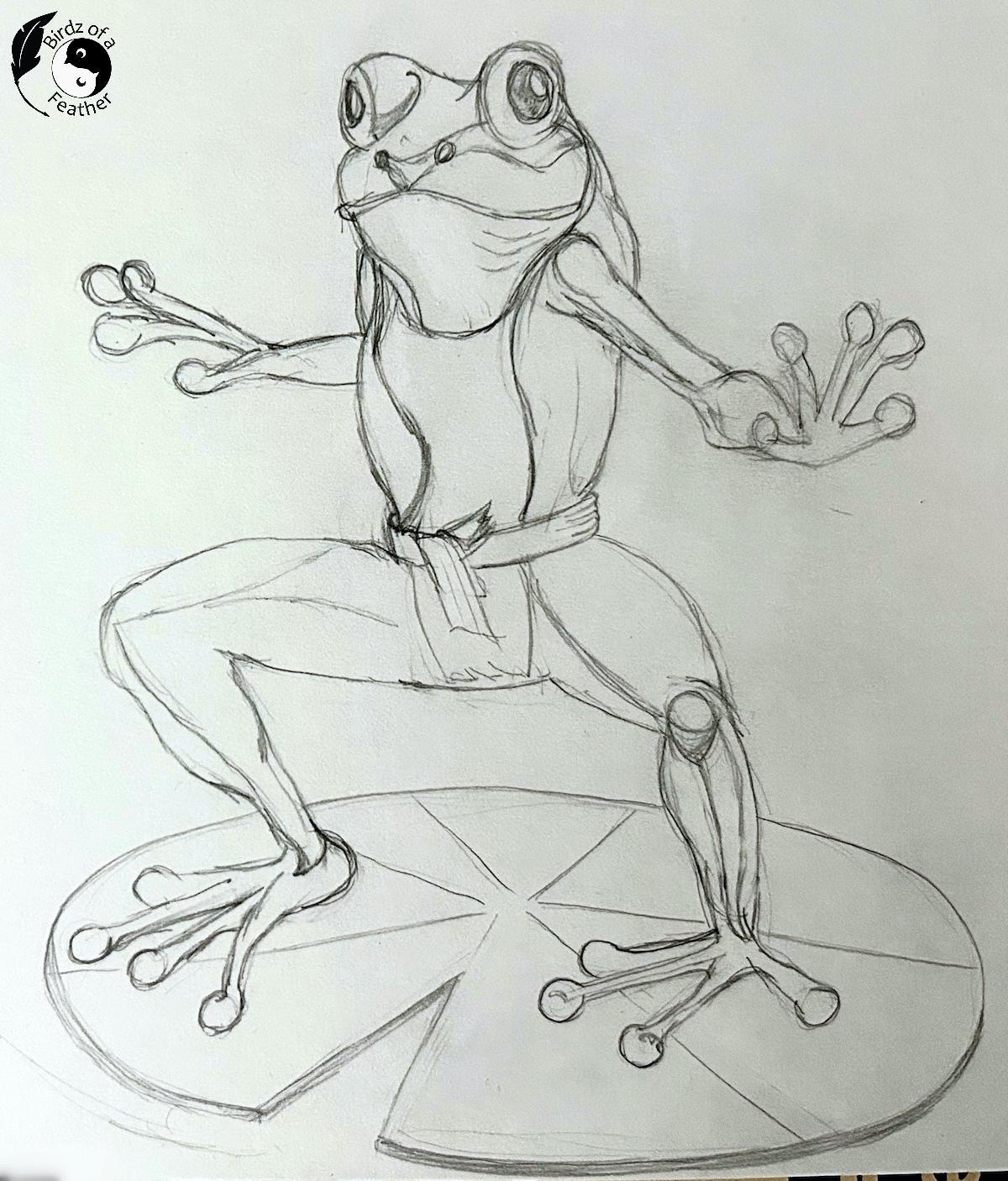
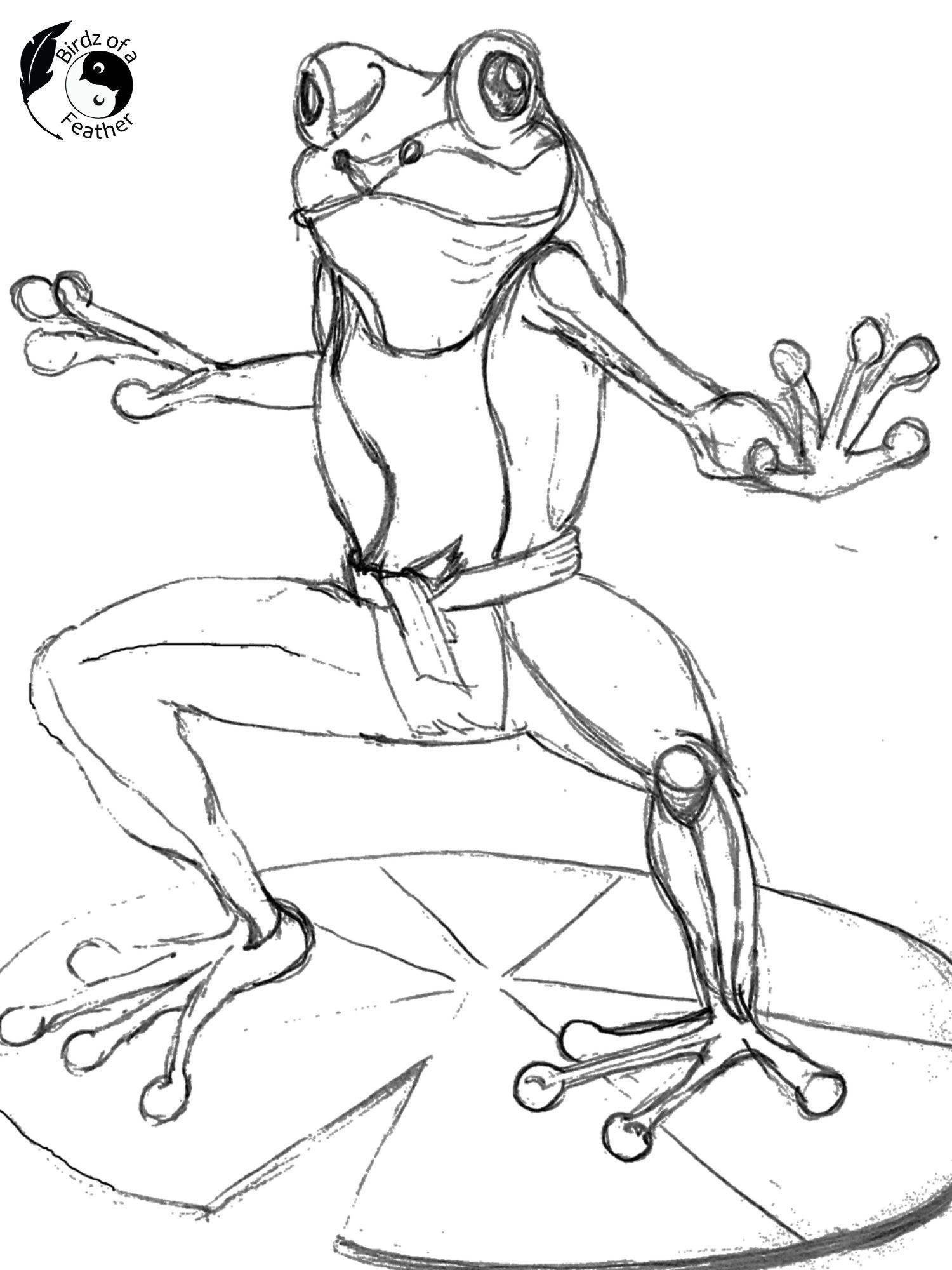
As Bonnie instructs in her mini course, she draws on paper and scans her drawings into a computer. Now, for the best result, it’s better to draw on a white background, but this was the only sketch pad I could find.
Perhaps because of the off-white background, I couldn’t get it to scan cleanly enough to work with it. After scanning, there’s a lot of ‘noise’ cluttering the drawing and some of the lines are even missing.
Then I discovered an amazing site that takes any graphic, drawn or not, turns it into a line drawing AND can even vectorize it. Vectorized graphics are ideal for designing your own fabric or surface pattern because you can scale them up or down to any size you wish without loosing quality. By contrast, a .jpg format would just pixelate and look blurry if you try to scale it.
Let’s discuss Vectordad.com and I’ll show you how I vectorized my frog. For this demo, I’ll be using the photo to outline: line art drawing feature.
Using Vector Dad
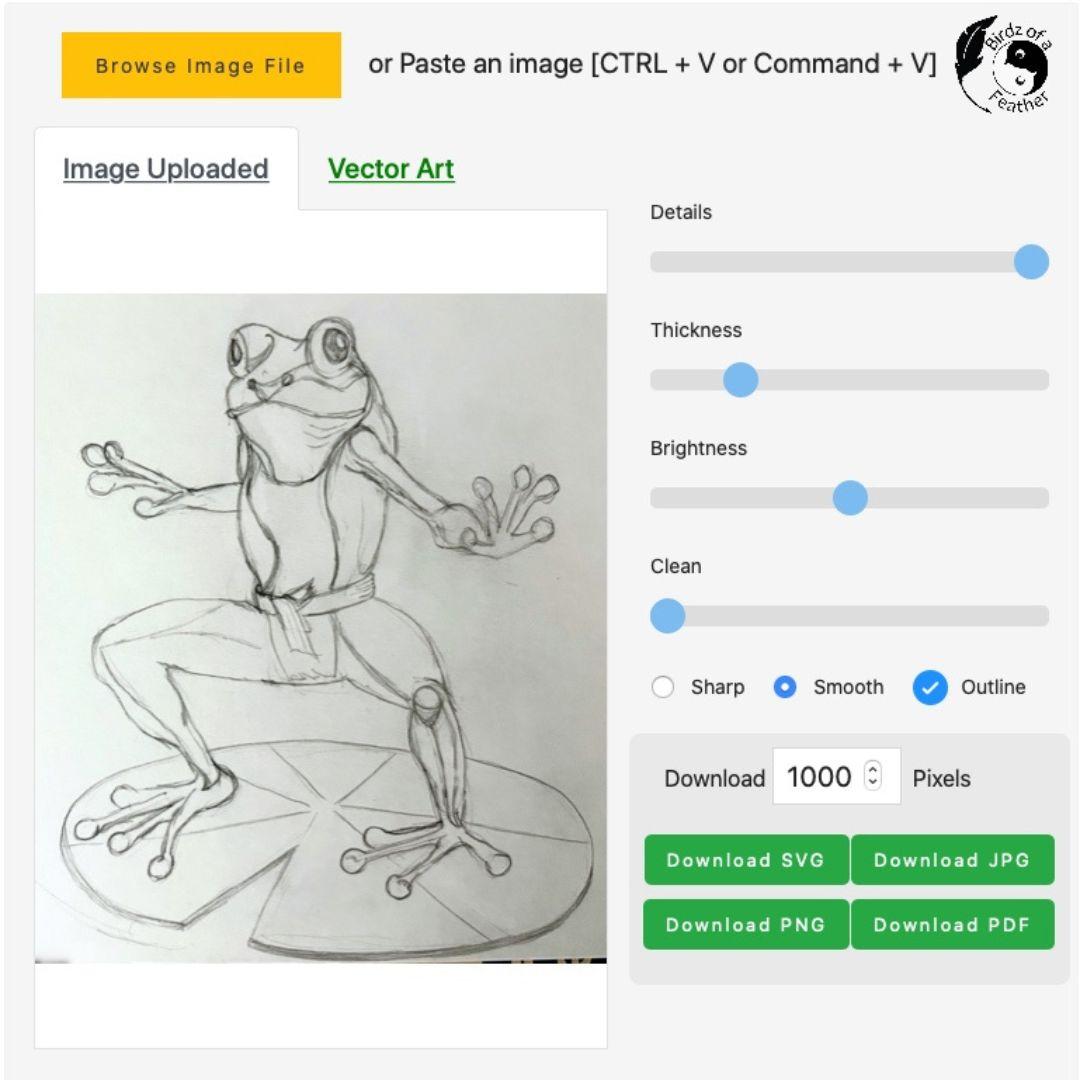
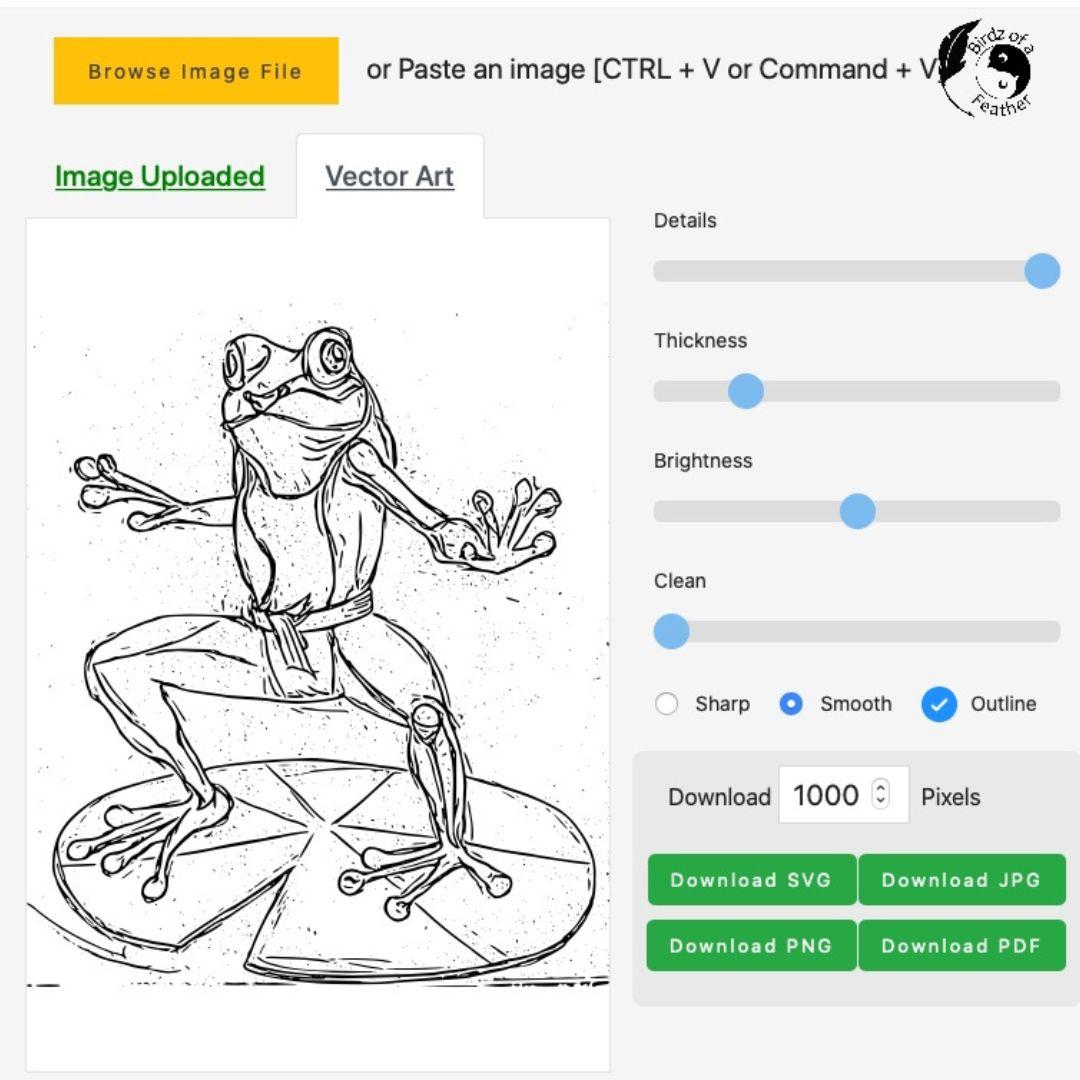
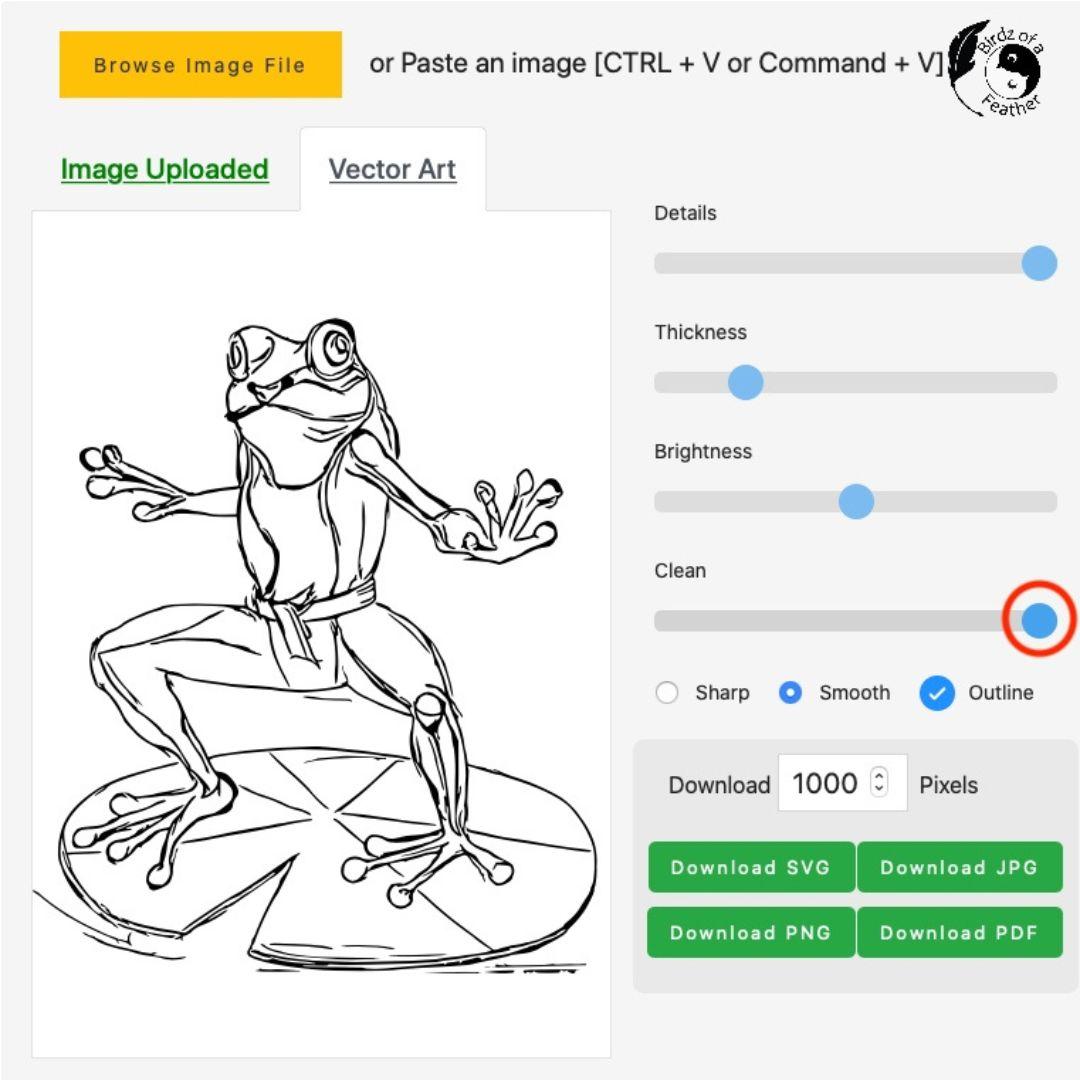
First, instead of scanning my artwork, I take an overhead picture with an old iPhone and air drop it to our computer. I never toss old technology; it still works perfectly well as a camera. As a matter of fact, one of our most popular posts is how to trace on an iPad using a defunct iPad.
Click on ‘browse image file’ and upload your drawing.
In the ‘Vector Art’ tab, it may actually look worse that the scan version, but you can clean that noise right up in seconds!
All I did was move the ‘Clean’ slider all the way to the right to remove the speckles. And here’s how it looks now! Much better!
You can export it any number of ways to work with it in illustrator. I think if you export as an SVG, you can start working with it immediately. If you download as a jpg or png, you’ll have to use Illustrator’s ‘image trace’ to convert it back into a vector graphic.
Whatever format you choose to work with, always expand the artwork and group it back together. Then you can start to colourize.
Using Illustrator to Colourize
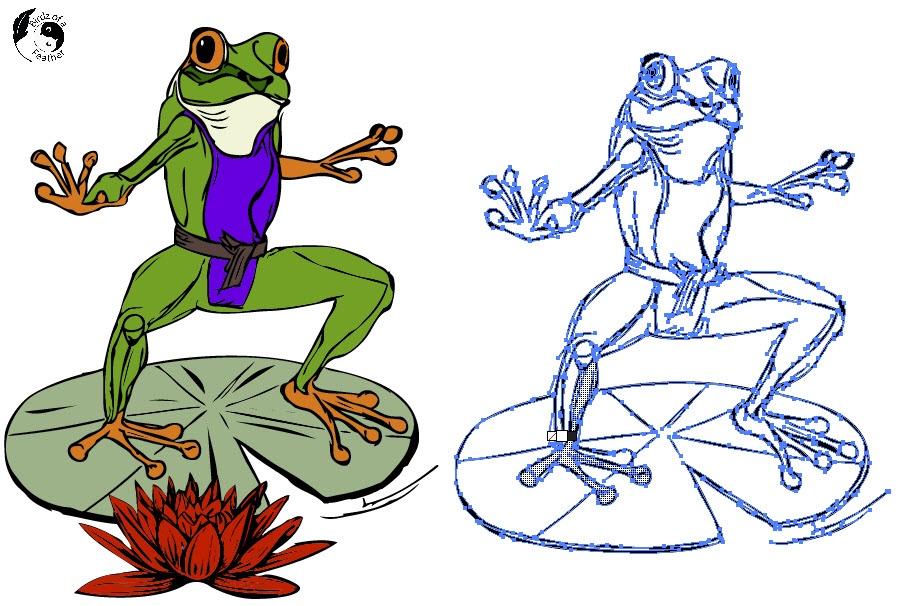
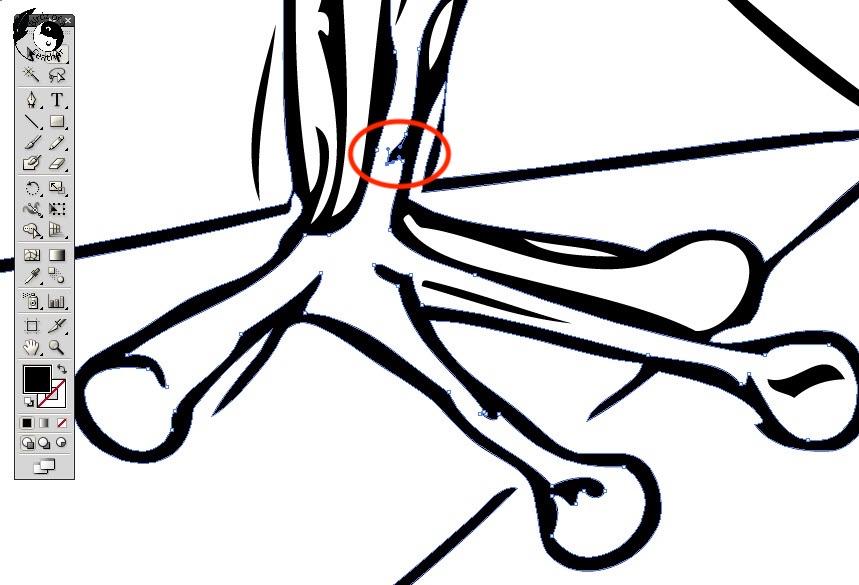
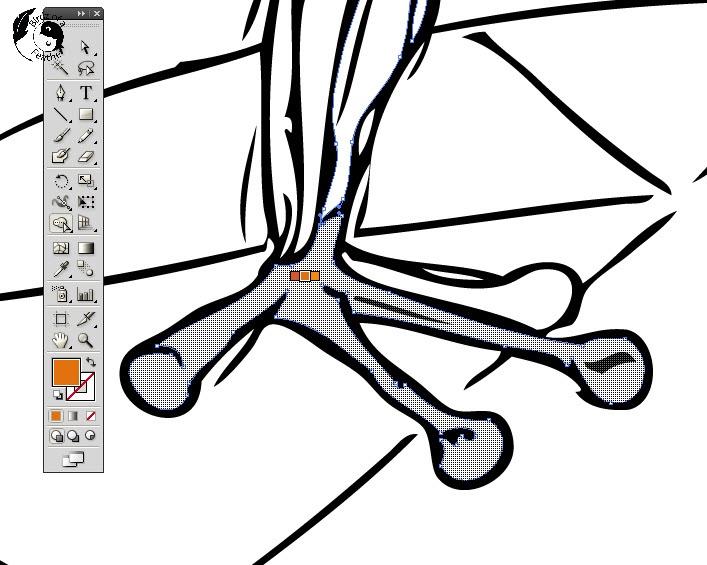
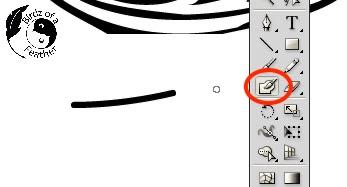
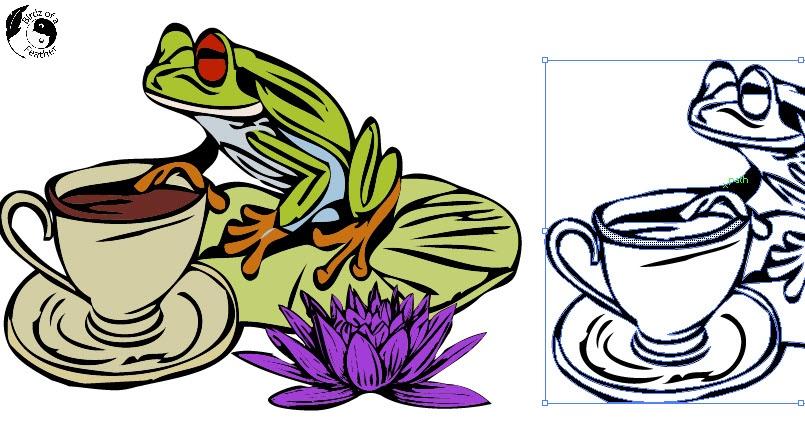
Once in illustrator, I have some great tips that Bonnie didn’t cover on how to colourize your drawings.
Shape Builder Tool
Below on the left you can see the frog fully coloured for comparison. Select the line drawing you want to colourize. To use the shape builder tool, the shortcut key is Shift + M.
Below, I want to isolate just the frog’s foot to turn it orange, but it’s also capturing part of the leg. That’s because when you hover over a section that isn’t closed, you won’t be able to colour certain sections of your drawing using the shape builder tool.
Close The Gaps
To resolve this dilemma, you’ll need to bridge any gaps. I use two ways to close the gaps.
1. Anchor Points
The first way is to use the direct selection tool (white arrow) and click on a line you want to close. Grab the anchor point at the end of the line and pull it so that it touches the next line to close that gap.
Now, when you hover over that section, you’ll be able to fill it with your chosen colour!
By the way, it can be distracting to see all those anchor points when you select an object to colour. To temporarily hide them, if that bothers you, use the shortcut Ctrl + H on a PC or Command + H on a Mac.
2. Blob Brush (Shift + B)
The second way to close any gaps is to use the Blob Brush. Not sure why they call it that, but a blob brush by another other name still works! Just double click into the tool to change the settings so that the point thickness is similar to the lines in your artwork. Swipe it on the artboard to test it out.
Funnily enough, until I started writing this post, I thought this frog with the tea cup was done. Then I noticed that the tea spills around the rim (second last picture on the left); not what I wanted. This is a good example to highlight the importance of looking over your work before finalizing it!
By using the Blob Brush, I can extend the line and isolate the rim to separate the tea in the cup! Now I can go back and recolour the rim to match the cup before I make the fabric public to sell.
Shape Builder Tool Settings
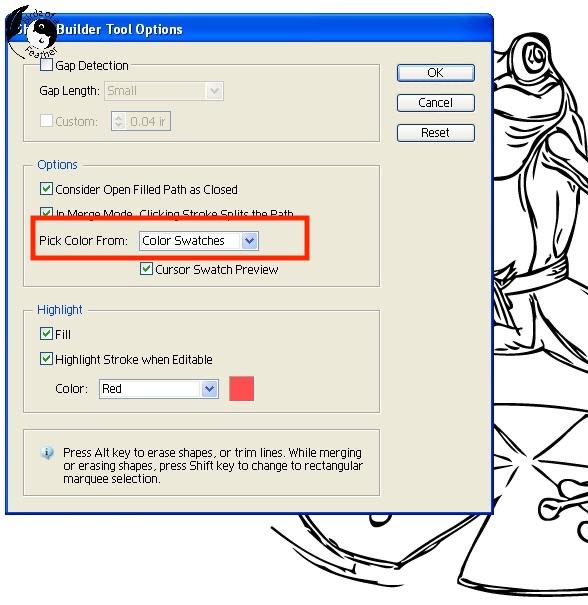
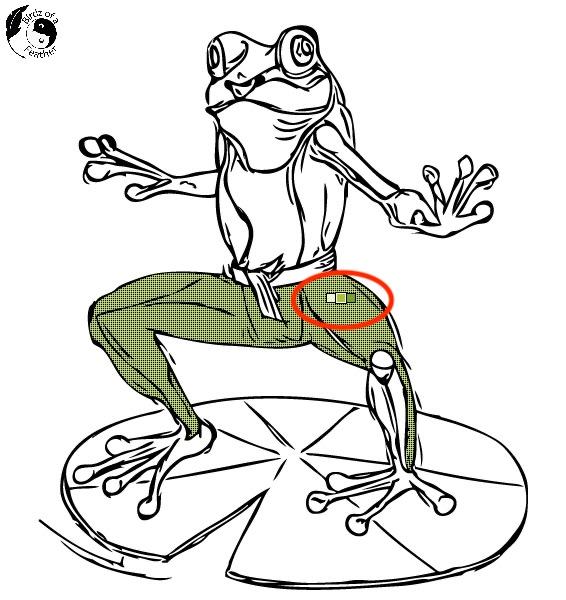

Bonnie’s mini course is amazing, but it can’t teach you everything (which is why she offers an 8 week immersion course once a year). After learning the basics, I continue to discover workarounds. For instance, there’s more to learn about the shape builder tool. Often when using it, I’d forget to select it first before picking a colour and everything in my artwork would change colour. Annoying. Also, there was a lot of back and forth with picking one colour at a time.
When I stumbled on this video that shows how to change one setting in the Shape Builder Tool, using it got so much easier! In a nutshell, double click on the shape builder tool icon and change from ‘Pick Colour from Artwork’ to ‘Pick Color From Color Swatches’.
Now you can click on your colour pallet and use the arrow keys on your keyboard to select the colour you want when you’re using the Shape Builder Tool! You’ll get a 3-colour swatch, as you see below, that you can arrow through to change. Easy peasy – and no more back and forth!
The last picture above show what a finished swatch of ‘A Day in the Life of Frogs’ looks like after colourizing in Illustrator!
How to Print Your Fabric Pattern



After designing your own fabric, you’ll want to print it so you can make something with it! You can do that with a print on demand service like Spoonflower!
Besides printing your own fabric for your own use, you can choose to make your design public and sell both fabric and products to earn a commission! Spoonflower will show your potential buyers how your fabric looks to scale on various products like the examples below.
By the way, Bonnie’s free mini course also teaches you how to re-colour your fabric. The following examples shown above are the exact same frog fabric, but with a neutral background instead.
Spoonflower makes your fabric design available on over 20 products, like the blanket in the second picture, using the same fabric size settings.
I love this bolster pillow cover. By the way, we have a budget friendly post on how to make a pillow insert for those who like to sew and create your own pillow covers.
Beyond Fabric Design
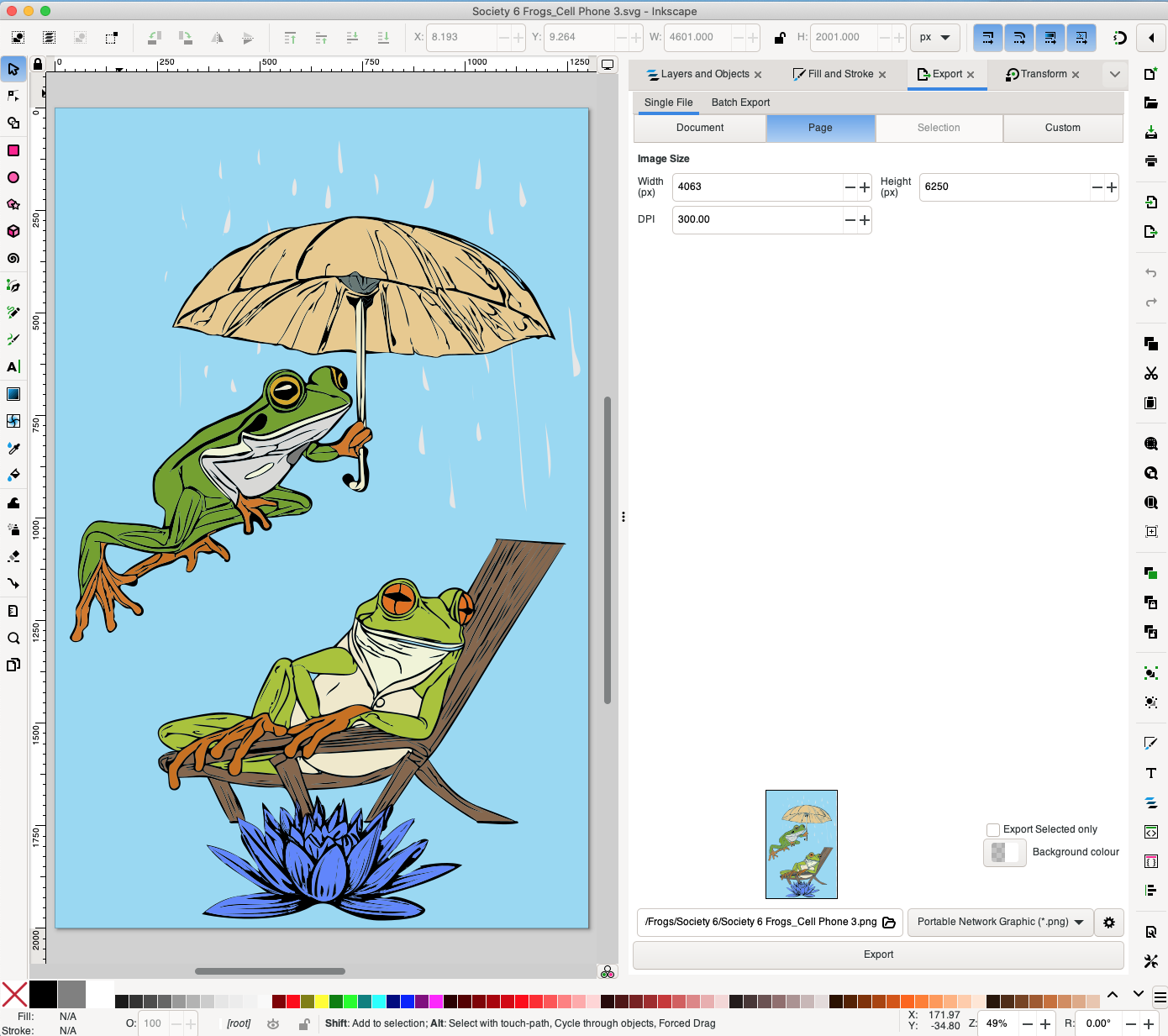
Designing fabric patterns is exciting. But you can take your fabric design to a whole new level and format it for online marketplaces, like Society6. Society6 will specify a certain format and size for the various items they sell (see how to sell your artwork on Society6).
You’ll need to export your artwork as a PNG at 300 DPI. For some reason, I couldn’t get my old version of Illustrator to export at that setting. Again, I had to think of a workaround. So I exported my file as an SVG and then converted it to 300 DPI PNG in Inkscape.
Inkscape is a free downloadable program, but not without it’s glitches too! When you set the DPI to 300, Inkscape changes the width and height for your artwork. But I found this amazing video that explains how to get around that. It involves a little math, but don’t you just love a workaround that works?!
Wall Art, Home Decor and More!









With the file details sorted out, this is what you can offer online using your surface pattern fabric design. Love home decor? Sell your very own custom credenza!
Since this year was a leap year, a leaping frog fit the bill! I singled him out for several items on Society6 like this one-of-a-kind wall clock.
Or decorate your walls with a canvas print.
What about wearable art? Wouldn’t it be cool to display your artwork on a T-shirt?
This of course is the very frog I gave you tips on how to colourize. Doesn’t he look great on a mug? This might motivate me to get moving in the morning since I mostly drink decaf!
But the travel mug is cute too….… if only I could decide on which design I prefer! But that doesn't matter, because you can create them all!
I think kids will enjoy the knapsack. But kids and adults alike might like this custom iPhone case.
You’ll find many more A Day in the Life of Frogs items over on Society6.
There are designers that get so good at surface design that they license their work on products like fabric, wallpaper, washi tape, stationary etc. When you learn to design your own fabric, you’re not limited to just fabric. The possibilities are endless, so give it a try!
Other Surface Pattern Design Methods
These days you can Google and learn just about anything! You can also turn watercolour illustrations into a surface pattern design in Photoshop. There’s no need to colourize on a computer if you can paint! Here’s a YouTube tutorial that shows that method.
Want some ideas on what you can do with your fabric? Our favourite fabric projects are easy upholstery, like we did on this Office Chair DIY. But with good weather approaching, try this outdoor project. Make yourself an Adirondack Chair Head Pillow to get in some well deserved R and R when the weather is nice outside!
You Don't Even Need to Draw!

If you don’t think you have it in you to design your own fabric, guess again. You don’t even need to know how to draw! I haven’t put pencil to paper for at least 20 years, so I created my very first fabric design using clip art. It’s not that I chickened out; I just didn’t have a lot of time during the course. What I actually didn’t realize is that the course still resides on Bonnie’s site and can be accessed at any time, so I rushed to keep up. Now that you know where to find it (link at the top of this post), you can take more time if this is something you want to try.
My first design was the sewing notions theme fabric (see picture above), shown on bedding on the Spoonflower site. It’s so cool to see how your fabric looks on actual items! And even better? I currently also have this sewing notions fabric pattern for sale on Spoonflower to raise money for Alzheimer's research!
If you really can’t draw, as Bonnie says, everyone can doodle. But even easier? In this post, I show you how I created the sewing notions fabric shown above using Canva! And I also showed you how to upholster something in my craft room using that fabric. So check it out if you want to learn surface pattern design but can't draw.
If you like to learn new skills, don’t forget to get your craft mojo on at Birdz of a Feather and subscribe! You can also follow us on Pinterest, Facebook, YouTube and Instagram.
Fall Into Fabulous

Fall Into Fabulous
One of the things I love most about blogging is connecting with other makers, and this Fall we’ve created something truly inspiring together.
Grab 16 digital goodies from top creators — planners, recipes, colouring books & more — including our Beginner Crochet e-Book!
Every dollar of our commission goes straight to Alzheimer’s research — a cause close to our hearts. Your purchase through this link means you’re not just treating yourself; you’re making a real difference.
Grab it now — the bundle is only available for a limited time! Let’s make this Fall fabulous and full of hope. 💜