How to Create Survey Form Using Google Forms.
by salfihan in Workshop > Tools
1007 Views, 2 Favorites, 0 Comments
How to Create Survey Form Using Google Forms.
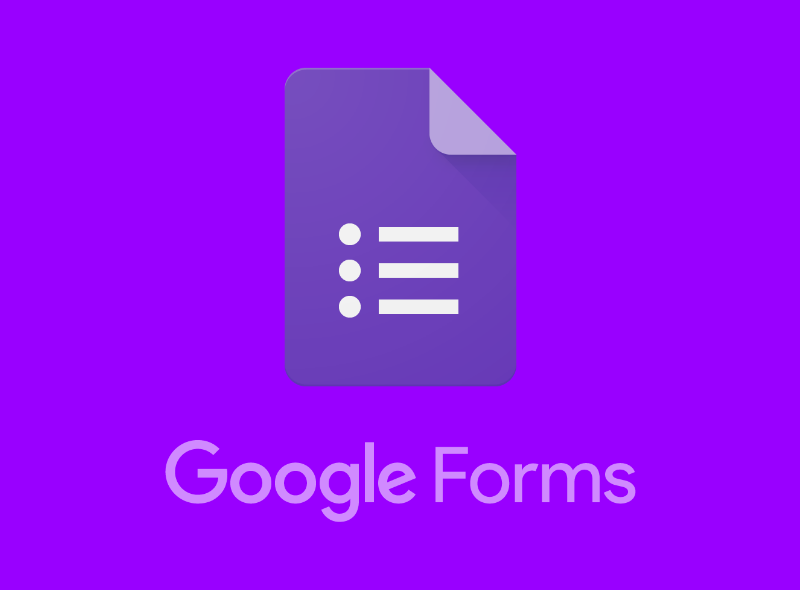
My topic is to write instructable for making a survey paper using Google forms. Here is the list of steps that we need to follow for this purpose.
Opening Up Internet Browser
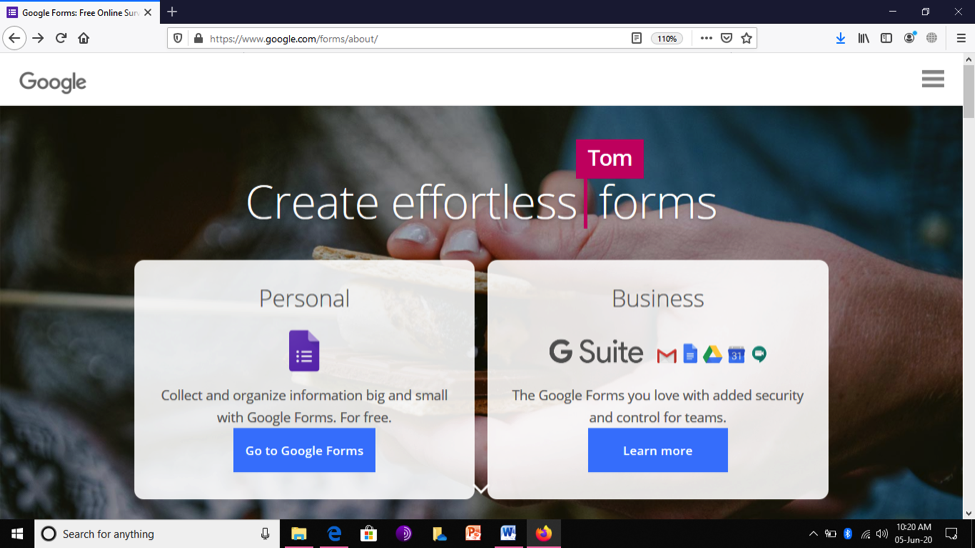
Open your internet browser and type this website link in bar https://www.google.com/forms/about/
Open Google Forms
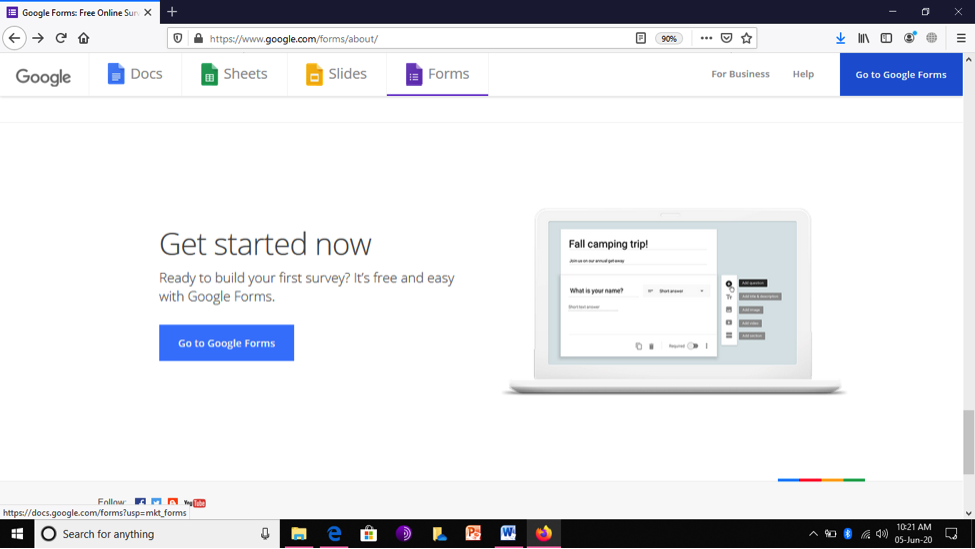
Click on “Go to Google Forms”
Pick the Format
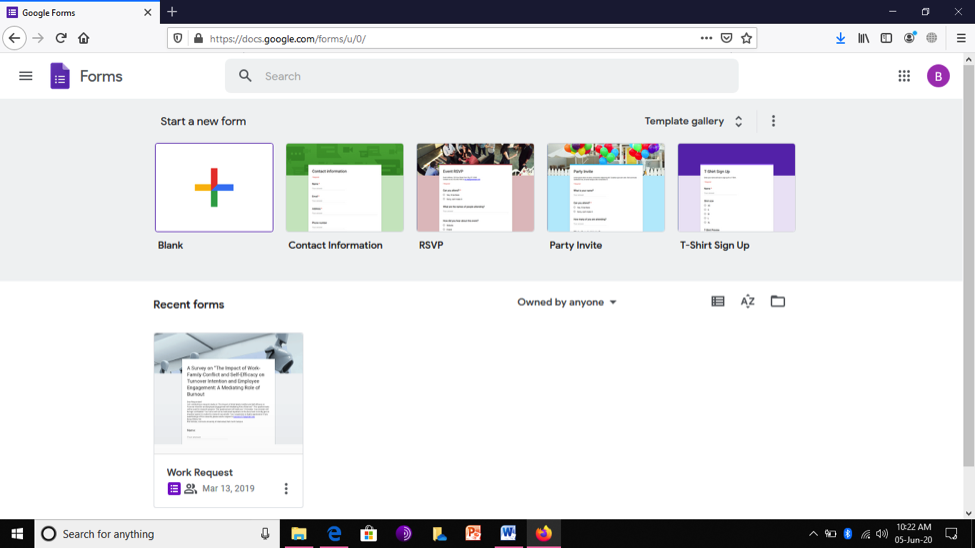
You have variety of choices here. You can click on “Blank” to create your new customized plan however; you can also pick any built-in format from template.
Click on the “Blank”
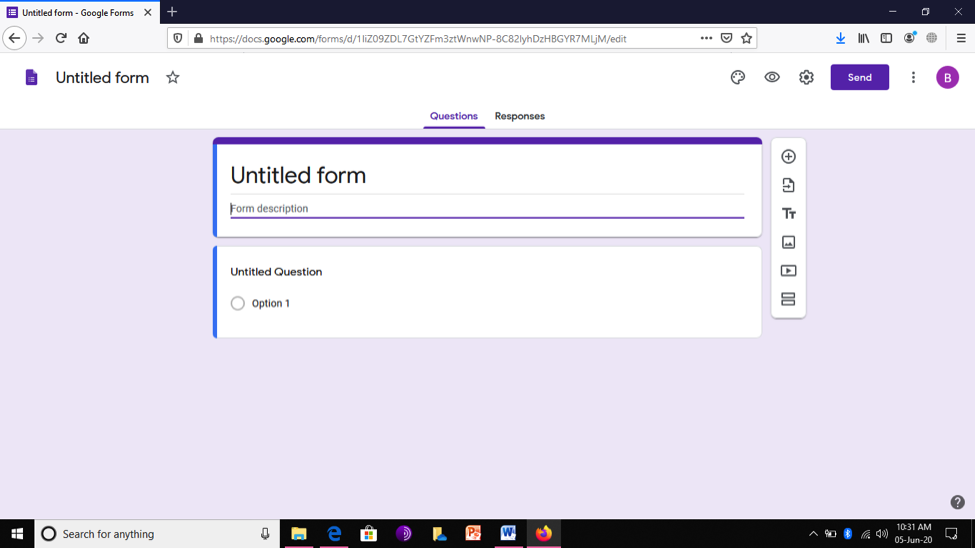
In my case, I have used a blank page to create my survey form.
Adding Form Discription
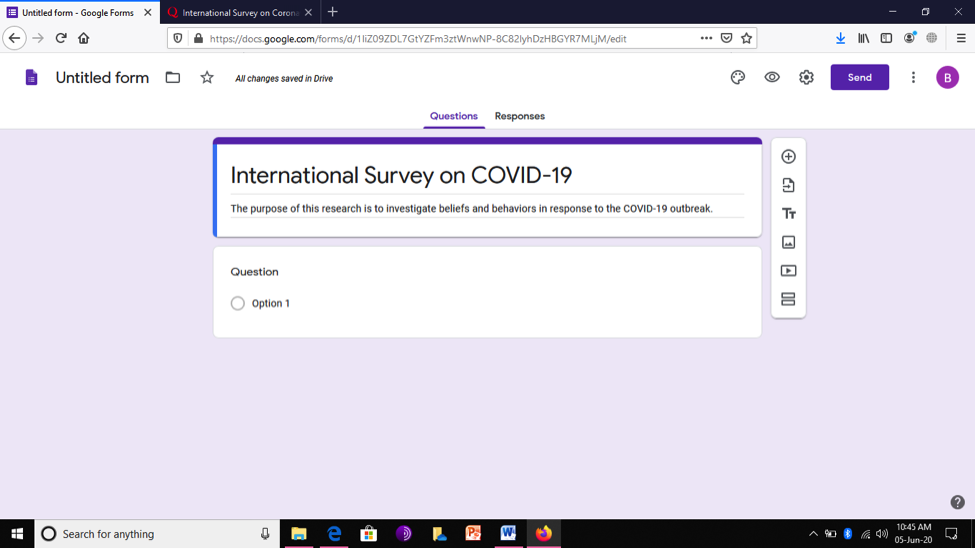
Once You Will Click on ‘Blank”, This Page Will Be Displayed. Add the description of format.
5.1.1 Write an Eye-catching Title With Little Description
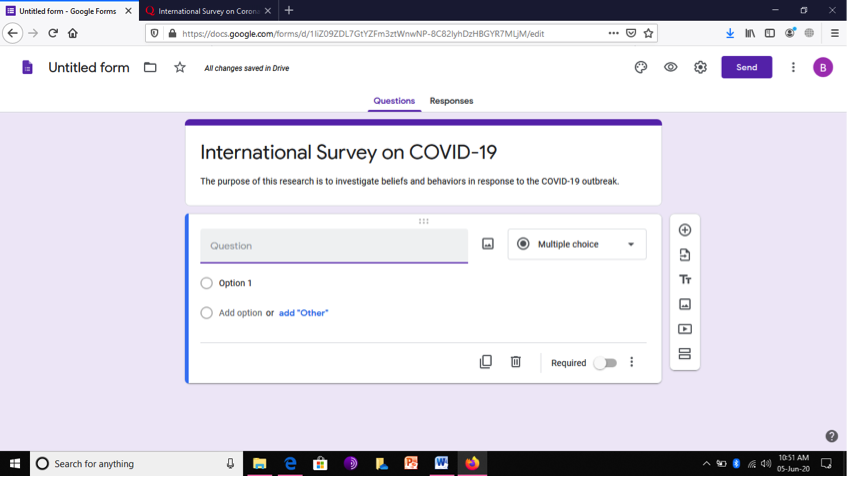
In this case, I have given title ‘International Survey on COVID-19’ and in description, I have written the purpose of project that is “The purpose of this research is to investigate beliefs and behaviors in response to the COVID-19 outbreak.”
5.2 Add Question/(s)
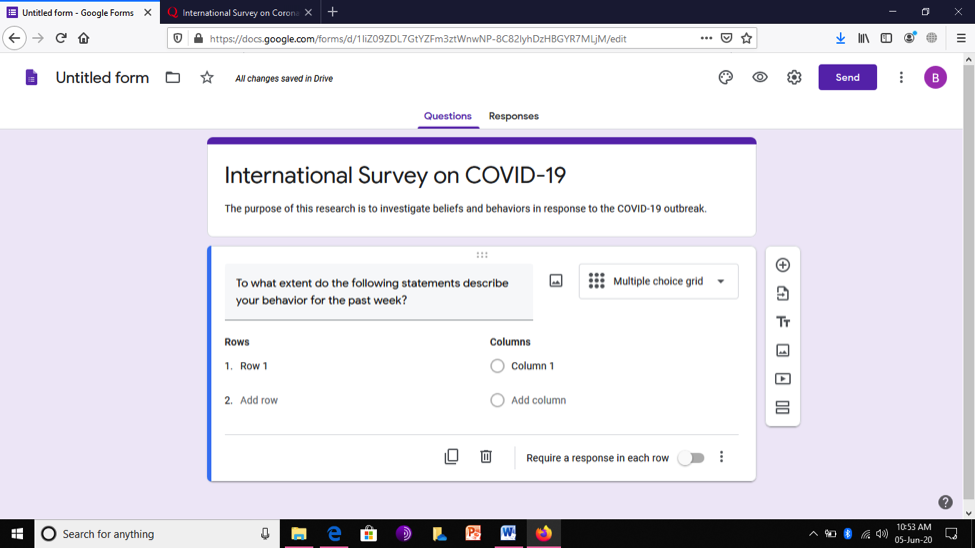
Click on Question to write your first question that you want to ask from respondents.
5.2.1 Write Question
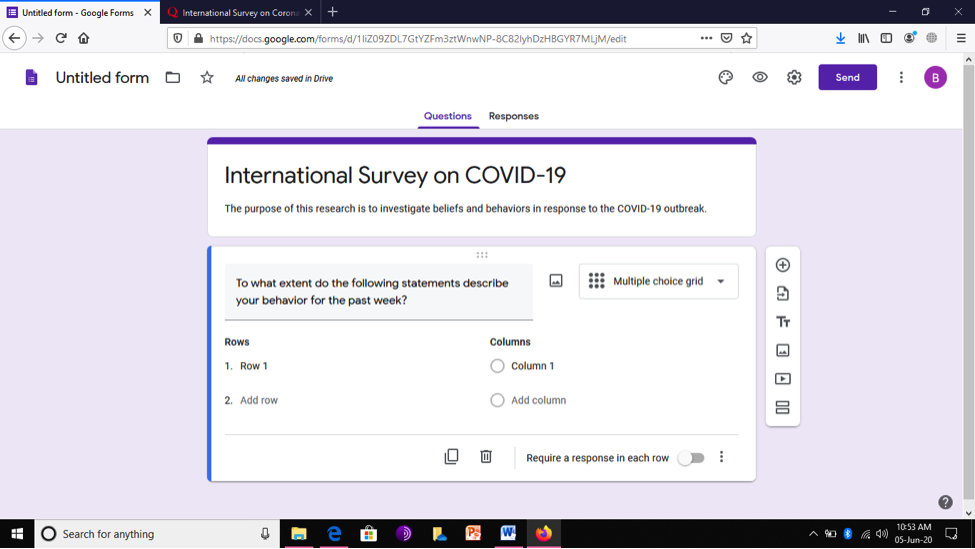
Here, write the question which you want to ask from your respondents.
5.2.2 Choose the Format That You Want Respondents to Give You Answer
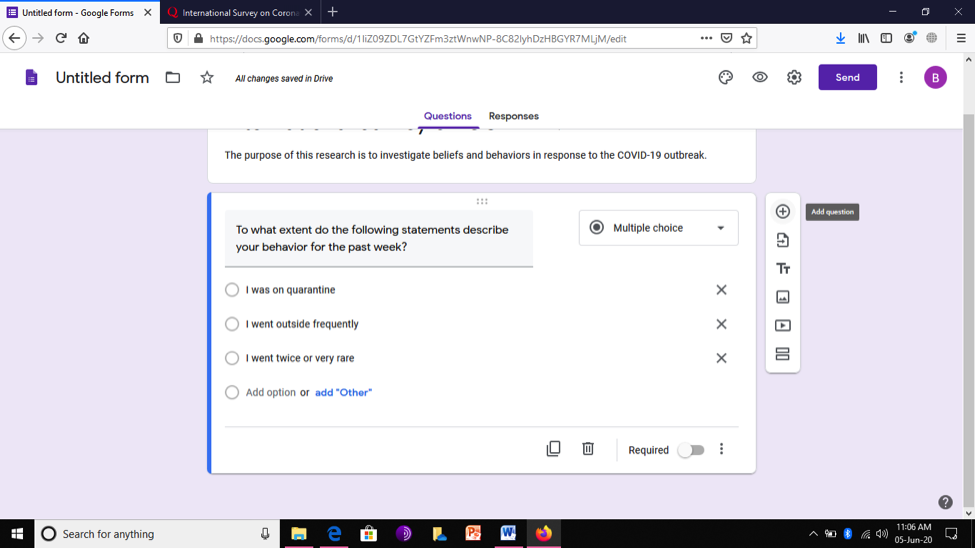
After writing question; click on ‘Multiple Choice Grid’
5.2.3 Choose the Required Tool/(s)
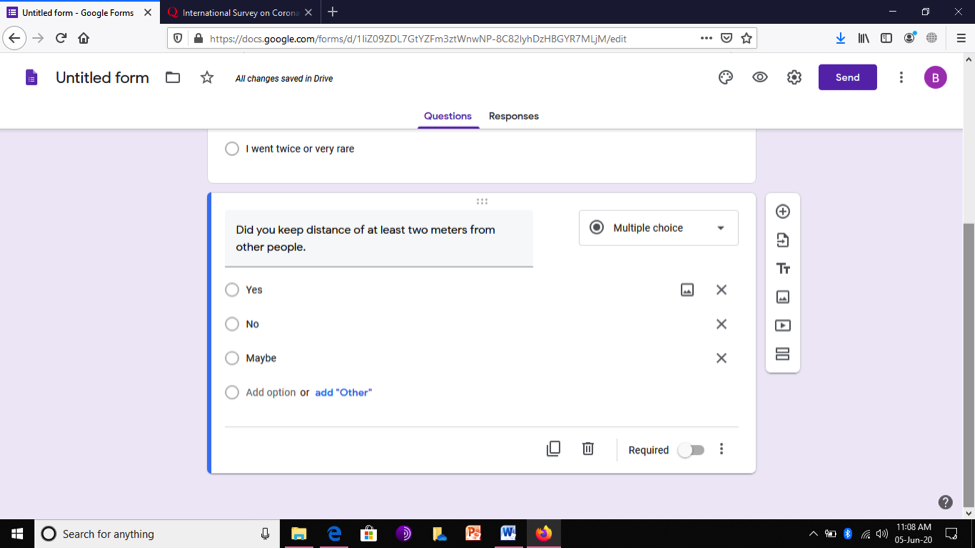
From this list, choose the items you want to add as your response/(s). You can choose the various tools according to your need. Here, in my case, I have used multiple questions as response.
5.2.4 Add New Questions
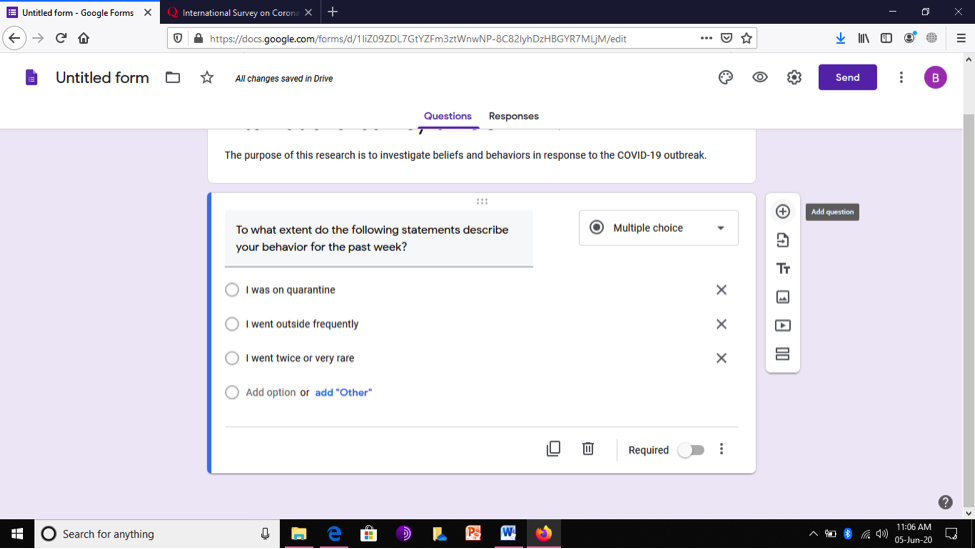
Click on “+” sign to add new question.
5.2.5 Add More Questions
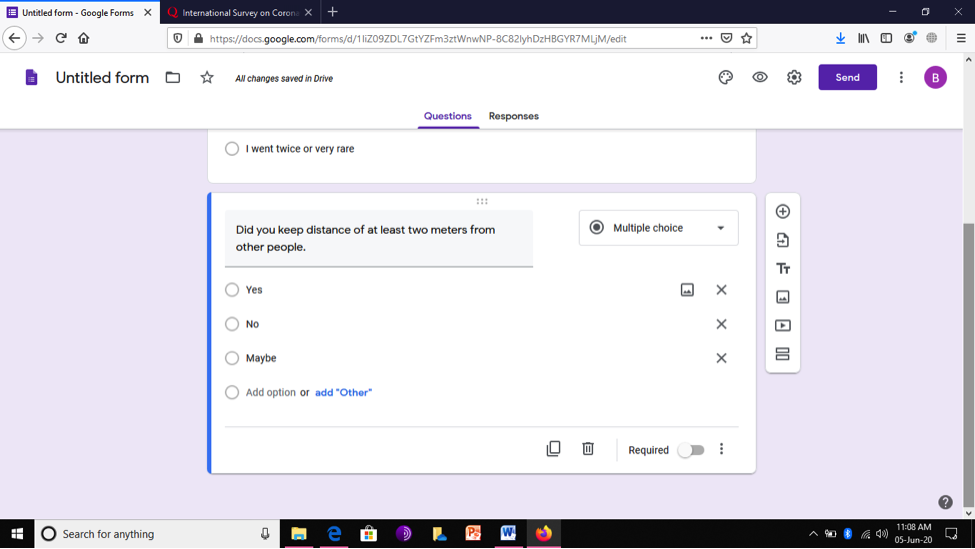
Write all question using same or different tools.
Share Your Google Form
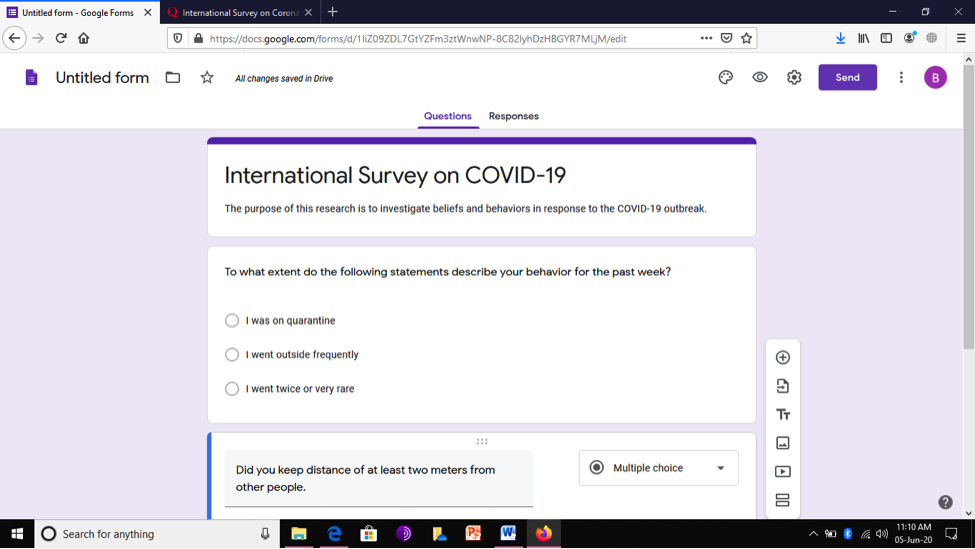
Click on “Send” to share your questions’ items with others so they may respond you.
Preview Your Form
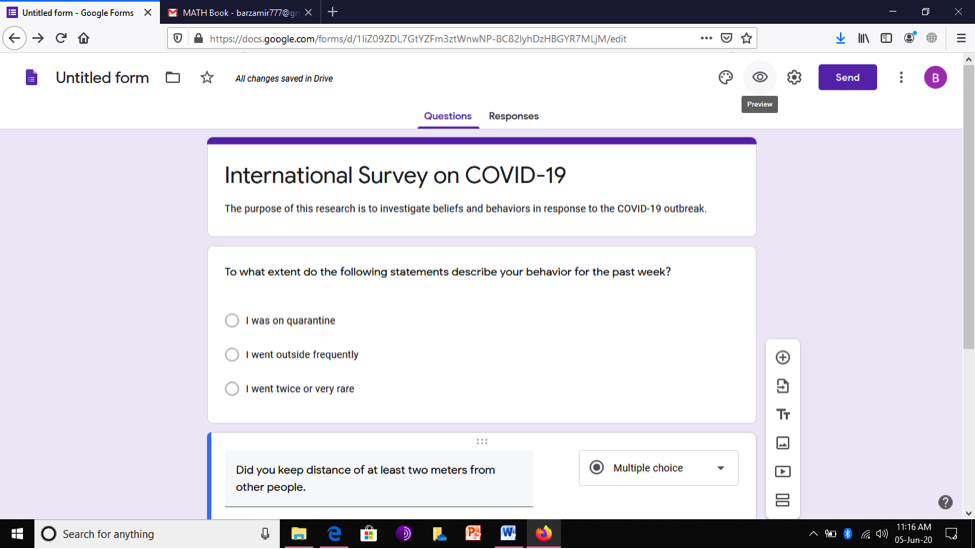
Check preview by clicking on eye sign so you may remove error, if any. The preview let us know how our survey paper will be looked by respondents.
Survey's Preview
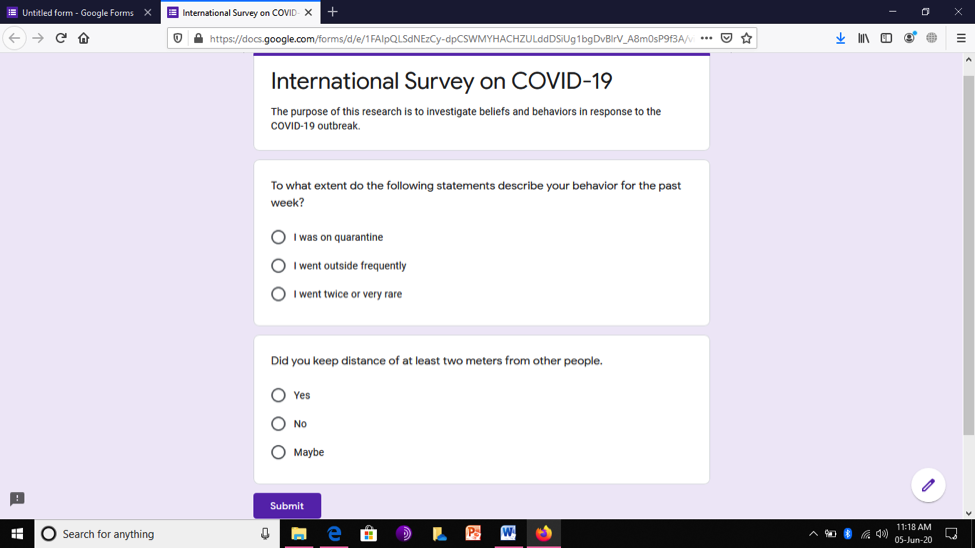
Here is my survey’s preview.
Choose Any Format for Sharing Form
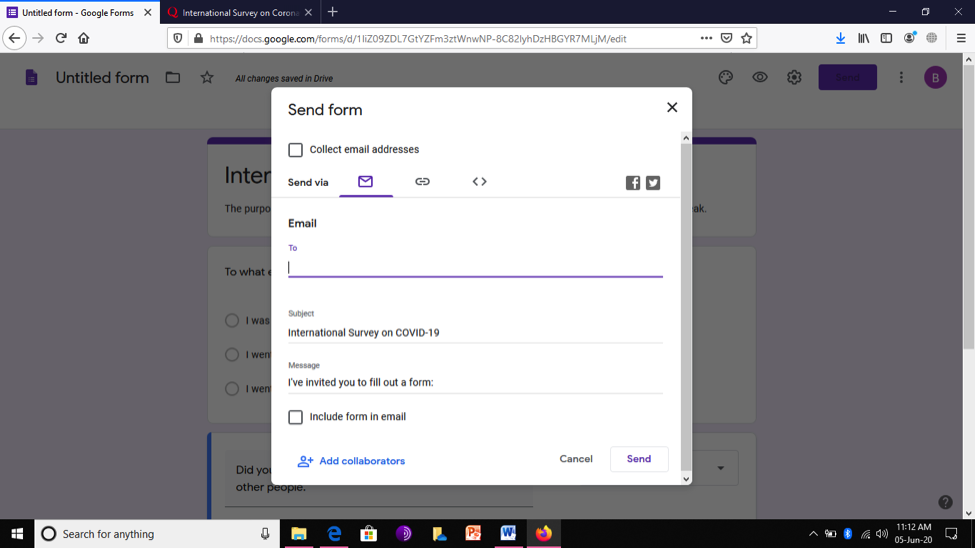
Choose any format by which you want to share the survey. In this case, I have selected option of email.
8.1
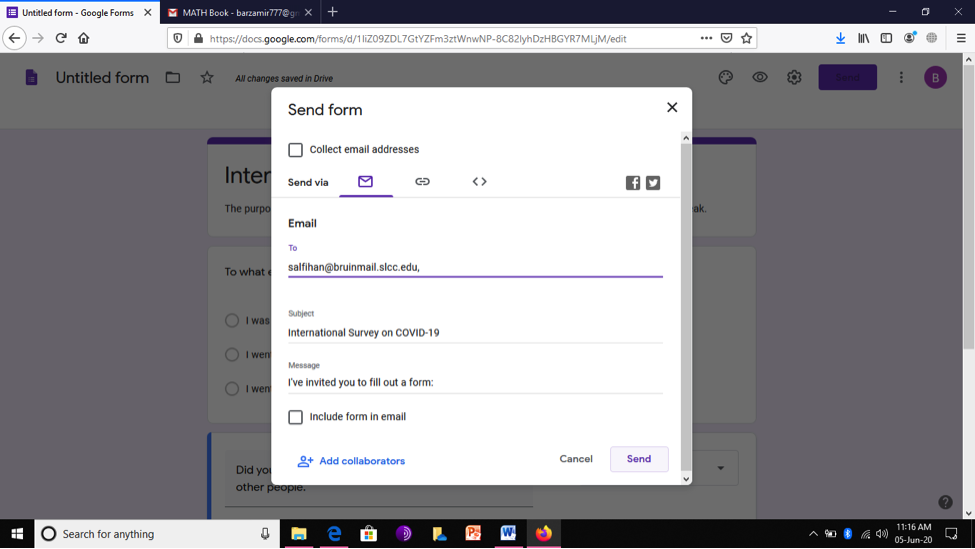
Write email address of the respondent and send it. In my case, I have written my own email address.
‘Go Back”
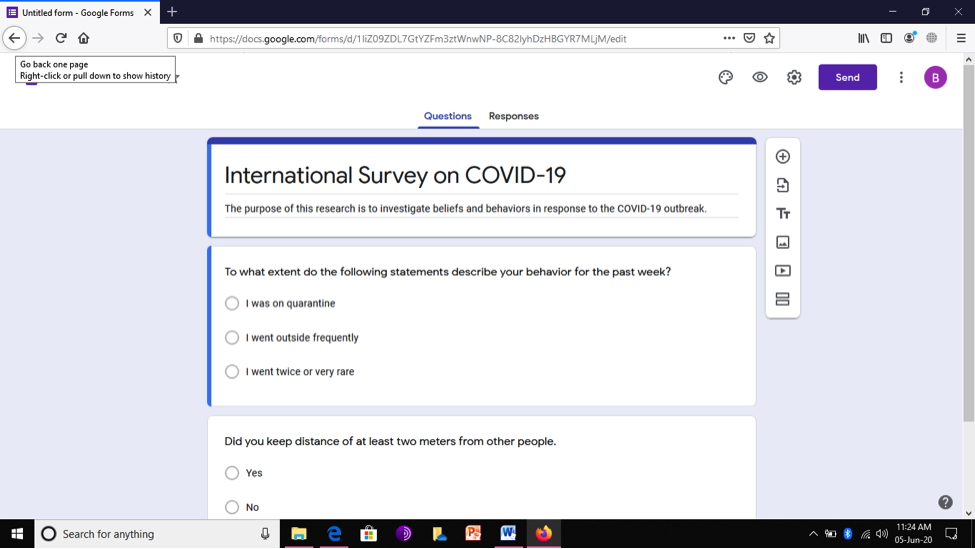
Click on ‘Go back”
9.1 Rename the Document
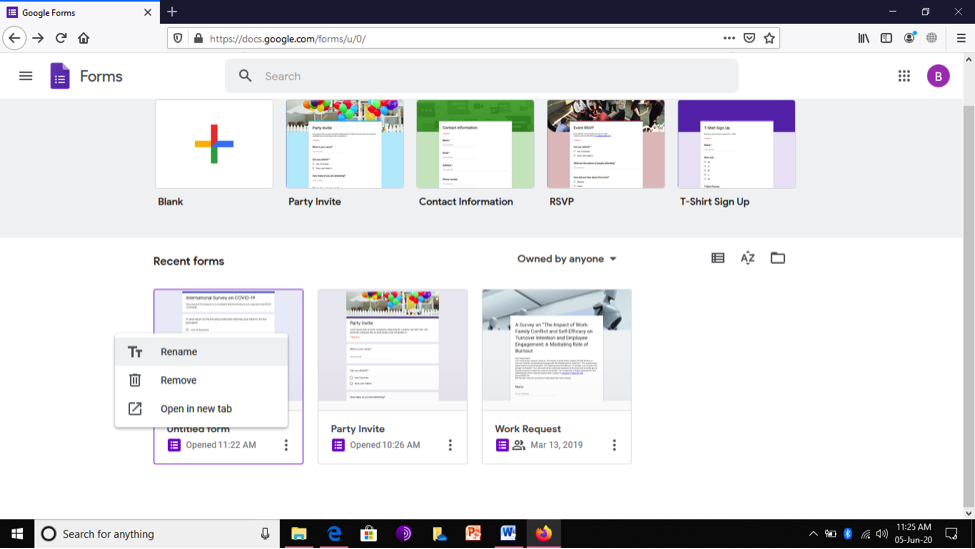
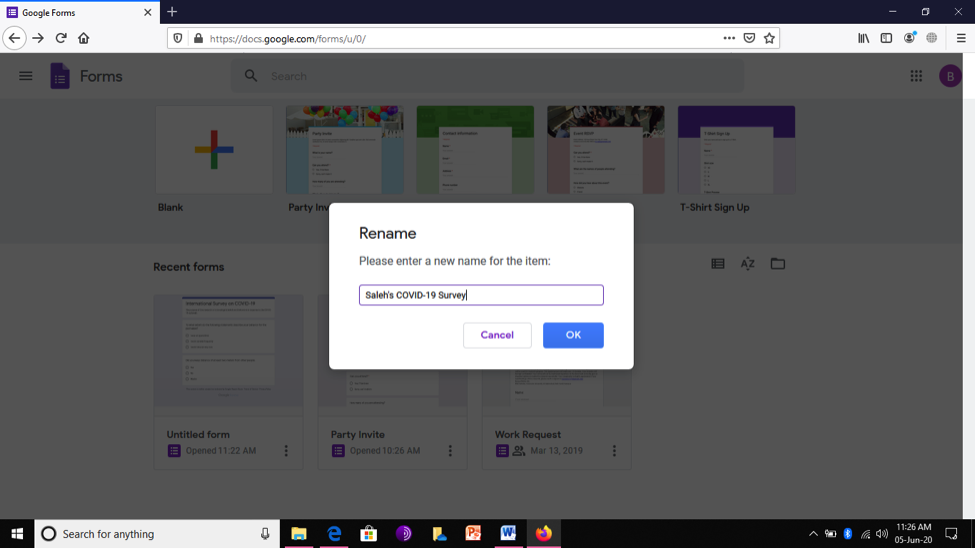
Click on your document and rename it so you may use it later easily. In my case, I have renamed it as ‘Saleh's COVID-19 Survey’. Here is your survey Google form which you can access any time.