How to Create Reflection in GIMP
by paasadani in Design > Digital Graphics
11912 Views, 0 Favorites, 0 Comments
How to Create Reflection in GIMP

Hi Everyone, In this Article I'm gonna show you How to create a Reflection in GIMP
Note: GIMP is the Alternative for Photoshop. Hence you can try this same method in Photoshop as well
Add a New Image
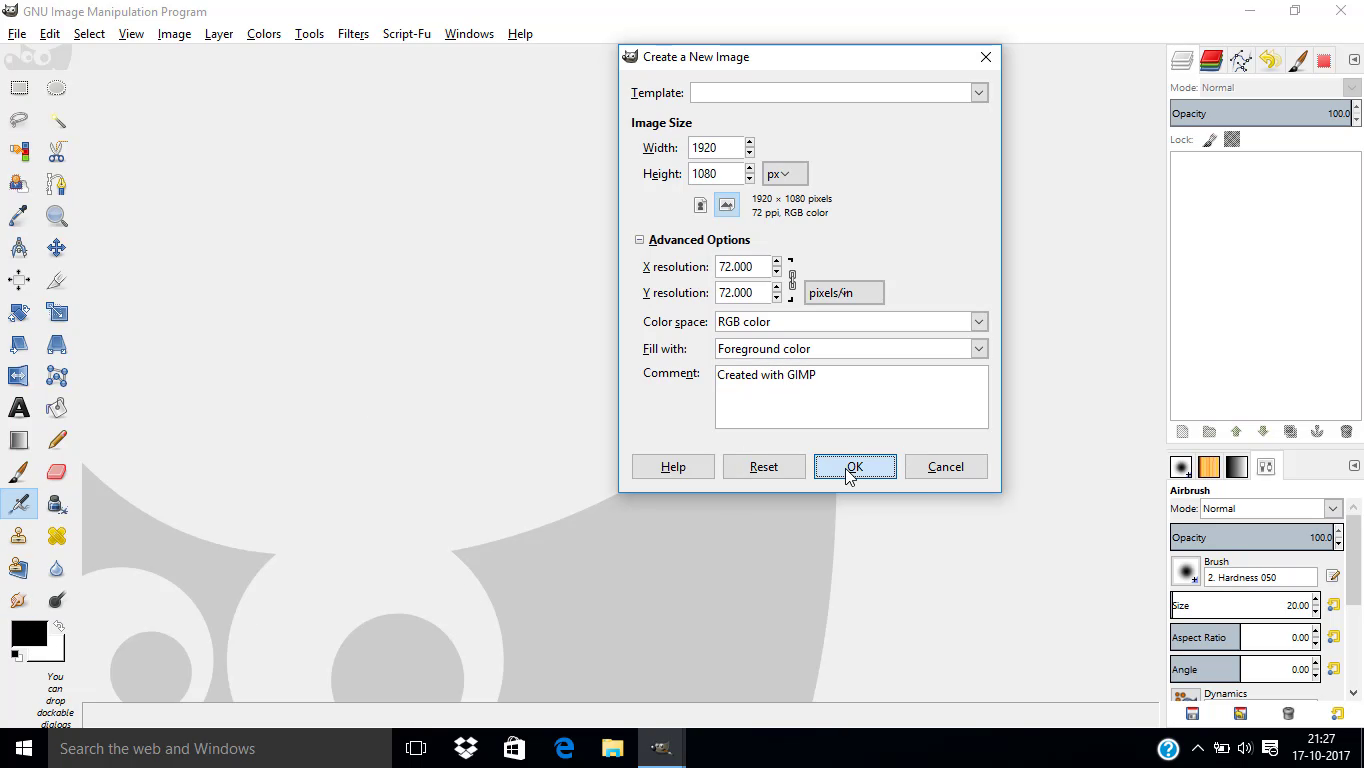
- Open GIMP
- Go to File - New
- Make the Width to 1920 px and Height to 1080 px
- Change the Fill Type to Foreground Color which is black by default
Add a Text
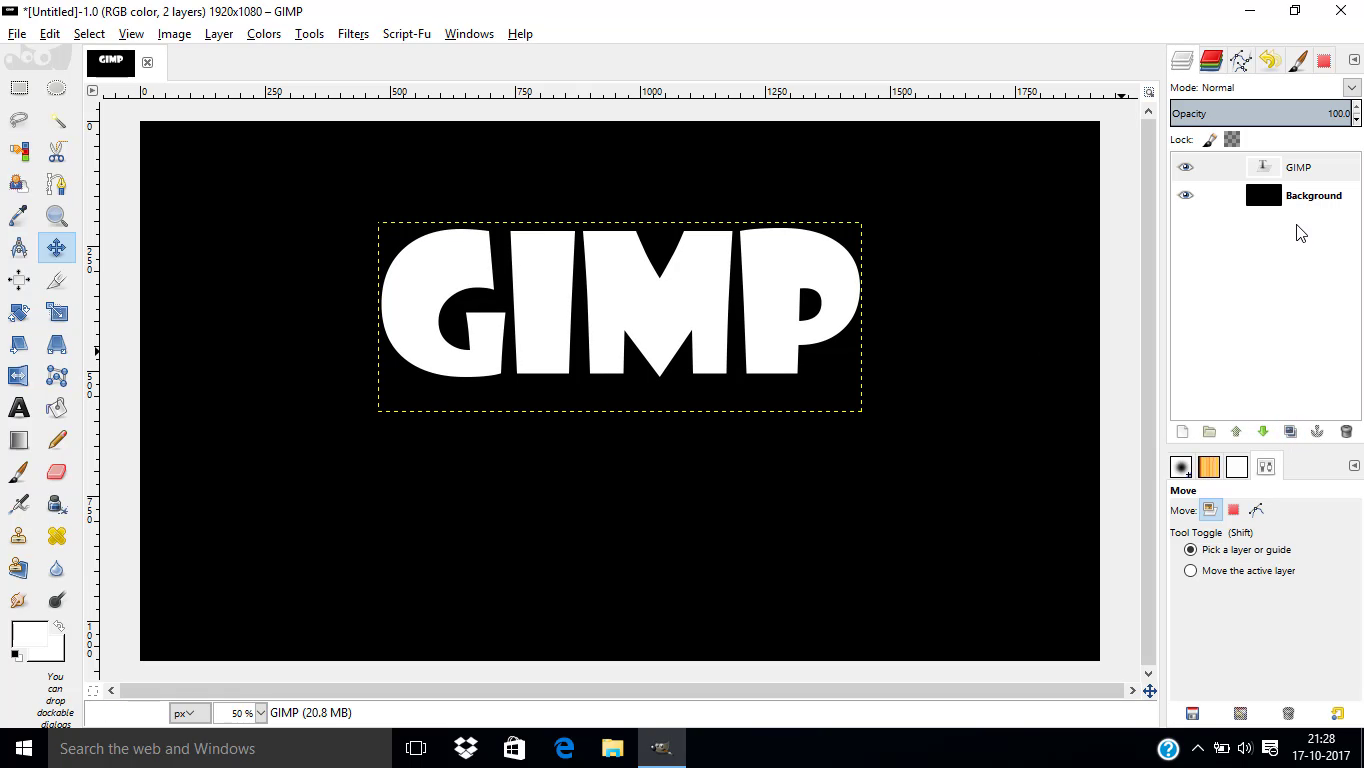
- Select Text Tool
- Change the Text Color to White
- Choose your Favorite Font
- Change the Size of the Text
- Type your Text inside the Canvas
- Position the Text in the Canvas
Create a Reflection Layer
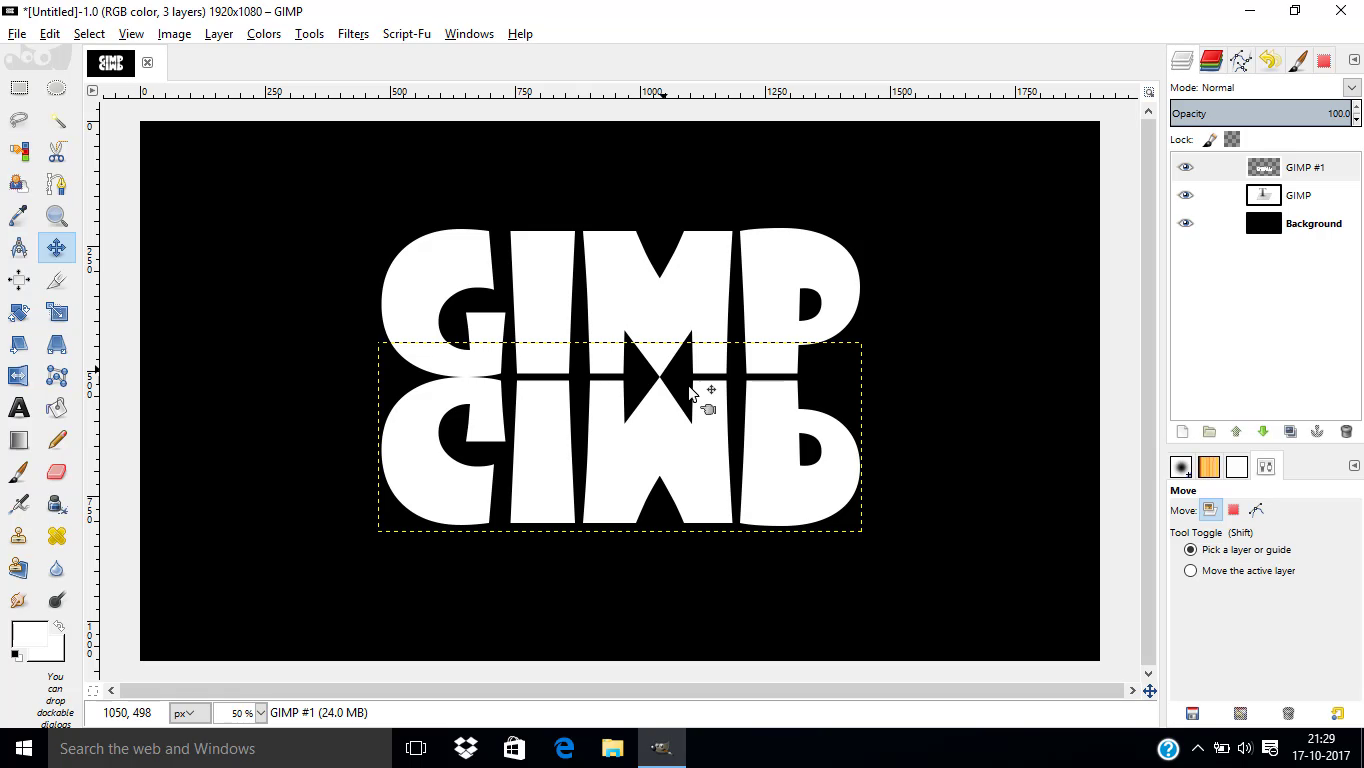
- Duplicate the Text Layer
- Flip the Text Vertically using Flip Tool
- Move the Text exactly to the bottom of the original text
Add Layer Mask
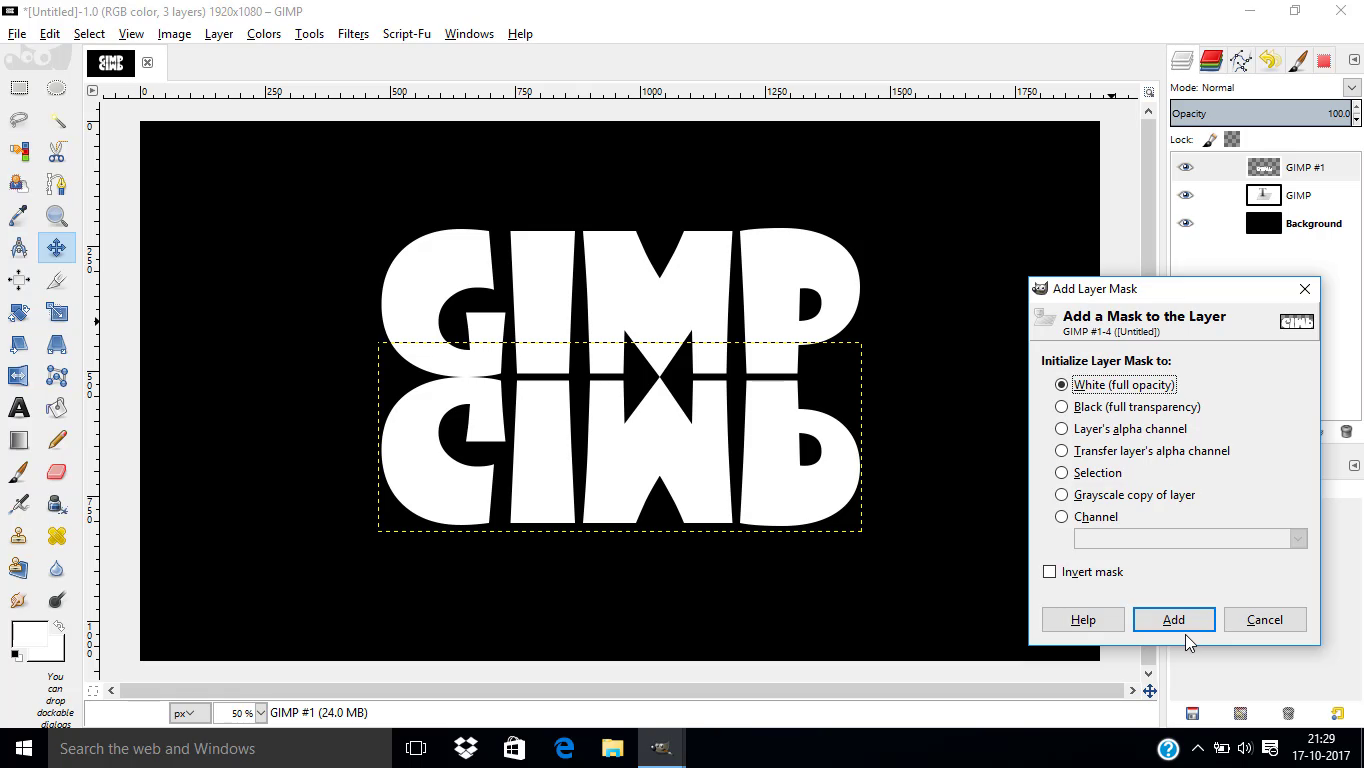
- Add a layer Mask with White Full opacity to the Flipped Text Layer
Use of Blend Tool
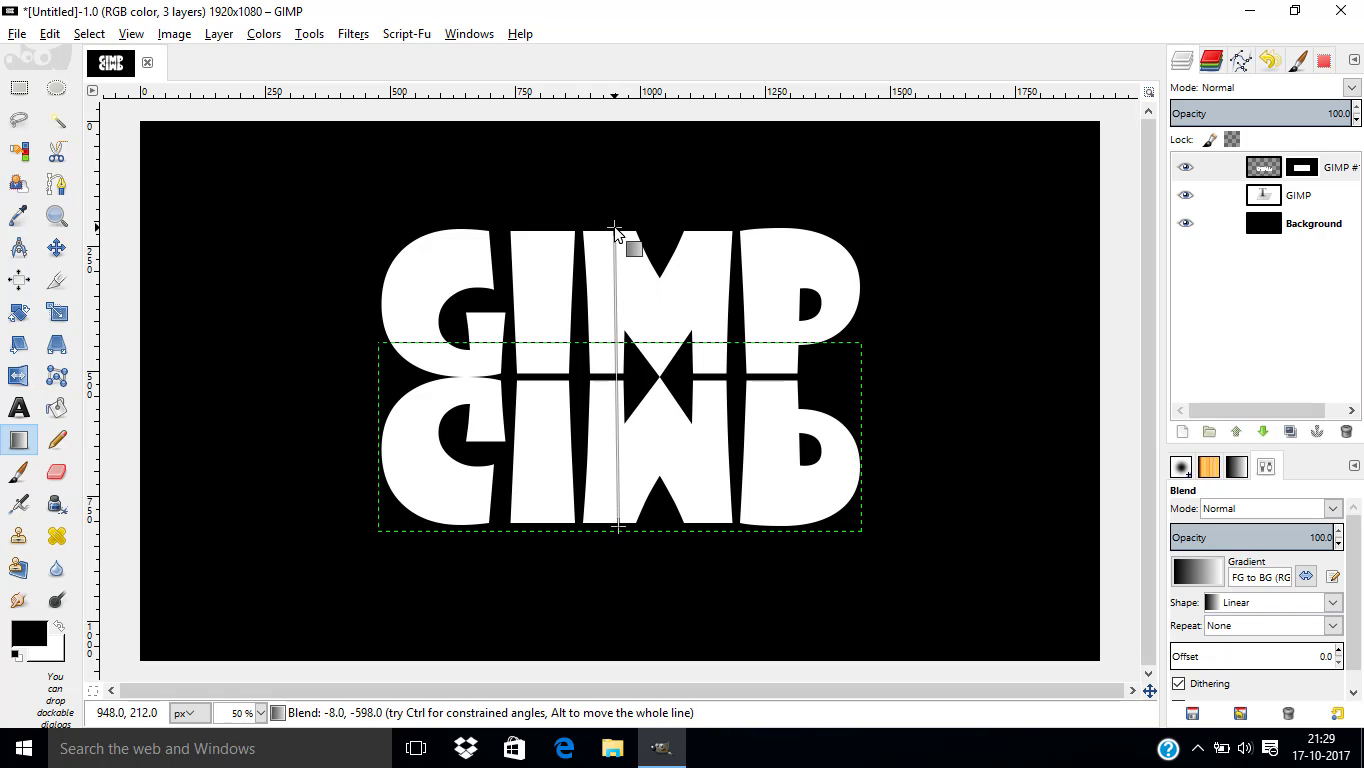
- Select Blend Tool
- Make the Foreground Color as Black and Background Color as White
- Click and drag from the middle or bottom of the flipped text to the Top of the Original text
Changing Opacity
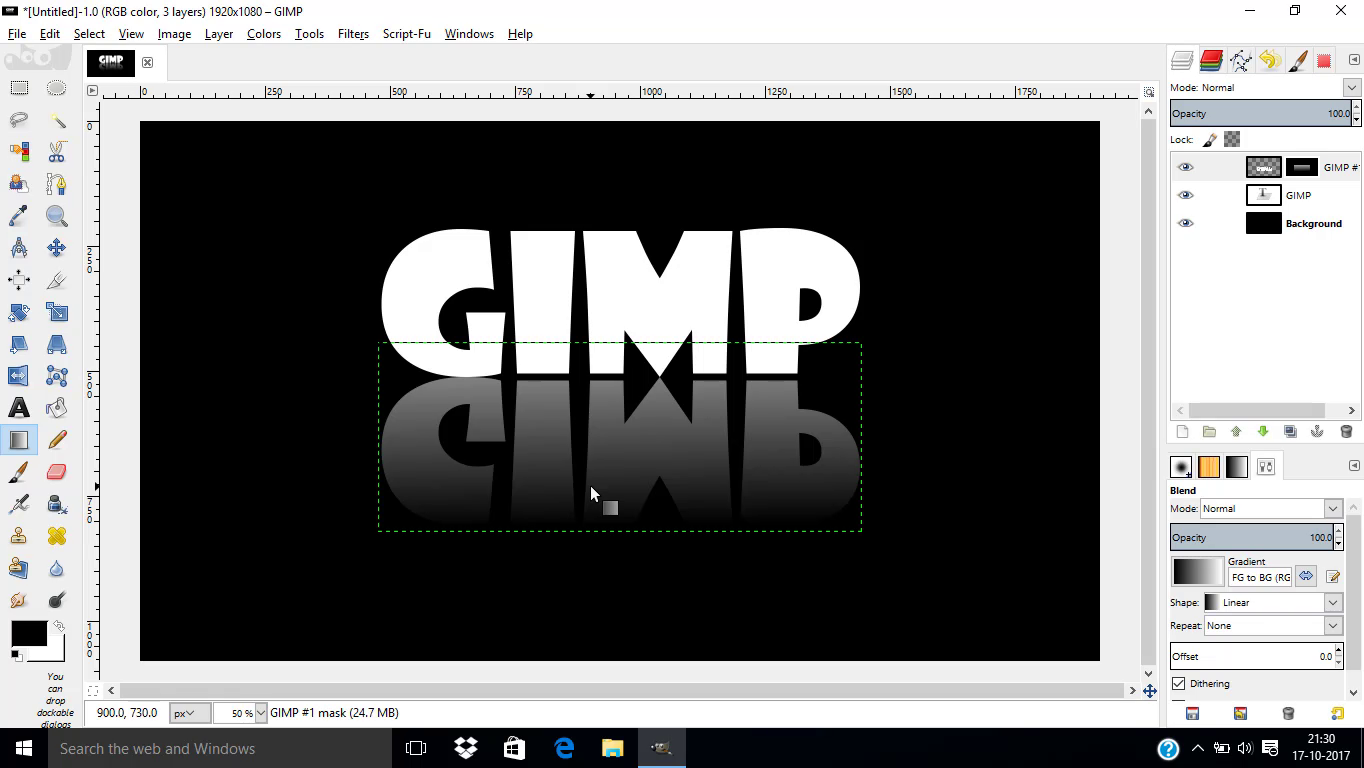
- Change the Opacity of the Flipped Text layer to 80
Conclusion

That's it Guys!! This is the very simple method to create a Reflection in GIMP. If you have any doubts Watch this Video I have explained every steps in details over there.
Thanks for Reading. God Bless