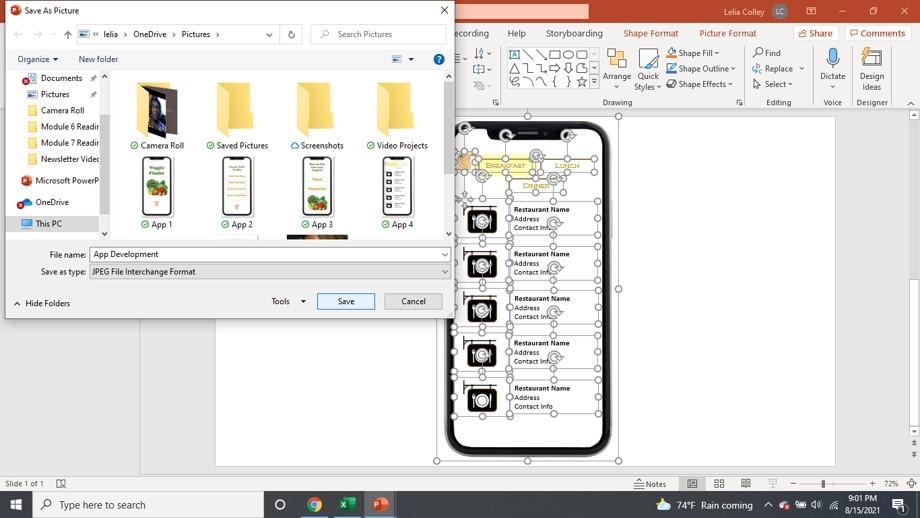How to Create Images in PowerPoint
by leliacolley in Circuits > Microsoft
1290 Views, 1 Favorites, 0 Comments
How to Create Images in PowerPoint
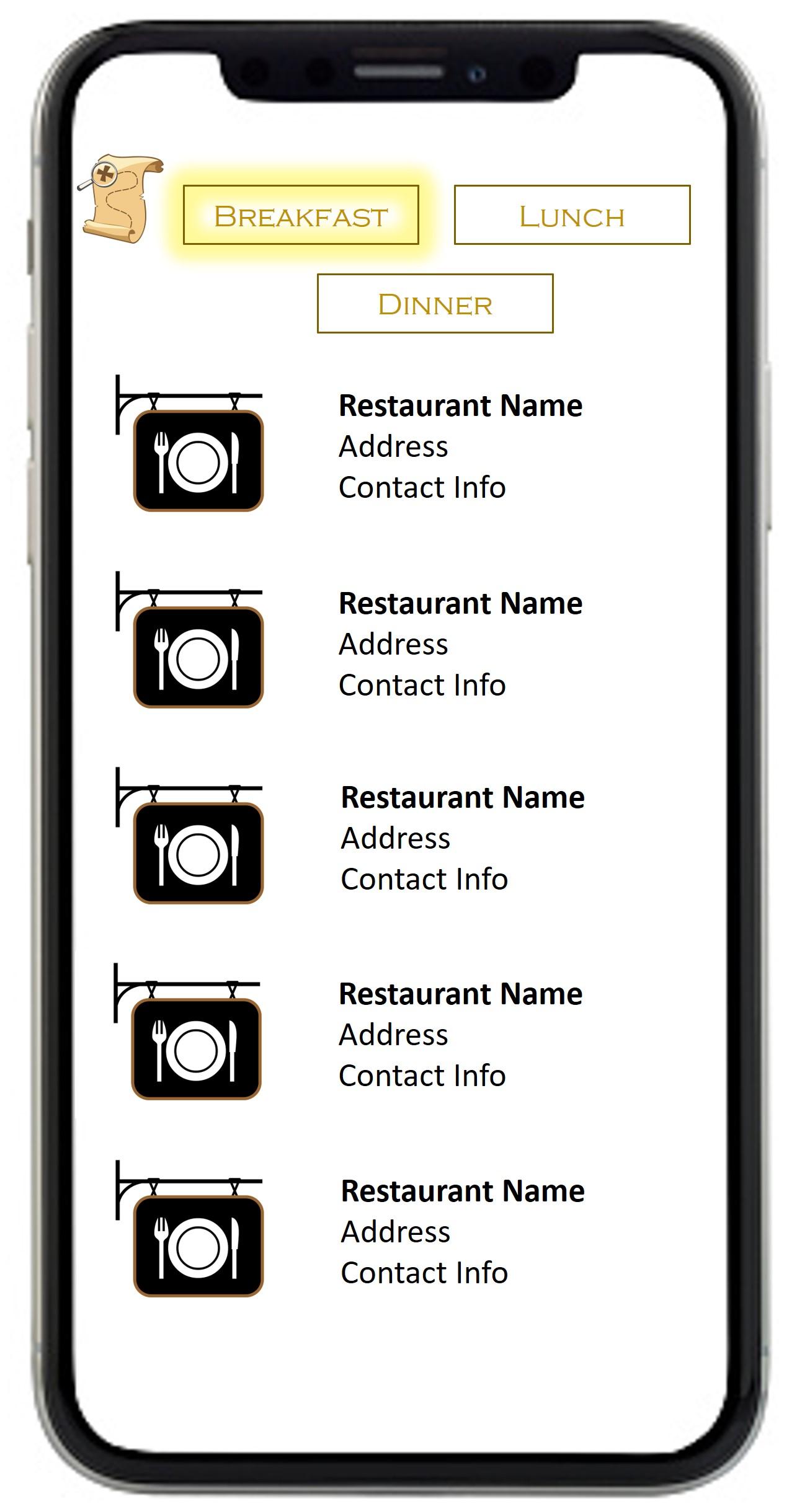
Learn how to create your own pictures using PowerPoint.
Supplies
PowerPoint
Open PowerPoint and Select Blank Presentation.
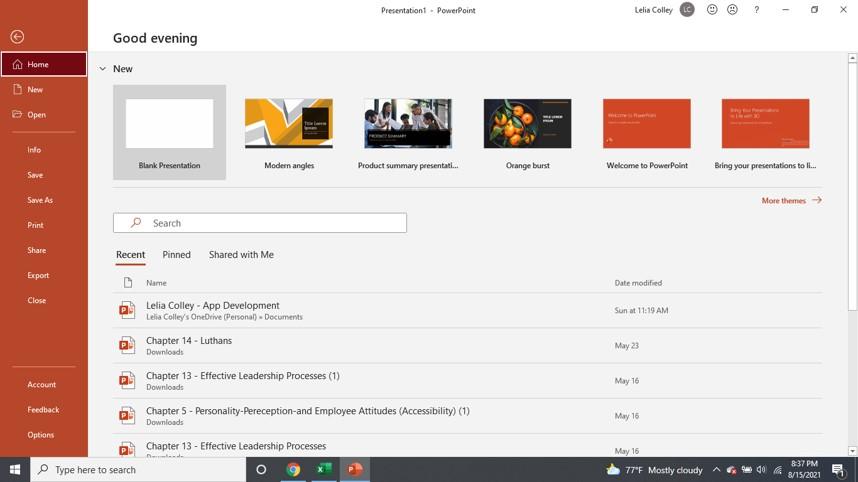
Once You Start Presentation, Select Blank Slide.
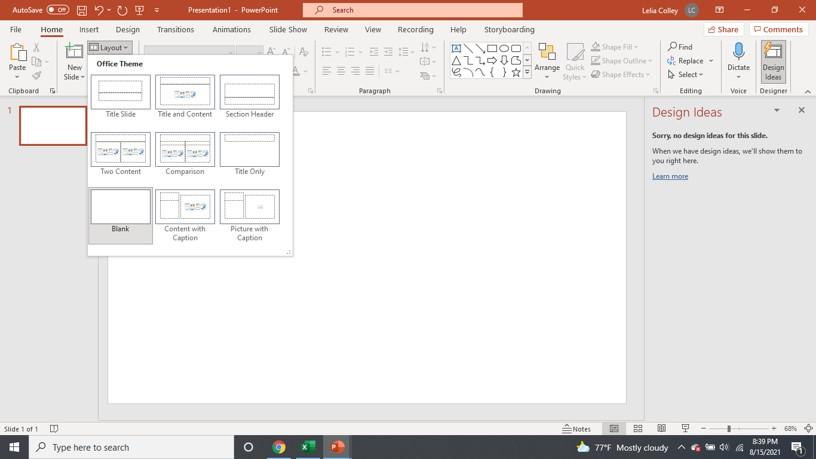
Navigate to the ‘Insert’ Group and Insert Desired Photo From Device or Online.
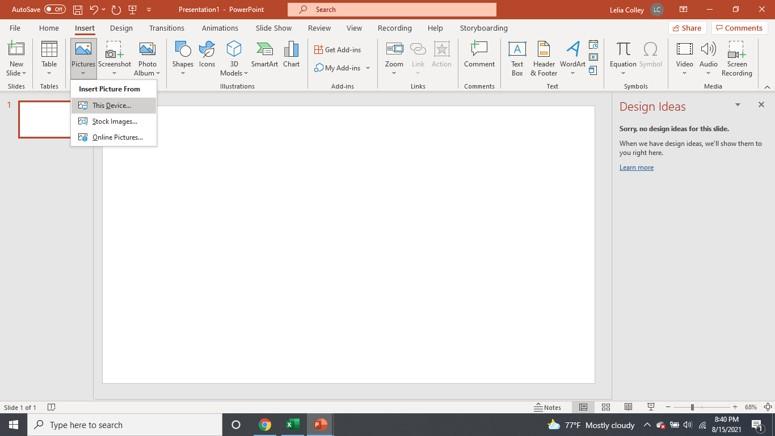
Select Photo!
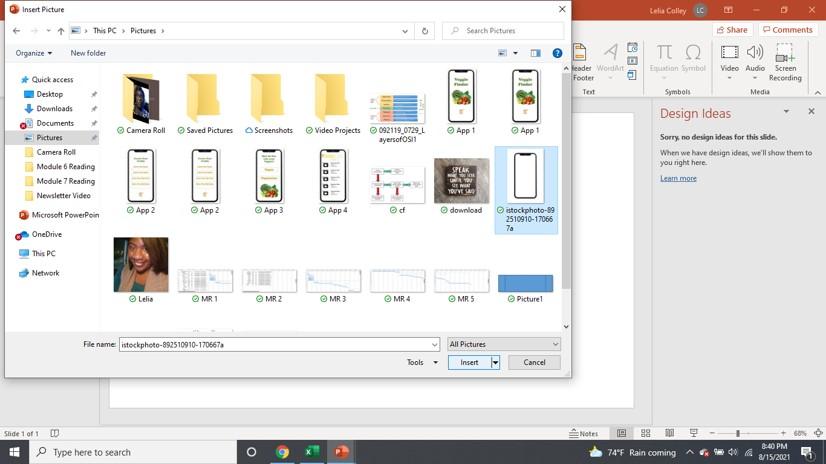
Size and Position Photo to the Desired Location.
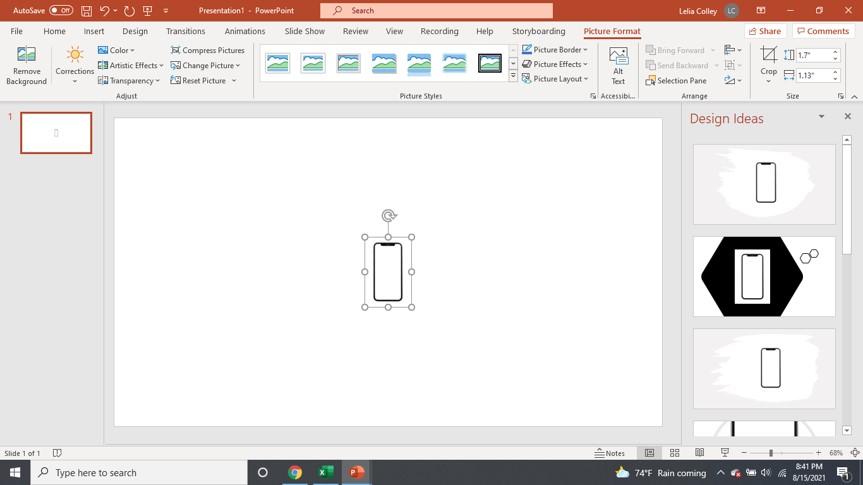
Insert Text Boxes and Additional Images From the ‘Insert’ Group.
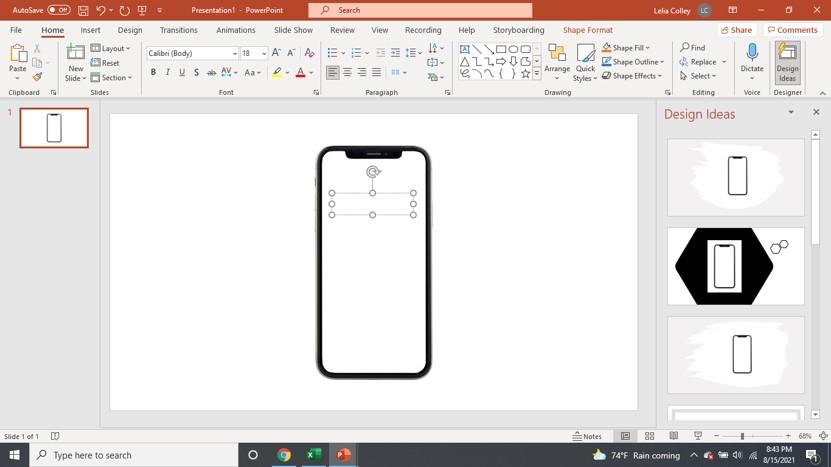
Review Image to Make Sure Everything Is in the Desired Place.
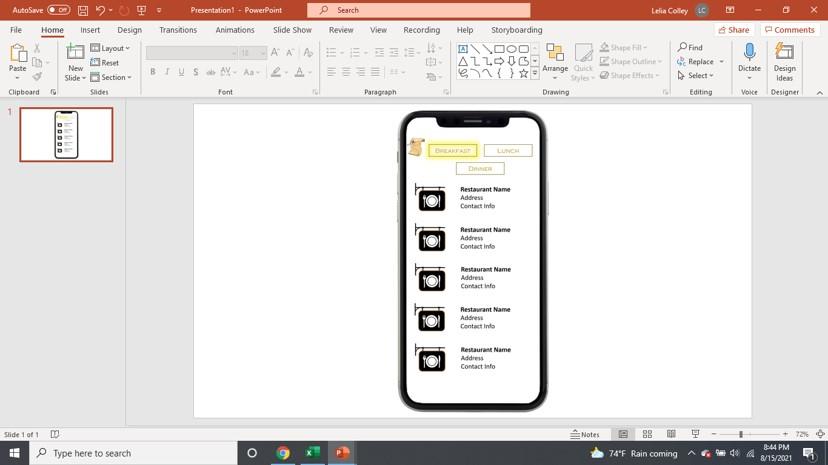
Click on Image and 'Select All' Components by Pressing ‘ctrl+a’ on Your Keyboard.
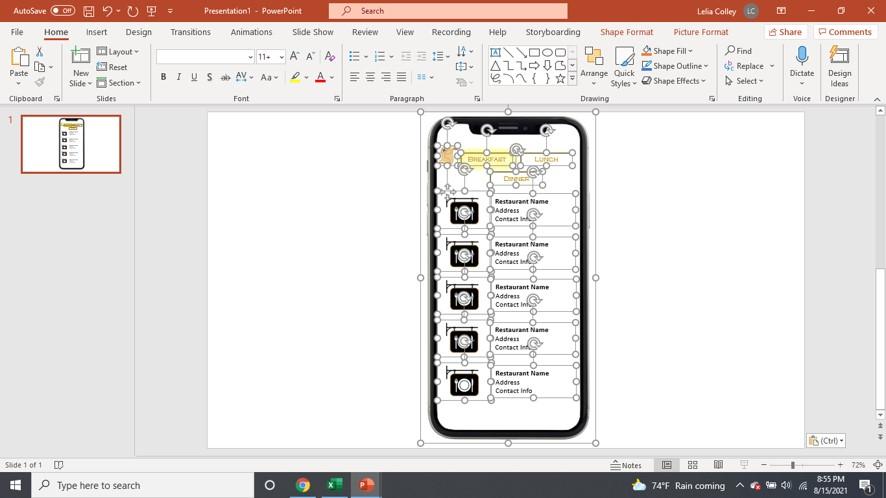
Right Click on Image and ‘Save As Picture’.
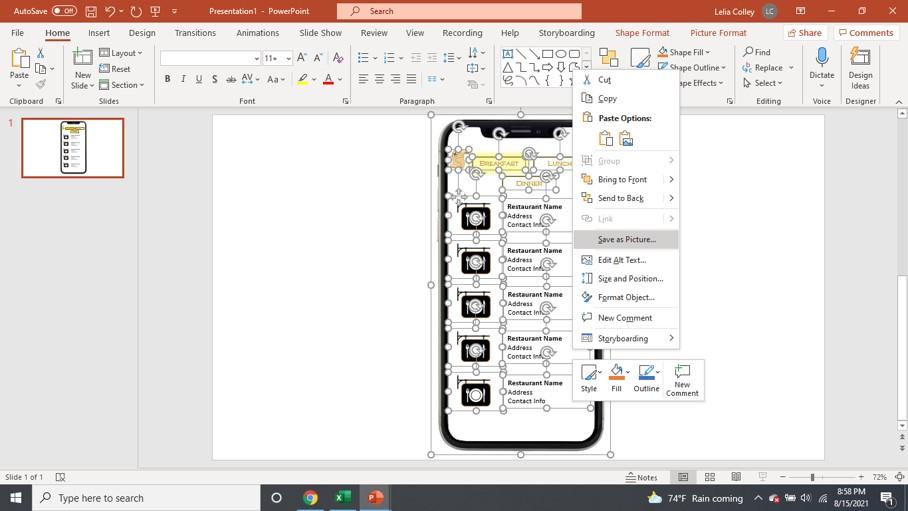
Save Image and Use the Image Anywhere You Need It!