How to Create Group Chats on TikTok: Step-by-Step Guide
by footytags1 in Teachers > 11
49707 Views, 0 Favorites, 0 Comments
How to Create Group Chats on TikTok: Step-by-Step Guide
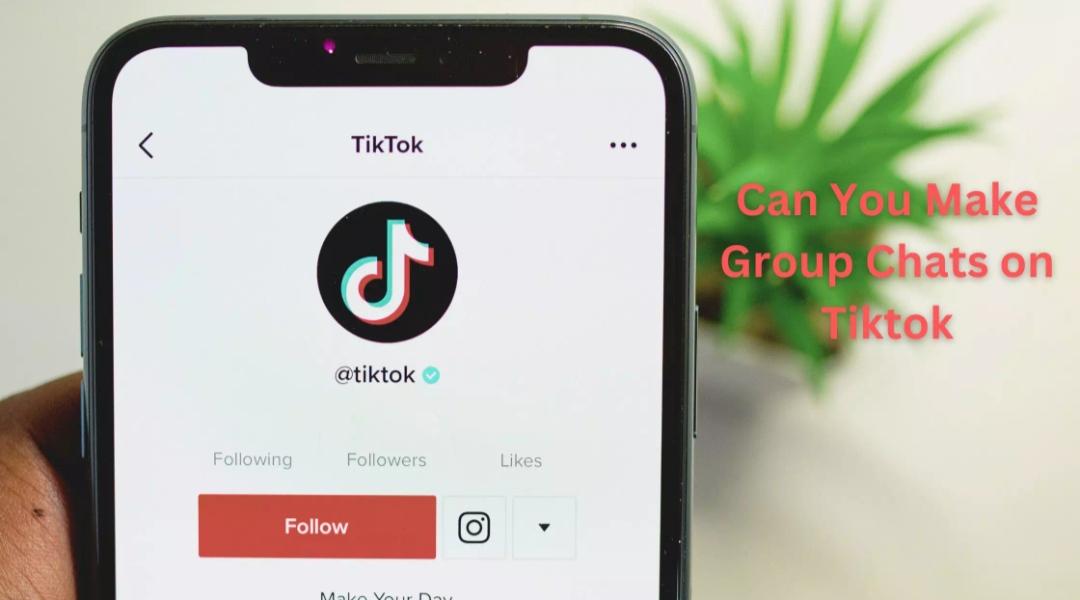
TikTok, the popular social media platform known for its short-form videos, has recently introduced a new feature that allows users to create group chats. This feature enables users to connect and communicate with multiple friends or followers in a private chat environment. In this article, we will provide a step-by-step guide on how to create group chats on TikTok.
TikTok, the popular social media platform known for its short-form videos, has recently introduced a new feature that allows users to create group chats. This feature enables users to connect and communicate with multiple friends or followers in a private chat environment. In this article, we will provide a step-by-step guide on how to create group chats on TikTok.
**Step 1: Update TikTok App**
Before you can create group chats on TikTok, ensure that you have the latest version of the TikTok app installed on your device. Check for updates in the Google Play Store (for Android users) or the App Store (for iOS users) and download the latest version if necessary.
**Step 2: Open TikTok App**
Launch the TikTok app on your device and log in to your account if you haven't already done so. Once logged in, you will be directed to the TikTok home feed where you can view videos from users you follow.
**Step 3: Access Messages**
To create a group chat on TikTok, navigate to the messages section by tapping on the "Inbox" icon located at the bottom right corner of the screen. This will open the messages tab where you can view your existing conversations and notifications.
**Step 4: Start a New Chat**
In the messages tab, tap on the "New Chat" button located at the top right corner of the screen. This will prompt a new chat window to appear, allowing you to search for and select the users you want to add to the group chat.
**Step 5: Select Participants**
To add participants to the group chat, use the search bar to find and select the TikTok usernames of the users you want to include. You can add multiple users to the group chat by selecting their usernames from the search results.
**Step 6: Create Group**
After selecting the participants, tap on the "Create Group" button to initiate the group chat. You will be prompted to enter a name for the group chat, which will be visible to all participants. Enter a name for the group chat and tap on the "Create" button to finalize the creation process.
**Step 7: Start Chatting**
Once the group chat is created, you and the selected participants can start chatting in the group. You can send messages, share videos, photos, and GIFs, as well as react to messages using emojis.
**Step 8: Manage Group Settings (Optional)**
As the creator of the group chat, you have the option to manage various settings such as adding or removing participants, changing the group name, and adjusting notification preferences. Tap on the group chat settings icon (usually represented by three dots) to access these options.
In conclusion, creating group chats on TikTok is a straightforward process that allows users to connect and communicate with multiple friends or followers in a private chat environment. By following the step-by-step guide outlined in this article, you can easily create group chats on TikTok and enjoy chatting with your selected participants. Click Here for more.