How to Convert a Hoverboard Into an Electric Go Kart
by aerdronix in Workshop > Electric Vehicles
16078 Views, 18 Favorites, 0 Comments
How to Convert a Hoverboard Into an Electric Go Kart
)
WARNING: IN THIS PROJECT YOU WILL DEAL WITH HIGH TORQUE MOTORS. MAKE SURE THAT ALL THE SAFETY MEASURES ARE RESPECTED. THE HOLDERS AND/OR OTHER PARTIES PROVIDE THE PROGRAM "AS IS" WITHOUT WARRANTY OF ANY KIND. THE ENTIRE RISK AS TO THE QUALITY AND PERFORMANCE OF THE PROGRAM IS WITH YOU.
____________________
In this project, I show you how to build a nice Electric Kart (I call it Hovercar) from a Hoverboard. This Hovercar can reach speeds of up 25 km/h with standard settings or up to 40 km/h with Field weakening activated. For enthusiasts, it is a great platform to learn about electric mobility, programming, control design and electronics.
The kart is responsive and drives very nicely. High torque and fast response even at low speed. What is nice in this project is that the parts were not modified irreversibly, making possible to restore the hoverboard and the kart back to their initial factory functionality.
Support me for more projects: Paypal link
Supplies
Software
_________________________________________
Firmware Mainboard:
https://github.com/EmanuelFeru/hoverboard-firmwar...
Firmware Sideboard:
https://github.com/EmanuelFeru/hoverboard-sideboa...
https://github.com/EmanuelFeru/hoverboard-sideboa...
_________________________________________
Hardware
_________________________________________
Hoverboard: https://bit.ly/2XihrRS https://bit.ly/39MI83H
Kettler Kettcar Daytona Air: https://bit.ly/2JKZMdp
Other models from here can also fit: https://bit.ly/2JKZMdp
ST Link V2 Programmer: https://www.banggood.com/custlink/3KKmMaNnvR
2 x Pedals:
https://www.banggood.com/custlink/mmG32e8i46
https://www.banggood.com/custlink/DKK326ISBM
or https://www.banggood.com/custlink/mmG32e8i46
https://www.banggood.com/custlink/vGGmMa4kjb
https://www.banggood.com/custlink/mmG32e8i46
Front LEDs:
https://www.banggood.com/custlink/G3mKMo0qBd
https://www.banggood.com/custlink/3KKmqa0qec
Other possible front LEDs:
https://www.banggood.com/custlink/KmKGzoB2BP
https://www.banggood.com/custlink/KKKGzOezBi
Wires:
https://www.banggood.com/custlink/vD3Dqo6wtz
Connectors:
https://www.banggood.com/custlink/vDKDqLe2gU
https://www.banggood.com/custlink/Dvm32agzB7
M5 Bolts and Nuts:
https://www.banggood.com/custlink/Kvvm2AIwdp
https://www.banggood.com/custlink/mDvmza4fPF
Plywood: can be found in the local hardware stores.
_________________________________________
Preparing the Kart
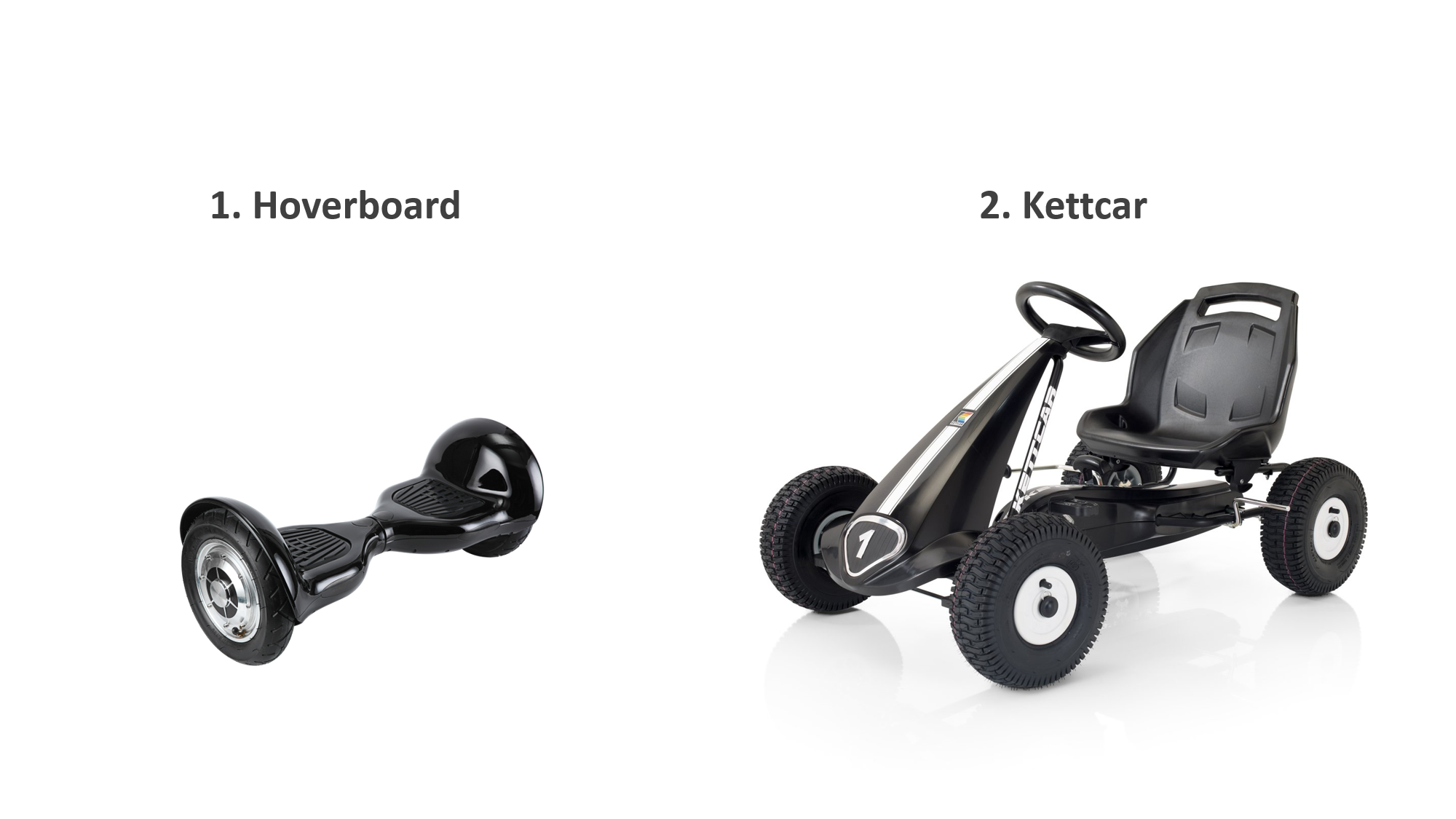


First, we need to prepare the kart by removing:
- the rear wheels and axle and
- the pedals including the chain mechanism
Since we will keep the rear brake system, some of the kart screws will be re-used to attach the hoverboard. It is a good advice to store all the removed components from the kart in the case you want to revert the kart back to its original shape.
Attach the Hoverboard






The kart is mounted on top of the hoverboard. The key of this mounting is a U shaped bracket that I made from an aluminium straight bar.
On each side, the U shaped bracket is secured with 4 M5 screws. 2 screws to secure the bracket to the hoverboard and 2 screws to secure the bracket to the kart.
From plywood we can cut the floor of the kart. To ease the process, use a piece of cardboard to get the shape and dimensions right. Use the cardboard shape as a template to cut the plywood as shown in the picture.
Once the plywood shape is ready I glued few reinforcement pieces under the kart for extra strength. Finally, I painted the plywood in black.
Connect All the Electronics
 - YouTube.png)
In this step, add all the necessary electronics:
- add the hoverboard electronics and battery
- connect the pedals
- add buttons and LEDs
- add connectors for mainboard flashing and sideboard flashing
For more details regarding the pinouts, check out my Github repository:
Flash the Firmware
.wmv - VLC media player.png)
To get the code, go to my Github repository and the download the firmware. Then, open Visual studio Code, uncomment Variant Hovercar, and Click build and Upload.
Firmware Mainboard:
https://github.com/EmanuelFeru/hoverboard-firmware...
Firmware Sideboard:
We Are Done!
 - YouTube.png)
 - YouTube.png)

Some tips on usage:
- Calibrate the pedals limits: long press of the Power button (> 5 sec) to enter the auto-calibration of the ADC limits. Move the pedals to its limits. Once finished press the power button to confirm or wait 20 sec for the timeout. The limits will be stored in the memory, so you only have to perform this one time.
- Pedals: Right is Throttle, Left is Brake
- Double tapping on the Brake pedal engages reverse driving
Enjoy!