How to Convert Any Object to Low Poly in 3D CAD Software
by Julie80 in Design > 3D Design
434 Views, 1 Favorites, 0 Comments
How to Convert Any Object to Low Poly in 3D CAD Software
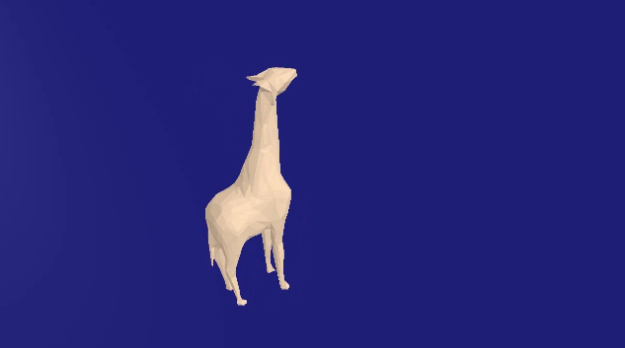
Learn How to Convert Any Object to Low Poly in 3D CAD Software with the help of this article
How to Convert Any Object to Low Poly in 3D CAD Software
Low poly design is a popular style in 3D modeling, characterized by simple geometric shapes and fewer polygons, which results in a minimalist, faceted look. Converting any object to a low poly model not only enhances visual appeal but also optimizes the design for faster rendering and smoother performance in digital applications. Using SelfCAD, a versatile 3D modeling software, you can easily transform complex models into low poly versions with just a few steps. This article will walk you through the process of converting any object to low poly in SelfCAD, covering essential techniques such as reducing polygon counts. By mastering this approach, you'll be able to create visually striking models that maintain simplicity while retaining their core structure
To access the interactive tutorial, visit https://www.selfcad.com/tutorials/3ws68736w3u171x5s1k3j131w2v1m5px4h15
Once you’ve launched the editor;
From the File menu on the top toolbar click import
Click load object from tutorial button to add object
From the modify category on the toolbar choose resolution; Set detail level to 0
Click to finalize resolution
From the modify category on the toolbar choose simplify; Set intensity to 5
Click to finalize simplify object
From the modify category on the toolbar choose resolution; Set detail level to 0
Click to finalize resolution
From the modify category on the toolbar choose simplify; Set intensity to 5
Click to finalize simplify object
Click color picker button to change color of selected object; Click apricot
Click OK button to confirm color change
As you continue honing your design skills, remember that SelfCAD offers a wealth of resources to support your learning journey. To deepen your understanding and explore more advanced features, consider checking out the interactive tutorials (https://www.selfcad.com/tutorials) available on the SelfCAD website. The tutorials page provides a treasure trove of guides, tips, and tricks that cater to designers of all levels.
More structured learning experience can also be accessed at the SelfCAD Academy (https://www.selfcad.com/academy/curriculum/), https://www.youtube.com/@3dmodeling101, and 3D Modeling 101 series (https://www.youtube.com/playlist?list=PL74nFNT8yS9DcE1UlUUdiR1wFGv9DDfTB). This comprehensive resource offers in-depth courses taught by industry experts, allowing you to master the intricacies of SelfCAD at your own pace.