How to Convert Any Media File Into Its Different Formats
by theseventhsage in Circuits > Computers
105759 Views, 19 Favorites, 0 Comments
How to Convert Any Media File Into Its Different Formats

There are different media file converters which we can use.
On the web, my favorite online media converter is: http://www.mediaconverter.org
In this simple tutorial, we will use the “Format Factory” which is an amazing universal media file converter.
You can download it at: http://www.formatoz.com
The above website introduce its downloadable software with the following words:
"Format Factory is a multifunctional media converter.
Provides functions below:
All to MP4/3GP/MPG/AVI/WMV/FLV/SWF.
All to MP3/WMA/AMR/OGG/AAC/WAV.
All to JPG/BMP/PNG/TIF/ICO/GIF/TGA.
Rip DVD to video file , Rip Music CD to audio file.
MP4 files support iPod/iPhone/PSP/BlackBerry format.
Supports RMVB,Watermark, AV Mux.
Format Factory's Feature:
1 support converting all popular video,audio,picture formats to others.
2 Repair damaged video and audio file.
3 Reducing Multimedia file size.
4 Support iphone,ipod multimedia file formats.
5 Picture converting supports Zoom,Rotate/Flip,tags.
6 DVD Ripper.
7 Supports 56 languages"
The good news?
Format Factory is absolutely free!!!
Amazing! Isn't it?
Now, you are ready to see an actual example of how to use FORMAT FACTORY in media conversion.
In this instructable, we will convert AMR audio type into MP3 format.
Of course, you can read the help menu of the Format Factory for further instruction.
It is user-friendly and intuitive.
This instructable will serve as a pattern for you so that you can do the same to convert any media file you want to different formats.
Let's now start our media file conversion...
Periander "the Seventh Sage" Esplana
http://thebibleformula.com
http://www.internetsecretbook.com
Open the Format Factory
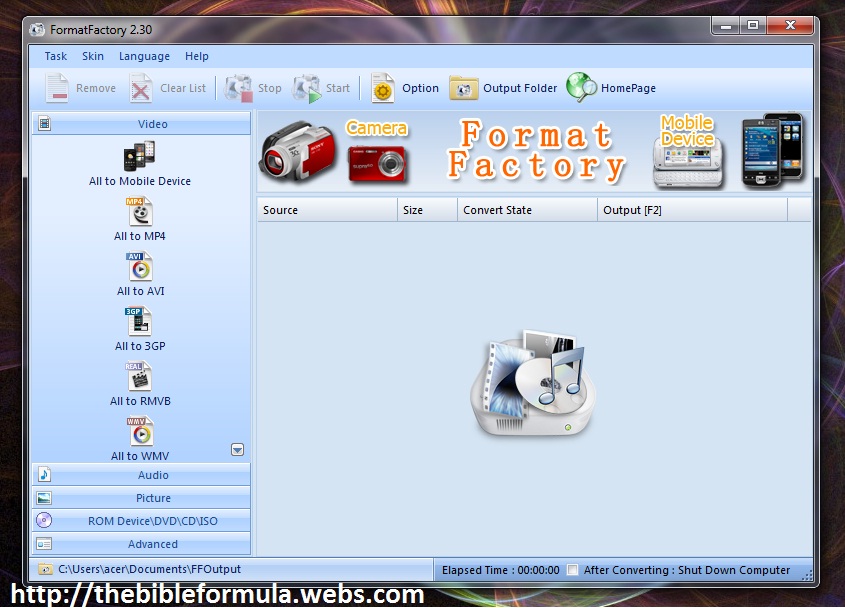
Since, as an example, we want to convert AMR audio file into MP3 format, we will move to the next step...
Select From the Menu the Media File Type Which You Will Convert
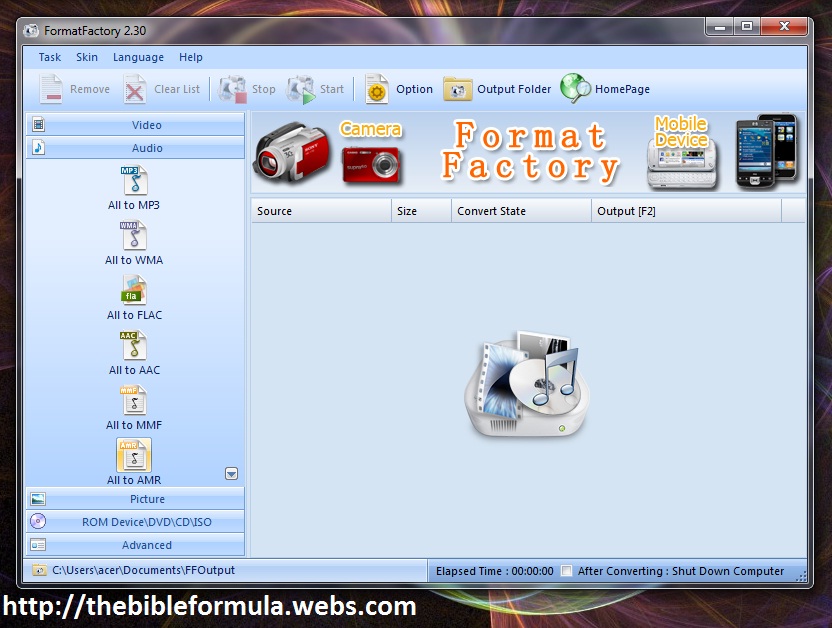
Click on the "Add File" Button
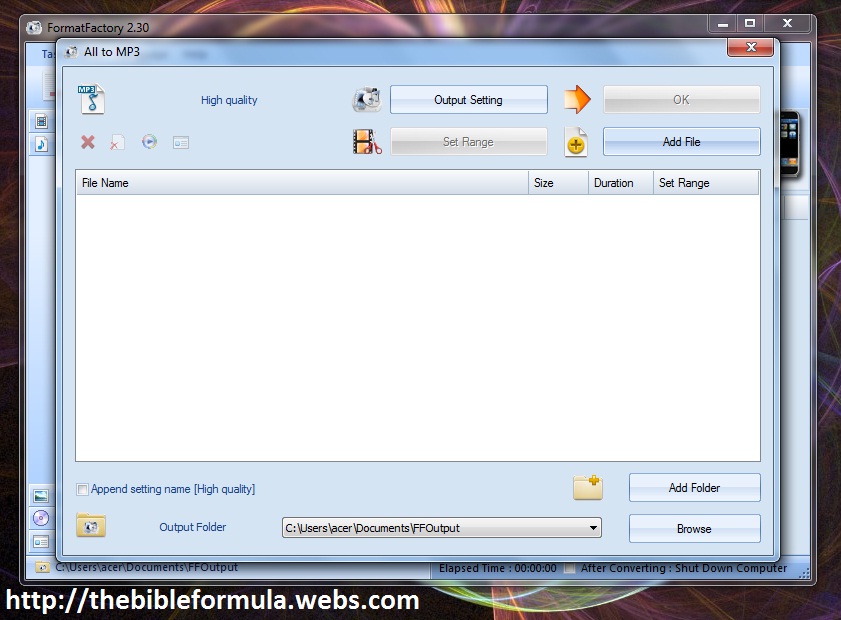
Select Your Media File to Be Converted
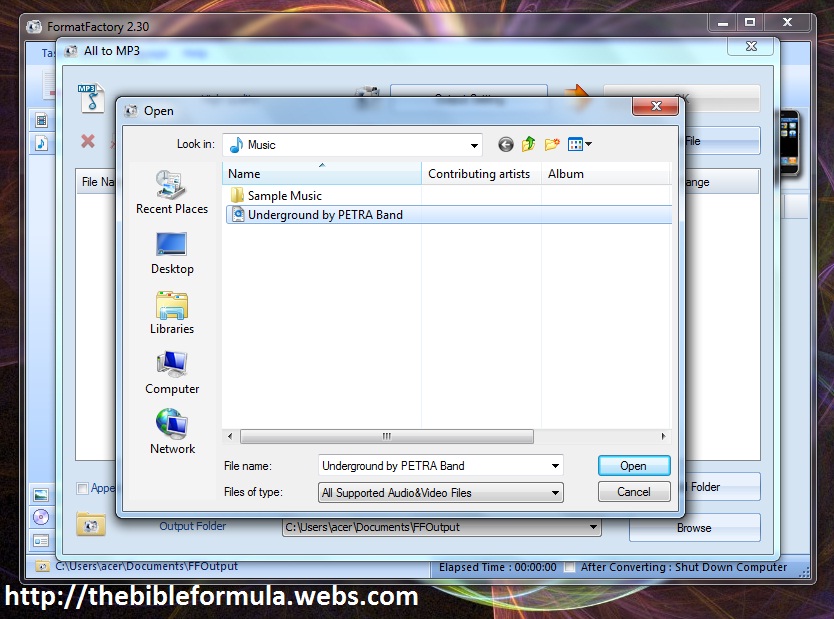
Click the "OK" Button and Then the "Start" Button
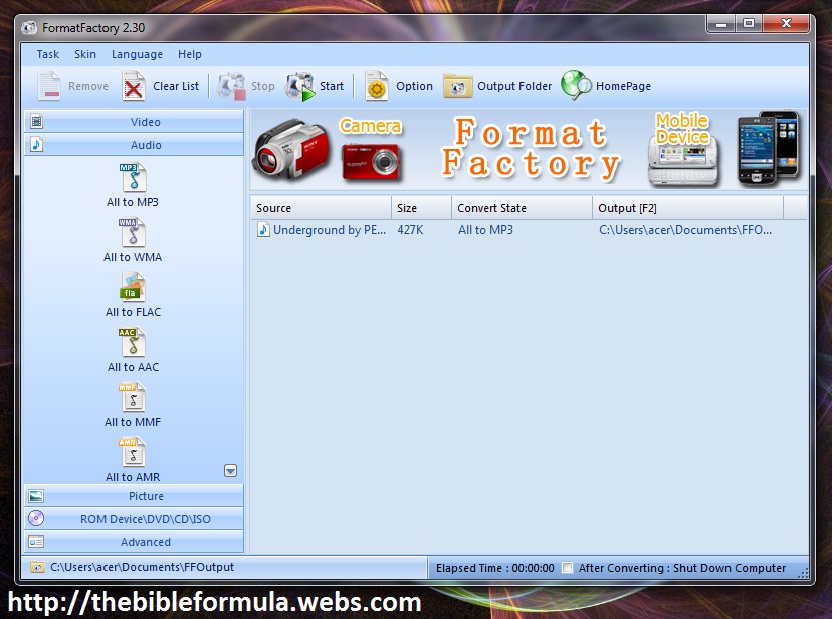
In this instructable, just click the "OK" button.
The popup then will close and you will be backed to the main menu of Format Factory.
At the top menu, select the "Start" button to start the media file conversion process
Wait the Media File Conversion Process to Complete 100%
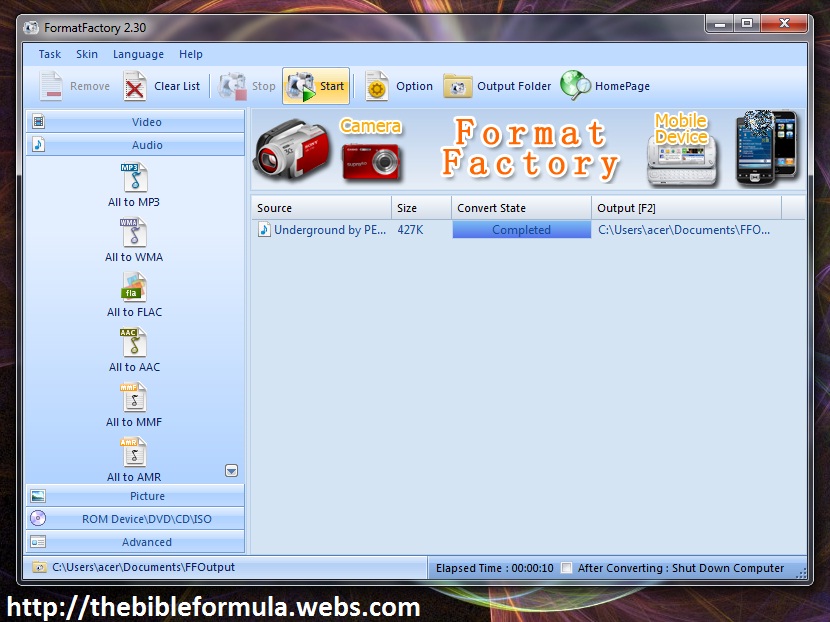
In this instructable, it just took ten seconds (10 sec) to convert AMR audio file into MP3 format.
After you saw the 0% became 100% or "Completed," you are now finished with your media file conversion.
To see your converted file, just click the "Output Folder" at the top menu where your new converted file can be found.
That's it!
Life is still good to those who lived it right...